display Citroen C ZERO RHD 2015 1.G User Guide
[x] Cancel search | Manufacturer: CITROEN, Model Year: 2015, Model line: C ZERO RHD, Model: Citroen C ZERO RHD 2015 1.GPages: 176, PDF Size: 5.22 MB
Page 88 of 176

86
Do not touch the metal end of the
normal charging socket or of the
charging cable (risk of electrocution
and/or faults).
F
P
ress the latch 2 to open the socket cover. F
E
nsure that there is no foreign object on
the vehicle's socket.
F
R
emove the protective cover from the
charging cable.
F
I
nsert the charging plug into the socket
without pressing the button, until it clicks
into place .
Use the cord supplied to hook the
control unit, so that it does not weigh
down on the power point (risk of
damage to the charging cable or
electric power point). F
C
heck that the charging lamp
in the instrument panel and
the green CHARGING lamp in
the control unit are on fixed.
The start of charging may be
accompanied by the noise of a fan
running. This noise is per fectly normal.
The charge may be interrupted at any
time by withdrawing the charging plug.
If this is not the case, charging has not
started; repeat the procedure, ensuring that all
connections are correct.
The state of charge indicator for the main
battery is displayed in the instrument panel and
the number of bars illuminated increases as the
battery is charged.
If exceptionally you have to interrupt the
charge by disconnecting the charging
cable from the power point, it is
essential to first press the Manual Stop
button on the control unit.
Never connect or disconnect the cable
or charging plug with wet hands
(risk of
electrocution).
Practical information
Page 138 of 176

01
136
FIRST STEPS
Selection of source:
-
FM1, FM2, CD, USB,
AUX,
Streaming.
-
Accept an incoming call.
Long press:
-
access to the calls log of the
telephone connected.
-
or end a call if in progress. Adjust audio settings: sound
ambience, treble, bass,
loudness, distribution, left/
right balance, front/rear
balance, automatic volume.
On / Of
f and volume
adjustment. Abandon the current
operation.
Go up one level (menu or
folder).
Eject CD.
Select a preset radio station.
Radio: long press: preset a
radio station.
Other than radio: see the
corresponding sections.
Automatic search for a lower / higher radio
frequency.
Select previous / next CD, USB track.
Navigation in a list.
Press and hold: fast forwards or backwards.
Open the main menu.
Display the list of stations received, the
CD/USB tracks or folders.
Long press: update the list of stations
received.
Page 139 of 176
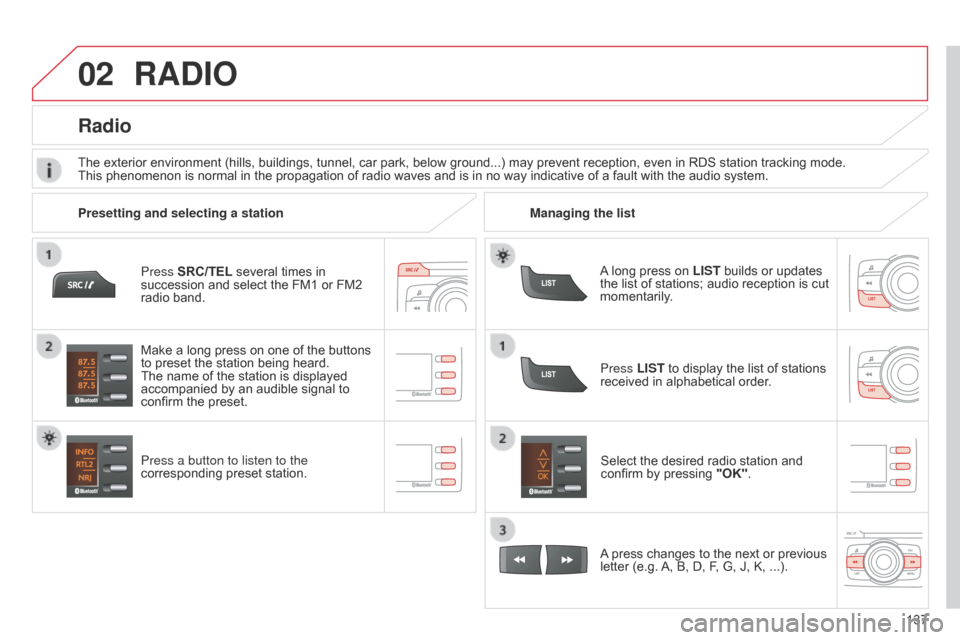
02
137
Press SRC/TEL several times in
succession and select the FM1 or FM2
radio band.
Press a button to listen to the
corresponding preset station.
Select the desired radio station and
confirm by pressing
"OK".
Radio
Press LIST to display the list of stations
received in alphabetical order.
The exterior environment (hills, buildings, tunnel, car park, below ground...) may prevent reception, even in RDS station tracking mode.
This phenomenon is normal in the propagation of radio waves and is in no way indicative of a fault with the audio system.
A long press on LIST builds or updates
the list of stations; audio reception is cut
momentarily.
Make a long press on one of the buttons
to preset the station being heard.
The name of the station is displayed
accompanied by an audible signal to
confirm the preset.
A press changes to the next or previous
letter (e.g. A, B, D, F, G, J, K, ...).
Managing the list
Presetting and selecting a station
RADIO
Page 140 of 176

02
138RDS, if displayed, enables you to continue listening to the same
station by automatic retuning to alternative frequencies. However
,
in certain conditions, coverage of an RDS station may not be
assured throughout the country as radio stations do not cover
100 % of the territory. This explains the loss of reception of the
station during a journey.
RDS
With source FM1 or FM2, press MENU
then select "Radio".
Select or deselect "RDS" to activate or
deactivate RDS then confirm with "OK"
to save the setting.
Entering a frequency manually
Press MENU, select "Radio", then
select "Write freq.".
Press + or - to select the desired
frequency and confirm with "OK".
RADIO
Page 141 of 176

02
139
RADIO
Radio text is information transmitted by the radio station related to
the current programme or song.With the radio displayed on the screen,
press MENU then select "Radio".
Select or deselect "TXT" to activate or deactivate the display of
Radio Text.
Displaying RADIO TEXT
Receiving TA messages
The TA (Traffic Announcement) function gives priority to TA alert
messages. To operate, this function needs good reception of a
radio station transmitting this type of message. When a traffic report
is transmitted, the current audio source (Radio, CD, USB, ...) is
interrupted automatically to play the TA message. Normal playback
of the audio source resumes at the end of the transmission of
the
message.
Press MENU, select "Radio".
Select or deselect "TA" to activate
or deactivate the reception of traffic
messages.
Page 142 of 176
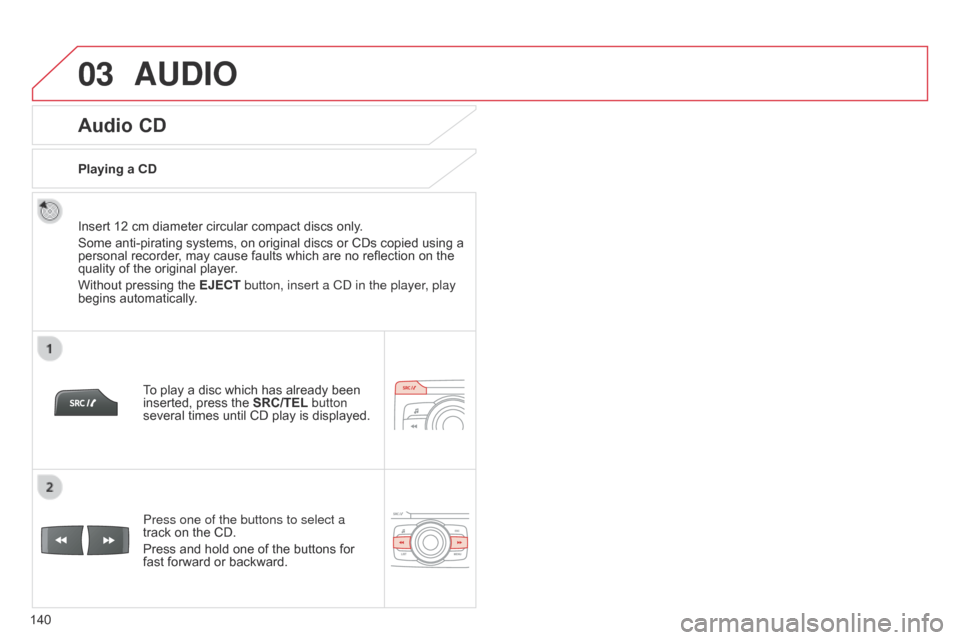
03
140
Audio CD
Insert 12 cm diameter circular compact discs only.
Some anti-pirating systems, on original discs or CDs copied using a
personal recorder, may cause faults which are no reflection on the
quality of the original player.
Without pressing the EJECT button, insert a Cd in the player, play
begins automatically.
To play a disc which has already been
inserted, press the SRC/TEL button
several times until CD play is displayed.
Press one of the buttons to select a
track on the CD.
Press and hold one of the buttons for
fast forward or backward.
Playing a CD
AUDIO
Page 145 of 176

03
143
Select a line in the list.
Jump a page.
Press MENU, select "Media" then
select or deselect
"TA" to activate
or deactivate reception of traffic
messages.
Up a level in the menu.
AUDIO
Return to the top level of the folder structure to select the type of
tracks.
-
By
Folders (CD or USB): all folders containing audio files
recognised on the peripheral device, in alphabetical order
without
following the folder structure.
-
By
Artist (USB only): all of the artist names defined in the
ID3
T
ags, in alphabetical order.
-
By
Genre (USB only): all of the genres defined in the ID3 Tags.
-
By
Playlist (CD or USB): if playlists have been saved.
Press LIST
to display the structure of
the folders in the compilation.
Select the play mode: "Normal",
"Random", "Random all" or
"Repeat" .
Page 147 of 176
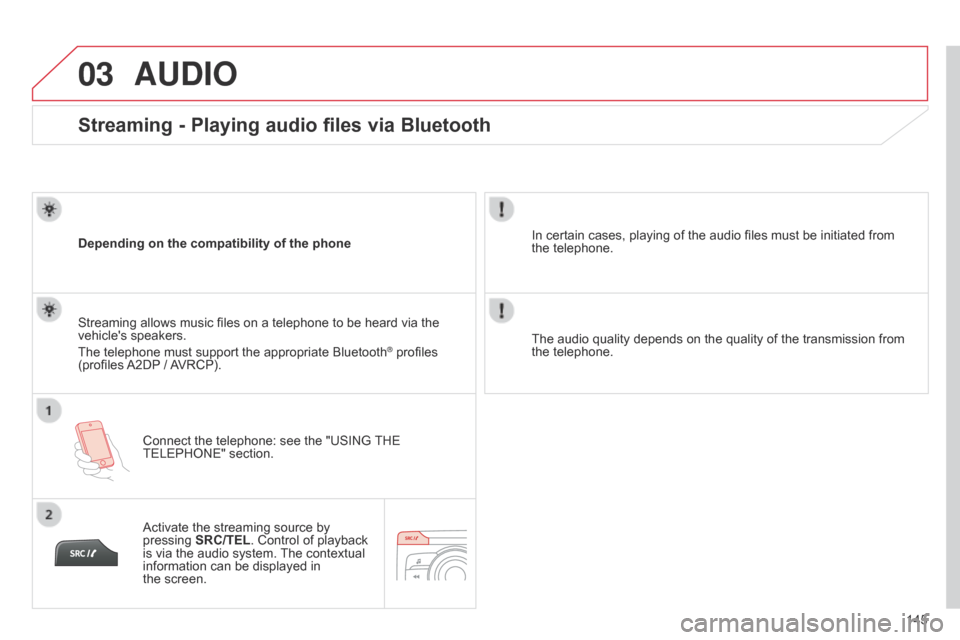
03
145
Streaming - Playing audio files via Bluetooth
Depending on the compatibility of the phoneConnect the telephone: see the "USING THE
TELEPHONE" section.
Streaming allows music files on a telephone to be heard via the
vehicle's speakers.
The telephone must support the appropriate Bluetooth
® profiles
(profiles A2DP / AVRCP).
Activate the streaming source by
pressing SRC/TEL. Control of playback
is via the audio system. The contextual
information can be displayed in
the
screen. In certain cases, playing of the audio files must be initiated from
the
telephone.
The audio quality depends on the quality of the transmission from
the telephone.
AUDIO
Page 148 of 176
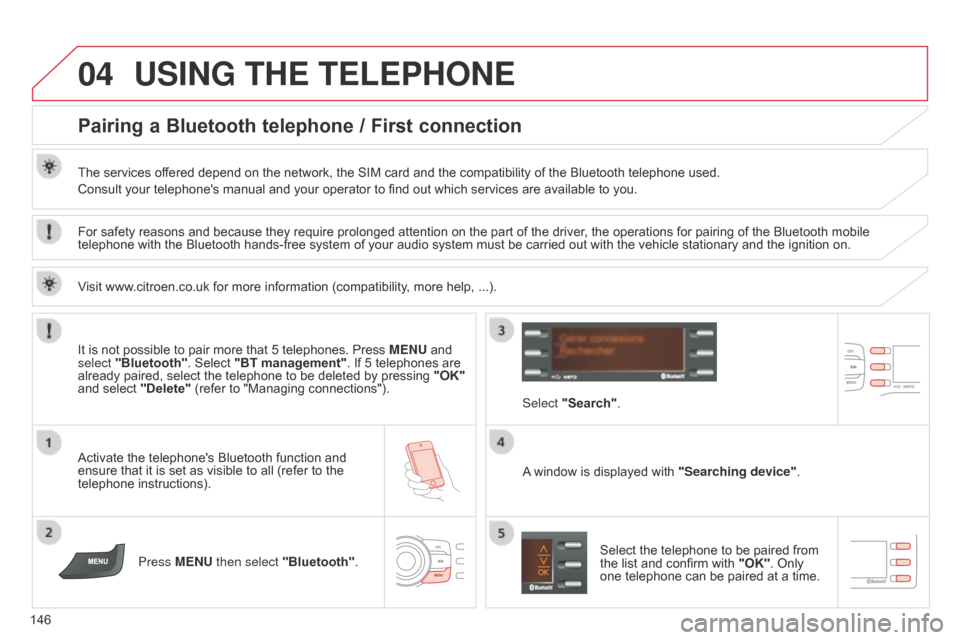
04
146
USING THE TELEPHONE
Pairing a Bluetooth telephone / First connection
The services offered depend on the network, the SIM card and the compatibility of the Bluetooth telephone used.
Consult your telephone's manual and your operator to find out which services are available to you.
Activate the telephone's Bluetooth function and
ensure that it is set as visible to all (refer to the
telephone instructions).Press MENU then select "Bluetooth". A window is displayed with
"Searching device".
Select the telephone to be paired from
the list and confirm with "OK". Only
one telephone can be paired at a time.
Select "Search"
.
For safety reasons and because they require prolonged attention on the part of the driver
, the operations for pairing of the Bluetooth mobile
telephone with the Bluetooth hands-free system of your audio system must be carried out with the vehicle stationary and the ignition on.
It is not possible to pair more that 5 telephones. Press MENU and
select "Bluetooth". Select "BT management". If 5 telephones are
already paired, select the telephone to be deleted by pressing "OK"
and select "Delete" (refer to "Managing connections").
Visit www.citroen.co.uk for more information (compatibility, more help, ...).
Page 149 of 176
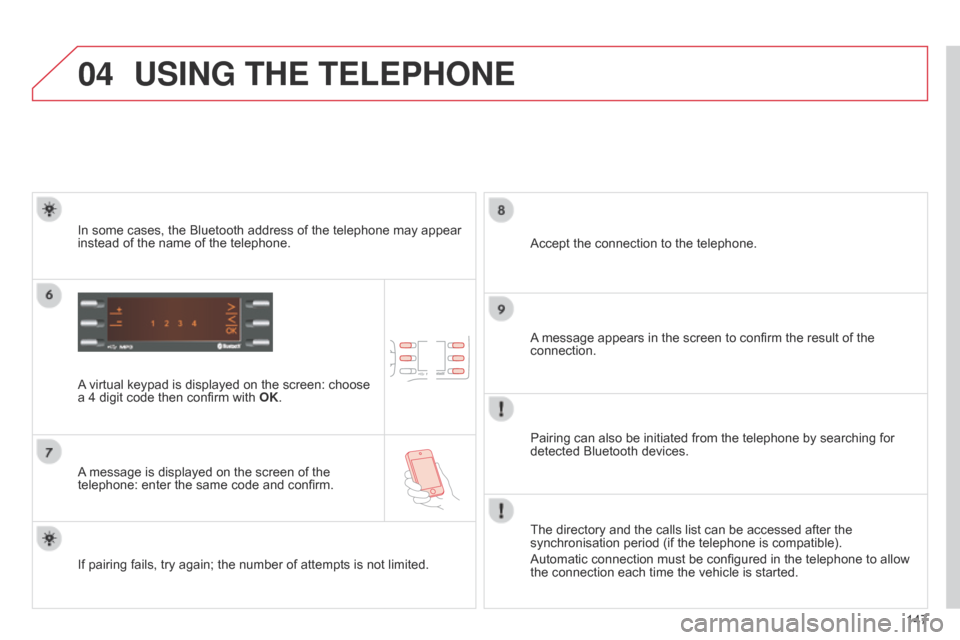
04
147
USING THE TELEPHONE
A virtual keypad is displayed on the screen: choose
a 4 digit code then confirm with OK.
A message is displayed on the screen of the
telephone: enter the same code and confirm. A message appears in the screen to confirm the result of the
connection.
Pairing can also be initiated from the telephone by searching for
detected Bluetooth devices. Accept the connection to the telephone.
If pairing fails, try again; the number of attempts is not limited. The directory and the calls list can be accessed after the
synchronisation period (if the telephone is compatible).
Automatic connection must be configured in the telephone to allow
the connection each time the vehicle is started.
In some cases, the Bluetooth address of the telephone may appear
instead of the name of the telephone.