ad blue Citroen C1 2014 1.G Owner's Manual
[x] Cancel search | Manufacturer: CITROEN, Model Year: 2014, Model line: C1, Model: Citroen C1 2014 1.GPages: 256, PDF Size: 5.63 MB
Page 57 of 256

55
Heating
The heating system works only when the engine is running.F
T
urn the control from blue
(cold) to red (hot) to adjust the
temperature to your wishes.
Temperature adjustment
Air flow adjustment
F Turn the knob from position 1 to 4 to obtain the desired flow of
a i r.
Avoid driving for too long without
ventilation (risk of misting and
deterioration of air quality).
Air distribution adjustment
Centre vent and side air vents.
Centre vent, side vents and footwells.
Footwells.
Windscreen and footwells.
Windscreen.
The air distribution can be varied by
placing the control in an intermediate
position.
3
Comfort
Page 58 of 256
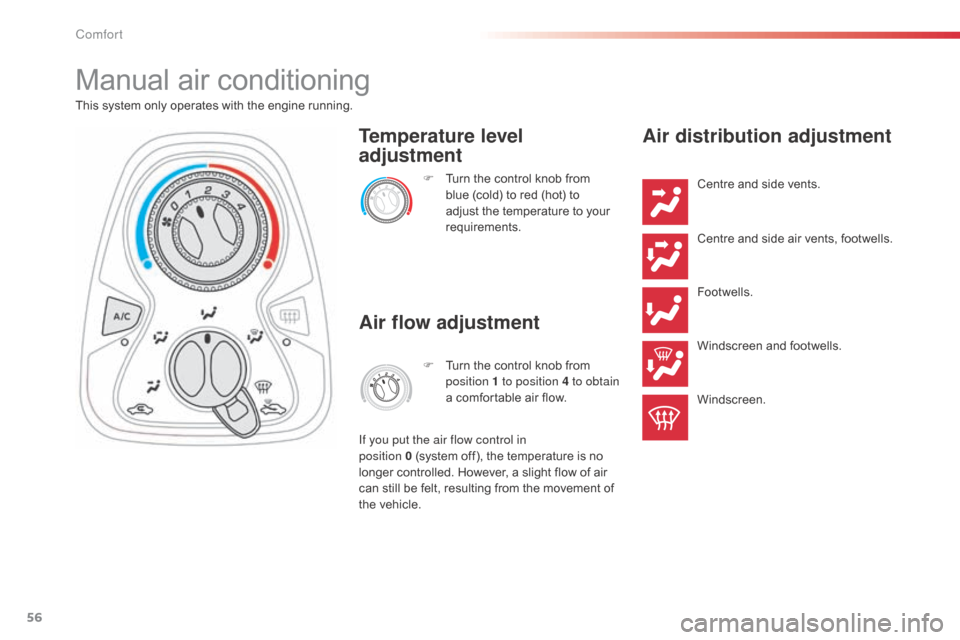
56
Manual air conditioning
This system only operates with the engine running.F
T
urn the control knob from
blue (cold) to red (hot) to
adjust the temperature to your
requirements.
Temperature level
adjustment
Air flow adjustment
F Turn the control knob from position 1 to position 4 to obtain
a comfortable air flow.
If you put the air flow control in
position
0
(system off), the temperature is no
longer controlled. However, a slight flow of air
can still be felt, resulting from the movement of
the vehicle.
Air distribution adjustment
Centre and side vents.
Centre and side air vents, footwells.
Footwells.
Windscreen and footwells.
Windscreen.
Comfort
Page 94 of 256
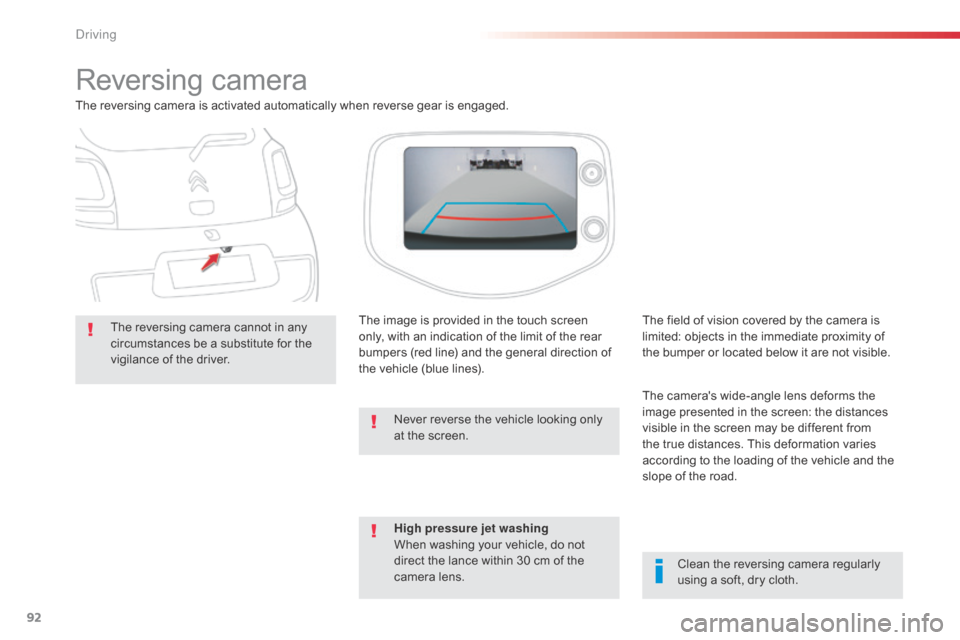
92
Reversing camera
The reversing camera is activated automatically when reverse gear is engaged.The reversing camera cannot in any
circumstances be a substitute for the
vigilance of the driver. The image is provided in the touch screen
only, with an indication of the limit of the rear
bumpers (red line) and the general direction of
the vehicle (blue lines).
Clean the reversing camera regularly
using a soft, dry cloth.
The field of vision covered by the camera is
limited: objects in the immediate proximity of
the bumper or located below it are not visible.
The camera's wide-angle lens deforms the
image presented in the screen: the distances
visible in the screen may be different from
the true distances. This deformation varies
according to the loading of the vehicle and the
slope of the road.
High pressure jet washing
When washing your vehicle, do not
direct the lance within 30 cm of the
camera lens. Never reverse the vehicle looking only
at the screen.
Driving
Page 183 of 256
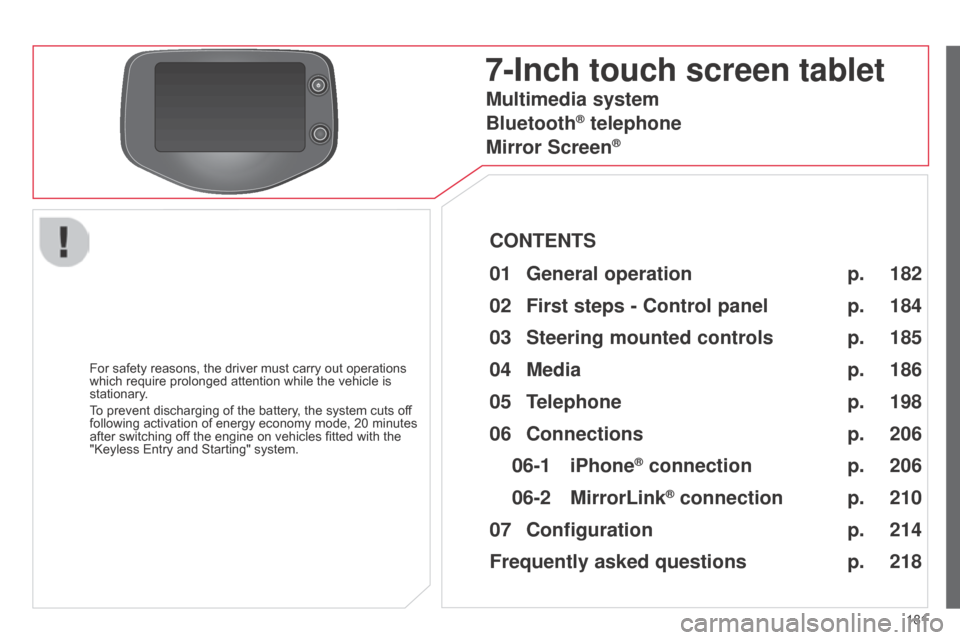
181
7-Inch touch screen tablet
For safety reasons, the driver must carry out operations
which require prolonged attention while the vehicle is
stationary.
To prevent discharging of the battery, the system cuts off
following activation of energy economy mode, 20 minutes
after switching off the engine on vehicles fitted with the
"Keyless Entry and Starting" system.
Multimedia system
Bluetooth
® telephone
Mirror Screen
®
CONTENTS
182
01
General
operation p.
184
02
First steps - Control
panelp.
198
05
Telephone p. 186
04
Media p.
206
06
Connections p.
206
p.
210
06-1
iPhone
® connection
06-2
MirrorLink
® connection p.
214
07
Configuration p.
218
Frequently asked questions
p. 185
03
Steering mounted
controls
p.
Page 184 of 256
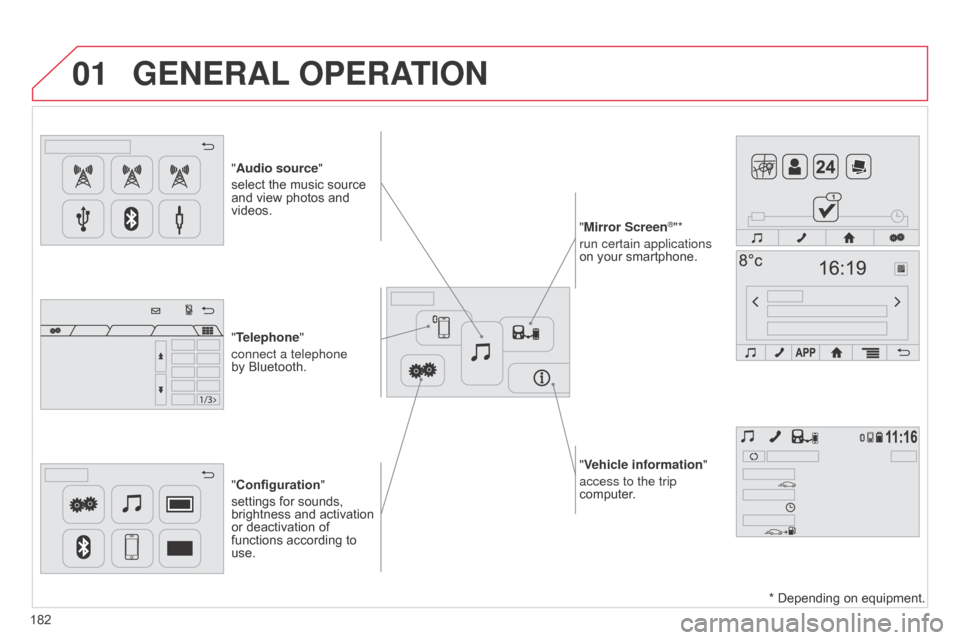
01
"Vehicle information"
access to the trip
computer.
"Audio source"
select the music source
and view photos and
videos.
"Configuration
"
settings for sounds,
brightness and activation
or deactivation of
functions according to
use. "Mirror Screen
®"*
run certain applications
on your smartphone.
"Telephone"
connect a telephone
by Bluetooth.
GENERAL OPERATION
182 * Depending on equipment.
Page 186 of 256
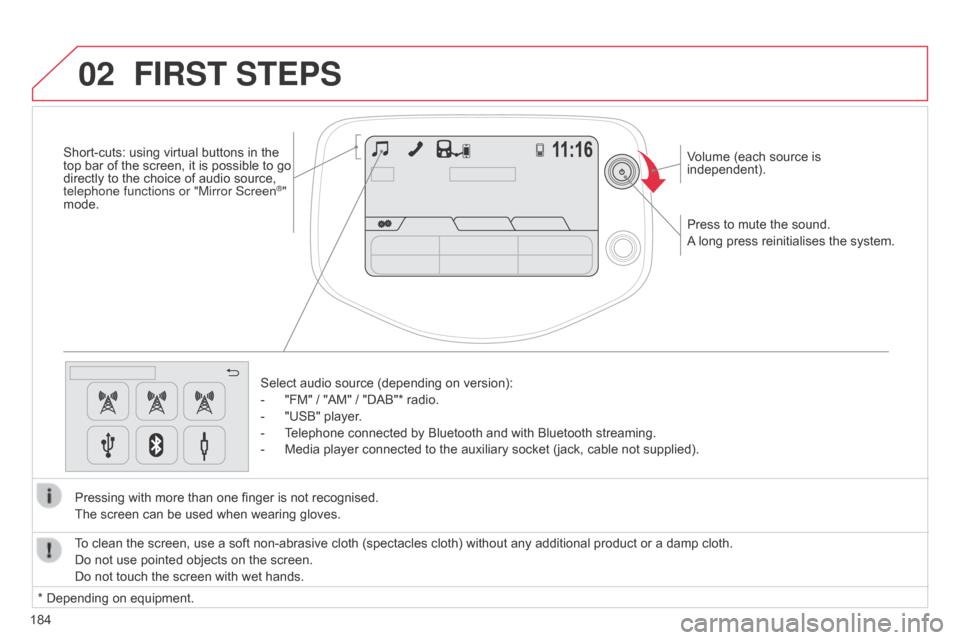
02
184Press to mute the sound.
A long press reinitialises the system. Volume (each source is
independent).
Select audio source (depending on version):
-
"FM" / "AM" / "DAB"* radio.
-
"USB" player
.
-
T
elephone connected by Bluetooth and with Bluetooth streaming.
-
Media player connected to the auxiliary socket (jack, cable not supplied).
Pressing with more than one finger is not recognised.
The screen can be used when wearing gloves.
FIRST STEPS
* Depending on equipment. To clean the screen, use a soft non-abrasive cloth (spectacles cloth) without any additional product or a damp cloth.
Do not use pointed objects on the screen.
Do not touch the screen with wet hands.
Short-cuts: using virtual buttons in the
top bar of the screen, it is possible to go
directly to the choice of audio source,
telephone functions or "Mirror Screen
®"
mode.
Page 191 of 256
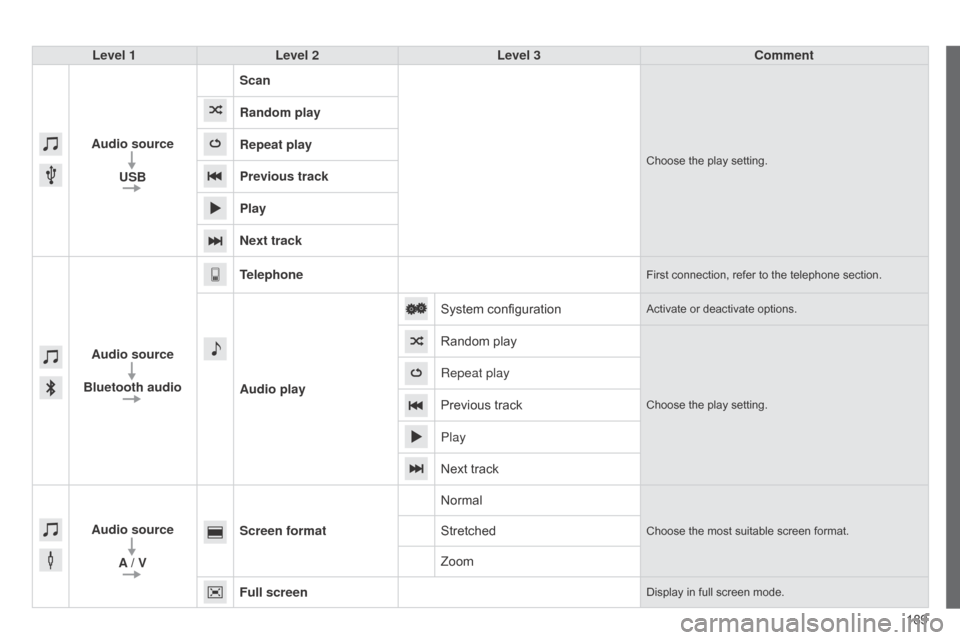
189
Level 1
Level 2 Level 3 Comment
Audio source USB Scan
Choose the play setting.
Random play
Repeat play
Previous track
Play
Next track
Audio source
Bluetooth audio Telephone
First connection, refer to the telephone section.
Audio play
System configuration
Activate or deactivate options.
Random play
Choose the play setting.
Repeat play
Previous track
Play
Next track
Audio source A / V Screen format
Normal
Choose the most suitable screen format.Stretched
Zoom
Full screen
Display in full screen mode.
Page 197 of 256
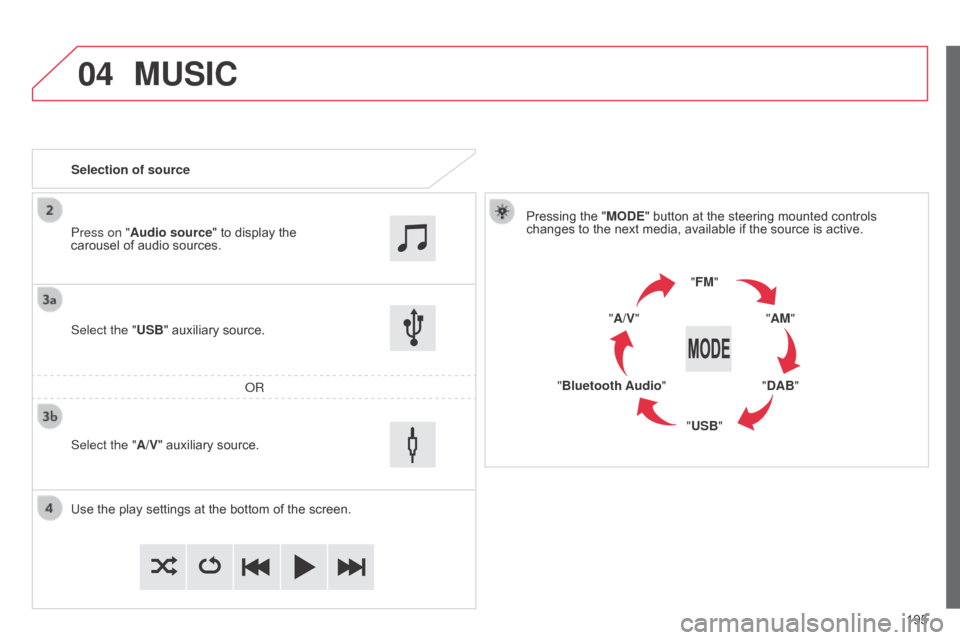
04
195
MUSIC
Selection of sourcePressing the "MODE" button at the steering mounted controls
changes to the next media, available if the source is active.
"FM""AM"
"DAB"
"USB"
"Bluetooth Audio" "A/V"
Use the play settings at the bottom of the screen. Select the "USB" auxiliary source.
o
R
Select the "A/V" auxiliary source. Press on "Audio source" to display the
carousel of audio sources.
Page 198 of 256
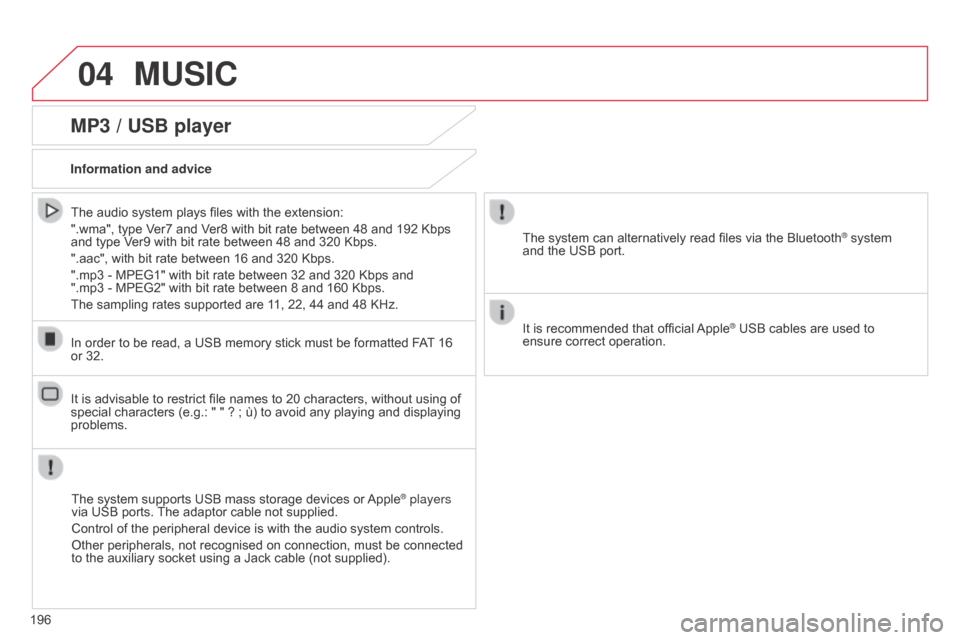
04MUSIC
196
MP3 / USB player
Information and adviceThe system supports USB mass storage devices or Apple
® players
via USB ports. The adaptor cable not supplied.
Control of the peripheral device is with the audio system controls.
Other peripherals, not recognised on connection, must be connected
to the auxiliary socket using a Jack cable (not supplied).
In order to be read, a USB memory stick must be formatted FAT 16
or 32.
The system can alternatively read files via the Bluetooth
® system
and the USB port.
It is recommended that official Apple
® USB cables are used to
ensure correct operation.
The audio system plays files with the extension:
".wma", type Ver7 and Ver8 with bit rate between 48 and 192 Kbps
and type Ver9 with bit rate between 48 and 320 Kbps.
".aac", with bit rate between 16 and 320 Kbps.
".mp3 - MPEG1" with bit rate between 32 and 320 Kbps and
".mp3 - MPEG2" with bit rate between 8 and 160 Kbps.
The sampling rates supported are 11, 22, 44 and 48 KHz.
It is advisable to restrict file names to 20 characters, without using of
special characters (e.g.: " " ? ; ù) to avoid any playing and displaying
problems.
Page 199 of 256
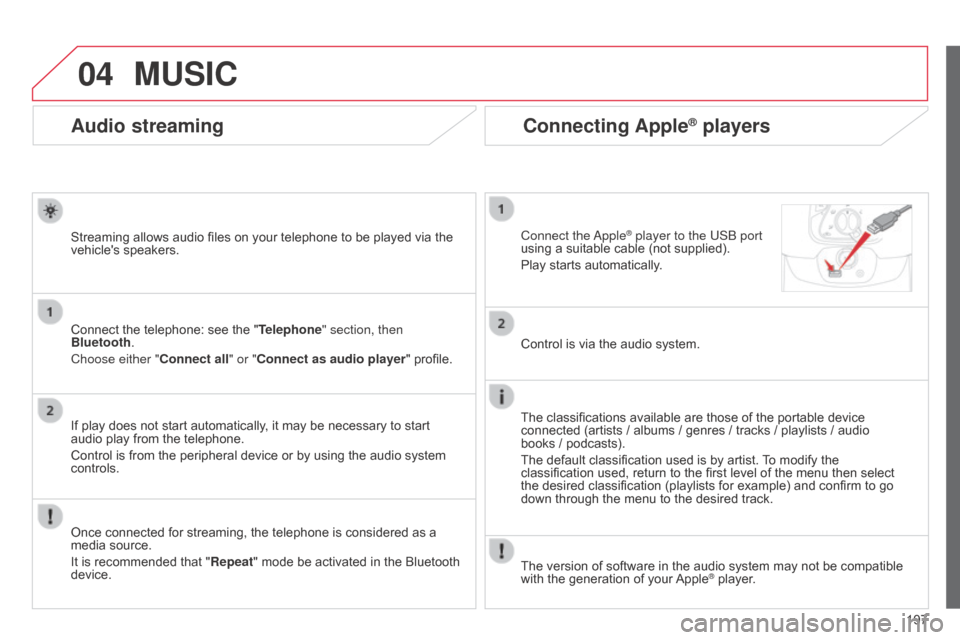
04
197
Audio streaming
Streaming allows audio files on your telephone to be played via the
vehicle's speakers.
Connect the telephone: see the "Telephone" section, then
Bluetooth.
Choose either " Connect all" or "Connect as audio player" profile.
If play does not start automatically, it may be necessary to start
audio play from the telephone.
Control is from the peripheral device or by using the audio system
controls.
Once connected for streaming, the telephone is considered as a
media source.
It is recommended that "Repeat" mode be activated in the Bluetooth
device.
Connecting Apple® players
Connect the apple® player to the USb port
using a suitable cable (not supplied).
Play starts automatically
.
Control is via the audio system.
The classifications available are those of the portable device
connected (artists / albums / genres / tracks / playlists / audio
books
/ podcasts).
The default classification used is by artist. To modify the
classification used, return to the first level of the menu then select
the desired classification (playlists for example) and confirm to go
down through the menu to the desired track.
MUSIC
The version of software in the audio system may not be compatible
with the generation of your Apple® player.