AUX Citroen C1 2016 1.G Owner's Manual
[x] Cancel search | Manufacturer: CITROEN, Model Year: 2016, Model line: C1, Model: Citroen C1 2016 1.GPages: 269, PDF Size: 7.63 MB
Page 7 of 269
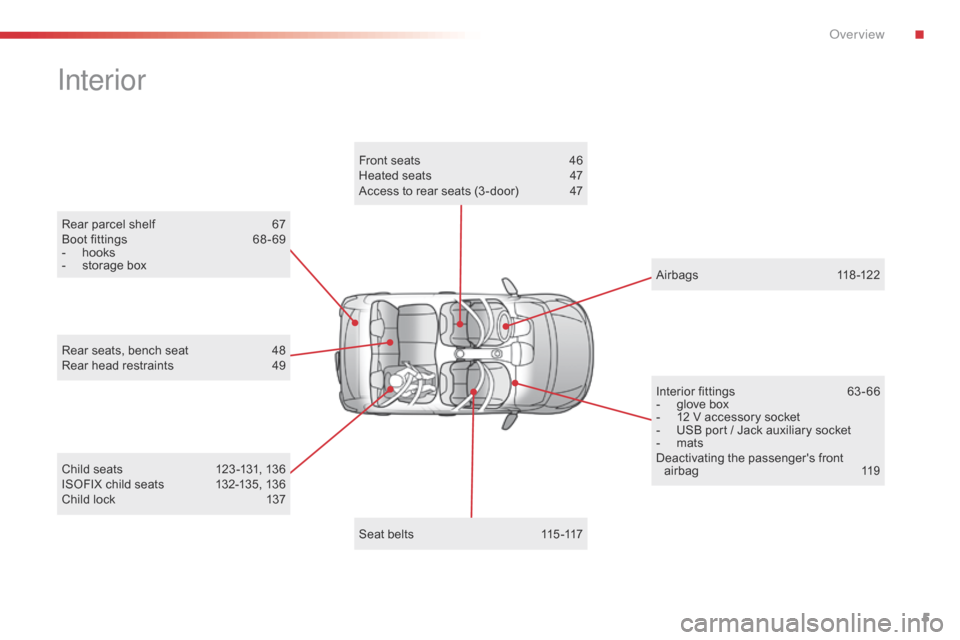
5
C1_en_Chap00b_vue-ensemble_ed01-2016
Rear parcel shelf 67
Boot fittings 6 8 - 69
-
h
ooks
-
s
torage box
Interior
Child seats 1 23 -131, 136
ISOFIX child seats 1 32-135, 136
Child
lock
1
37
Rear
seats, bench seat
4
8
Rear head restraints
4
9
Interior fittings
6
3 - 66
-
g
love box
-
1
2 V accessory socket
-
U
SB port / Jack auxiliary socket
-
m
ats
Deactivating t he p assenger's f ront ai
rbag 1 19
Airbags
1
18-122
Seat belts
1
15 -117
Front
seats
4
6
Heated seats
4
7
Access to rear seats (3 -door)
4
7
.
Over view
Page 8 of 269
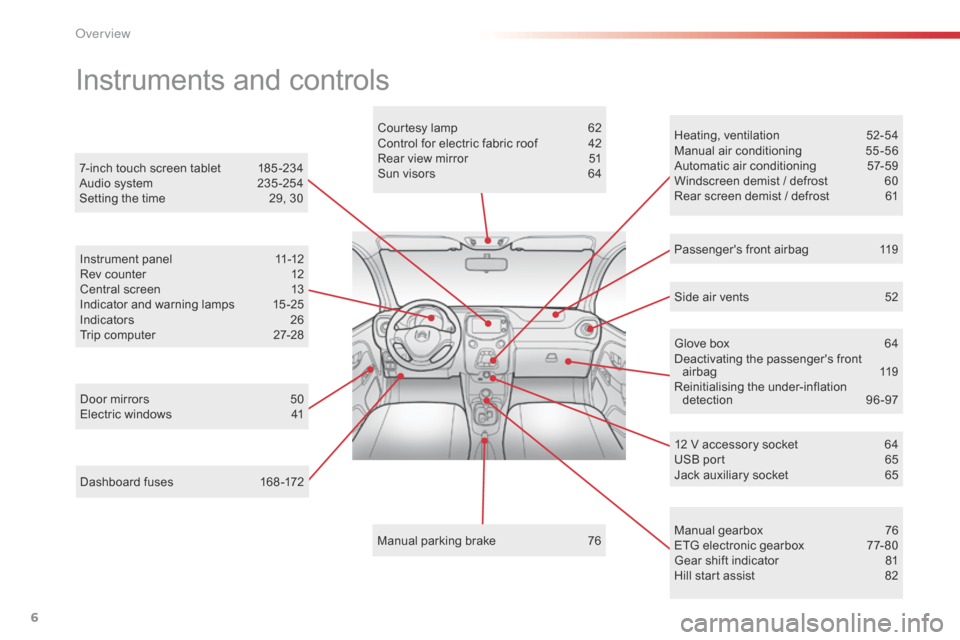
6
C1_en_Chap00b_vue-ensemble_ed01-2016
Dashboard fuses 168 -172
Instruments and controls
Door mirrors 5 0
Electric windows 4 1Courtesy
lamp
6
2
Control for electric fabric roof
4
2
Rear view mirror
5
1
Sun visors
6
4
Manual
par
king
b
rake
7
6Heating,
v
entilation
5
2-54
Manual
a
ir
c
onditioning
5
5-56
Automatic air conditioning
5
7-59
Windscreen demist / defrost
6
0
Rear screen demist / defrost
6
1
7-inch touch screen tablet
1
85 -234
Audio system
2
35 -254
Setting the time
2
9, 30
Manual
g
earbox
7
6
ETG
electronic gearbox
7
7- 80
Gear
shift indicator
8
1
Hill
start assist
8
2
12
V accessory socket
6
4
USB
port
6
5
Jack
auxiliary socket
6
5
Instrument
panel
1
1-12
Rev counter
1
2
Central screen
1
3
Indicator and warning lamps
1
5 -25
Indicators
2
6
Trip computer
2
7-28
Side air vents
5
2
Passenger's front airbag
1
19
Glove box
6
4
Deactivating
t
he
p
assenger's
f
ront
ai
rbag
1
19
Reinitialising t he u nder-inflation d
etection 9 6-97
O
Page 67 of 269
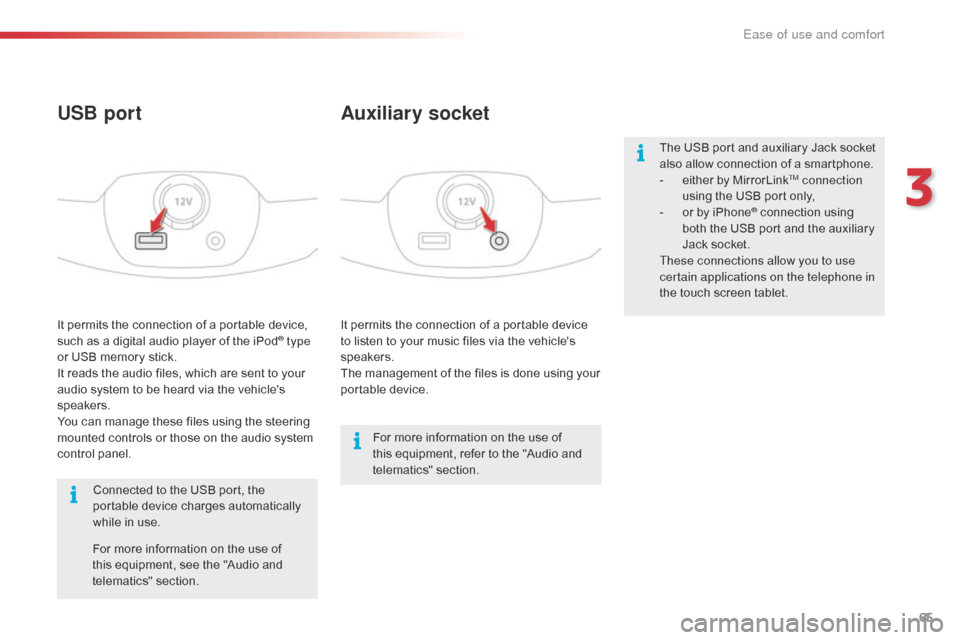
65
C1_en_Chap03_ergonomie-confort_ed01-2016
It permits the connection of a portable device to listen to your music files via the vehicle's
s
peakers.
The
management of the files is done using your
p
ortable
d
evice.
It
permits
the
connection
of
a
portable
device,
s
uch
as
a
digital
audio
player
of
the
iPod® type
or
USB
memory
stick.
It
reads
the
audio
files,
which
are
sent
to
your
a
udio
system
to
be
heard
via
the
vehicle's
s
peakers.
You
can
manage
these
files
using
the
steering
m
ounted
controls
or
those
on
the
audio
system
c
ontrol
panel.
Auxiliary socket
USB port
For more information on the use of t
his equipment, refer to the "Audio and
t
elematics"
se
ction.
For
more
information
on
the
use
of
t
his
equipment,
see
the
"Audio
and
t
elematics"
se
ction.
Connected
to
the
USB
port,
the
p
ortable
device
charges
automatically
w
hile
in
use. The
USB port and auxiliary Jack socket
a
lso allow connection of a smartphone.
-
e
ither by MirrorLink
TM connection
using
the
USB
port
only,
-
o
r
by
iPhone
® connection using b
oth
the
USB
port and the auxiliary
J
ack
socket.
These connections allow you to use
certain applications on the telephone in
the
touch
screen
tablet.
3
Ease of use and comfort
Page 171 of 269
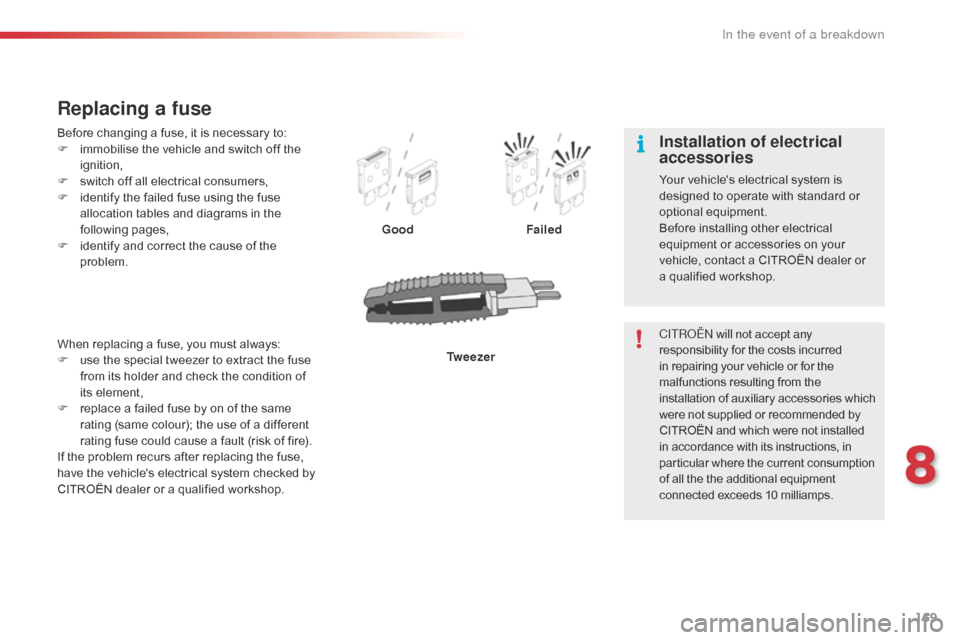
169
C1_en_Chap08_en-cas-pannes_ed01-2016
Before changing a fuse, it is necessary to:
F i mmobilise the vehicle and switch off the
ig
nition,
F
s
witch off all electrical consumers,
F
i
dentify the failed fuse using the fuse
a
llocation tables and diagrams in the
fo
llowing
pag
es,
F
i
dentify and correct the cause of the
pro
blem.
Replacing a fuse
Good Failed
Tw e e z e r
When
replacing
a
fuse,
you
must
always:
F
u
se
the
special
tweezer
to
extract
the
fuse
f
rom
its
holder
and
check
the
condition
of
i
ts
element,
F
r
eplace
a
failed
fuse
by
on
of
the
same
r
ating
(same
colour);
the
use
of
a
different
r
ating
fuse
could
cause
a
fault
(risk
of
fire).
If
the
problem
recurs
after
replacing
the
fuse,
h
ave
the
vehicle's
electrical
system
checked
by
C
ITROËN
dealer
or
a
qualified
workshop. CITROËN will not accept any
responsibility
for the costs incurred
i
n repairing your vehicle or for the
m
alfunctions resulting from the
i
nstallation of auxiliary accessories which
w
ere not supplied or recommended by
C
ITROËN and which were not installed
i
n accordance with its instructions, in
p
articular where the current consumption
o
f all the the additional equipment
c
onnected exceeds 10 milliamps.
Installation of electrical
accessories
Your vehicle's electrical system is designed to operate with standard or
o
ptional
e
quipment.
Before
installing other electrical
e
quipment or accessories on your
v
ehicle, contact a CITROËN dealer or
a q
ualified workshop.
8
In the event of a breakdown
Page 189 of 269
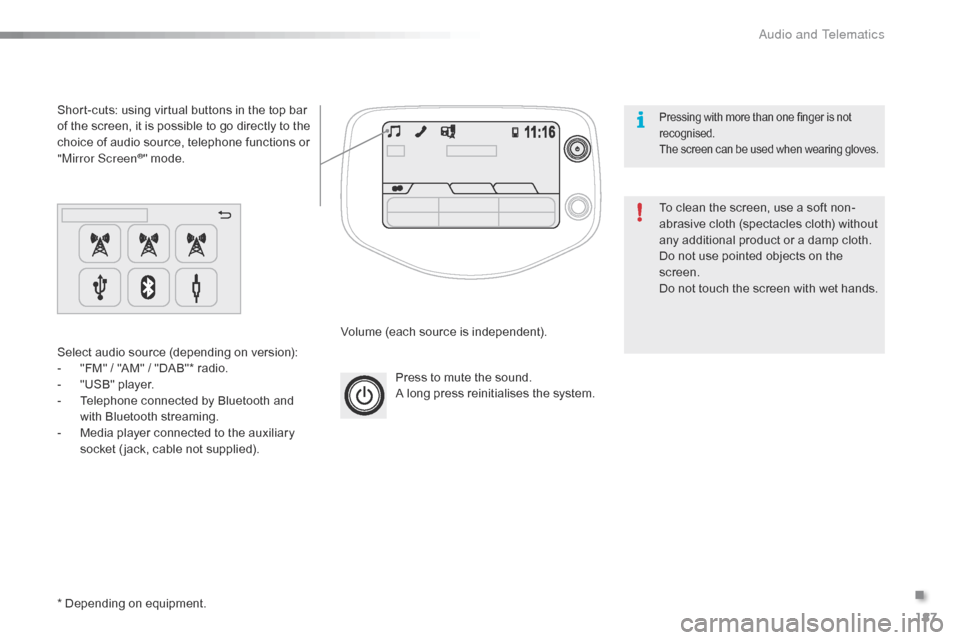
187
C1_en_Chap10a_ Autoradio-Toyota-tactile-1_ed01-2016
Press to mute the sound.
A long press reinitialises the system.
Volume
(each source is independent).
Select
audio
source
(depending
on
version):
-
"
FM"
/
"AM"
/
"DAB"*
radio.
-
"
USB"
player.
-
T
elephone
connected
by
Bluetooth
and
w
ith
Bluetooth
streaming.
-
M
edia
player
connected
to
the
auxiliary
s
ocket
( jack,
cable
not
supplied).
Short-cuts:
using
virtual
buttons
in
the
top
bar
o
f
the
screen,
it
is
possible
to
go
directly
to
the
c
hoice
of
audio
source,
telephone
functions
or
"
Mirror Screen
®" mode.
*
Depending
on
equipment. To
clean the screen, use a soft non-
abrasive
cloth (spectacles cloth) without
a
ny additional product or a damp cloth.
Do
not use pointed objects on the
sc
reen.
Do
not touch the screen with wet hands.
Pressing with more than one finger is not recognised.
The
s
creen
c
an
b
e
u
sed
w
hen
w
earing
g
loves.
.
Audio and Telematics
Page 200 of 269
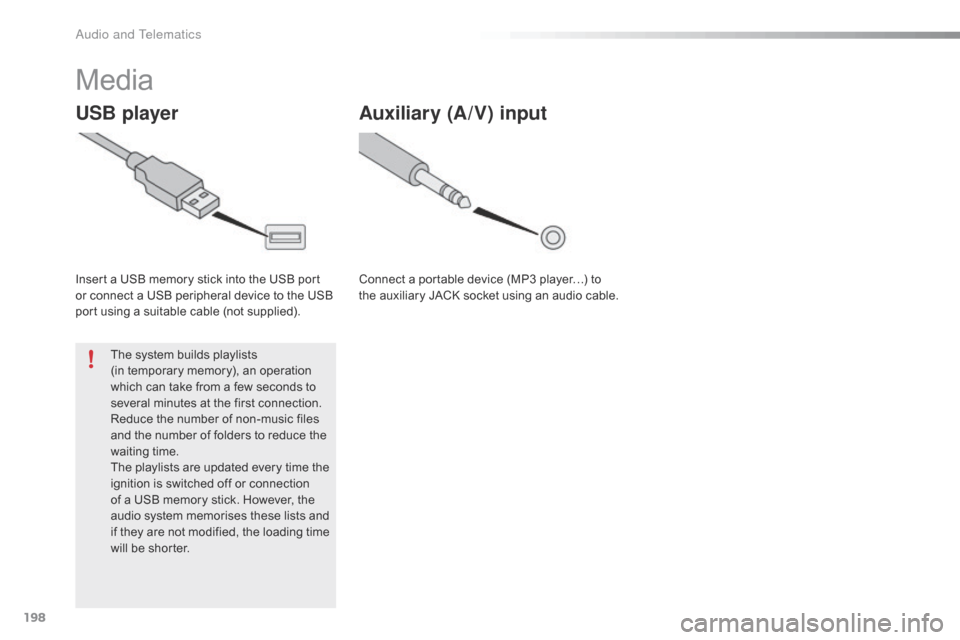
198
C1_en_Chap10a_ Autoradio-Toyota-tactile-1_ed01-2016
Media
USB player
Insert a USB memory stick into the USB port or connect a USB peripheral device to the USB
p
ort using a suitable cable (not supplied).
The
system builds playlists
(in
temporary memory), an operation
w
hich can take from a few seconds to
s
everal minutes at the first connection.
Reduce
the number of non-music files
a
nd the number of folders to reduce the
w
aiting
t
ime.
The
playlists are updated every time the
i
gnition is switched off or connection
o
f a USB memory stick. However, the
a
udio system memorises these lists and
i
f they are not modified, the loading time
w
ill be shorter.
Auxiliary (A/V) input
Connect a portable device (MP3 player…) to the auxiliary JACK socket using an audio cable.
Audio and Telematics
Page 201 of 269
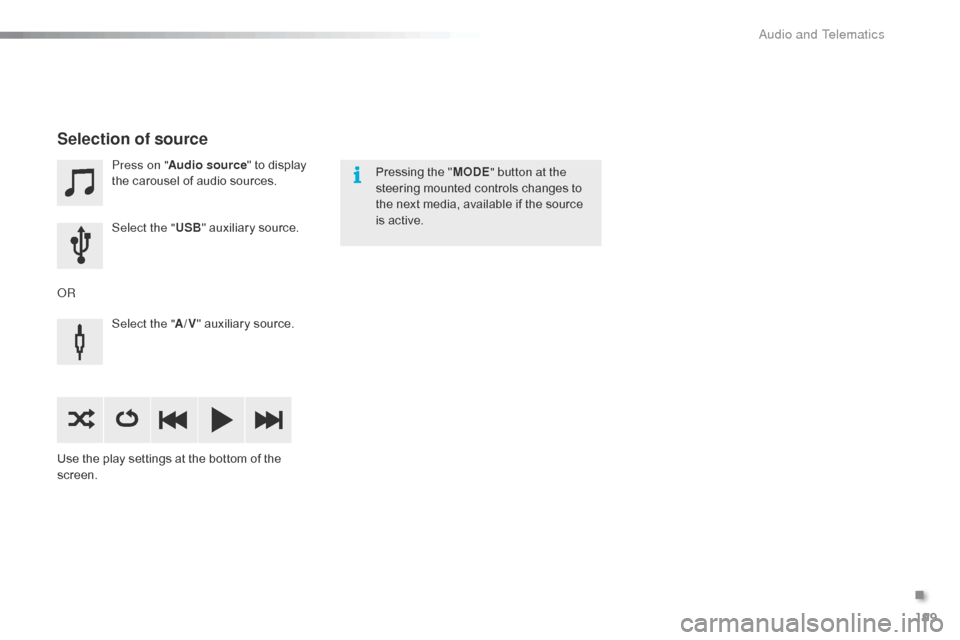
199
C1_en_Chap10a_ Autoradio-Toyota-tactile-1_ed01-2016
Press on "Audio source " to display t
he carousel of audio sources.
Select the " USB"
auxiliary source.
Select the " A/V"
auxiliary source.
Use
the
play settings at the bottom of the
sc
reen.
Selection of source
OR Pressing the "
MODE " button at the
steering mounted controls changes to
t
he next media, available if the source
i
s active.
.
Audio and Telematics
Page 214 of 269
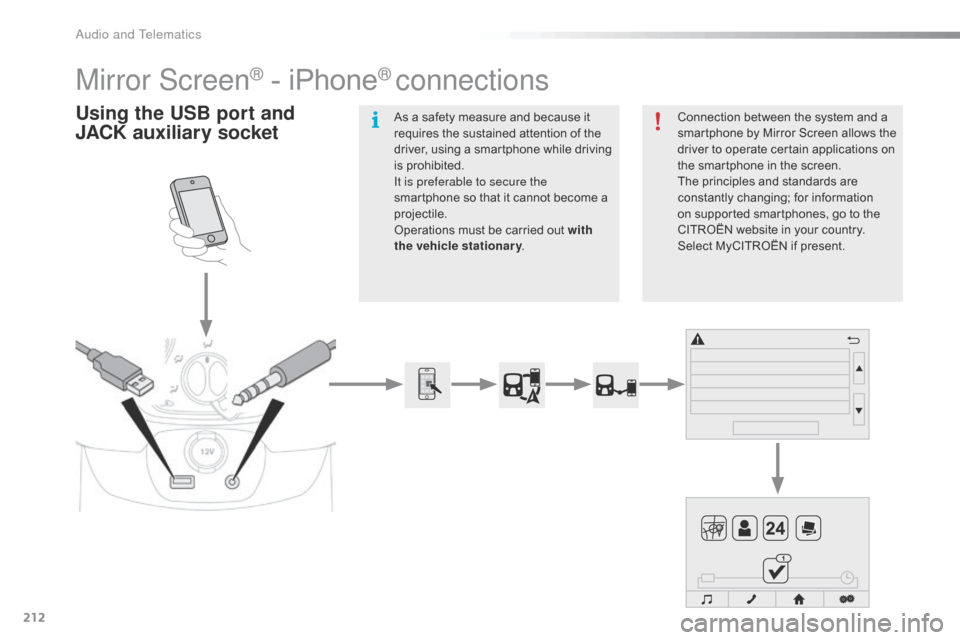
212
C1_en_Chap10a_ Autoradio-Toyota-tactile-1_ed01-2016
Mirror Screen® - iPhone® connections
Using the USB port and
J ACK auxiliary socketConnection between the system and a s
martphone by Mirror Screen allows the
d
river to operate certain applications on
t
he smartphone in the screen.
The
principles and standards are
c
onstantly
c
hanging;
fo
r
in
formation
o
n supported smartphones, go to the
C
ITROËN website in your country.
S
elect MyCITROËN if present.
As
a
safety
measure
and
because
it
r
equires
the
sustained
attention
of
the
d
river,
using
a
smartphone
while
driving
i
s
prohibited.
It is preferable to secure the
smartphone
so
that
it
cannot
become
a
pro
jectile.
Operations
must
be
carried
out
with
the vehicle stationary .
Audio and Telematics
Page 215 of 269
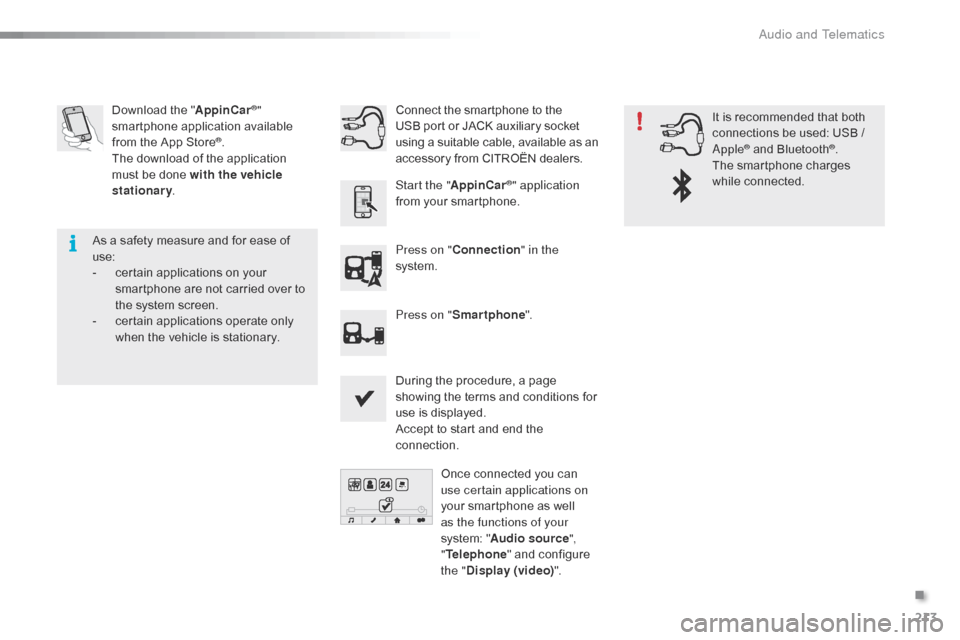
213
C1_en_Chap10a_ Autoradio-Toyota-tactile-1_ed01-2016
Download the "A ppinCar®"
smartphone a
pplication a
vailable f
rom
the
App
Store
®.
The
download
of
the application
m
ust
be
done
with the vehicle
stationary .
Press on "Connection " in the
system.
During
the procedure, a page
s
howing the terms and conditions for
u
se is displayed.
Accept
to start and end the
c
onnection.
Press on "
Smartphone ".
Once
connected you can
u
se certain applications on
your
smartphone as well
a
s the functions of your
system:
"Audio source ",
" Telephone "
and configure
t
he "Display (video) ".
Connect
the smartphone to the
U
SB port or JACK auxiliary socket
u
sing a suitable cable, available as an a
ccessory from CITROËN dealers.
Start the " AppinCar
®" application
from
your
smartphone. It
is recommended that both
c
onnections be used: USB /
A
pple
® and Bluetooth®.
The
smartphone
charges
w
hile
c
onnected.
As
a
safety
measure
and
for
ease
of
u
se:
-
c
ertain
applications
on
your
s
martphone
are
not
carried
over
to
t
he
system
screen.
-
c
ertain
applications
operate
only
w
hen
the
vehicle
is
stationary.
.
Audio and Telematics
Page 238 of 269
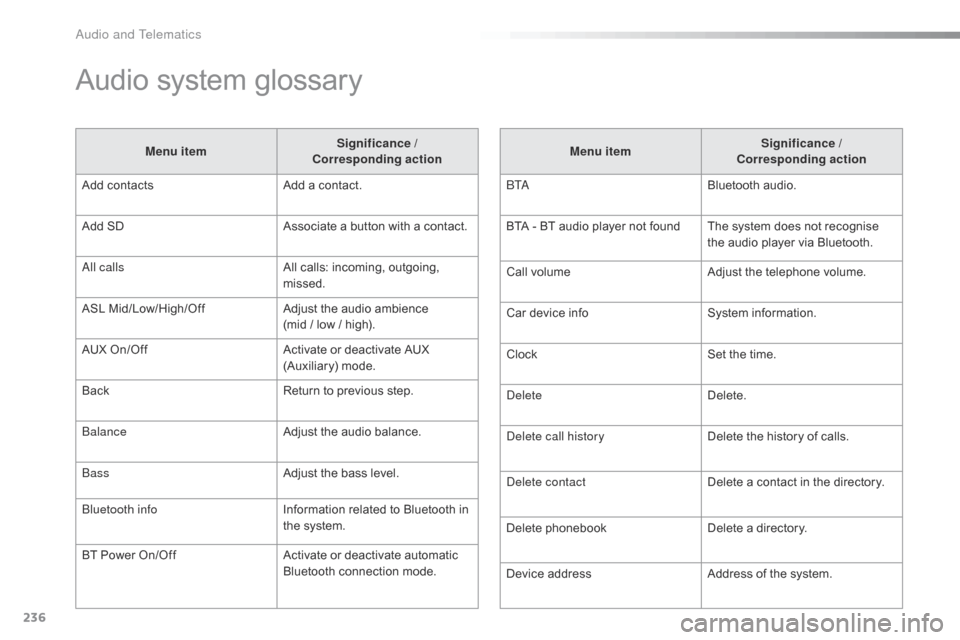
236
C1_en_Chap10b_ Autoradio-Toyota-2_ed01-2016
Audio system glossary
Menu itemSignificance /
Corresponding action
Add
contacts Add
a contact.
Add
SD Associate
a button with a contact.
All calls All
calls: incoming, outgoing,
m
issed.
ASL
M
id/Low/High/Off Adjust
the audio ambience
(mid
/ low / high).
AUX
On/Off Activate
or deactivate AUX
(
Auxiliary)
m
ode.
Back Return
to previous step.
Balance Adjust
the audio balance.
Bass Adjust
the bass level.
Bluetooth info Information
related to Bluetooth in
t
he system.
BT
Power
On/Off Activate
or deactivate automatic
B
luetooth connection mode.Menu item
Significance /
Corresponding action
B TA Bluetooth
audio.
BTA
- BT audio player not found The system does not recognise
t
he audio player via Bluetooth.
Call
volumeAdjust
the telephone volume.
Car
device infoSystem
i
nformation.
Clock Set
the time.
Delete Delete.
Delete call history Delete
the history of calls.
Delete contact Delete
a contact in the directory.
Delete
pho
nebookDelete
a directory.
Device
addressAddress
of the system.
Audio and Telematics