touch screen CITROEN C1 2020 Owners Manual
[x] Cancel search | Manufacturer: CITROEN, Model Year: 2020, Model line: C1, Model: CITROEN C1 2020Pages: 269, PDF Size: 7.63 MB
Page 5 of 269
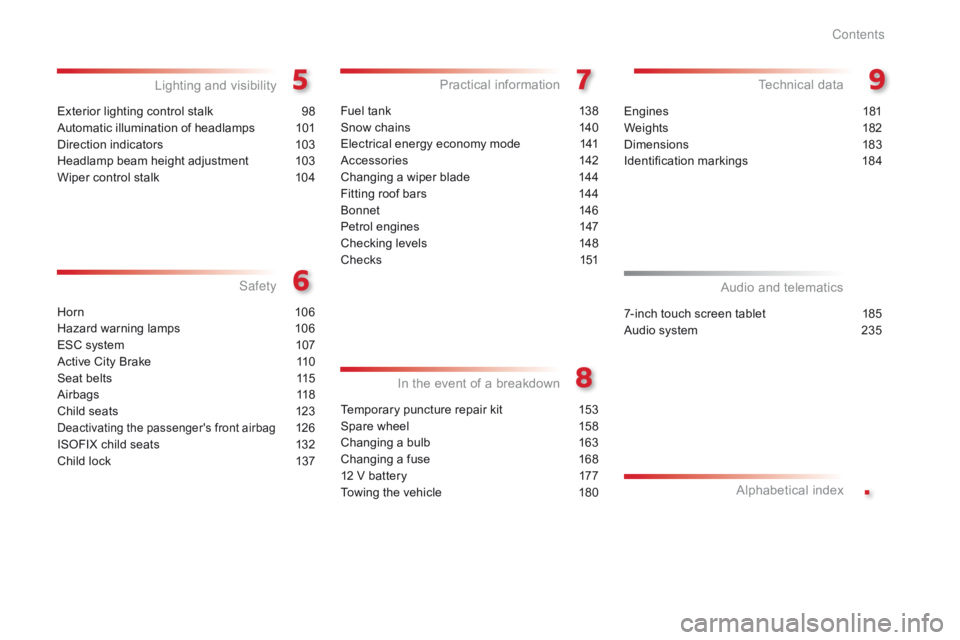
.
C1_en_Chap00a_sommaire_ed01-2016
Exterior lighting control stalk 98
Automatic illumination of headlamps
1
01
Direction
indicators
1
03
Headlamp
beam height adjustment
1
03
Wiper
control stalk
1
04
Lighting and v isibility
Horn 10 6
Hazard warning lamps
1
06
ESC
system
1
07
Active
City Brake
1
10
Seat
belts
1
15
Airbags
1
18
Child
seats
1
23
Deactivating the passenger's front airbag 126
ISOFIX
child
seats
1
32
Child
lock
1
37
Safety
In
t
he
e
vent
o
f
a
b
reakdown
Fuel tank 138
Snow chains
1
40
Electrical
energy economy mode
1
41
Accessories
1
42
Changing
a wiper blade
1
44
Fitting
roof bars
1
44
Bonnet
14
6
Petrol
engines
1
47
Checking
levels
1
48
C h e c ks
1
51
Practical information Technical da ta
7-inch touch screen tablet 185
Audio system
2
35
Audio and telematics
Alphabetical
in
dex
Temporary puncture repair kit 1 53
Spare wheel
1
58
Changing
a bulb
1
63
Changing
a fuse
1
68
12
V battery
1
77
Towing
the vehicle
1
80Engines
1
81
Weights
1
82
Dimensions
1
83
Identification
ma
rkings
1
84
Contents
Page 8 of 269
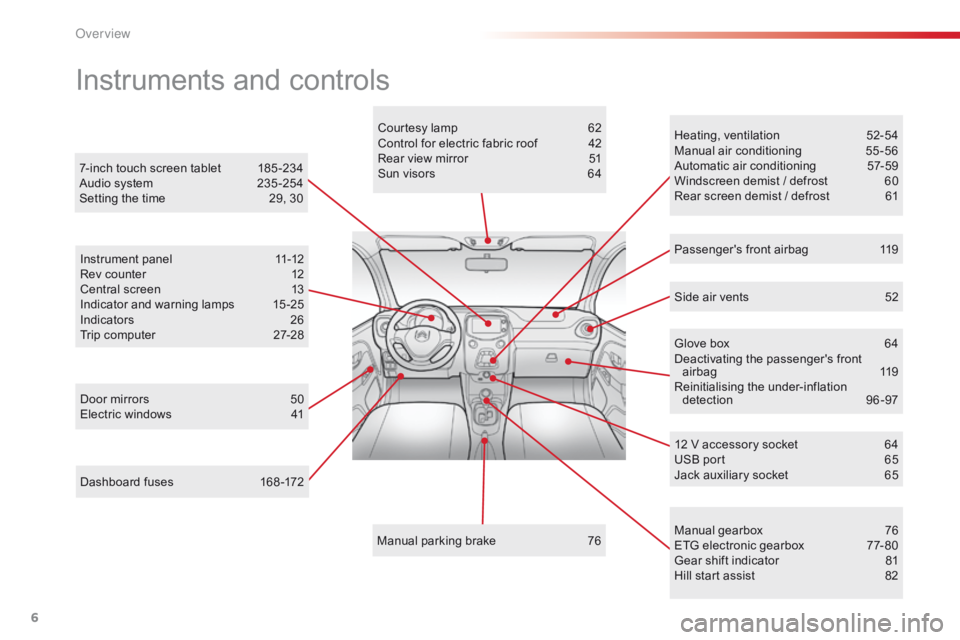
6
C1_en_Chap00b_vue-ensemble_ed01-2016
Dashboard fuses 168 -172
Instruments and controls
Door mirrors 5 0
Electric windows 4 1Courtesy
lamp
6
2
Control for electric fabric roof
4
2
Rear view mirror
5
1
Sun visors
6
4
Manual
par
king
b
rake
7
6Heating,
v
entilation
5
2-54
Manual
a
ir
c
onditioning
5
5-56
Automatic air conditioning
5
7-59
Windscreen demist / defrost
6
0
Rear screen demist / defrost
6
1
7-inch touch screen tablet
1
85 -234
Audio system
2
35 -254
Setting the time
2
9, 30
Manual
g
earbox
7
6
ETG
electronic gearbox
7
7- 80
Gear
shift indicator
8
1
Hill
start assist
8
2
12
V accessory socket
6
4
USB
port
6
5
Jack
auxiliary socket
6
5
Instrument
panel
1
1-12
Rev counter
1
2
Central screen
1
3
Indicator and warning lamps
1
5 -25
Indicators
2
6
Trip computer
2
7-28
Side air vents
5
2
Passenger's front airbag
1
19
Glove box
6
4
Deactivating
t
he
p
assenger's
f
ront
ai
rbag
1
19
Reinitialising t he u nder-inflation d
etection 9 6-97
O
Page 30 of 269
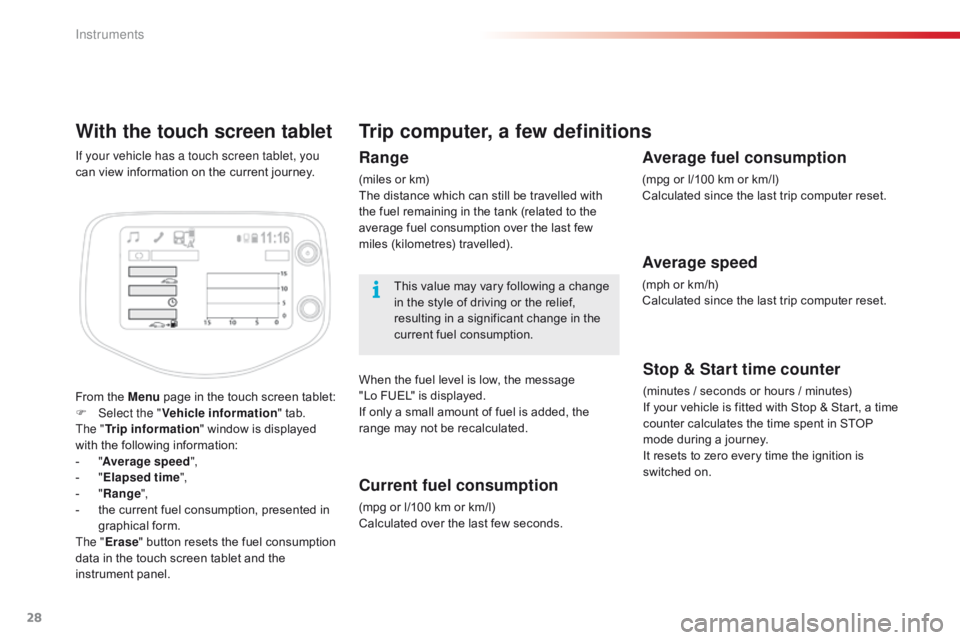
28
With the touch screen tablet
From the Menu page in the touch screen tablet:
F Sel ect the " Vehicle information "
tab.
The " Trip information "
window is displayed
w
ith the following information:
-
"A
verage speed ",
-
" E
lapsed time ",
-
" R
ange",
-
t
he current fuel consumption, presented in
g
raphical
fo
rm.
The " Erase "
button resets the fuel consumption
d
ata in the touch screen tablet and the
in
strument
pan
el.
If your vehicle has a touch screen tablet, you
can
view information on the current journey.
Trip computer, a few definitions
Range
(miles or km)
T he distance which can still be travelled with
t
he fuel remaining in the tank (related to the
a
verage fuel consumption over the last few
m
iles
(
kilometres)
t
ravelled).
This
value may vary following a change
i
n the style of driving or the relief,
r
esulting in a significant change in the
c
urrent fuel consumption.
When
the fuel level is low, the message
"
Lo FUEL" is displayed.
If
only a small amount of fuel is added, the
r
ange may not be recalculated.
Current fuel consumption
(mpg or l/100 km or km/l)
C alculated over the last few seconds.
Stop & Start time counter
(minutes / seconds or hours / minutes)
I f your vehicle is fitted with Stop & Start, a time
c
ounter calculates the time spent in STOP
m
ode during a journey.
It
resets to zero every time the ignition is
s
witched on.
Average fuel consumption
(mpg or l/100 km or km/l)
C alculated since the last trip computer reset.
Average speed
(mph or km/h)
C alculated since the last trip computer reset.
Instruments
Page 32 of 269
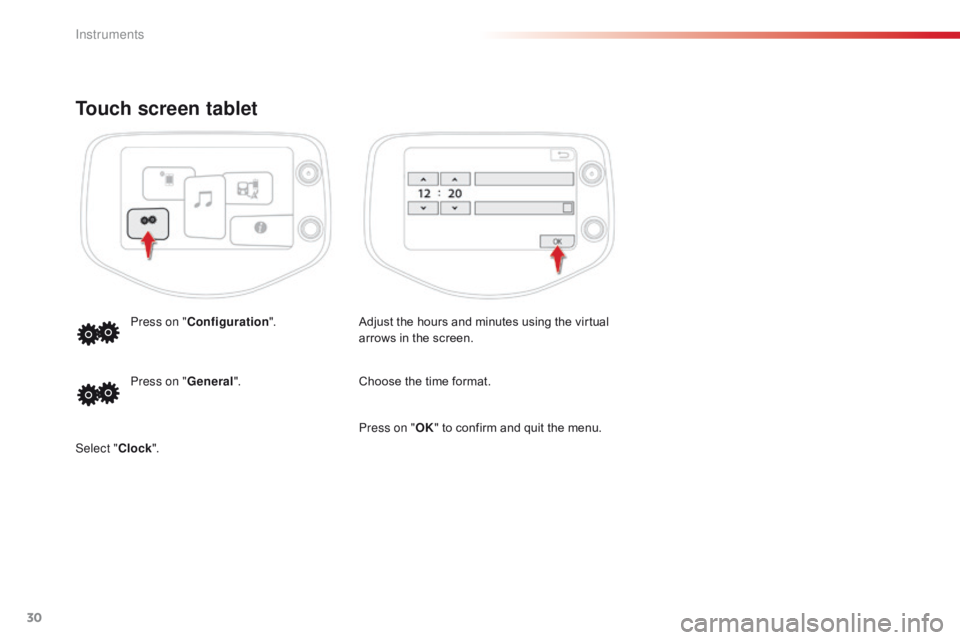
30
Touch screen tablet
Adjust the hours and minutes using the virtual arrows in the screen.
Press on "
Configuration ".
Choose the time format.
Press on " General".
Select " Clock". Press on "
OK"
to confirm and quit the menu.
Instruments
Page 65 of 269
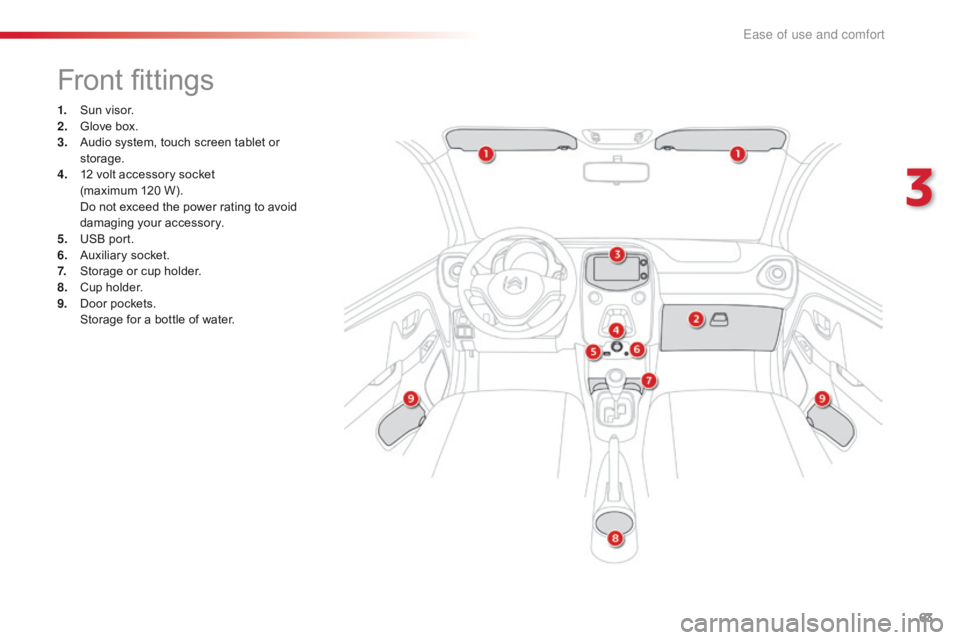
63
C1_en_Chap03_ergonomie-confort_ed01-2016
Front fittings
1. Sun visor.
2. G love box.
3.
A
udio system, touch screen tablet or
s
torage.
4.
1
2 volt accessory socket
(maximum
120 W).
D
o not exceed the power rating to avoid
d
amaging your accessory.
5.
U
SB port.
6.
A
uxiliary socket.
7.
S
torage or cup holder.
8.
C
up holder.
9.
D
oor pockets.
S
torage for a bottle of water.
3
Ease of use and comfort
Page 67 of 269
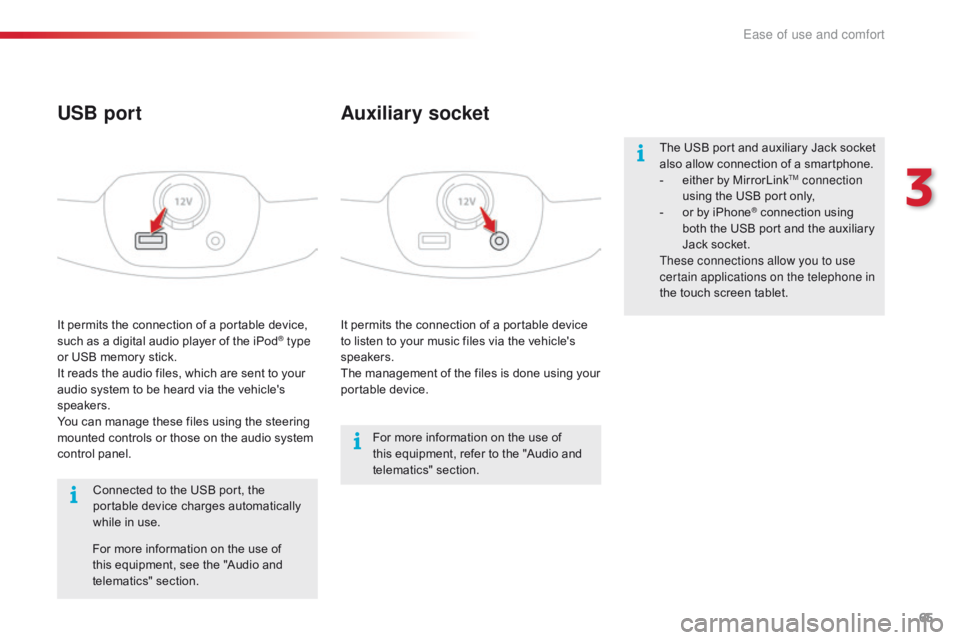
65
C1_en_Chap03_ergonomie-confort_ed01-2016
It permits the connection of a portable device to listen to your music files via the vehicle's
s
peakers.
The
management of the files is done using your
p
ortable
d
evice.
It
permits
the
connection
of
a
portable
device,
s
uch
as
a
digital
audio
player
of
the
iPod® type
or
USB
memory
stick.
It
reads
the
audio
files,
which
are
sent
to
your
a
udio
system
to
be
heard
via
the
vehicle's
s
peakers.
You
can
manage
these
files
using
the
steering
m
ounted
controls
or
those
on
the
audio
system
c
ontrol
panel.
Auxiliary socket
USB port
For more information on the use of t
his equipment, refer to the "Audio and
t
elematics"
se
ction.
For
more
information
on
the
use
of
t
his
equipment,
see
the
"Audio
and
t
elematics"
se
ction.
Connected
to
the
USB
port,
the
p
ortable
device
charges
automatically
w
hile
in
use. The
USB port and auxiliary Jack socket
a
lso allow connection of a smartphone.
-
e
ither by MirrorLink
TM connection
using
the
USB
port
only,
-
o
r
by
iPhone
® connection using b
oth
the
USB
port and the auxiliary
J
ack
socket.
These connections allow you to use
certain applications on the telephone in
the
touch
screen
tablet.
3
Ease of use and comfort
Page 94 of 269
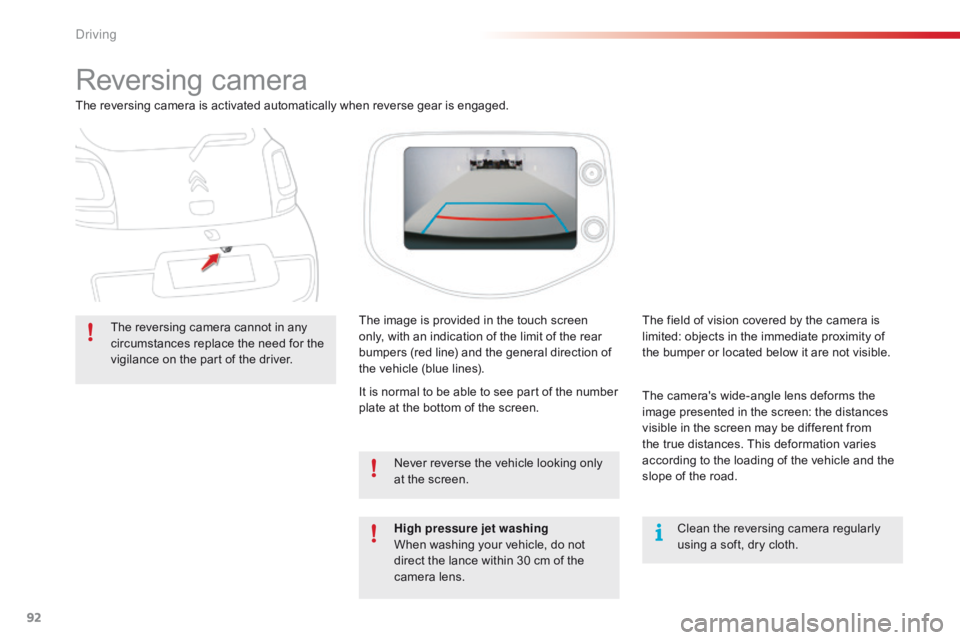
92
C1_en_Chap04_conduite_ed01-2016
Reversing camera
The reversing camera is activated automatically when reverse gear is engaged.
T he reversing camera cannot in any
c
ircumstances replace the need for the
v
igilance on the part of the driver.The
image is provided in the touch screen
o
nly, with an indication of the limit of the rear
b
umpers (red line) and the general direction of
t
he vehicle (blue lines).Clean
the reversing camera regularly
u
sing a soft, dry cloth.
The
field of vision covered by the camera is
l
imited: objects in the immediate proximity of
t
he bumper or located below it are not visible.
The
camera's wide-angle lens deforms the
i
mage presented in the screen: the distances
v
isible in the screen may be different from
t
he true distances. This deformation varies
a
ccording to the loading of the vehicle and the
s
lope of the road.
High pressure jet washing
When
washing your vehicle, do not
d
irect the lance within 30 cm of the
c
amera lens.
Never
reverse the vehicle looking only
a
t the screen.
It
is normal to be able to see part of the number
p
late at the bottom of the screen.
Driving
Page 187 of 269
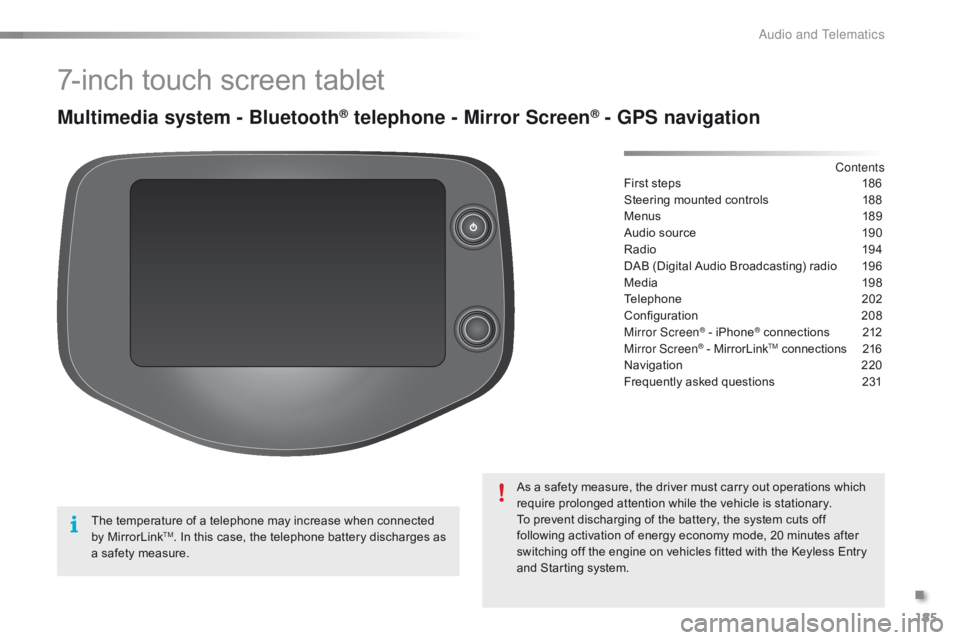
185
C1_en_Chap10a_ Autoradio-Toyota-tactile-1_ed01-2016
7-inch touch screen tablet
Multimedia system - Bluetooth® telephone - Mirror Screen® - GPS navigation
First steps 186
Steering mounted controls
1
88
Menus
18
9
Audio
source
1
90
Radio
19
4
DAB
(Digital Audio Broadcasting) radio
1
96
Media
19
8
Telephone
2
02
Configuration
20
8
Mirror Screen
® - iPhone® connections 2 12
Mirror Screen® - MirrorLinkTM connections 2 16
Navigation
2
20
Frequently
asked
questions
2
31
As
a
safety
measure,
the
driver
must
carry
out
operations which
r
equire
prolonged
attention
while
the
vehicle
is
stationary.
To
prevent
discharging
of
the
battery,
the
system cuts off
f
ollowing
activation
of
energy
economy
mode,
20 minutes after
s
witching
off
the
engine
on
vehicles
fitted
with
the Keyless Entry
a
nd
Starting
system. Contents
The
temperature
of
a
telephone
may
increase
when
connected
b
y
MirrorLink
TM. In this case, the telephone battery discharges as a
safety
measure.
.
Audio and Telematics
Page 189 of 269
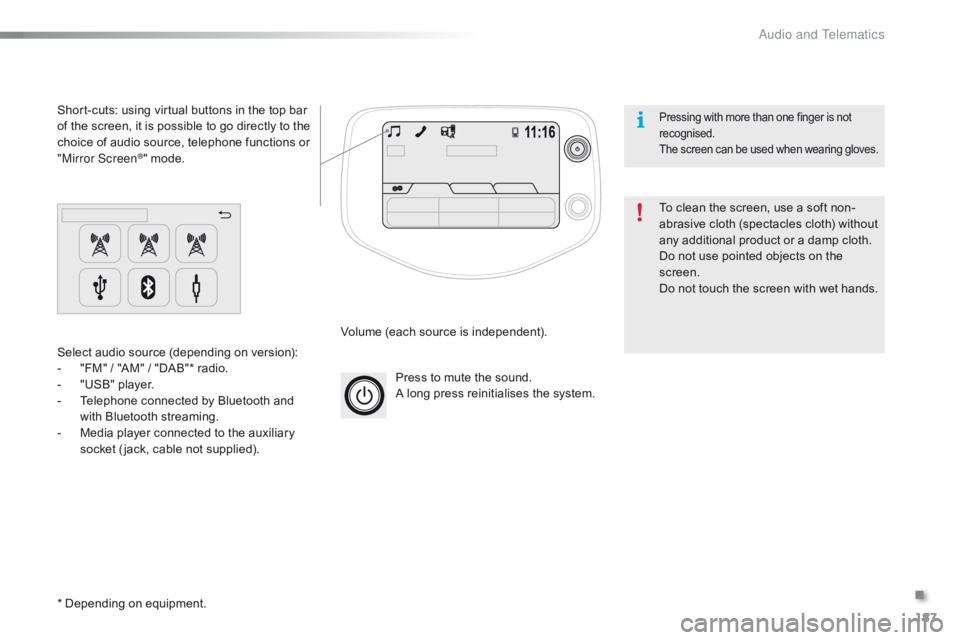
187
C1_en_Chap10a_ Autoradio-Toyota-tactile-1_ed01-2016
Press to mute the sound.
A long press reinitialises the system.
Volume
(each source is independent).
Select
audio
source
(depending
on
version):
-
"
FM"
/
"AM"
/
"DAB"*
radio.
-
"
USB"
player.
-
T
elephone
connected
by
Bluetooth
and
w
ith
Bluetooth
streaming.
-
M
edia
player
connected
to
the
auxiliary
s
ocket
( jack,
cable
not
supplied).
Short-cuts:
using
virtual
buttons
in
the
top
bar
o
f
the
screen,
it
is
possible
to
go
directly
to
the
c
hoice
of
audio
source,
telephone
functions
or
"
Mirror Screen
®" mode.
*
Depending
on
equipment. To
clean the screen, use a soft non-
abrasive
cloth (spectacles cloth) without
a
ny additional product or a damp cloth.
Do
not use pointed objects on the
sc
reen.
Do
not touch the screen with wet hands.
Pressing with more than one finger is not recognised.
The
s
creen
c
an
b
e
u
sed
w
hen
w
earing
g
loves.
.
Audio and Telematics
Page 191 of 269

189
C1_en_Chap10a_ Autoradio-Toyota-tactile-1_ed01-2016
Menus
Audio sourceConfiguration
Telephone
Connection Vehicle information
Select an audio source, a radio station, view p
hotos or videos. Adjust
settings for sounds or brightness a
nd activate or deactivate certain settings
a
ccording to use.
Connect a telephone by Bluetooth®.
Run
certain
applications
on
a
your
smartphone
i
n
the
touch
screen.
Enter
navigation
settings
and
select
a
d
estination. Access
the
trip
computer.
.
Audio and Telematics