USB CITROEN C1 2020 User Guide
[x] Cancel search | Manufacturer: CITROEN, Model Year: 2020, Model line: C1, Model: CITROEN C1 2020Pages: 269, PDF Size: 7.63 MB
Page 215 of 269
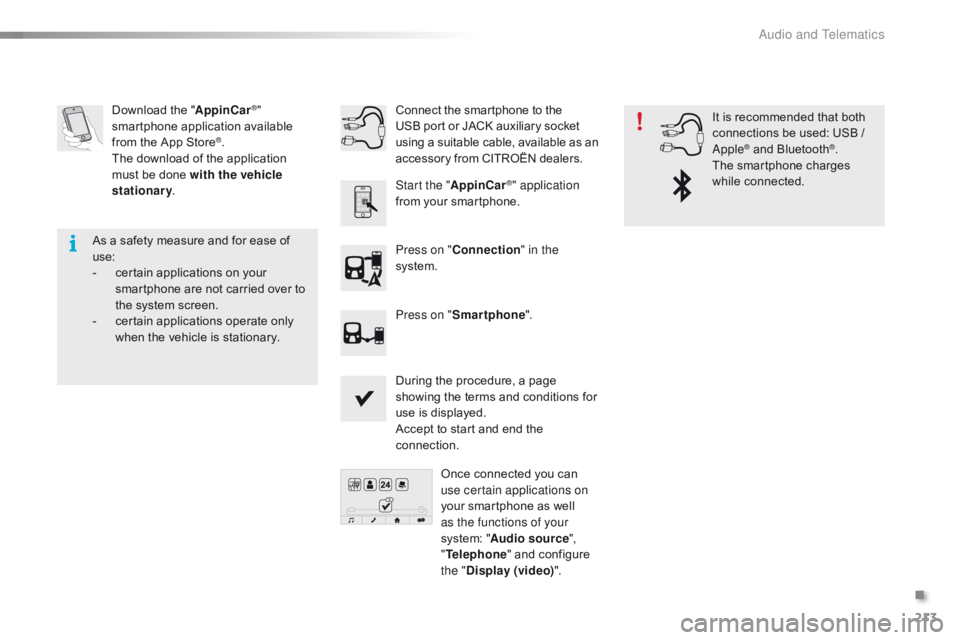
213
C1_en_Chap10a_ Autoradio-Toyota-tactile-1_ed01-2016
Download the "A ppinCar®"
smartphone a
pplication a
vailable f
rom
the
App
Store
®.
The
download
of
the application
m
ust
be
done
with the vehicle
stationary .
Press on "Connection " in the
system.
During
the procedure, a page
s
howing the terms and conditions for
u
se is displayed.
Accept
to start and end the
c
onnection.
Press on "
Smartphone ".
Once
connected you can
u
se certain applications on
your
smartphone as well
a
s the functions of your
system:
"Audio source ",
" Telephone "
and configure
t
he "Display (video) ".
Connect
the smartphone to the
U
SB port or JACK auxiliary socket
u
sing a suitable cable, available as an a
ccessory from CITROËN dealers.
Start the " AppinCar
®" application
from
your
smartphone. It
is recommended that both
c
onnections be used: USB /
A
pple
® and Bluetooth®.
The
smartphone
charges
w
hile
c
onnected.
As
a
safety
measure
and
for
ease
of
u
se:
-
c
ertain
applications
on
your
s
martphone
are
not
carried
over
to
t
he
system
screen.
-
c
ertain
applications
operate
only
w
hen
the
vehicle
is
stationary.
.
Audio and Telematics
Page 217 of 269
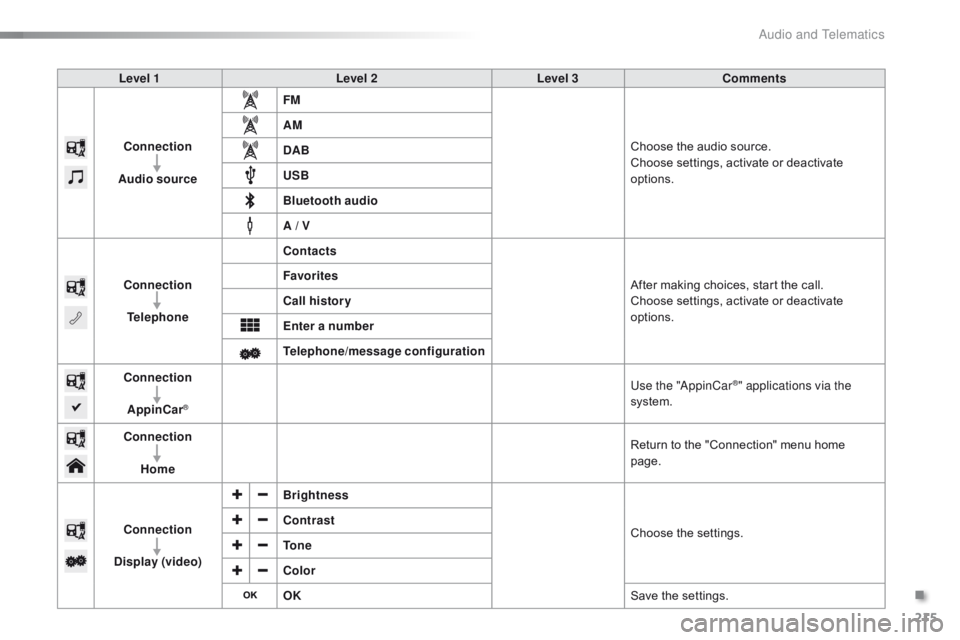
215
C1_en_Chap10a_ Autoradio-Toyota-tactile-1_ed01-2016
Level 1Level 2Level 3Comments
Connection
Audio source FM
Choose
the audio source.
Choose
settings, activate or deactivate
op
tions.
AM
DAB
USB
Bluetooth audio
A / V
Connection Telephone Contacts
After
making choices, start the call.
Choose
settings, activate or deactivate
op
tions.
Favorites
Call history
Enter a number
Telephone/message configuration
Connection
AppinCar
®
Use the "AppinCar®" applications via the
system.
Connection Home Return
to
the
"Connection" menu home
pag
e.
Connection
Display (video) Brightness
Choose
t
he
se
ttings.
Contrast
To n e
Color
OK
Save
the
settings.
.
Audio and Telematics
Page 218 of 269
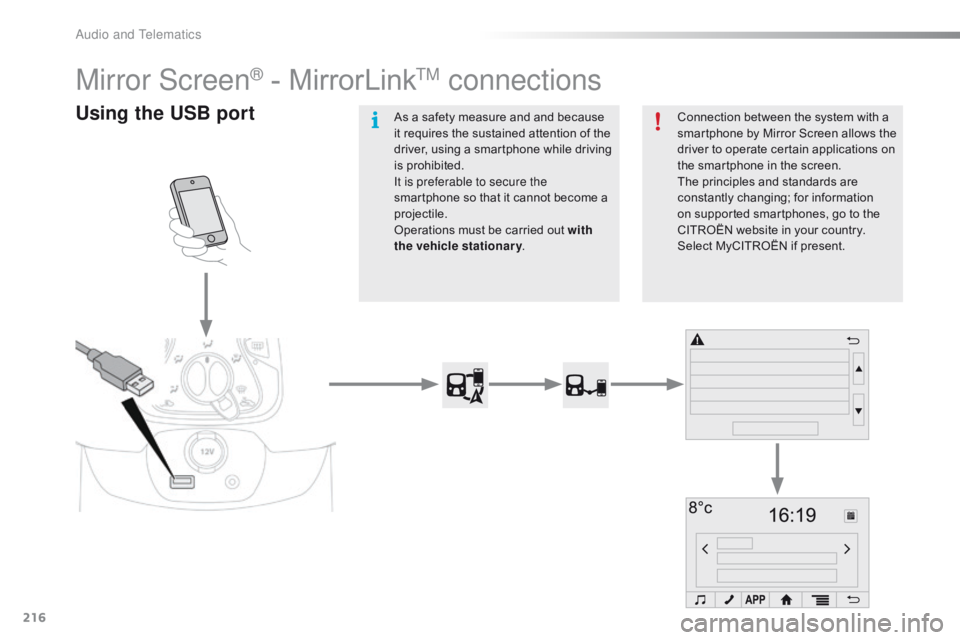
216
C1_en_Chap10a_ Autoradio-Toyota-tactile-1_ed01-2016
Mirror Screen® - MirrorLinkTM connections
Using the USB portConnection between the system with a smartphone by Mirror Screen allows the
d
river to operate certain applications on
t
he smartphone in the screen.
The
principles and standards are
c
onstantly
c
hanging;
fo
r
in
formation
o
n supported smartphones, go to the
C
ITROËN website in your country.
S
elect MyCITROËN if present.
As
a
safety
measure
and
and
because
i
t
requires
the
sustained
attention
of
the
d
river,
using
a
smartphone
while
driving
i
s
prohibited.
It is preferable to secure the
smartphone
so
that
it
cannot
become
a
pro
jectile.
Operations
must
be
carried
out
with
the vehicle stationary .
Audio and Telematics
Page 219 of 269
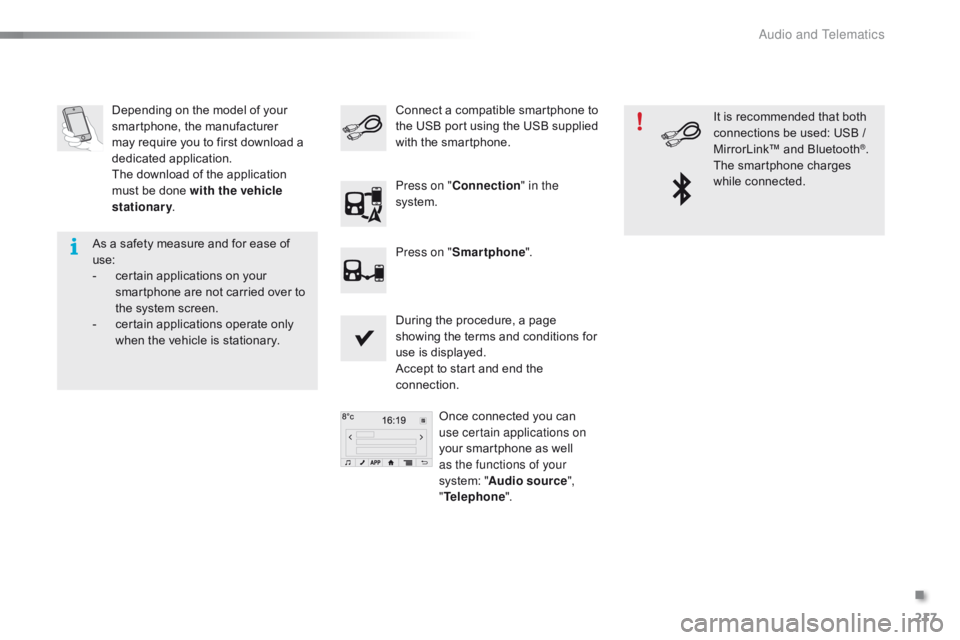
217
C1_en_Chap10a_ Autoradio-Toyota-tactile-1_ed01-2016
Depending on the model of your smartphone, the manufacturer
m
ay require you to first download a
d
edicated
a
pplication.
The
download of the application
m
ust be done with the vehicle
stationary .
During
the procedure, a page
s
howing the terms and conditions for
u
se is displayed.
Accept
to start and end the
c
onnection.Once
connected you can
u
se certain applications on
your
smartphone as well
a
s the functions of your
system:
"Audio source ",
" Telephone ".
Connect
a compatible smartphone to t
he USB port using the USB supplied
w
ith the smartphone.
Press on " Connection " in the
system.
Press on " Smartphone ". It
is recommended that both
c
onnections be used: USB /
M
irrorLink™ and Bluetooth
®.
The
smartphone
charges
w
hile
c
onnected.
As
a
safety
measure
and
for
ease
of
u
se:
-
c
ertain
applications
on
your
s
martphone
are
not
carried
over
to
t
he
system
screen.
-
c
ertain
applications
operate
only
w
hen
the
vehicle
is
stationary.
.
Audio and Telematics
Page 221 of 269
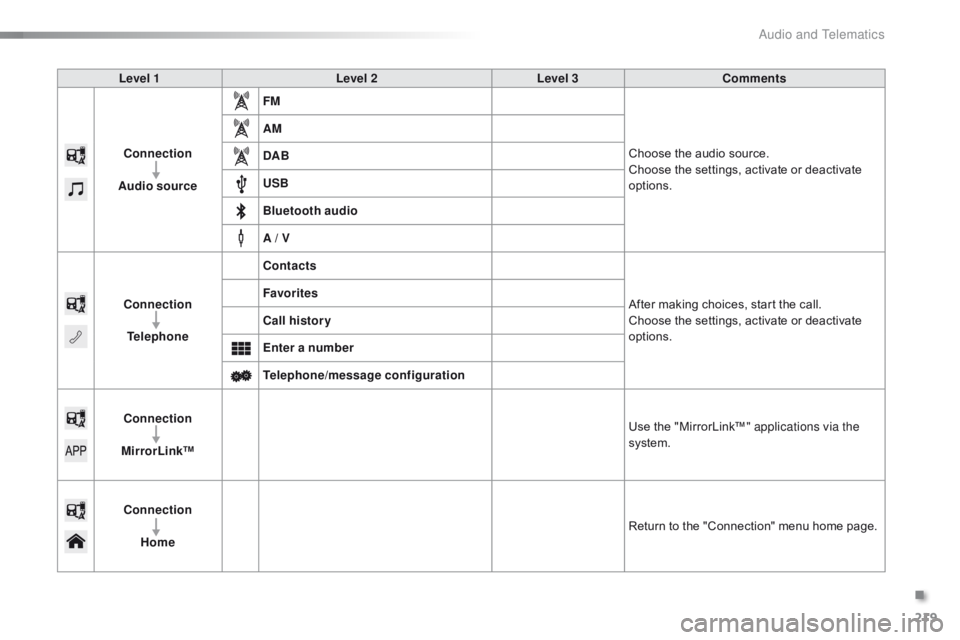
219
C1_en_Chap10a_ Autoradio-Toyota-tactile-1_ed01-2016
Level 1Level 2Level 3Comments
Connection
Audio source FM
Choose
the audio source.
Choose
the settings, activate or deactivate
op
tions.
AM
DAB
USB
Bluetooth audio
A / V
Connection Telephone Contacts
After
making choices, start the call.
Choose
the settings, activate or deactivate
op
tions.
Favorites
Call history
Enter a number
Telephone/message configuration
Connection
MirrorLink™ Use
the "MirrorLink™" applications via the
system.
Connection Home Return
to the "Connection" menu home page.
.
Audio and Telematics
Page 234 of 269
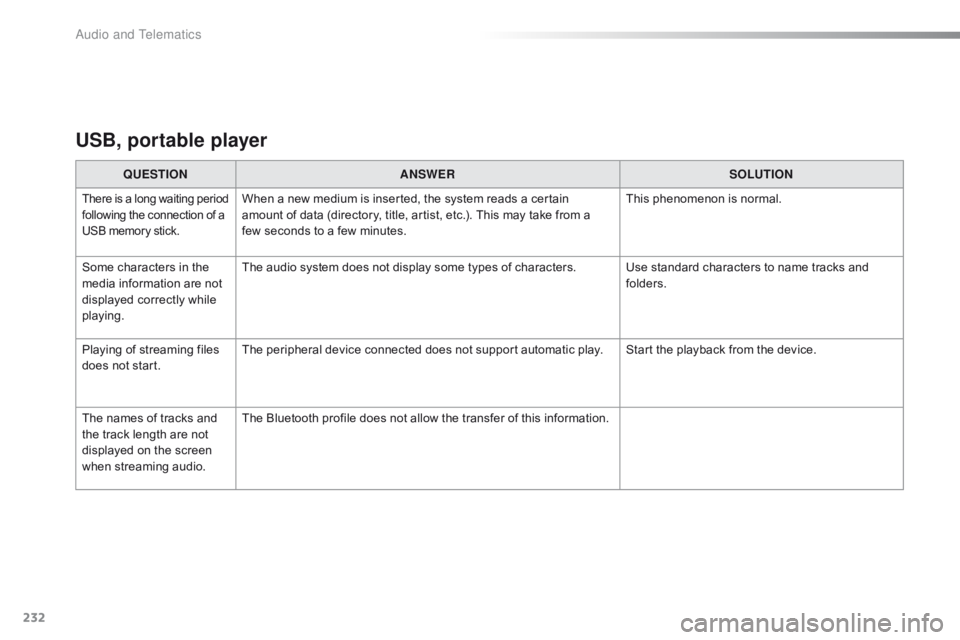
232
C1_en_Chap10a_ Autoradio-Toyota-tactile-1_ed01-2016
USB, portable player
QUESTIONANSWER SOLUTION
There is a long waiting p eriod f
ollowing the connection of a U
SB memory stick.When a new medium is inserted, the system reads a certain amount of data (directory, title, artist, etc.). This may take from a
f
ew seconds to a few minutes. This
phenomenon is normal.
Some
characters
in
the
m
edia
information
are
not
d
isplayed
correctly
while
p
laying. The
audio system does not display some types of characters. Use standard characters to name tracks and
f
olders.
Playing
of
streaming
files
d
oes
not
start. The
peripheral device connected does not support automatic play. Start the playback from the device.
The
names
of
tracks
and
t
he
track
length
are
not
d
isplayed
on
the
screen
w
hen
s
treaming
a
udio. The
Bluetooth profile does not allow the transfer of this information.
Audio and Telematics
Page 247 of 269
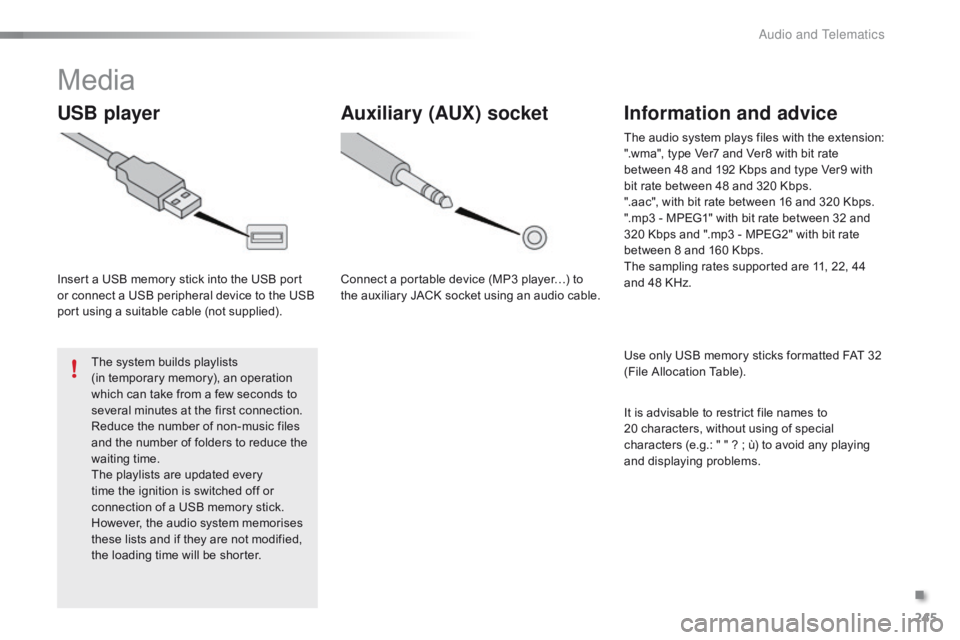
245
C1_en_Chap10b_ Autoradio-Toyota-2_ed01-2016
Media
USB player
Insert a USB memory stick into the USB port or connect a USB peripheral device to the USB
p
ort using a suitable cable (not supplied).
The
system builds playlists
(in
temporary memory), an operation
w
hich can take from a few seconds to
s
everal minutes at the first connection.
Reduce
the number of non-music files
a
nd the number of folders to reduce the
w
aiting
t
ime.
The
playlists are updated every
t
ime the ignition is switched off or
c
onnection of a USB memory stick.
H
owever, the audio system memorises
t
hese lists and if they are not modified,
t
he loading time will be shorter.
Auxiliary (AUX) socket
Connect a portable device (MP3 player…) to the auxiliary JACK socket using an audio cable.
Information and advice
Use only USB memory sticks formatted FAT 32 (File Allocation Table).
The
audio system plays files with the extension:
".wma", type Ver7 and Ver8 with bit rate
b
etween 48 and 192 Kbps and type Ver9 with
b
it rate between 48 and 320 Kbps.
".aac", with bit rate between 16 and 320 Kbps.
".mp3 - MPEG1" with bit rate between 32 and
3
20 Kbps and ".mp3 - MPEG2" with bit rate
b
etween 8 and 160 Kbps.
The sampling rates supported are 11, 22, 44
a
nd 48 KHz.
It is advisable to restrict file names to
2
0 characters, without using of special
c
haracters (e.g.: " " ? ; ù) to avoid any playing
a
nd
d
isplaying
pro
blems.
.
Audio and Telematics
Page 248 of 269
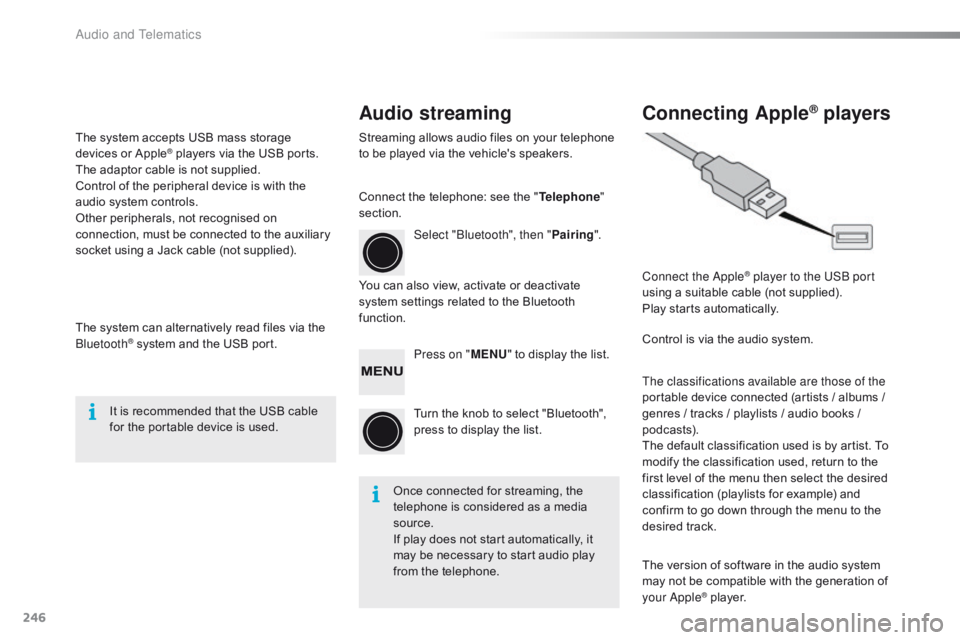
246
C1_en_Chap10b_ Autoradio-Toyota-2_ed01-2016
Audio streamingConnecting Apple® players
Streaming allows audio files on your telephone t
o be played via the vehicle's speakers.
You
can also view, activate or deactivate
s
ystem settings related to the Bluetooth
f
unction. Select "Bluetooth", then "
Pairing".
Press on " MENU"
to display the list.
Turn
the knob to select "Bluetooth",
p
ress to display the list.
Once
connected for streaming, the
t
elephone is considered as a media
s
ource.
If
play does not start automatically, it
m
ay be necessary to start audio play
f
rom the telephone. Connect the Apple
® player to the USB port
using
a
suitable
cable (not supplied).
Play
starts
automatically.
Control
is
via
the
audio system.
The classifications available are those of the
portable
device
connected (artists / albums /
g
enres
/
tracks
/
playlists / audio books /
p
odcasts).
The
default
classification used is by artist. To
m
odify
the
classification used, return to the
f
irst
level
of
the
menu then select the desired
c
lassification
(playlists for example) and
c
onfirm
to
go
down
through the menu to the
de
sired
t
rack.
The
version
of
software in the audio system
m
ay
not
be
compatible with the generation of
y
our Apple
® player.
C
onnect
the
telephone:
see
the
"
Telephone "
section.
The
system
accepts
USB
mass
storage
d
evices
o
r
A
pple
® players via the USB ports. T
he
adaptor
cable is not supplied.
Control
of
the
peripheral device is with the
a
udio
system
controls.
Other
peripherals, not recognised on
c
onnection,
must
be connected to the auxiliary
s
ocket
using
a
Jack cable (not supplied).
The
system
can
alternatively read files via the
Bl
uetooth
® system and the USB port.
I
t
is
recommended that the USB cable
f
or
the portable device is used.
Audio and Telematics
Page 254 of 269
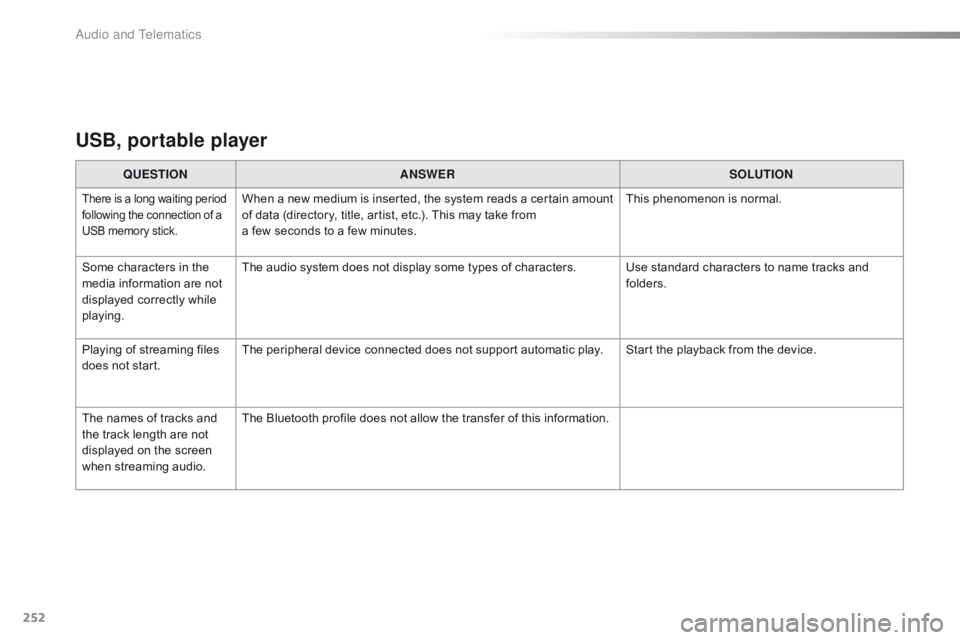
252
C1_en_Chap10b_ Autoradio-Toyota-2_ed01-2016
USB, portable player
QUESTIONANSWER SOLUTION
There is a long waiting period f
ollowing the connection of a U
SB memory stick.When a new m edium i s i nserted, t he s ystem r eads a c ertain a mount o
f data (directory, title, artist, etc.). This may take from
a
few seconds to a few minutes. This
phenomenon is normal.
Some
characters
in
the
m
edia
information
are
not
d
isplayed
correctly
while
p
laying. The
audio system does not display some types of characters. Use standard characters to name tracks and
f
olders.
Playing
of
streaming
files
d
oes
not
start. The
peripheral device connected does not support automatic play. Start the playback from the device.
The
names
of
tracks
and
t
he
track
length
are
not
d
isplayed
on
the
screen
w
hen
s
treaming
a
udio. The
Bluetooth profile does not allow the transfer of this information.
Audio and Telematics
Page 259 of 269
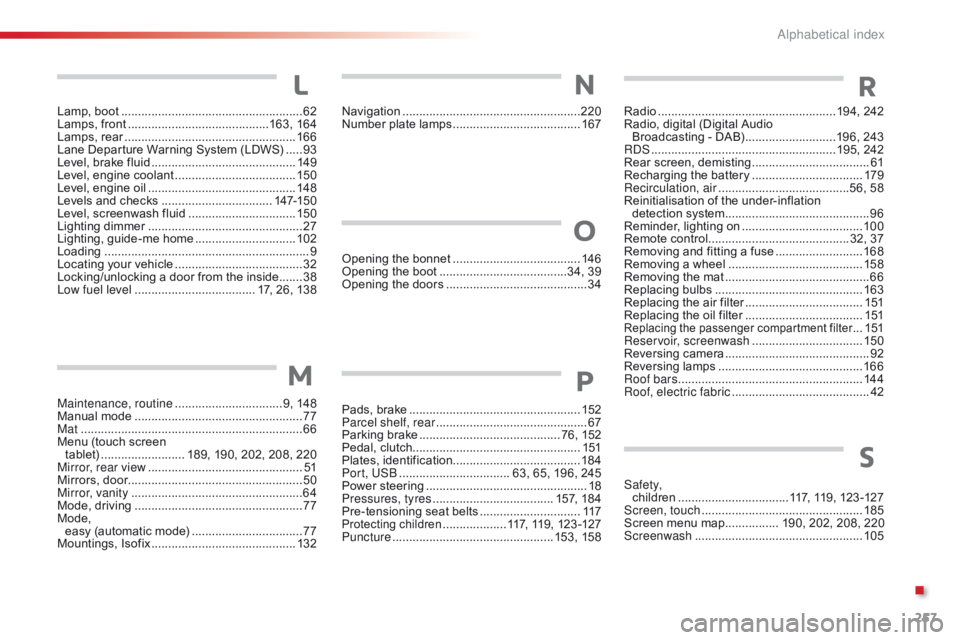
257
C1_en_Chap11_index-alpha_ed01-2016
Lamp, boot ......................................................62
Lamps, front .......................................... 16
3, 16 4
Lamps,
re
ar
...............................
....................166
Lane
Departure Warning System (LDWS)
.....93
L
evel, brake fluid
........................................... 14
9
Level,
engine coolant
.................................... 15
0
Level,
engine oil
...............................
.............148
Levels
and checks
..............................
...147-150
Level,
screenwash fluid
................................15
0
Lighting
dimmer
..............................
................27
Lighting,
guide-me home
..............................10
2
Loading
..............................
............................... 9
Locating
your vehicle
...................................... 32
L
ocking/unlocking a door from the inside.......38
Low fuel level
..............................
...... 17, 26, 138
Maintenance, routine
................................ 9
, 148
Manual
m
ode
.................................................. 77
M
at
.......
........................................................... 66
Menu
(touch screen
tablet)
...............
.......... 189, 190, 202, 208, 220
Mirror, rear view
.............................................. 51
M
irrors, door.................................................... 50
Mirror, vanity
..............................
.....................64
Mode,
driving
..............................
....................77
Mode,
easy
(automatic mode)
.................................77
M
ountings,
I
sofix
...............................
............132
L
M
Navigation ............................... ......................220
Number plate lamps ...................................... 16
7Radio ...............
......................................194, 242
Radio, digital (Digital Audio
Broadcasting
- DAB)
...........................1
96, 243
RDS
................
.......................................195, 242
Rear
s
creen,
d
emisting
...................................61
R
echarging the battery
.................................17
9
Recirculation, air
...............................
........56, 58
Reinitialisation
of the under-inflation
detection
system
...........................................96
R
eminder, lighting on
....................................10
0
Remote
control
..........................................3
2, 37
Removing
and fitting a fuse
..........................16
8
Removing
a wheel
..............................
..........15 8
Removing
the mat
...............................
............66
Replacing
bu
lbs
..............................
..............163
Replacing
the air filter
...................................1
51
Replacing
the oil filter
...................................1
51
Replacing the p assenger c ompartment f ilter ...151
Reservoir, screenwash ................................. 15
0
Reversing
c
amera
...............................
............ 92
Reversing
lam
ps
........................................... 16
6
Roof bars
....................................................... 14
4
Roof, electric fabric
......................................... 42
O
pening
the
bonnet
......................................
14
6
Opening
the
boot
..............................
........34,
39
Opening
the
doors
...............................
...........
34
Pads,
b
rake
................................................... 15
2
Parcel shelf, rear
............................................. 67
P
arking
brake
.......................................... 7
6,
152
Pedal,
clutch.................................................. 151
Plates,
id
entification ...................................... 18 4
Port, USB
................................. 6
3,
65,
196,
245
Power
s
teering
................................................ 18
P
ressures, tyres
.................................... 1
57,
184
Pre-tensioning
seat
belts
.............................. 11
7
Protecting children ...................1 17, 119, 123 -127
Puncture ................ ................................ 153, 15
8
O
P
NR
S
Safety, children .................................1 17, 119, 123 -127
Screen, touch
...............................
.................185
Screen
menu map
................ 1
90, 202, 208, 220
Screenwash
..............................
....................105
.
Alphabetical index