phone CITROEN C1 2022 Owners Manual
[x] Cancel search | Manufacturer: CITROEN, Model Year: 2022, Model line: C1, Model: CITROEN C1 2022Pages: 269, PDF Size: 7.63 MB
Page 67 of 269
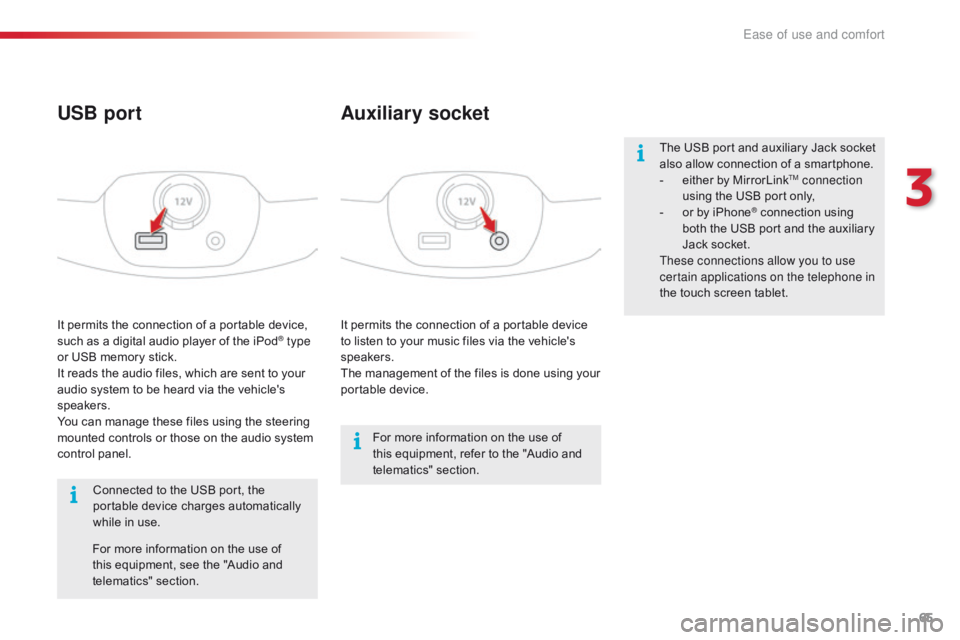
65
C1_en_Chap03_ergonomie-confort_ed01-2016
It permits the connection of a portable device to listen to your music files via the vehicle's
s
peakers.
The
management of the files is done using your
p
ortable
d
evice.
It
permits
the
connection
of
a
portable
device,
s
uch
as
a
digital
audio
player
of
the
iPod® type
or
USB
memory
stick.
It
reads
the
audio
files,
which
are
sent
to
your
a
udio
system
to
be
heard
via
the
vehicle's
s
peakers.
You
can
manage
these
files
using
the
steering
m
ounted
controls
or
those
on
the
audio
system
c
ontrol
panel.
Auxiliary socket
USB port
For more information on the use of t
his equipment, refer to the "Audio and
t
elematics"
se
ction.
For
more
information
on
the
use
of
t
his
equipment,
see
the
"Audio
and
t
elematics"
se
ction.
Connected
to
the
USB
port,
the
p
ortable
device
charges
automatically
w
hile
in
use. The
USB port and auxiliary Jack socket
a
lso allow connection of a smartphone.
-
e
ither by MirrorLink
TM connection
using
the
USB
port
only,
-
o
r
by
iPhone
® connection using b
oth
the
USB
port and the auxiliary
J
ack
socket.
These connections allow you to use
certain applications on the telephone in
the
touch
screen
tablet.
3
Ease of use and comfort
Page 144 of 269
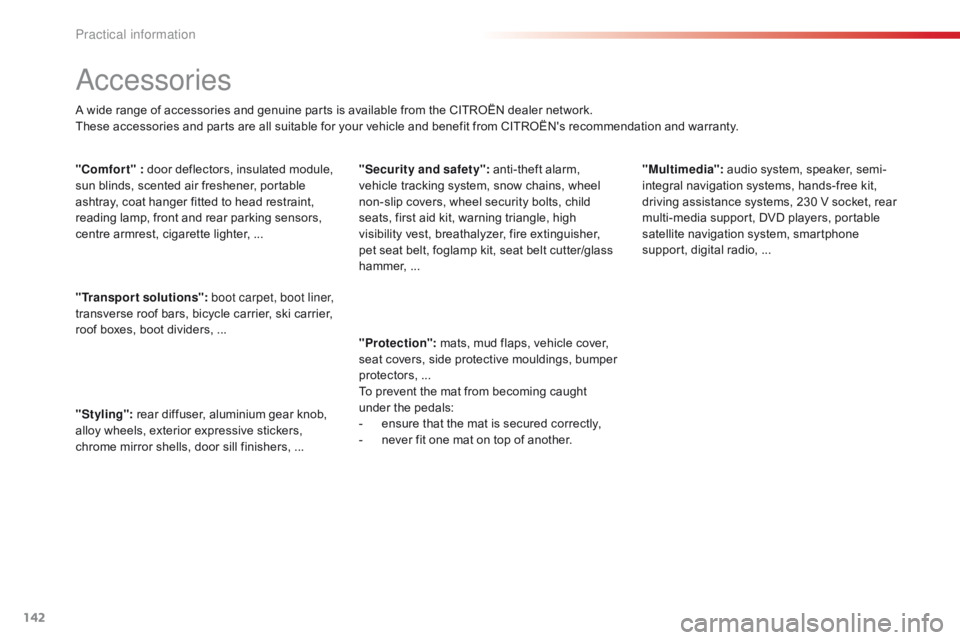
142
C1_en_Chap07_info-pratiques_ed01-2016
Accessories
A wide range of accessories and genuine parts is available from the CITROËN dealer network.
T hese accessories and parts are all suitable for your vehicle and benefit from CITROËN's recommendation and warranty.
"Transport solutions":
boot carpet, boot liner,
transverse
roof bars, bicycle carrier, ski carrier,
r
oof boxes, boot dividers, ...
"Styling":
rear diffuser, aluminium gear knob,
a
lloy wheels, exterior expressive stickers,
c
hrome mirror shells, door sill finishers, ...
"Comfort" :
door deflectors, insulated module,
s
un blinds, scented air freshener, portable
a
shtray, coat hanger fitted to head restraint,
r
eading lamp, front and rear parking sensors,
c
entre armrest, cigarette lighter, ..."Security and safety":
anti-theft alarm,
v
ehicle tracking system, snow chains, wheel
n
on-slip covers, wheel security bolts, child
s
eats, first aid kit, warning triangle, high
v
isibility vest, breathalyzer, fire extinguisher,
p
et seat belt, foglamp kit, seat belt cutter/glass
h
ammer,
...
"
Protection":
mats, mud flaps, vehicle cover,
s
eat covers, side protective mouldings, bumper
p
rotectors,
...
T
o prevent the mat from becoming caught
u
nder the pedals:
-
e
nsure that the mat is secured correctly,
-
n
ever fit one mat on top of another."Multimedia":
audio
system, speaker, semi-
integral
navigation systems, hands-free kit,
d
riving assistance systems, 230 V socket, rear
m
ulti-media support, DVD players, portable
s
atellite navigation system, smartphone
s
upport, digital radio, ...
Practical information
Page 187 of 269
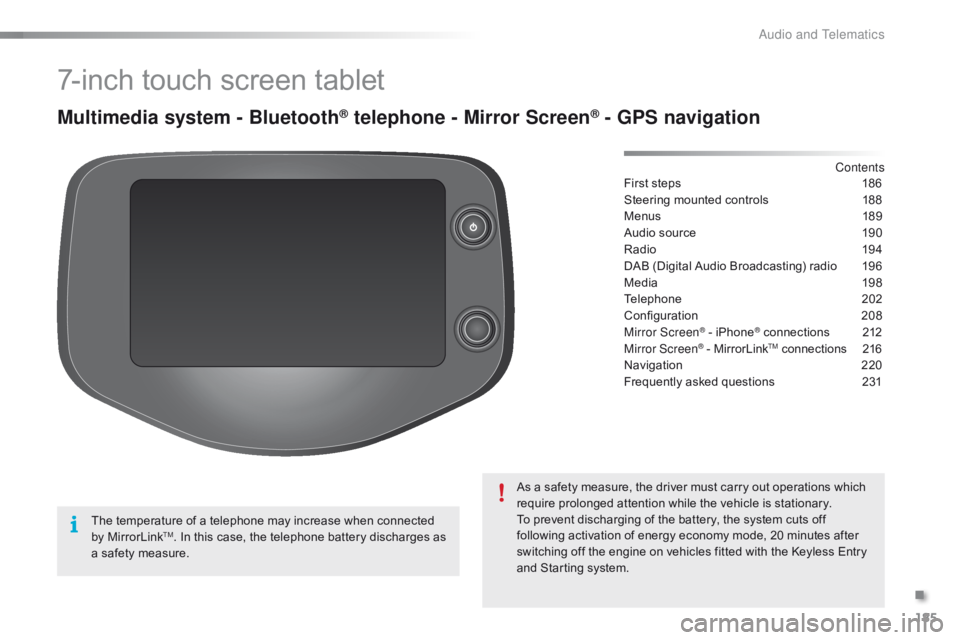
185
C1_en_Chap10a_ Autoradio-Toyota-tactile-1_ed01-2016
7-inch touch screen tablet
Multimedia system - Bluetooth® telephone - Mirror Screen® - GPS navigation
First steps 186
Steering mounted controls
1
88
Menus
18
9
Audio
source
1
90
Radio
19
4
DAB
(Digital Audio Broadcasting) radio
1
96
Media
19
8
Telephone
2
02
Configuration
20
8
Mirror Screen
® - iPhone® connections 2 12
Mirror Screen® - MirrorLinkTM connections 2 16
Navigation
2
20
Frequently
asked
questions
2
31
As
a
safety
measure,
the
driver
must
carry
out
operations which
r
equire
prolonged
attention
while
the
vehicle
is
stationary.
To
prevent
discharging
of
the
battery,
the
system cuts off
f
ollowing
activation
of
energy
economy
mode,
20 minutes after
s
witching
off
the
engine
on
vehicles
fitted
with
the Keyless Entry
a
nd
Starting
system. Contents
The
temperature
of
a
telephone
may
increase
when
connected
b
y
MirrorLink
TM. In this case, the telephone battery discharges as a
safety
measure.
.
Audio and Telematics
Page 189 of 269
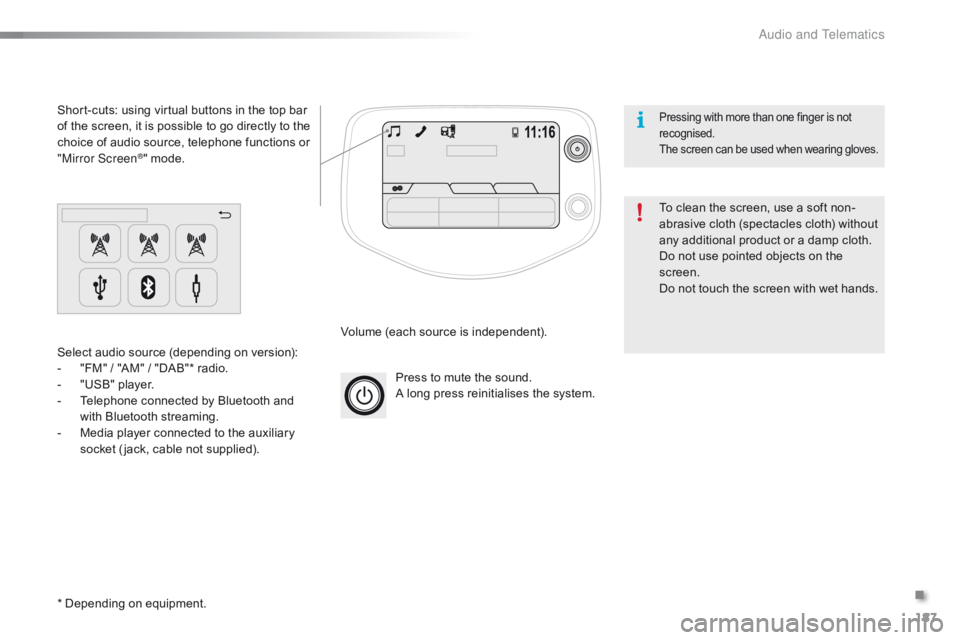
187
C1_en_Chap10a_ Autoradio-Toyota-tactile-1_ed01-2016
Press to mute the sound.
A long press reinitialises the system.
Volume
(each source is independent).
Select
audio
source
(depending
on
version):
-
"
FM"
/
"AM"
/
"DAB"*
radio.
-
"
USB"
player.
-
T
elephone
connected
by
Bluetooth
and
w
ith
Bluetooth
streaming.
-
M
edia
player
connected
to
the
auxiliary
s
ocket
( jack,
cable
not
supplied).
Short-cuts:
using
virtual
buttons
in
the
top
bar
o
f
the
screen,
it
is
possible
to
go
directly
to
the
c
hoice
of
audio
source,
telephone
functions
or
"
Mirror Screen
®" mode.
*
Depending
on
equipment. To
clean the screen, use a soft non-
abrasive
cloth (spectacles cloth) without
a
ny additional product or a damp cloth.
Do
not use pointed objects on the
sc
reen.
Do
not touch the screen with wet hands.
Pressing with more than one finger is not recognised.
The
s
creen
c
an
b
e
u
sed
w
hen
w
earing
g
loves.
.
Audio and Telematics
Page 191 of 269
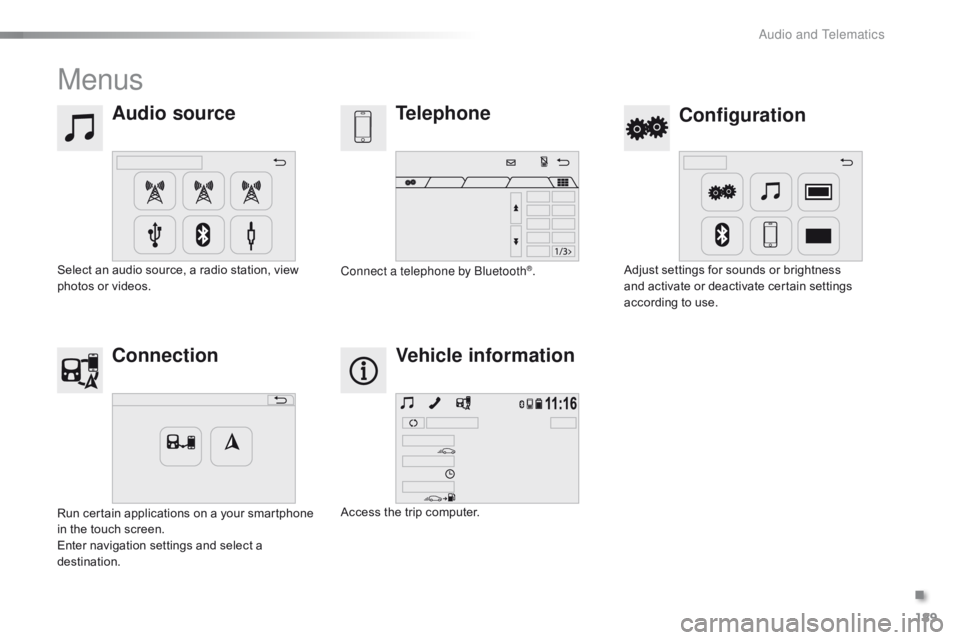
189
C1_en_Chap10a_ Autoradio-Toyota-tactile-1_ed01-2016
Menus
Audio sourceConfiguration
Telephone
Connection Vehicle information
Select an audio source, a radio station, view p
hotos or videos. Adjust
settings for sounds or brightness a
nd activate or deactivate certain settings
a
ccording to use.
Connect a telephone by Bluetooth®.
Run
certain
applications
on
a
your
smartphone
i
n
the
touch
screen.
Enter
navigation
settings
and
select
a
d
estination. Access
the
trip
computer.
.
Audio and Telematics
Page 195 of 269
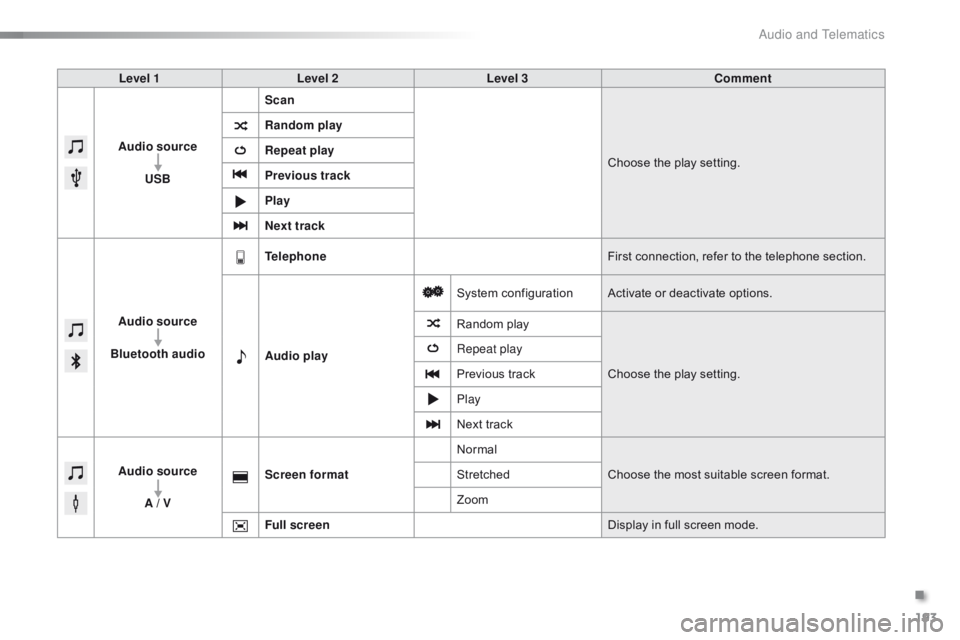
193
C1_en_Chap10a_ Autoradio-Toyota-tactile-1_ed01-2016
Level 1Level 2 Level 3 Comment
Audio source USB Scan
Choose
the play setting.
Random play
Repeat play
Previous track
Play
Next track
Audio source
Bluetooth audio Telephone
First
connection, refer to the telephone section.
Audio play System
c
onfigurationActivate
or deactivate options.
Random
p
layChoose
the play setting.
Repeat play
Previous
track
Play
Next
track
Audio source A / V Screen format
Normal
Choose
the most suitable screen format.
Stretched
Zoom
Full screen Display
in full screen mode.
.
Audio and Telematics
Page 198 of 269

196
C1_en_Chap10a_ Autoradio-Toyota-tactile-1_ed01-2016
DAB (Digital Audio Broadcasting) radio
Display "DAB" waveband.D isplay the name and "Radiotext" for
t
he current station.
Short-cut: access to the choice of
a
udio source, telephone functions and
S
martphoneLink
® mode.
S elect the radio station.
Preset
s
tations.
Short
press:
select
the
preset
r
adio
s
tation.
Long
press:
preset
a
radio
s
tation. "Next
m
ultiplex".
Next
radio station.
Display
the name and number of the
"
Multiplex" service being used.
"Previous
m
ultiplex".
"DAB
radio
configuration".
Previous
radio
station. If
the "DAB" radio station being listened
t
o is not available, the "FM" waveband
a
ppears in the screen.
Audio and Telematics
Page 203 of 269

201
C1_en_Chap10a_ Autoradio-Toyota-tactile-1_ed01-2016
Audio streaming
Once connected for streaming, the telephone is considered as a media
s
ource.
It
is recommended that "Repeat "
mode
b
e activated in the Bluetooth device.
Streaming
allows audio files on your
t
elephone to be played via the vehicle's
s
peakers.
Connect the telephone: see the "
Telephone "
section, then " Bluetooth".
Choose either " Connect all" or " Connect as
audio player "
pro
file.
If
play
does not start automatically, it may
b
e
necessary to start audio play from the
t
elephone.
Control is from the peripheral device or by
u
sing
the audio system controls.
Connecting Apple® players
Connect the Apple® player to the USB port
using
a
suitable
cable (not supplied).
Play
starts
automatically.
Control
is
via
the
audio system. The
version of software in the audio
s
ystem may not be compatible with the
g
eneration of your Apple
® player.
T
he classifications available are those
of
the
portable
device
connected
(
artists
/
albums
/
genres
/ tracks /
p
laylists
/
a
udio
books /
podcasts).
The
default
classification
used is by
a
rtist.
To
modify
the
classification used,
r
eturn
to
the
first
level
of
the menu
t
hen
select
the
desired
classification
(
playlists
for
example)
and confirm to go
d
own
through
the
menu
to the desired
t
rack.
.
Audio and Telematics
Page 204 of 269
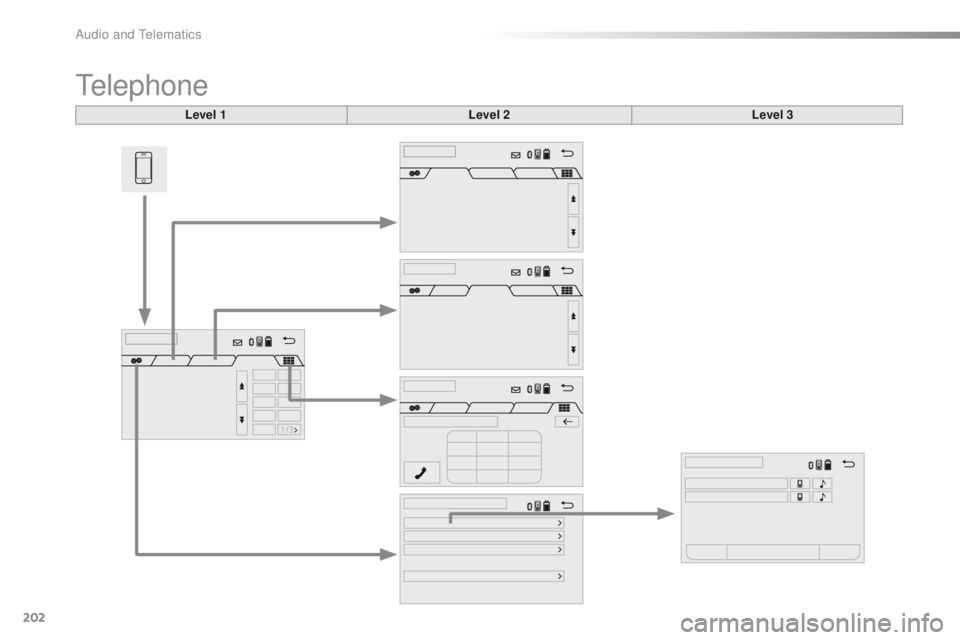
202
C1_en_Chap10a_ Autoradio-Toyota-tactile-1_ed01-2016
Telephone
Level 1Level 2Level 3
Audio and Telematics
Page 205 of 269
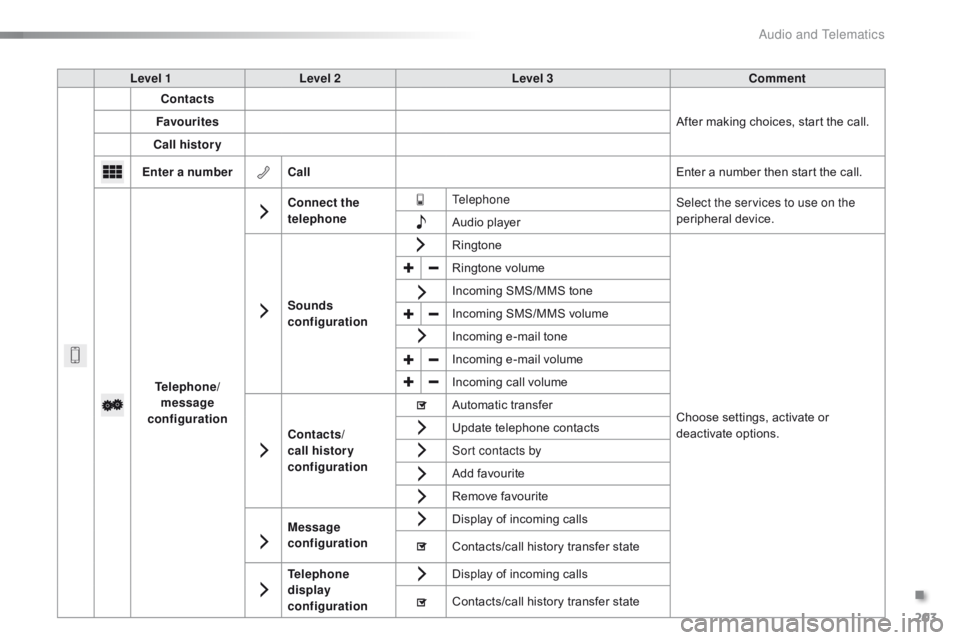
203
C1_en_Chap10a_ Autoradio-Toyota-tactile-1_ed01-2016
Level 1Level 2 Level 3 Comment
Contacts
After
making choices, start the call.
Favourites
Call history
Enter a number Call Enter
a number then start the call.
Telephone/ message
configuration Connect the
telephone
Telephone
Select the services to use on the
peripheral
d
evice.
Audio
player
Sounds
configuration Ringtone
Choose
settings, activate or
d
eactivate
o
ptions.
Ringtone
volume
Incoming
SMS/MMS tone
Incoming
SMS/MMS volume
Incoming
e-mail tone
Incoming
e-mail volume
Incoming
call volume
Contacts/
call histor y
configuration Automatic
transfer
Update
telephone contacts
Sort contacts by
Add
favourite
Remove
favourite
Message
configuration Display
of incoming calls
Contacts/call
history transfer state
Telephone
display
configuration Display
of incoming calls
Contacts/call
history transfer state
.
Audio and Telematics