language Citroen C3 2014 2.G Owner's Manual
[x] Cancel search | Manufacturer: CITROEN, Model Year: 2014, Model line: C3, Model: Citroen C3 2014 2.GPages: 284, PDF Size: 9.01 MB
Page 2 of 284

On-line handbook
Referring to the handbook on-line also gives you
access to the latest information available, easily
identified by the bookmark, associated with this
symbol:If the "MyCITR
o Ë n " function is not available on the C ITR o Ë n public website for your country,
you
can find your handbook at the following address:
http://service.citroen.com/ddb/
Select:
Select one of the following means of access to
view your handbook on-line... This personal and customisable space allows you to establish direct and special contact with
CITR
o Ë n .
the language,
the vehicle, its body style,
the print edition of your handbook appropriate for the date of registrat\
ion of your vehicle.
Find your handbook on the C
ITR o Ë n website, under "MyCITROËN".
Scan this code for direct access to your handbook.
Page 32 of 284
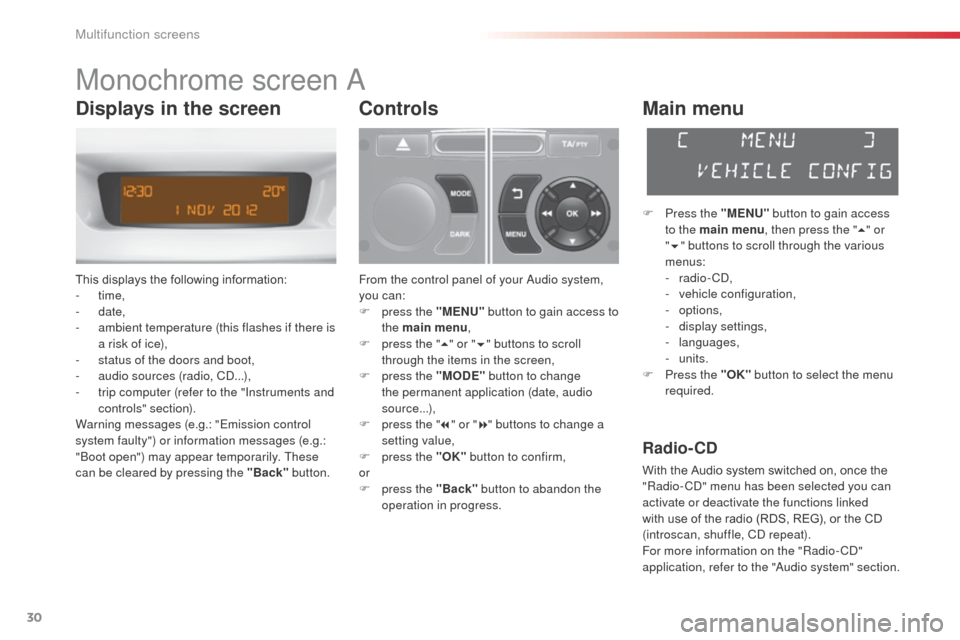
30
C3_en_Chap02_Ecrans-multifonction_ed01-2014
Monochrome screen a
This displays the following information:
- time,
-
date,
-
a
mbient temperature (this flashes if there is
a risk of ice),
-
s
tatus of the doors and boot,
-
a
udio sources (radio, C
d.
..),
-
t
rip computer (refer to the "Instruments and
controls" section).
Warning messages (e.g.: "Emission control
system faulty") or information messages (e.g.:
"
bo
ot open") may appear temporarily. These
can be cleared by pressing the "Back" button.
Controls
From the control panel of your audio system,
you can:
F
p
ress the "MENU" button to gain access to
the main menu ,
F
p
ress the " 5" or " 6" buttons to scroll
through the items in the screen,
F
p
ress the "MODE" button to change
the permanent application (date, audio
source...),
F
p
ress the " 7" or " 8" buttons to change a
setting value,
F
p
ress the "OK" button to confirm,
or
F
p
ress the "Back" button to abandon the
operation in progress.
Main menu
F Press the "MENU" button to gain access
to the main menu , then press the "5" or
" 6 " buttons to scroll through the various
menus:
-
radio - C
d
,
-
v
ehicle configuration,
-
options,
-
d
isplay settings,
-
languages,
-
units.
F
P
ress the "OK" button to select the menu
required.
Radio- CD
With the Audio system switched on, once the
"Radio- Cd" m enu has been selected you can
activate or deactivate the functions linked
with use of the radio (RDS, REG), or the CD
(introscan, shuffle, C
d
repeat).
For more information on the "Radio-C
d"
application, refer to the "
au
dio system" section.
Displays in the screen
Multifunction screens
Page 34 of 284
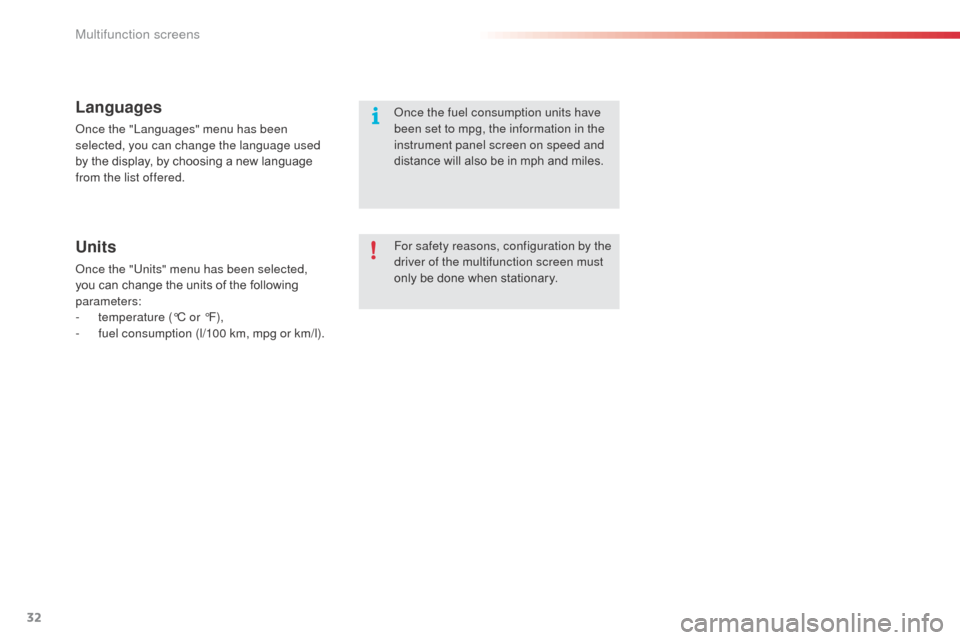
32
C3_en_Chap02_Ecrans-multifonction_ed01-2014
Languages
once the "Languages" menu has been
selected, you can change the language used
by the display, by choosing a new language
from the list offered.
Units
once the "Units" menu has been selected,
you can change the units of the following
parameters:
-
t
emperature (°C or °F),
-
f
uel consumption (l/100 km, mpg or km/l). For safety reasons, configuration by the
driver of the multifunction screen must
only be done when stationary.
on
ce the fuel consumption units have
been set to mpg, the information in the
instrument panel screen on speed and
distance will also be in mph and miles.
Multifunction screens
Page 37 of 284

35
C3_en_Chap02_Ecrans-multifonction_ed01-2014
Example: setting of the duration of the guide-
me-home lighting
F
P
ress the " 5" or " 6" buttons, then the
"OK" button to select the menu required.
F
P
ress the " 5" or " 6" buttons, then the
"OK" button to select the "Guide-me-home
headlamps" line.
F
P
ress the " 7" or " 8" buttons to set the
value required (15, 30 or 60 seconds), then
press the "OK" button to confirm. F
P
ress the "
5" or " 6" buttons, then the
"OK" button to select the "OK" box and
confirm or press the "Back" button to
cancel.
"Personalisation-
Configuration" menu
Define the vehicle parameters
once this menu has been selected, you can
activate or deactivate the following equipment:
-
w
iper linked to reverse gear (refer to the
"Visibility"),
-
g
uide-me-home lighting and duration (see
"Visibility"),
-
p
arking sensors (refer to the "
dr
iving"
section).
Using this menu, you can also reinitialise the
tyre under-inflation detection system (see the
"Safety") section.
on
ce this menu has been selected, you can
gain access to the following functions:
-
d
efine the vehicle parameters,
-
d
isplay configuration,
-
c
hoice of language.
2
Multifunction screens
Page 38 of 284
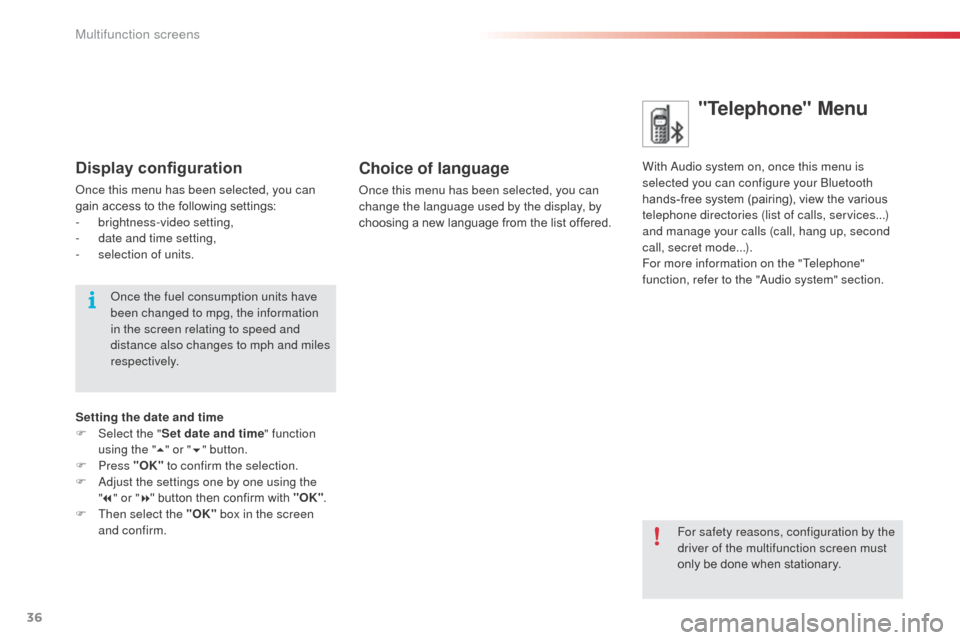
36
C3_en_Chap02_Ecrans-multifonction_ed01-2014
"Telephone" Menu
With audio system on, once this menu is
selected you can configure your bl uetooth
hands-free system (pairing), view the various
telephone directories (list of calls, services...)
and manage your calls (call, hang up, second
call, secret mode...).
For more information on the "Telephone"
function, refer to the "
au
dio system" section.Choice of language
once this menu has been selected, you can
change the language used by the display, by
choosing a new language from the list offered.
For safety reasons, configuration by the
driver of the multifunction screen must
only be done when stationary.
Display configuration
once this menu has been selected, you can
gain access to the following settings:
-
b
rightness-video setting,
-
d
ate and time setting,
-
s
election of units.
on
ce the fuel consumption units have
been changed to mpg, the information
in the screen relating to speed and
distance also changes to mph and miles
respectively.
Setting the date and time
F
Sel
ect the " Set date and time" function
using the " 5" or " 6" button.
F
Press "OK" to confirm the selection.
F
a
d
just the settings one by one using the
" 7 " or " 8" button then confirm with "OK" .
F
T
hen select the "OK" box in the screen
and confirm.
Multifunction screens
Page 39 of 284
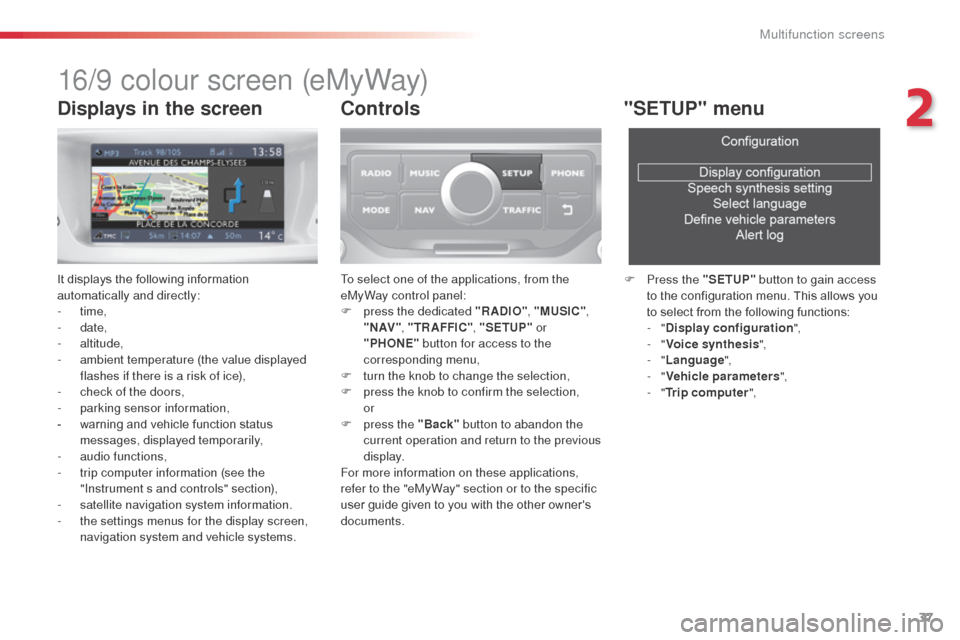
37
C3_en_Chap02_Ecrans-multifonction_ed01-2014
16/9 colour screen (eMyWay)
It displays the following information
automatically and directly:
- time,
-
date,
-
altitude,
-
a
mbient temperature (the value displayed
flashes if there is a risk of ice),
-
c
heck of the doors,
-
par
king sensor information,
-
w
arning and vehicle function status
messages, displayed temporarily,
-
a
udio functions,
-
t
rip computer information (see the
"Instrument s and controls" section),
-
sa
tellite navigation system information.
-
t
he settings menus for the display screen,
navigation system and vehicle systems.
Controls
To select one of the applications, from the
eMyWay control panel:
F
p
ress the dedicated "RADIO" , "MUSIC",
" N AV " , "TR AFFIC" , "SETUP" or
"PHONE" button for access to the
corresponding menu,
F
t
urn the knob to change the selection,
F
p
ress the knob to confirm the selection,
or
F
p
ress the "Back" button to abandon the
current operation and return to the previous
display.
For more information on these applications,
refer to the "eMyWay" section or to the specific
user guide given to you with the other owner's
documents.
"SETUP" menu
F Press the "SETUP" button to gain access
to the configuration menu. This allows you
to select from the following functions:
-
"Display configuration ",
-
"Voice synthesis ",
-
"Language ",
-
"Vehicle parameters ",
-
"Trip computer ",
Displays in the screen
2
Multifunction screens
Page 40 of 284
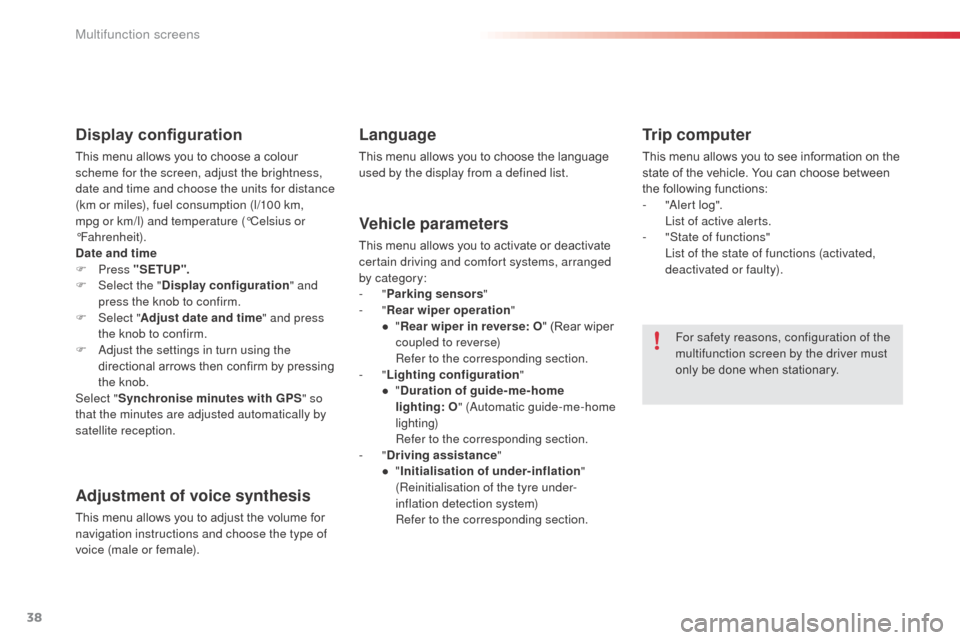
38
C3_en_Chap02_Ecrans-multifonction_ed01-2014
Display configuration
This menu allows you to choose a colour
scheme for the screen, adjust the brightness,
date and time and choose the units for distance
(km or miles), fuel consumption (l/100 km,
mpg or km/l) and temperature (°Celsius or
°Fahrenheit).
Date and time
F Press "SETUP ".
F
Sel
ect the " Display configuration " and
press the knob to confirm.
F
Sel
ect "Adjust date and time " and press
the knob to confirm.
F
a
d
just the settings in turn using the
directional arrows then confirm by pressing
the knob.
Select " Synchronise minutes with GPS " so
that the minutes are adjusted automatically by
satellite reception.
Adjustment of voice synthesis
This menu allows you to adjust the volume for
navigation instructions and choose the type of
voice (male or female).
Language
This menu allows you to choose the language
used by the display from a defined list.
Vehicle parameters
This menu allows you to activate or deactivate
certain driving and comfort systems, arranged
by category:
-
"Parking sensors "
-
"Rear wiper operation "
●
"R
ear wiper in reverse: O " (Rear wiper
coupled to reverse)
R
efer to the corresponding section.
-
"Lighting configuration "
●
"D
uration of guide-me-home
lighting:
O" (
au
tomatic guide-me-home
lighting)
R
efer to the corresponding section.
-
"Driving assistance "
●
"I
nitialisation of under-inflation "
(Reinitialisation of the tyre under-
inflation detection system)
R
efer to the corresponding section.
Trip computer
This menu allows you to see information on the
state of the vehicle. You can choose between
the following functions:
-
"al
ert log".
L
ist of active alerts.
-
"
State of functions"
L
ist of the state of functions (activated,
deactivated or faulty).
For safety reasons, configuration of the
multifunction screen by the driver must
only be done when stationary.
Multifunction screens
Page 88 of 284
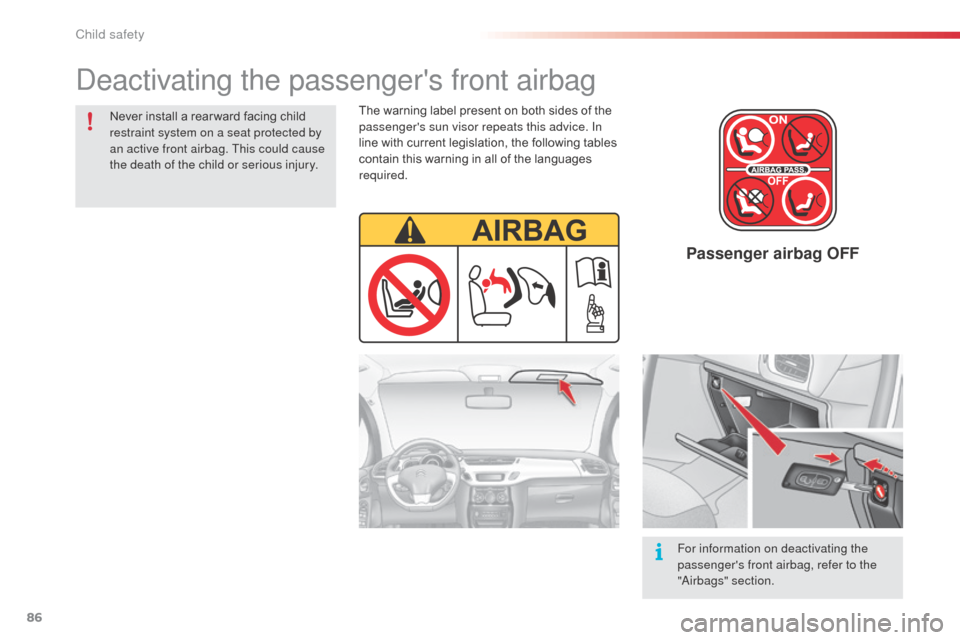
86
C3_en_Chap07_Securite-enfants_ed01-2014
Passenger airbag OFF
Never install a rear ward facing child
restraint system on a seat protected by
an active front airbag. This could cause
the death of the child or serious injury.For information on deactivating the
passenger's front airbag, refer to the
"
air
bags" section.
deactivating the passenger's front airbag
The warning label present on both sides of the
passenger's sun visor repeats this advice. In
line with current legislation, the following tables
contain this warning in all of the languages
required.
Child safety
Page 196 of 284
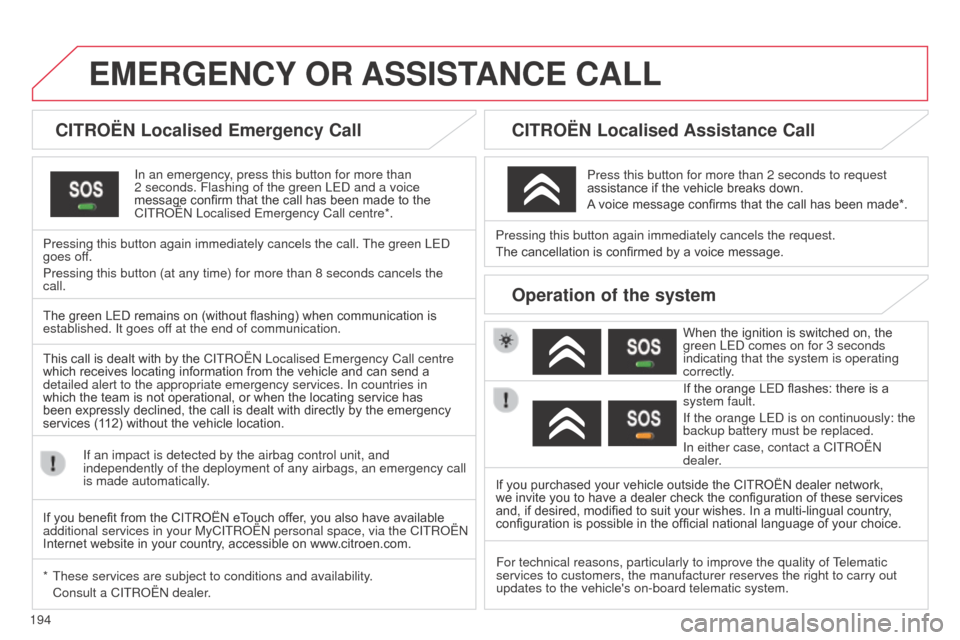
194
C3_en_Chap13a_bTa_ed01-2014
EMERGENCY OR ASSIST ANCE CALL
CITROËN Localised Emergency Call
In an emergency, press this button for more than
2
seconds. Flashing of the green LE d and a voice
message confirm that the call has been made to the
C
ITR o Ë n Localised Emergency Call centre*.
Pressing this button again immediately cancels the call. The green LE
d
goes off.
Pressing this button (at any time) for more than 8 seconds cancels the\
call.
CITROËN Localised Assistance Call
When the ignition is switched on, the
green LE d comes on for 3 seconds
indicating that the system is operating
correctly.
If the orange LED flashes: there is a
system fault.
If the orange LE
d is on continuously: the
backup battery must be replaced.
In either case, contact a CITR
o Ë n
dealer.
Pressing this button again immediately cancels the request.
The cancellation is confirmed by a voice message.
Press this button for more than 2 seconds to request
assistance if the vehicle breaks down.
A voice message confirms that the call has been made*.
Operation of the system
The green LED remains on (without flashing) when communication is
established. It goes off at the end of communication.
This call is dealt with by the
C
ITR o Ë n Localised Emergency Call centre
which receives locating information from the vehicle and can send a
detailed alert to the appropriate emergency services. In countries in
which the team is not operational, or when the locating service has
been expressly declined, the call is dealt with directly by the emergency
services (112) without the vehicle location.
If an impact is detected by the airbag control unit, and
independently of the deployment of any airbags, an emergency call
is made automatically.
*
These services are subject to conditions and availability
.
Consult a CITR
o Ë n dealer. If you purchased your vehicle outside the CITROËN dealer network,
we invite you to have a dealer check the configuration of these services
and, if desired, modified to suit your wishes. In a multi-lingual country
,
configuration is possible in the official national language of your choice.
For technical reasons, particularly to improve the quality of Telematic
services to customers, the manufacturer reserves the right to carry out \
updates to the vehicle's on-board telematic system.
If you benefit from the CITROËN eTouch offer, you also have available
additional services in your MyCITR
o Ë n personal space, via the CITR o Ë n
Internet website in your country, accessible on www.citroen.com.
Page 243 of 284
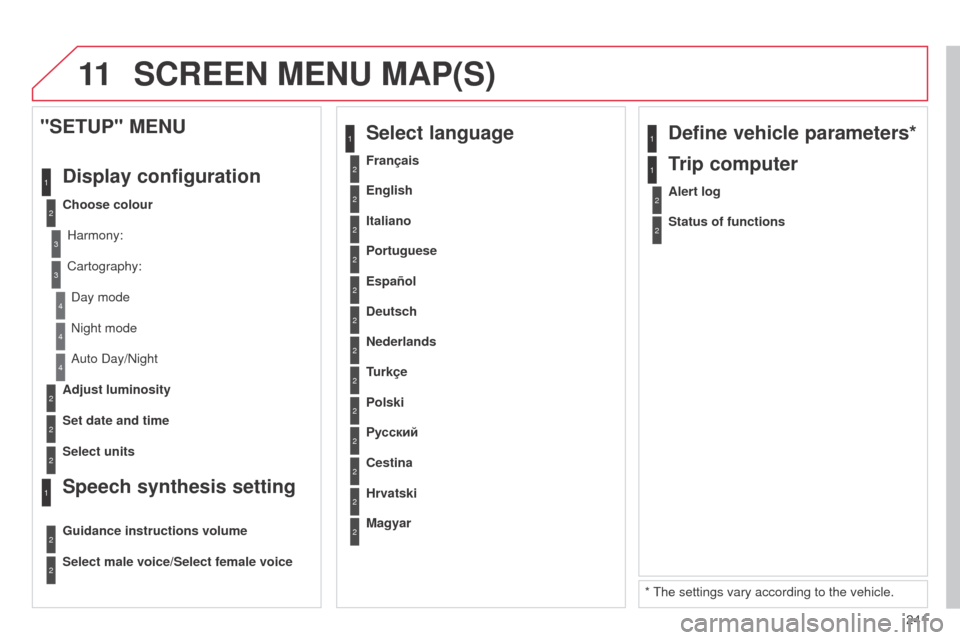
11
241
C3_en_Chap13b_RT6-2-8_ed01-2014
2
3
3
1
4
2
2
1
4
4
2
2
night mode
a
uto d ay/ n ight
Adjust luminosity
Set date and time
"SETUP" MENU
Display configuration
Choose colourHarmony:
Cartography:
d
ay mode
Speech synthesis setting
Guidance instructions volume
Select male voice/Select female voice
2Select units
1Define vehicle parameters*
* The settings vary according to the vehicle.
2Alert log
1Trip computer
2Status of functions
2Français
1Select language
2English
2Italiano
2Portuguese
2Español
2Deutsch
2Nederlands
2
2
Turkçe
Cestina
2
2
Polski
Hrvatski
2
2
Русский
Magyar
SCREEN MENU MAP(S)