USB Citroen C3 2015 2.G User Guide
[x] Cancel search | Manufacturer: CITROEN, Model Year: 2015, Model line: C3, Model: Citroen C3 2015 2.GPages: 401, PDF Size: 13.04 MB
Page 277 of 401
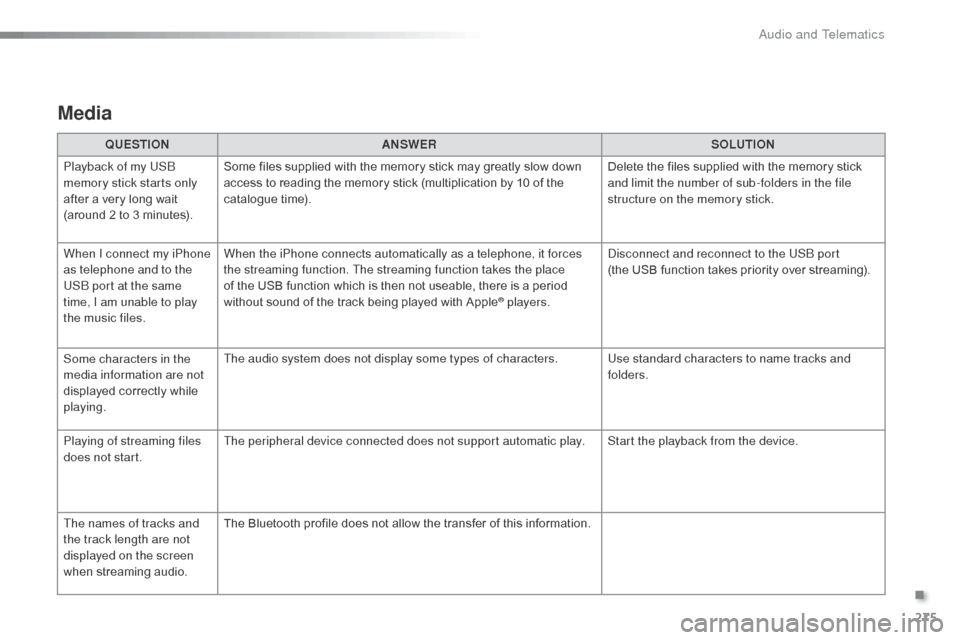
275
Media
QUESTIONANSWER SOLUTION
Playback of my US
b
memory stick starts only
after a very long wait
(around 2 to 3 minutes). Some files supplied with the memory stick may greatly slow down
access to reading the memory stick (multiplication by 10 of the
catalogue time).
Delete the files supplied with the memory stick
and limit the number of sub-folders in the file
structure on the memory stick.
When I connect my iPhone
as telephone and to the
US
b
port at the same
time, I am unable to play
the music files. When the iPhone connects automatically as a telephone, it forces
the streaming function. The streaming function takes the place
of the USB function which is then not useable, there is a period
without sound of the track being played with Apple
® players.
di
sconnect and reconnect to the US
b
port
(the USB function takes priority over streaming).
Some characters in the
media information are not
displayed correctly while
playing. The audio system does not display some types of characters.
Use standard characters to name tracks and
folders.
Playing of streaming files
does not start. The peripheral device connected does not support automatic play. Start the playback from the device.
The names of tracks and
the track length are not
displayed on the screen
when streaming audio. The Bluetooth profile does not allow the transfer of this information.
.
Audio and Telematics
Page 282 of 401
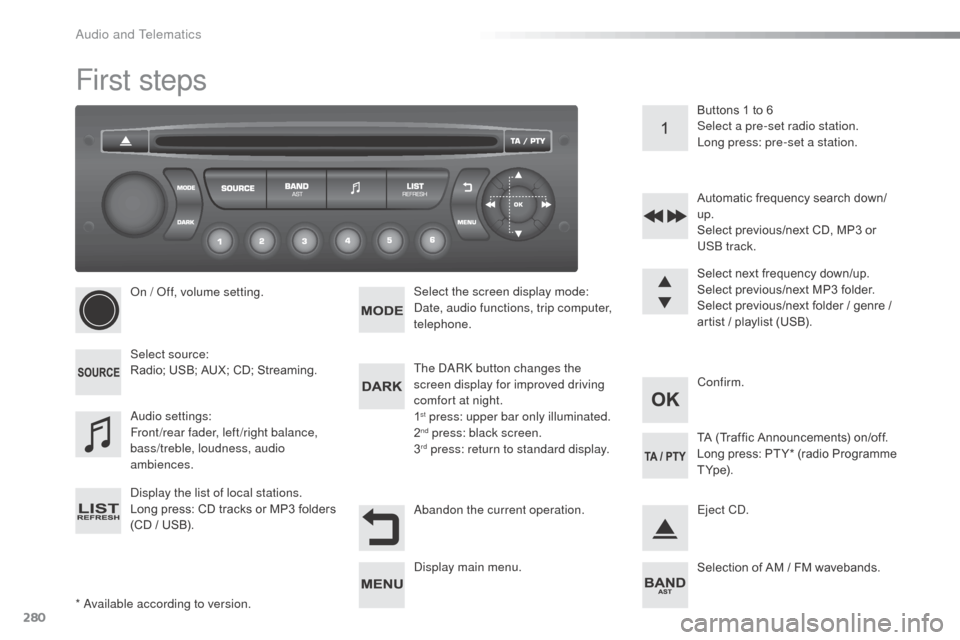
280
C3_en_Chap13c_RD45_ed01-2015
First steps
* available according to version.
on /
o
f
f, volume setting.
Select source:
Radio; USB; AUX; CD; Streaming.
di
splay the list of local stations.
Long press: CD tracks or MP3 folders
(CD / USB). Select the screen display mode:
da
te, audio functions, trip computer,
telephone.
aud
io settings:
Front/rear fader, left/right balance,
bass/treble, loudness, audio
ambiences. The da
Rk
button changes the
screen display for improved driving
comfort at night.
1
st press: upper bar only illuminated.
2nd press: black screen.
3rd press: return to standard display. Select next frequency down/up.
Select previous/next MP3 folder.
Select previous/next folder / genre /
artist / playlist (USB).
ab
andon the current operation. Confirm. Buttons 1 to 6
Select a pre-set radio station.
Long press: pre-set a station.
Automatic frequency search down/
up.
Select previous/next CD, MP3 or
US
b
track.
Eject C
d
.
di
splay main menu. TA (Traffic Announcements) on/off.
Long press: PT Y* (radio Programme
T Yp e).
Selection of AM / FM wavebands.
audio and Telematics
Page 283 of 401
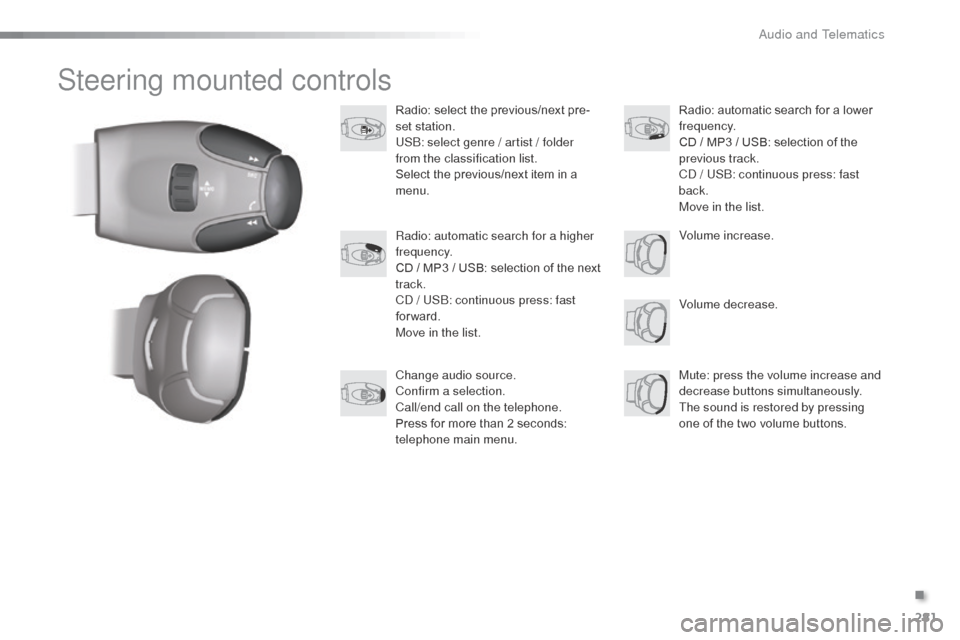
281
C3_en_Chap13c_RD45_ed01-2015
Steering mounted controls
Radio: select the previous/next pre-
set station.
US
b: s
elect genre / artist / folder
from the classification list.
Select the previous/next item in a
menu.
Volume decrease.
Radio: automatic search for a higher
frequency.
CD / MP3 / USB: selection of the next
track.
C
d
/ US
b: c
ontinuous press: fast
forward.
Move in the list.
Mute: press the volume increase and
decrease buttons simultaneously.
The sound is restored by pressing
one of the two volume buttons. Radio: automatic search for a lower
frequency.
CD / MP3 / USB: selection of the
previous track.
C
d
/ US
b: c
ontinuous press: fast
back.
Move in the list.
Change audio source.
Confirm a selection.
Call/end call on the telephone.
Press for more than 2 seconds:
telephone main menu. Volume increase.
.
audio and Telematics
Page 284 of 401
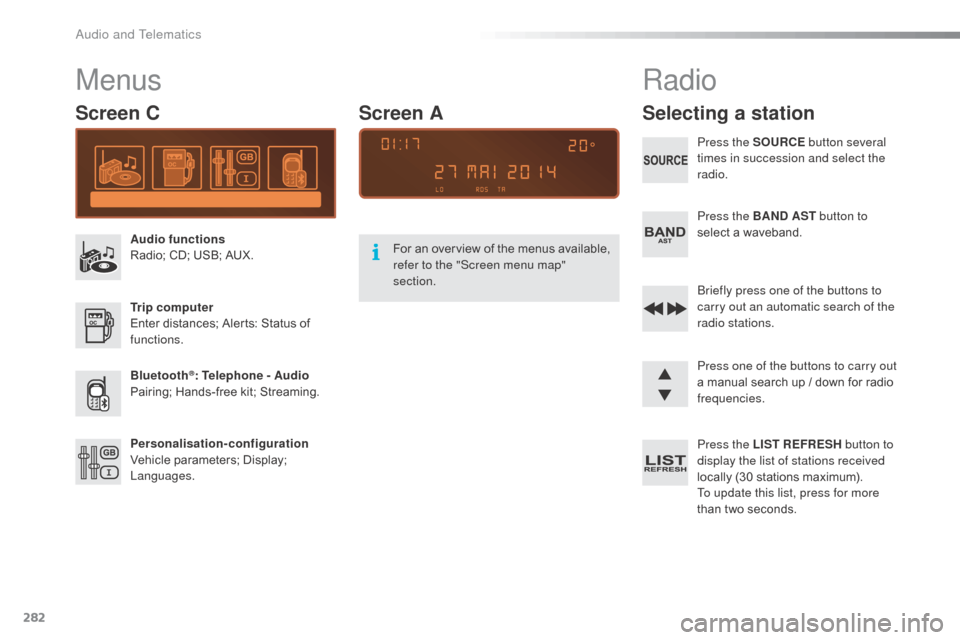
282
C3_en_Chap13c_RD45_ed01-2015
Menus
Screen C
Audio functions
Radio; CD; USB; AUX.
Trip computer
Enter distances; Alerts: Status of
functions.
Bluetooth
®: Telephone - Audio
Pairing; Hands-free kit; Streaming.
Personalisation-configuration
Vehicle parameters; Display;
Languages. For an overview of the menus available,
refer to the "Screen menu map"
section.
Screen A
Radio
Selecting a station
Press the SOURCE
button several
times in succession and select the
radio.
Press the BAND AST button to
select a waveband.
br
iefly press one of the buttons to
carry out an automatic search of the
radio stations.
Press one of the buttons to carry out
a manual search up / down for radio
frequencies.
Press the LIST REFRESH button to
display the list of stations received
locally (30 stations maximum).
To update this list, press for more
than two seconds.
audio and Telematics
Page 286 of 401
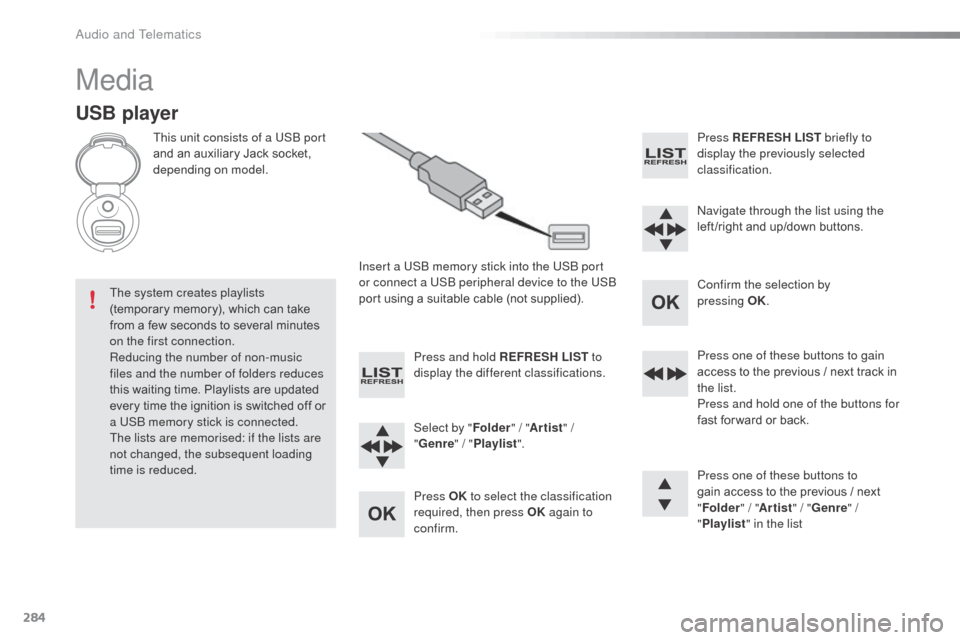
284
C3_en_Chap13c_RD45_ed01-2015
Media
USB player
This unit consists of a USb port
and an auxiliary Jack socket,
depending on model.
Insert a US
b
memory stick into the US
b
port
or connect a US
b
peripheral device to the US
b
port using a suitable cable (not supplied).
The system creates playlists
(temporary memory), which can take
from a few seconds to several minutes
on the first connection.
Reducing the number of non-music
files and the number of folders reduces
this waiting time. Playlists are updated
every time the ignition is switched off or
a US
b
memory stick is connected.
The lists are memorised: if the lists are
not changed, the subsequent loading
time is reduced. Press and hold REFRESH LIST
to
display the different classifications.
Select by " Folder" / "Artist " /
" Genre " / "Playlist ".
Press OK to select the classification
required, then press OK again to
confirm. Press REFRESH LIST
briefly to
display the previously selected
classification.
na
vigate through the list using the
left /right and up/down buttons.
Confirm the selection by
pressing
OK.
Press one of these buttons to gain
access to the previous / next track in
the list.
Press and hold one of the buttons for
fast for ward or back.
Press one of these buttons to
gain access to the previous / next
" Folder " / "Artist " / "Genre " /
" Playlist " in the list
audio and Telematics
Page 287 of 401
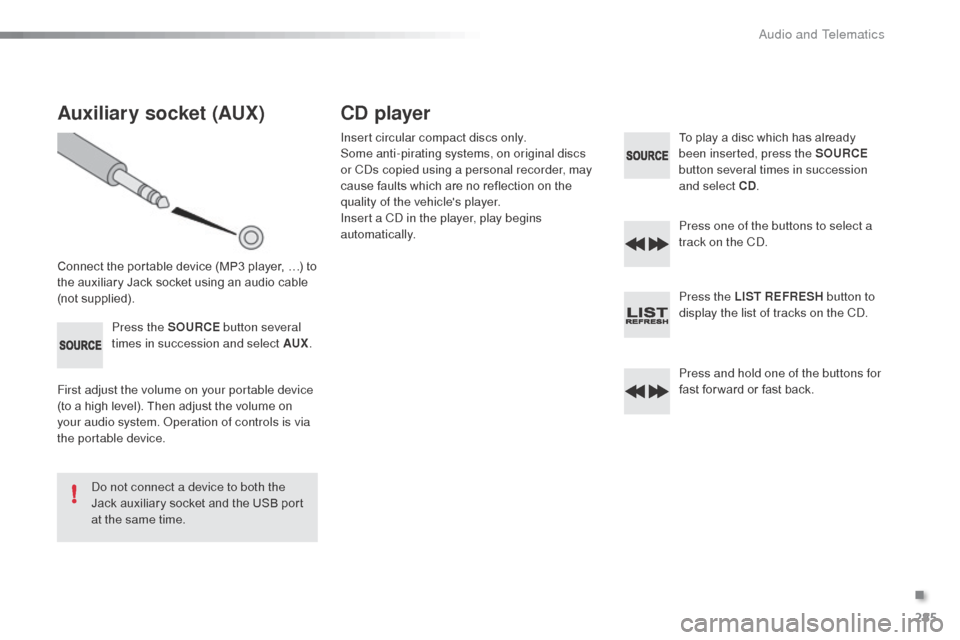
285
C3_en_Chap13c_RD45_ed01-2015
Auxiliary socket (AUX)
Connect the portable device (MP3 player, …) to
the auxiliary Jack socket using an audio cable
(not supplied).Press the SOURCE button several
times in succession and select AUX .
First adjust the volume on your portable device
(to a high level). Then adjust the volume on
your audio system.
o
p
eration of controls is via
the portable device.
do n
ot connect a device to both the
Jack auxiliary socket and the USB port
at the same time.
CD player
Insert circular compact discs only.
Some anti-pirating systems, on original discs
or C
ds c
opied using a personal recorder, may
cause faults which are no reflection on the
quality of the vehicle's player.
Insert a C
d
in the player, play begins
automatically. To play a disc which has already
been inserted, press the SOURCE
button several times in succession
and select CD .
Press one of the buttons to select a
track on the C
d.
P
ress the LIST REFRESH button to
display the list of tracks on the C
d.
P
ress and hold one of the buttons for
fast for ward or fast back.
.
Audio and Telematics
Page 289 of 401
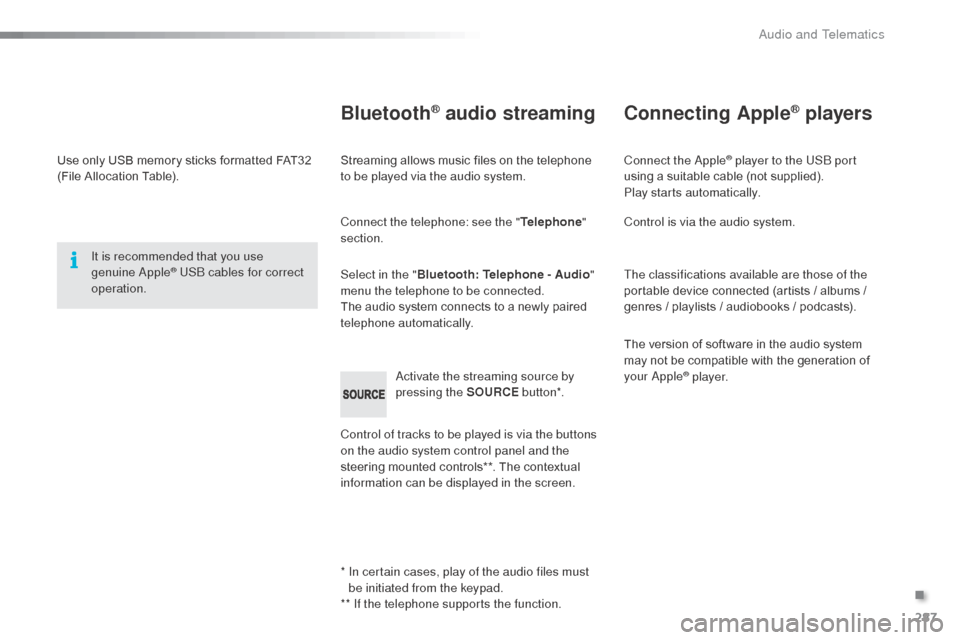
287
C3_en_Chap13c_RD45_ed01-2015
Use only USB memory sticks formatted FAT32
(File Allocation Table).It is recommended that you use
genuine
a
pple® USb cables for correct
operation.
*
I
n certain cases, play of the audio files must
be initiated from the keypad.
** If the telephone supports the function.
Bluetooth® audio streaming
Streaming allows music files on the telephone
to be played via the audio system.
Connect the telephone: see the " Telephone"
section.
Select in the " Bluetooth: Telephone - Audio "
menu the telephone to be connected.
The audio system connects to a newly paired
telephone automatically.
Control of tracks to be played is via the buttons
on the audio system control panel and the
steering mounted controls**. The contextual
information can be displayed in the screen.
ac
tivate the streaming source by
pressing the SOURCE but to n*.
Connecting Apple® players
Connect the apple® player to the USb port
using a suitable cable (not supplied).
Play starts automatically.
Control is via the audio system.
The classifications available are those of the
portable device connected (artists / albums /
genres / playlists / audiobooks / podcasts).
The version of software in the audio system
may not be compatible with the generation of
your
a
pple® p l aye r.
.
audio and Telematics
Page 293 of 401
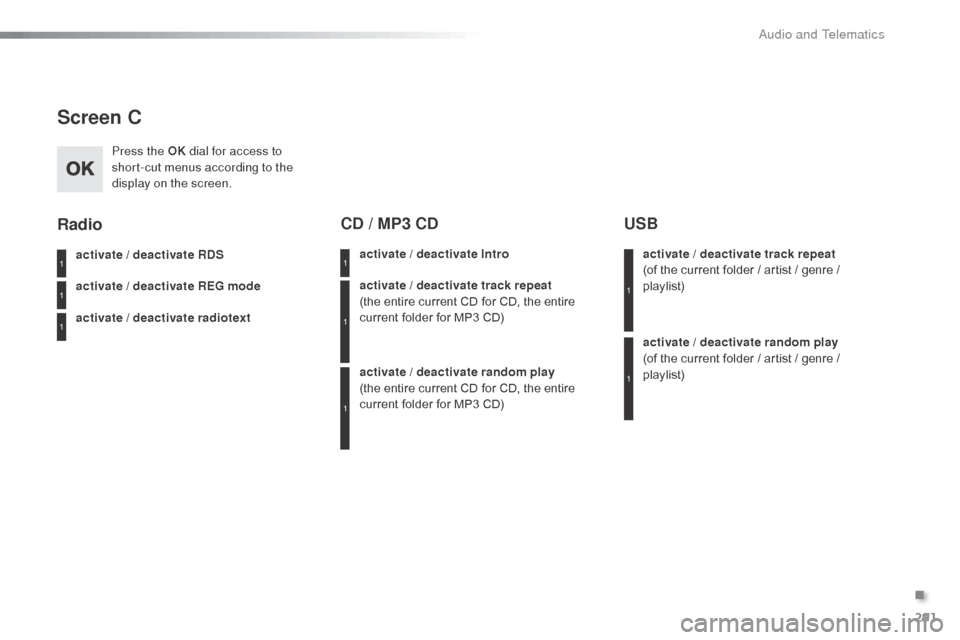
291
C3_en_Chap13c_RD45_ed01-2015
Screen C
Press the OK dial for access to
short-cut menus according to the
display on the screen.
activate / deactivate RDS
activate / deactivate REG mode
activate / deactivate radiotext
Radio
activate / deactivate Intro
CD / MP3 CD
activate / deactivate track repeat
(the entire current CD for CD, the entire
current folder for MP3 CD)
activate / deactivate random play
(the
entire current CD for CD, the entire
current folder for MP3 CD) activate / deactivate track repeat
(of
the current folder / artist / genre /
playlist)
USB
activate / deactivate random play
(of the current folder / artist / genre /
playlist)
1
1
1
1
1
1
1
1
.
Audio and Telematics
Page 322 of 401
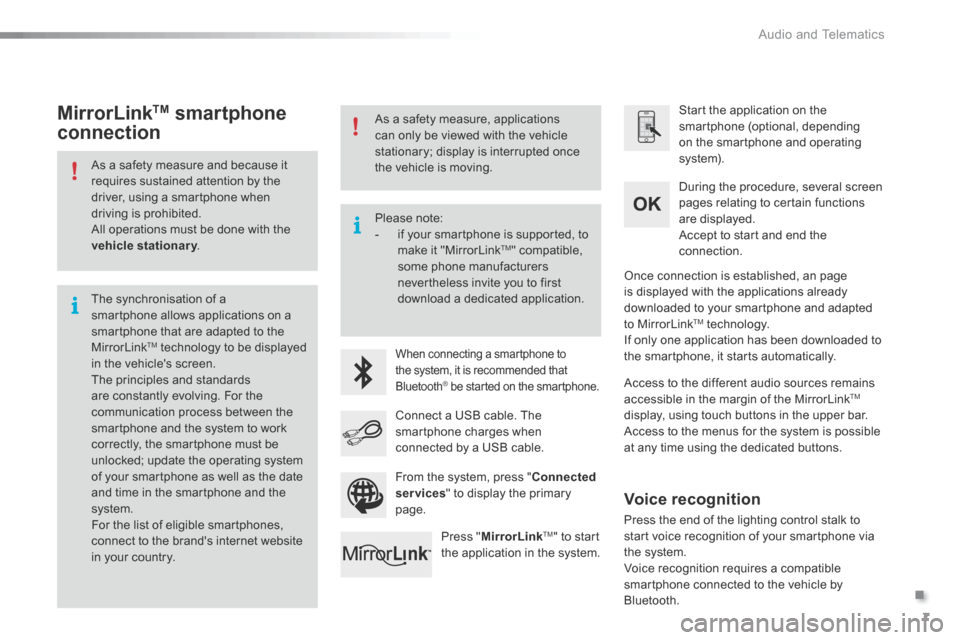
.
Audio and Telematics 7
Additif-2_en_web_AC-AP_SMEGplus_Services_connectes_ed01-2015
As a safety measure and because it requires sustained attention by the driver, using a smartphone when driving is prohibited. All operations must be done with the vehicle stationary . vehicle stationary . vehicle stationary
The synchronisation of a smartphone allows applications on a smartphone that are adapted to the MirrorLink TM technology to be displayed in the vehicle's screen. The principles and standards are constantly evolving. For the communication process between the smartphone and the system to work correctly, the smartphone must be unlocked; update the operating system of your smartphone as well as the date and time in the smartphone and the system. For the list of eligible smartphones,
connect to the brand's internet website in your country.
Please note: - if your smartphone is supported, to make it "MirrorLink TM " compatible, some phone manufacturers nevertheless invite you to first download a dedicated application.
When connecting a smartphone to the system, it is recommended that Bluetooth ® be started on the smartphone .® be started on the smartphone .®
Start the application on the smartphone (optional, depending on the smartphone and operating system).
During the procedure, several screen pages relating to certain functions are displayed.
Accept to start and end the connection.
Connect a USB cable. The smartphone charges when connected by a USB cable.
Press " MirrorLinkTM " to start the application in the system.
Once connection is established, an page is displayed with the applications already downloaded to your smartphone and adapted to MirrorLink TM technology. If only one application has been downloaded to the smartphone, it starts automatically.
MirrorLink TM smartphone
connection
Access to the different audio sources remains accessible in the margin of the MirrorLink TM
display, using touch buttons in the upper bar. Access to the menus for the system is possible at any time using the dedicated buttons .
From the system, press " Connected services " to display the primary page.
As a safety measure, applications can only be viewed with the vehicle stationary; display is interrupted once the vehicle is moving.
Voice recognition
Press the end of the lighting control stalk to start voice recognition of your smartphone via the system. Voice recognition requires a compatible smartphone connected to the vehicle by Bluetooth.
Page 326 of 401
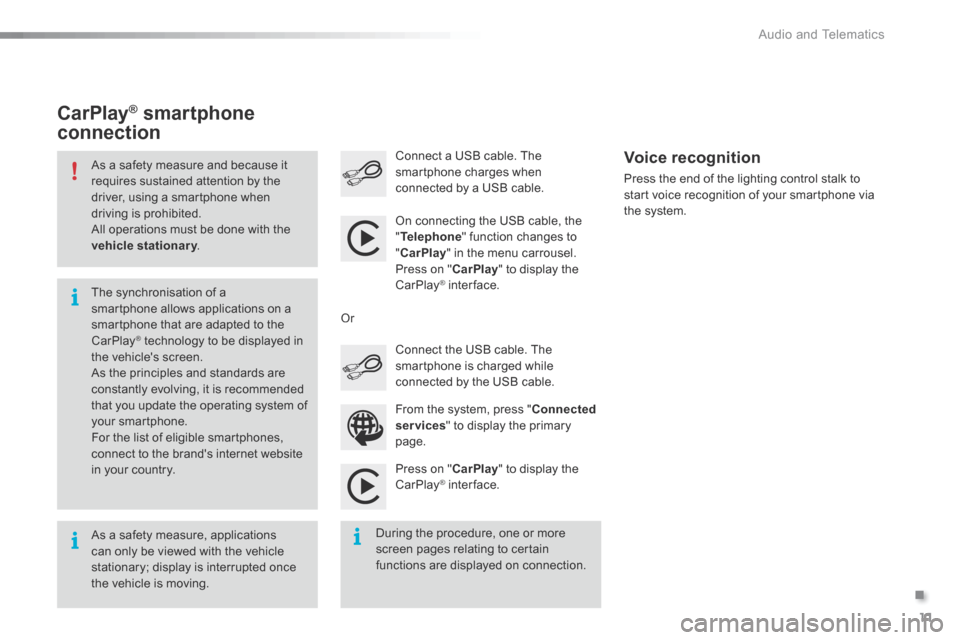
.
Audio and Telematics 11
Additif-2_en_web_AC-AP_SMEGplus_Services_connectes_ed01-2015
As a safety measure and because it requires sustained attention by the driver, using a smartphone when driving is prohibited. All operations must be done with the vehicle stationary . vehicle stationary . vehicle stationary
As a safety measure, applications can only be viewed with the vehicle stationary; display is interrupted once the vehicle is moving.
The synchronisation of a smartphone allows applications on a smartphone that are adapted to the CarPlay ® technology to be displayed in ® technology to be displayed in ®
the vehicle's screen. As the principles and standards are constantly evolving, it is recommended that you update the operating system of your smartphone.
For the list of eligible smartphones, connect to the brand's internet website in your country.
On connecting the USB cable, the " Telephone " function changes to " CarPlay " in the menu carrousel. Press on " CarPlay " to display the CarPlay ® inter face. ® inter face. ®
Press on " CarPlay " to display the CarPlay ® inter face. ® inter face. ®
Connect a USB cable. The smartphone charges when connected by a USB cable. Press the end of the lighting control stalk to start voice recognition of your smartphone via the system.
CarPlay ®CarPlay ®CarPlay smartphone ® smartphone ®
connection
During the procedure, one or more screen pages relating to certain functions are displayed on connection.
From the system, press " Connected services " to display the primary
page.
Connect the USB cable. The smartphone is charged while connected by the USB cable.
Or
Voice recognition