Citroen C3 2015 2.G Owner's Manual
Manufacturer: CITROEN, Model Year: 2015, Model line: C3, Model: Citroen C3 2015 2.GPages: 401, PDF Size: 13.04 MB
Page 321 of 401
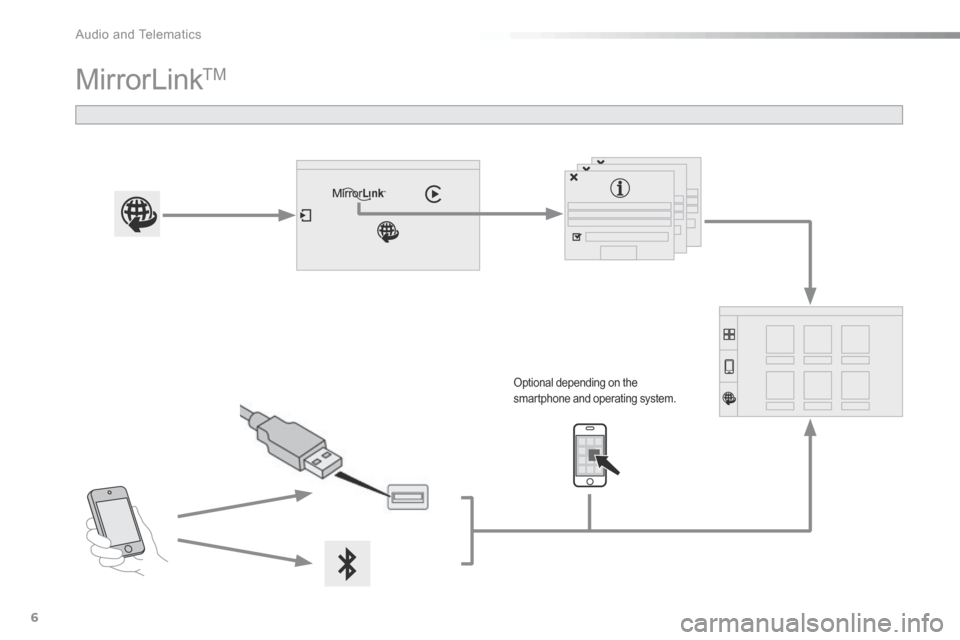
Audio and Telematics
6
Additif-2_en_web_AC-AP_SMEGplus_Services_connectes_ed01-2015
MirrorLink TM
Optional depending on the smartphone and operating system.
Page 322 of 401
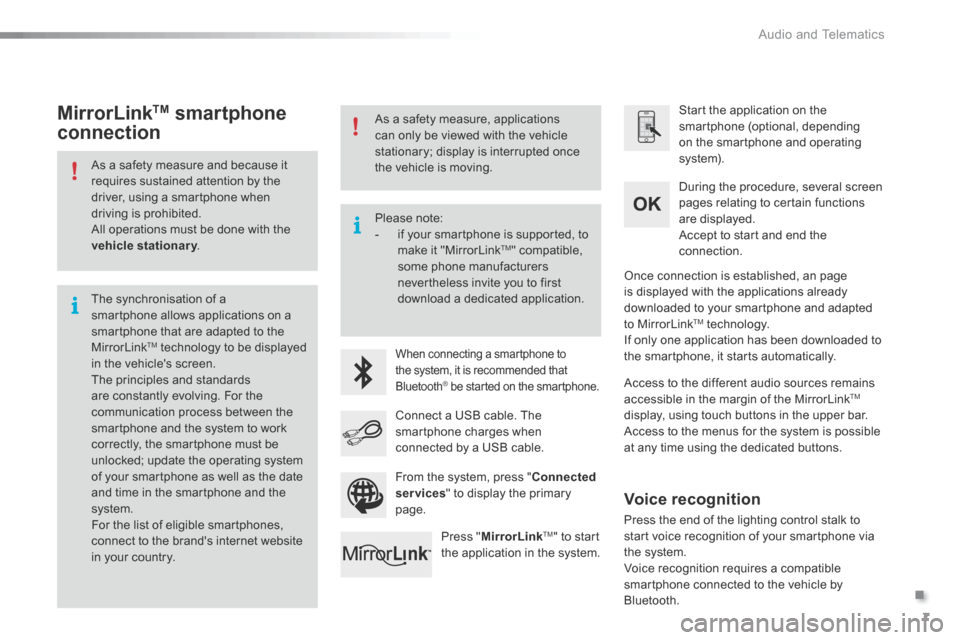
.
Audio and Telematics 7
Additif-2_en_web_AC-AP_SMEGplus_Services_connectes_ed01-2015
As a safety measure and because it requires sustained attention by the driver, using a smartphone when driving is prohibited. All operations must be done with the vehicle stationary . vehicle stationary . vehicle stationary
The synchronisation of a smartphone allows applications on a smartphone that are adapted to the MirrorLink TM technology to be displayed in the vehicle's screen. The principles and standards are constantly evolving. For the communication process between the smartphone and the system to work correctly, the smartphone must be unlocked; update the operating system of your smartphone as well as the date and time in the smartphone and the system. For the list of eligible smartphones,
connect to the brand's internet website in your country.
Please note: - if your smartphone is supported, to make it "MirrorLink TM " compatible, some phone manufacturers nevertheless invite you to first download a dedicated application.
When connecting a smartphone to the system, it is recommended that Bluetooth ® be started on the smartphone .® be started on the smartphone .®
Start the application on the smartphone (optional, depending on the smartphone and operating system).
During the procedure, several screen pages relating to certain functions are displayed.
Accept to start and end the connection.
Connect a USB cable. The smartphone charges when connected by a USB cable.
Press " MirrorLinkTM " to start the application in the system.
Once connection is established, an page is displayed with the applications already downloaded to your smartphone and adapted to MirrorLink TM technology. If only one application has been downloaded to the smartphone, it starts automatically.
MirrorLink TM smartphone
connection
Access to the different audio sources remains accessible in the margin of the MirrorLink TM
display, using touch buttons in the upper bar. Access to the menus for the system is possible at any time using the dedicated buttons .
From the system, press " Connected services " to display the primary page.
As a safety measure, applications can only be viewed with the vehicle stationary; display is interrupted once the vehicle is moving.
Voice recognition
Press the end of the lighting control stalk to start voice recognition of your smartphone via the system. Voice recognition requires a compatible smartphone connected to the vehicle by Bluetooth.
Page 323 of 401
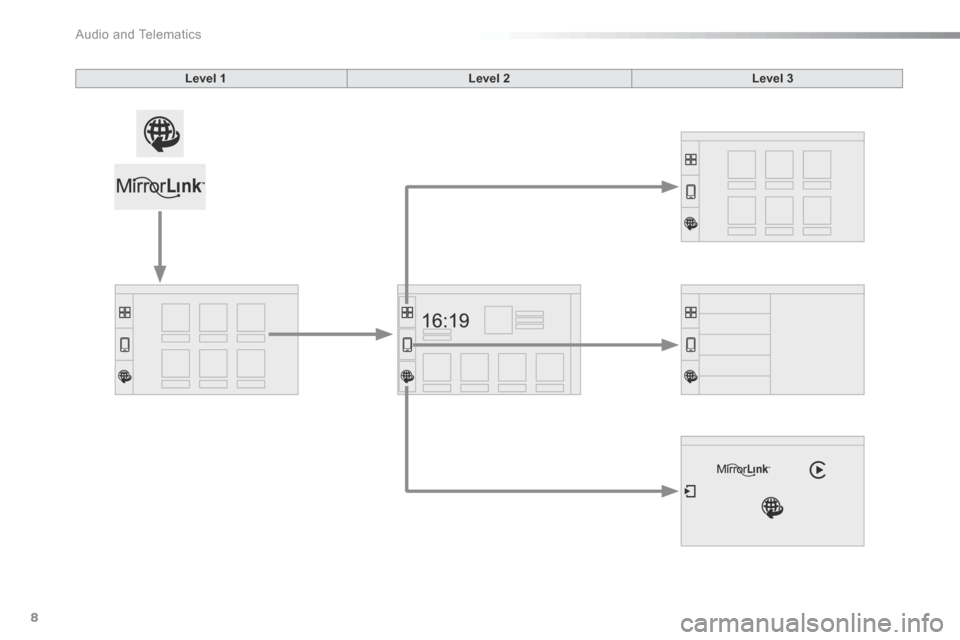
Audio and Telematics
8
Additif-2_en_web_AC-AP_SMEGplus_Services_connectes_ed01-2015
Level 1Level 2Level 3
Page 324 of 401
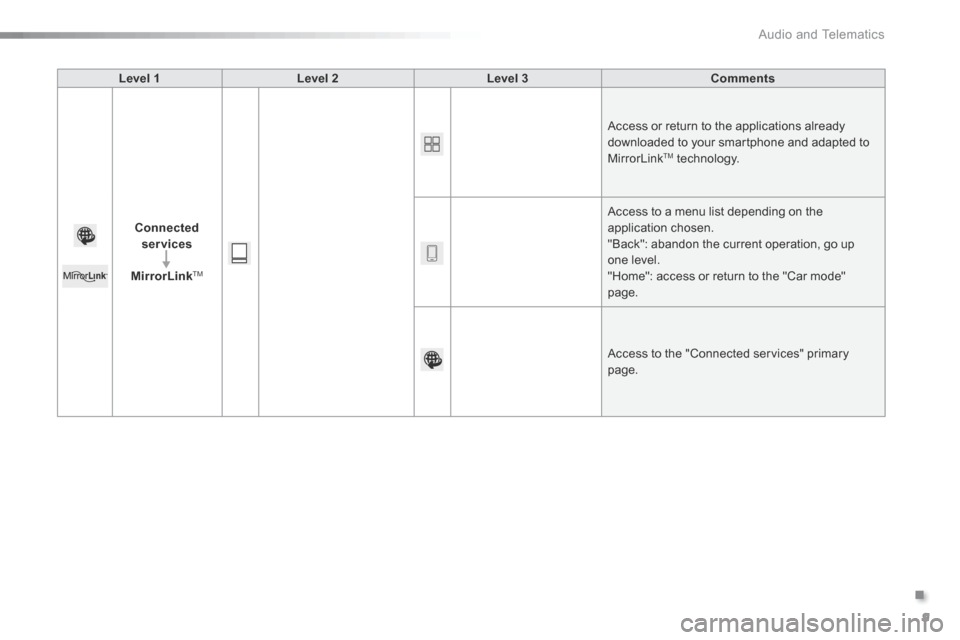
.
Audio and Telematics 9
Additif-2_en_web_AC-AP_SMEGplus_Services_connectes_ed01-2015
Level 1Level 2Level 3Comments
Connected services
MirrorLink TM
Access or return to the applications already downloaded to your smartphone and adapted to MirrorLink TM technology.
Access to a menu list depending on the
application chosen. "Back": abandon the current operation, go up one level. "Home": access or return to the "Car mode" page.
Access to the "Connected services" primary page.
Page 325 of 401
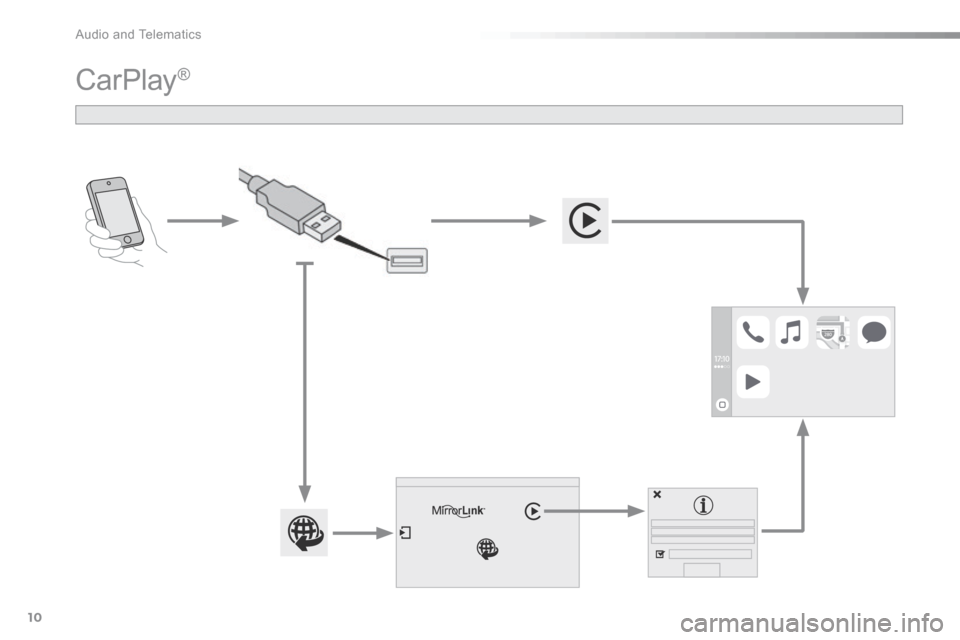
Audio and Telematics
10
Additif-2_en_web_AC-AP_SMEGplus_Services_connectes_ed01-2015
CarPlay ®
Page 326 of 401
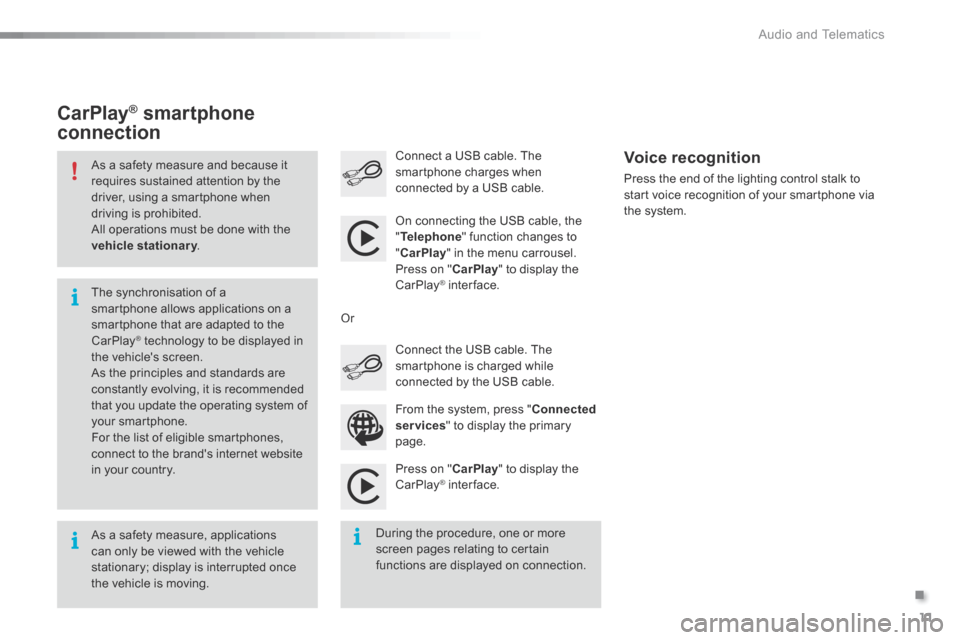
.
Audio and Telematics 11
Additif-2_en_web_AC-AP_SMEGplus_Services_connectes_ed01-2015
As a safety measure and because it requires sustained attention by the driver, using a smartphone when driving is prohibited. All operations must be done with the vehicle stationary . vehicle stationary . vehicle stationary
As a safety measure, applications can only be viewed with the vehicle stationary; display is interrupted once the vehicle is moving.
The synchronisation of a smartphone allows applications on a smartphone that are adapted to the CarPlay ® technology to be displayed in ® technology to be displayed in ®
the vehicle's screen. As the principles and standards are constantly evolving, it is recommended that you update the operating system of your smartphone.
For the list of eligible smartphones, connect to the brand's internet website in your country.
On connecting the USB cable, the " Telephone " function changes to " CarPlay " in the menu carrousel. Press on " CarPlay " to display the CarPlay ® inter face. ® inter face. ®
Press on " CarPlay " to display the CarPlay ® inter face. ® inter face. ®
Connect a USB cable. The smartphone charges when connected by a USB cable. Press the end of the lighting control stalk to start voice recognition of your smartphone via the system.
CarPlay ®CarPlay ®CarPlay smartphone ® smartphone ®
connection
During the procedure, one or more screen pages relating to certain functions are displayed on connection.
From the system, press " Connected services " to display the primary
page.
Connect the USB cable. The smartphone is charged while connected by the USB cable.
Or
Voice recognition
Page 327 of 401
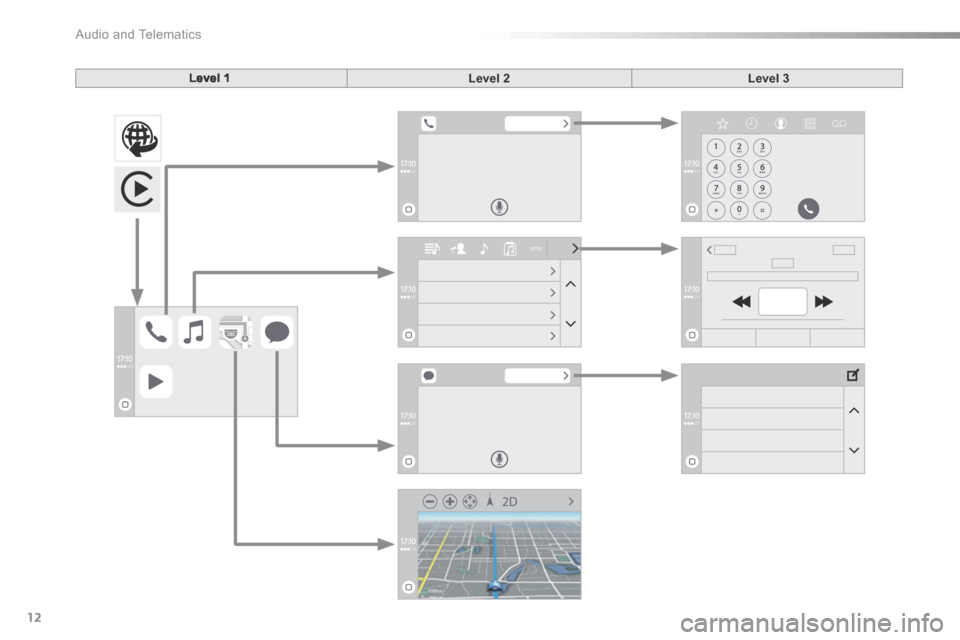
Audio and Telematics
12
Additif-2_en_web_AC-AP_SMEGplus_Services_connectes_ed01-2015
Level 1Level 2Level 3
Page 328 of 401
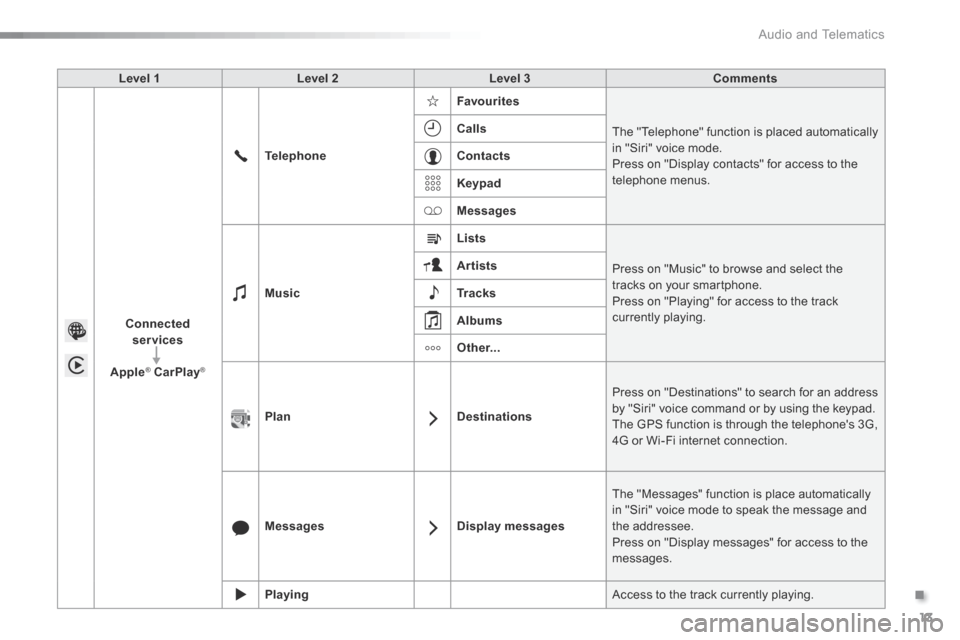
.
Audio and Telematics 13
Additif-2_en_web_AC-AP_SMEGplus_Services_connectes_ed01-2015
Level 1 Level 2 Level 3 Comments
Connected services
Apple® CarPlay® CarPlay®®
Telephone
Favourites
The "Telephone" function is placed automatically in "Siri" voice mode. Press on "Display contacts" for access to the telephone menus.
Calls
Contacts
Keypad
Messages
Music
Lists
Press on "Music" to browse and select the tracks on your smartphone. Press on "Playing" for access to the track currently playing.
Artists
Tr a c k s
Albums
Other...
PlanDestinations
Press on "Destinations" to search for an address by "Siri" voice command or by using the keypad. The GPS function is through the telephone's 3G, 4G or Wi-Fi internet connection.
MessagesDisplay messages
The "Messages" function is place automatically in "Siri" voice mode to speak the message and the addressee.
Press on "Display messages" for access to the messages.
Playing Access to the track currently playing.
Page 329 of 401
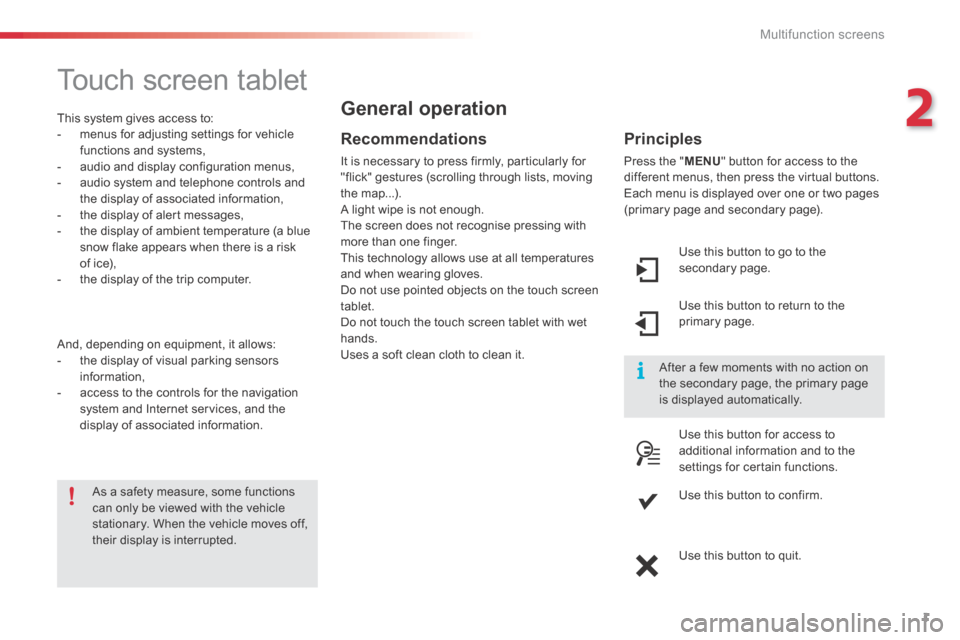
2
Multifunction screens1
C3-additif_en_Chap02_Ecrans-multifonction_ed01-2015
Touch screen tablet
This system gives access to: - menus for adjusting settings for vehicle functions and systems, - audio and display configuration menus, - audio system and telephone controls and the display of associated information, - the display of alert messages, - the display of ambient temperature (a blue snow flake appears when there is a risk of ice), - the display of the trip computer.
And, depending on equipment, it allows: - the display of visual parking sensors information, - access to the controls for the navigation system and Internet services, and the display of associated information.
Recommendations
It is necessary to press firmly, particularly for "flick" gestures (scrolling through lists, moving the map...). A light wipe is not enough.
The screen does not recognise pressing with more than one finger. This technology allows use at all temperatures and when wearing gloves. Do not use pointed objects on the touch screen tablet. Do not touch the touch screen tablet with wet hands. Uses a soft clean cloth to clean it.
General operation
As a safety measure, some functions can only be viewed with the vehicle stationary. When the vehicle moves off, their display is interrupted.
After a few moments with no action on the secondary page, the primary page is displayed automatically.
Principles
Press the " MENU " button for access to the different menus, then press the virtual buttons. Each menu is displayed over one or two pages (primary page and secondary page).
Use this button to go to the secondary page.
Use this button to return to the primary page.
Use this button for access to additional information and to the settings for certain functions.
Use this button to confirm.
Use this button to quit.
Page 330 of 401

Multifunction screens
2
C3-additif_en_Chap02_Ecrans-multifonction_ed01-2015
Menus
Navigation Navigation is available depending on country and/or trim level. Refer to the "Audio and telematics" section.
Telephone Refer to the "Audio and telematics"
section.
1. Volume / mute. Refer to the "Audio and telematics" section.
Radio Media Refer to the "Audio and telematics" section.
Settings Allows configuration of the display and the system.
Refer to the corresponding section.
Connected services. (Depending on equipment). Allows you to run some of your smartphone's applications via
MirrorLinkTM or CarPlay®. Refer to the "Audio and telematics" section.
Driving Allows access to the trip computer and, depending on version, the
adjustment of settings for certain functions. Refer to the corresponding section.
Press this button, then choose the desired menu.