set clock CITROEN C3 2023 Owners Manual
[x] Cancel search | Manufacturer: CITROEN, Model Year: 2023, Model line: C3, Model: CITROEN C3 2023Pages: 104, PDF Size: 2.38 MB
Page 11 of 104
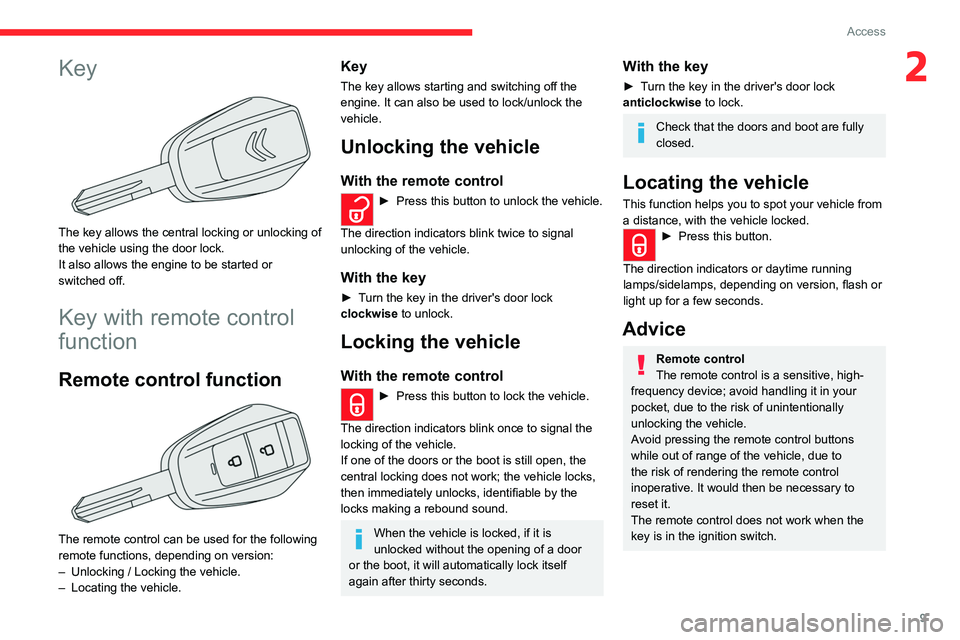
9
Access
2Key
The key allows the central locking or unlocking of
the vehicle using the door lock.
It also allows the engine to be started or
switched off.
Key with remote control
function
Remote control function
The remote control can be used for the following
remote functions, depending on version:
–
Unlocking / Locking the vehicle.
–
Locating the vehicle.
Key
The key allows starting and switching off the
engine. It can also be used to lock/unlock the
vehicle.
Unlocking the vehicle
With the remote control
► Press this button to unlock the vehicle.
The direction indicators blink twice to signal
unlocking of the vehicle.
With the key
► Turn the key in the driver's door lock
clockwise to unlock.
Locking the vehicle
With the remote control
► Press this button to lock the vehicle.
The direction indicators blink once to signal the
locking of the vehicle.
If one of the doors or the boot is still open, the
central locking does not work; the vehicle locks,
then immediately unlocks, identifiable by the
locks making a rebound sound.
When the vehicle is locked, if it is
unlocked without the opening of a door
or the boot, it will automatically lock itself
again after thirty seconds.
With the key
► Turn the key in the driver's door lock
anticlockwise to lock.
Check that the doors and boot are fully
closed.
Locating the vehicle
This function helps you to spot your vehicle from
a distance, with the vehicle locked.
► Press this button.
The direction indicators or daytime running
lamps/sidelamps, depending on version, flash or
light up for a few seconds.
Advice
Remote control
The remote control is a sensitive, high-
frequency device; avoid handling it in your
pocket, due to the risk of unintentionally
unlocking the vehicle.
Avoid pressing the remote control buttons
while out of range of the vehicle, due to
the risk of rendering the remote control
inoperative. It would then be necessary to
reset it.
The remote control does not work when the
key is in the ignition switch.
Page 70 of 104
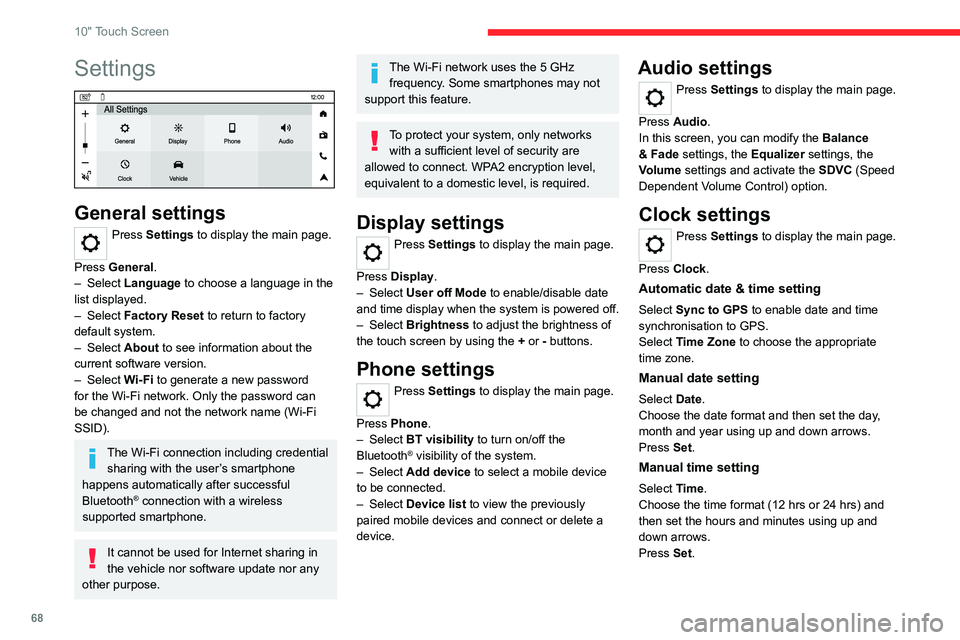
68
10" Touch Screen
Settings
General settings
Press Settings to display the main page.
Press General.
–
Select Language to choose a language in the
list displayed.
–
Select Factory Reset to return to factory
default system.
–
Select About to see information about the
current software version.
–
Select Wi-Fi to generate a new password
for the Wi-Fi network. Only the password can
be changed and not the network name (Wi-Fi
SSID).
The Wi-Fi connection including credential sharing with the user’s smartphone
happens automatically after successful
Bluetooth
® connection with a wireless
supported smartphone.
It cannot be used for Internet sharing in
the vehicle nor software update nor any
other purpose.
The Wi-Fi network uses the 5 GHz frequency. Some smartphones may not
support this feature.
To protect your system, only networks with a sufficient level of security are
allowed to connect. WPA2 encryption level,
equivalent to a domestic level, is required.
Display settings
Press Settings to display the main page.
Press Display.
–
Select User off Mode to enable/disable date
and time display when the system is powered off.
–
Select Brightness to adjust the brightness of
the touch screen by using the + or - buttons.
Phone settings
Press Settings to display the main page.
Press Phone.
–
Select BT visibility to turn on/off the
Bluetooth
® visibility of the system.
–
Select Add device to select a mobile device
to be connected.
–
Select Device list to view the previously
paired mobile devices and connect or delete a
device.
Audio settings
Press Settings to display the main page.
Press Audio .
In this screen, you can modify the Balance
& Fade settings, the Equalizer settings, the
Volume settings and activate the SDVC (Speed
Dependent Volume Control) option.
Clock settings
Press Settings to display the main page.
Press Clock.
Automatic date & time setting
Select Sync to GPS to enable date and time
synchronisation to GPS.
Select Time Zone to choose the appropriate
time zone.
Manual date setting
Select Date.
Choose the date format and then set the day,
month and year using up and down arrows.
Press Set.
Manual time setting
Select Time.
Choose the time format (12 hrs or 24 hrs) and
then set the hours and minutes using up and
down arrows.
Press Set.