navigation system CITROEN C3 AIRCROSS 2017 Owners Manual
[x] Cancel search | Manufacturer: CITROEN, Model Year: 2017, Model line: C3 AIRCROSS, Model: CITROEN C3 AIRCROSS 2017Pages: 308, PDF Size: 9.13 MB
Page 35 of 308
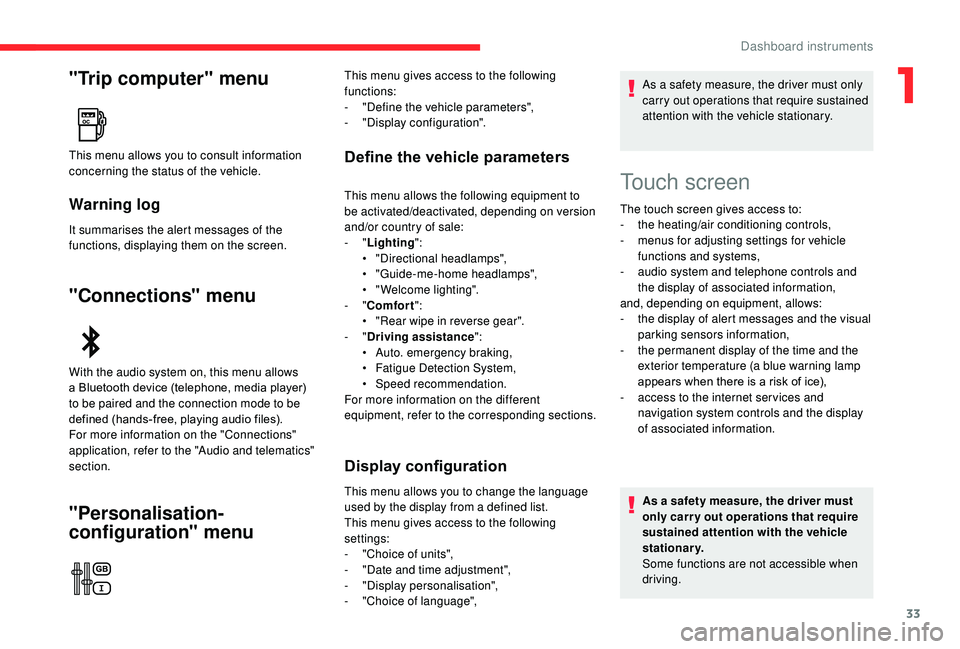
33
"Trip computer" menu
Warning log
It summarises the alert messages of the
functions, displaying them on the screen.
"Connections" menu
"Personalisation-
configuration" menu
Define the vehicle parametersThis menu allows you to consult information
concerning the status of the vehicle.
With the audio system on, this menu allows
a Bluetooth device (telephone, media player)
to be paired and the connection mode to be
defined (hands-free, playing audio files).
For more information on the "Connections"
application, refer to the "Audio and telematics"
section.This menu gives access to the following
functions:
-
"
Define the vehicle parameters",
-
"
Display configuration".
This menu allows the following equipment to
be activated/deactivated, depending on version
and/or country of sale:
-
"Lighting ":
•
"
Directional headlamps",
•
"
Guide-me-home headlamps",
•
"
Welcome lighting".
-
"Comfort ":
•
"
Rear wipe in reverse gear".
-
"Driving assistance ":
•
A
uto. emergency braking,
•
F
atigue Detection System,
•
Spe
ed recommendation.
For more information on the different
equipment, refer to the corresponding sections.
Display configuration
This menu allows you to change the language
used by the display from a defined list.
This menu gives access to the following
settings:
-
"
Choice of units",
-
"
Date and time adjustment",
-
"
Display personalisation",
-
"
Choice of language", As a safety measure, the driver must only
carry out operations that require sustained
attention with the vehicle stationary.
Touch screen
The touch screen gives access to:
- t
he heating/air conditioning controls,
-
m
enus for adjusting settings for vehicle
functions and systems,
-
a
udio system and telephone controls and
the display of associated information,
and, depending on equipment, allows:
-
t
he display of alert messages and the visual
parking sensors information,
-
t
he permanent display of the time and the
exterior temperature (a blue warning lamp
appears when there is a risk of ice),
-
a
ccess to the internet ser vices and
navigation system controls and the display
of associated information.
As a safety measure, the driver must
only carry out operations that require
sustained attention with the vehicle
stationary.
Some functions are not accessible when
driving.
1
Dashboard instruments
Page 37 of 308
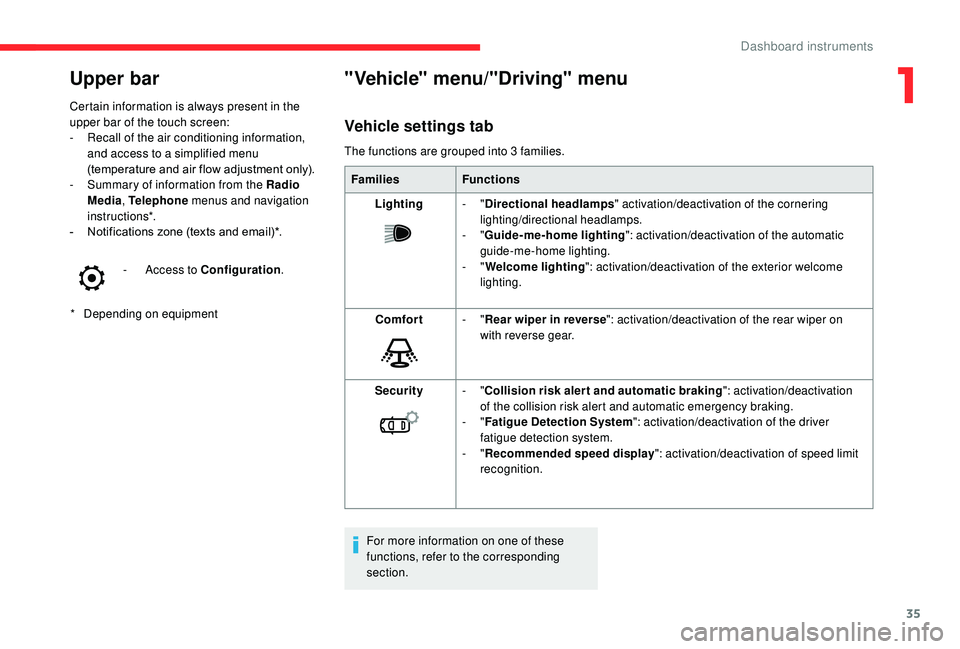
35
Upper bar
* Depending on equipment
Certain information is always present in the
upper bar of the touch screen:
-
R
ecall of the air conditioning information,
and access to a simplified menu
(temperature and air flow adjustment only).
-
S
ummary of information from the Radio
Media , Telephone menus and navigation
instructions*.
-
N
otifications zone (texts and email)*.
-
A
ccess to Configuration
.
"Vehicle" menu/"Driving" menu
Vehicle settings tab
The functions are grouped into 3 families.
Families Functions
Lighting -
"Directional headlamps " activation/deactivation of the cornering
lighting/directional headlamps.
-
"Guide-me-home lighting ": activation/deactivation of the automatic
guide-me-home lighting.
-
"Welcome lighting ": activation/deactivation of the exterior welcome
lighting.
Comfort -
"Rear wiper in reverse ": activation/deactivation of the rear wiper on
with reverse gear.
Security -
"Collision risk alert and automatic braking ": activation/deactivation
of the collision risk alert and automatic emergency braking.
-
"Fatigue Detection System ": activation/deactivation of the driver
fatigue detection system.
-
"Recommended speed display ": activation/deactivation of speed limit
recognition.
For more information on one of these
functions, refer to the corresponding
section.
1
Dashboard instruments
Page 134 of 308
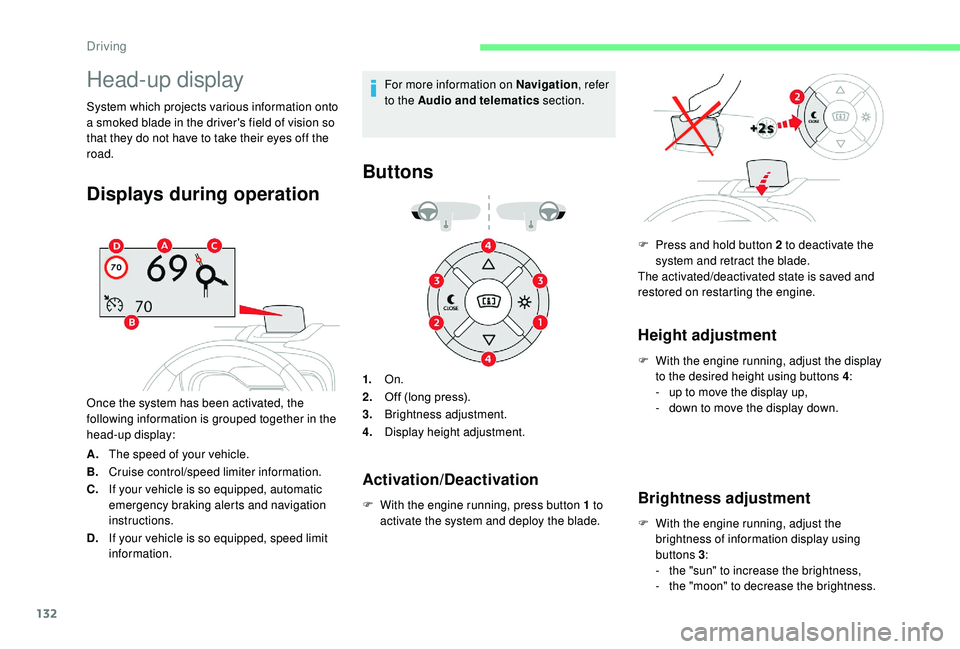
132
Head-up display
System which projects various information onto
a smoked blade in the driver's field of vision so
that they do not have to take their eyes off the
road.
Displays during operation
Once the system has been activated, the
following information is grouped together in the
head-up display:
A.The speed of your vehicle.
B. Cruise control/speed limiter information.
C. If your vehicle is so equipped, automatic
emergency braking alerts and navigation
instructions.
D. If your vehicle is so equipped, speed limit
information. For more information on Navigation
, refer
to the Audio and telematics section.
Buttons
1.On.
2. Off (long press).
3. Brightness adjustment.
4. Display height adjustment.
F
W
ith the engine running, press button 1 to
activate the system and deploy the blade.
Height adjustment
F With the engine running, adjust the display to the desired height using buttons 4 :
-
u
p to move the display up,
-
d
own to move the display down.
Brightness adjustment
F With the engine running, adjust the brightness of information display using
buttons 3 :
-
t
he "sun" to increase the brightness,
-
t
he "moon" to decrease the brightness.
Activation/Deactivation
F Press and hold button 2 to deactivate the system and retract the blade.
The activated/deactivated state is saved and
restored on restarting the engine.
Driving
Page 136 of 308
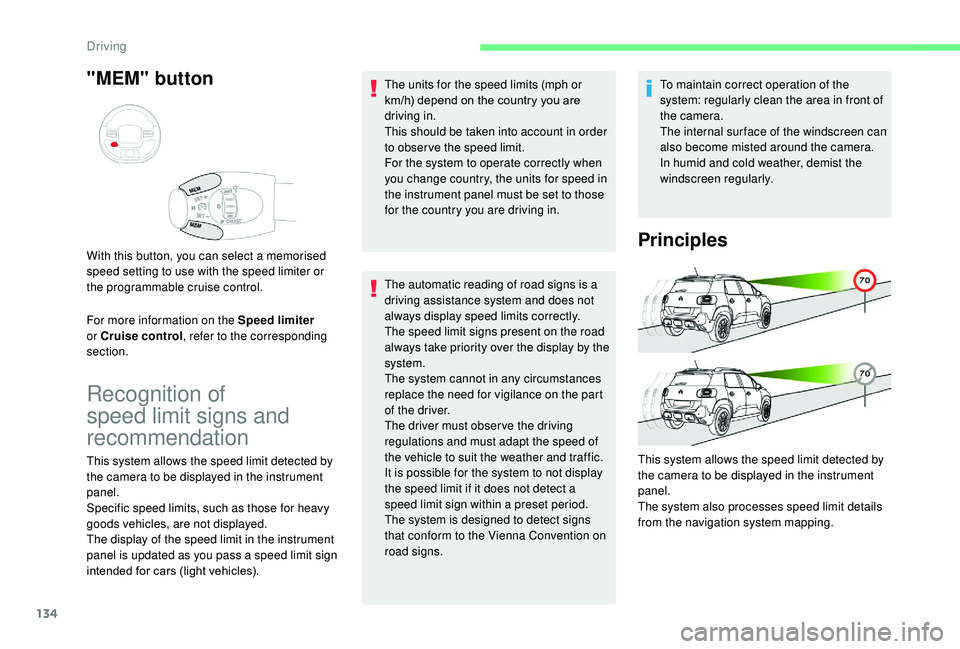
134
"MEM" button
For more information on the Speed limiter
or Cruise control , refer to the corresponding
section. With this button, you can select a memorised
speed setting to use with the speed limiter or
the programmable cruise control.
Recognition of
speed limit signs and
recommendation
The units for the speed limits (mph or
km/h) depend on the country you are
driving in.
This should be taken into account in order
to obser ve the speed limit.
For the system to operate correctly when
you change country, the units for speed in
the instrument panel must be set to those
for the country you are driving in.
The automatic reading of road signs is a
driving assistance system and does not
always display speed limits correctly.
The speed limit signs present on the road
always take priority over the display by the
system.
The system cannot in any circumstances
replace the need for vigilance on the part
of the driver.
The driver must observe the driving
regulations and must adapt the speed of
the vehicle to suit the weather and traffic.
It is possible for the system to not display
the speed limit if it does not detect a
speed limit sign within a preset period.
The system is designed to detect signs
that conform to the Vienna Convention on
road signs. To maintain correct operation of the
system: regularly clean the area in front of
the camera.
The internal sur face of the windscreen can
also become misted around the camera.
In humid and cold weather, demist the
windscreen regularly.
Principles
This system allows the speed limit detected by
the camera to be displayed in the instrument
panel.
The system also processes speed limit details
from the navigation system mapping.
This system allows the speed limit detected by
the camera to be displayed in the instrument
panel.
Specific speed limits, such as those for heavy
goods vehicles, are not displayed.
The display of the speed limit in the instrument
panel is updated as you pass a speed limit sign
intended for cars (light vehicles).
Driving
Page 137 of 308
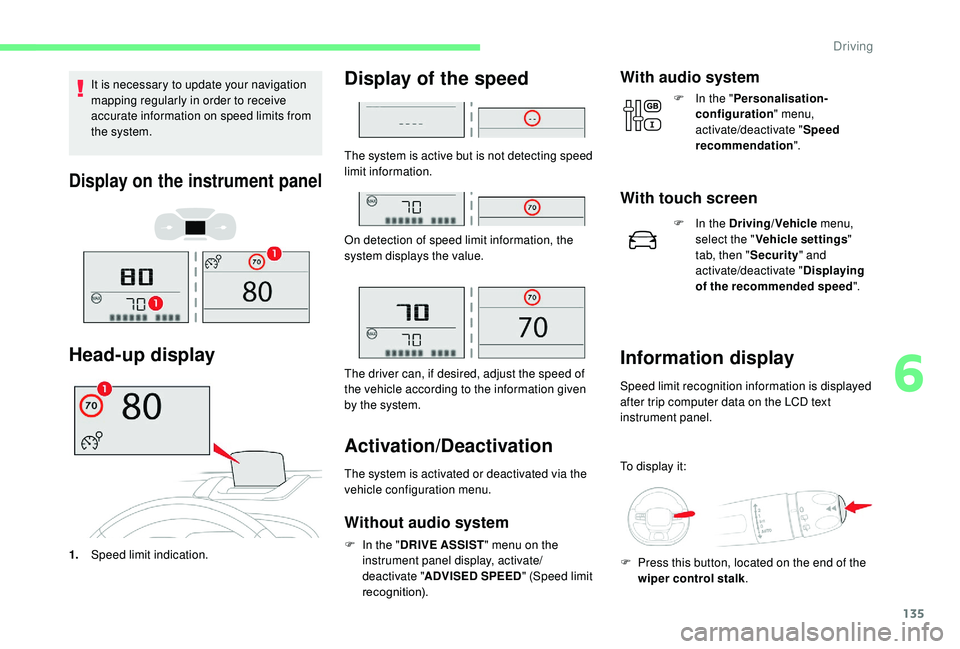
135
It is necessary to update your navigation
mapping regularly in order to receive
accurate information on speed limits from
the system.
Display on the instrument panel
Head-up display
1.Speed limit indication.
Display of the speed
The system is active but is not detecting speed
limit information.
On detection of speed limit information, the
system displays the value.
The driver can, if desired, adjust the speed of
the vehicle according to the information given
by the system.
Activation/Deactivation
The system is activated or deactivated via the
vehicle configuration menu.
Without audio system
F In the " DRIVE ASSIST " menu on the
instrument panel display, activate/
deactivate " ADVISED SPEED " (Speed limit
recognition).
With audio system
F In the " Personalisation-
configuration " menu,
activate/deactivate " Speed
recommendation ".
With touch screen
F In the Driving/Vehicle menu,
select the " Vehicle settings "
tab, then " Security" and
activate/deactivate " Displaying
of the recommended speed ".
Information display
Speed limit recognition information is displayed
after trip computer data on the LCD text
instrument panel.
To display it:
F
P
ress this button, located on the end of the
wiper control stalk .
6
Driving
Page 215 of 308
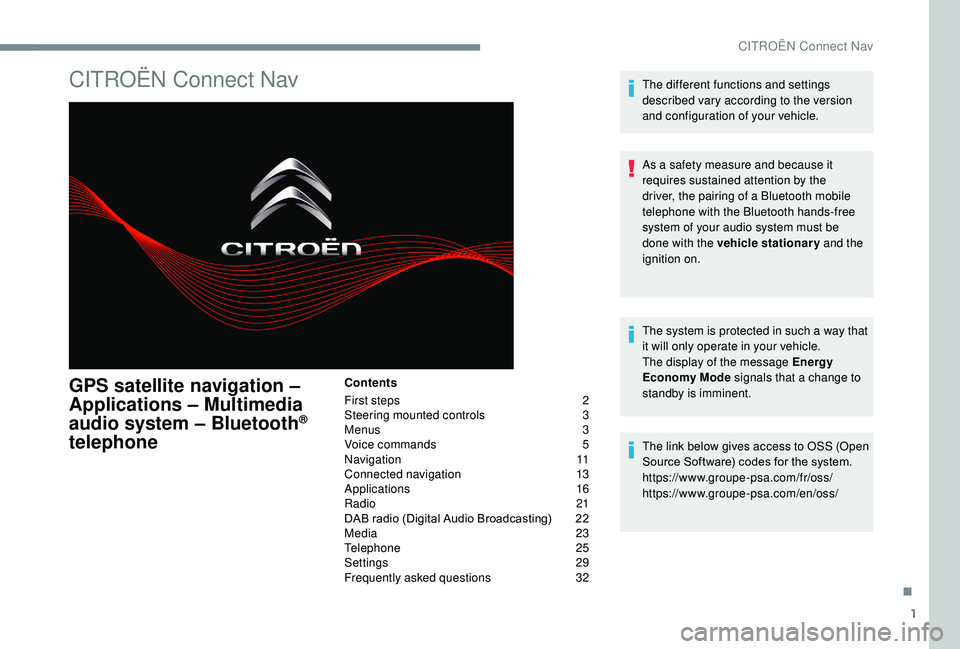
1
CITROËN Connect Nav
GPS satellite navigation –
Applications – Multimedia
audio system – Bluetooth
®
telephone
Contents
First steps
2
S
teering mounted controls
3
M
enus
3
V
oice commands
5
N
avigation
11
Connected navigation
1
3
Applications
16
Radio
21
DAB radio (Digital Audio Broadcasting)
2
2
Media
23
Telephone
25
Settings
29
Frequently asked questions
3
2The different functions and settings
described vary according to the version
and configuration of your vehicle.
As a safety measure and because it
requires sustained attention by the
driver, the pairing of a Bluetooth mobile
telephone with the Bluetooth hands-free
system of your audio system must be
done with the vehicle stationary
and the
ignition on.
The system is protected in such a way that
it will only operate in your vehicle.
The display of the message Energy
Economy Mode signals that a change to
standby is imminent.
The link below gives access to OSS (Open
Source Software) codes for the system.
https://www.groupe-psa.com/fr/oss/
https://www.groupe-psa.com/en/oss/
.
CITROËN Connect Nav
Page 216 of 308
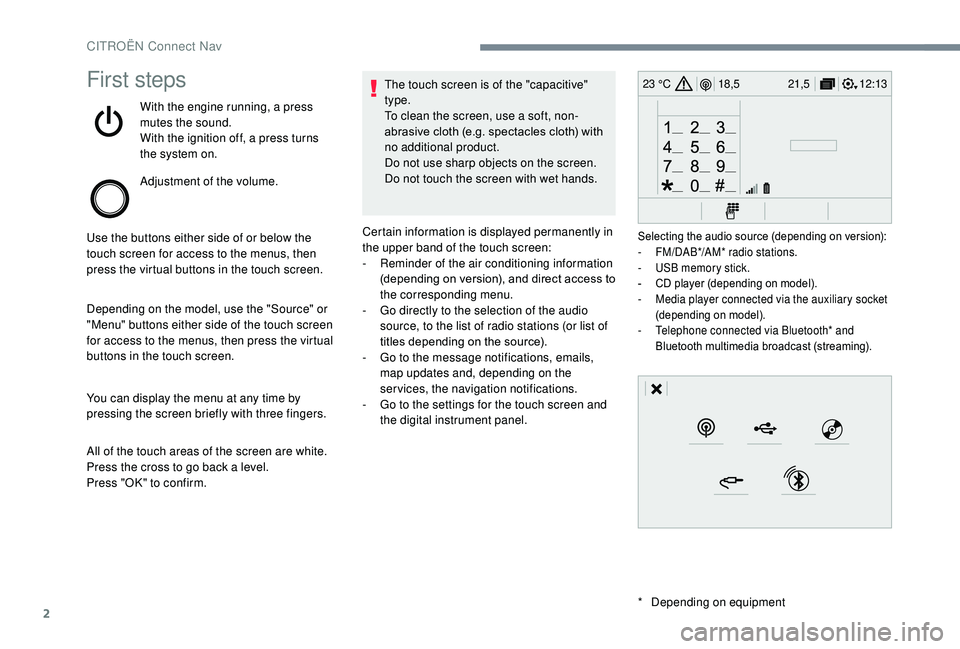
2
12:13
18,5 21,5
23 °CFirst steps
With the engine running, a press
mutes the sound.
With the ignition off, a press turns
the system on.
Adjustment of the volume.
Use the buttons either side of or below the
touch screen for access to the menus, then
press the virtual buttons in the touch screen.
Depending on the model, use the "Source" or
"Menu" buttons either side of the touch screen
for access to the menus, then press the virtual
buttons in the touch screen.
You can display the menu at any time by
pressing the screen briefly with three fingers.
All of the touch areas of the screen are white.
Press the cross to go back a level.
Press "OK" to confirm. The touch screen is of the "capacitive"
type.
To clean the screen, use a soft, non-
abrasive cloth (e.g. spectacles cloth) with
no additional product.
Do not use sharp objects on the screen.
Do not touch the screen with wet hands.
*
D
epending on equipment
Certain information is displayed permanently in
the upper band of the touch screen:
-
R
eminder of the air conditioning information
(depending on version), and direct access to
the corresponding menu.
-
G
o directly to the selection of the audio
source, to the list of radio stations (or list of
titles depending on the source).
-
G
o to the message notifications, emails,
map updates and, depending on the
services, the navigation notifications.
-
G
o to the settings for the touch screen and
the digital instrument panel.
Selecting the audio source (depending on version):
- F M/DAB*/AM* radio stations.
-
U
SB memory stick.
-
C
D player (depending on model).
-
M
edia player connected via the auxiliary socket
(depending on model).
-
T
elephone connected via Bluetooth* and
Bluetooth multimedia broadcast (streaming).
CITROËN Connect Nav
Page 217 of 308
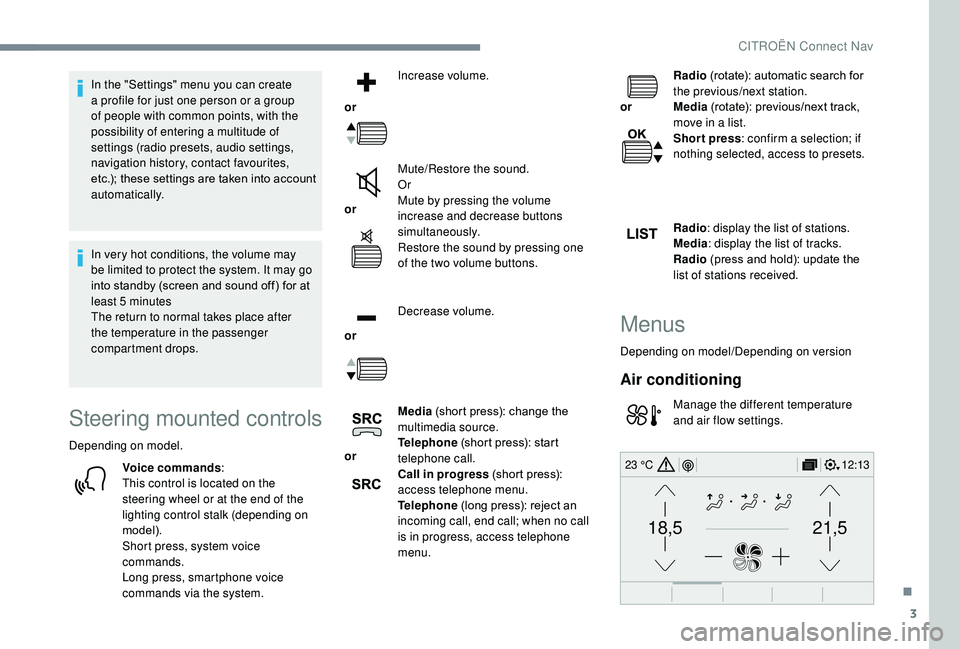
3
21,518,5
12:1323 °C
In the "Settings" menu you can create
a profile for just one person or a group
of people with common points, with the
possibility of entering a multitude of
settings (radio presets, audio settings,
navigation history, contact favourites,
etc.); these settings are taken into account
automatically.
In very hot conditions, the volume may
be limited to protect the system. It may go
into standby (screen and sound off) for at
least 5 minutes
The return to normal takes place after
the temperature in the passenger
compartment drops.
Steering mounted controls
Depending on model.
Voice commands :
This control is located on the
steering wheel or at the end of the
lighting control stalk (depending on
model).
Short press, system voice
commands.
Long press, smartphone voice
commands via the system.
or
Increase volume.
or Mute/Restore the sound.
Or
Mute by pressing the volume
increase and decrease buttons
simultaneously.
Restore the sound by pressing one
of the two volume buttons.
or Decrease volume.
or Media
(short press): change the
multimedia source.
Telephone (short press): start
telephone call.
Call in progress (short press):
access telephone menu.
Telephone (long press): reject an
incoming call, end call; when no call
is in progress, access telephone
menu.
or
Radio
(rotate): automatic search for
the previous/next station.
Media (rotate): previous/next track,
move in a list.
Short press : confirm a selection; if
nothing selected, access to presets.
Radio : display the list of stations.
Media : display the list of tracks.
Radio (press and hold): update the
list of stations received.
Menus
Depending on model/Depending on version
Air conditioning
Manage the different temperature
and air flow settings.
.
CITROËN Connect Nav
Page 219 of 308
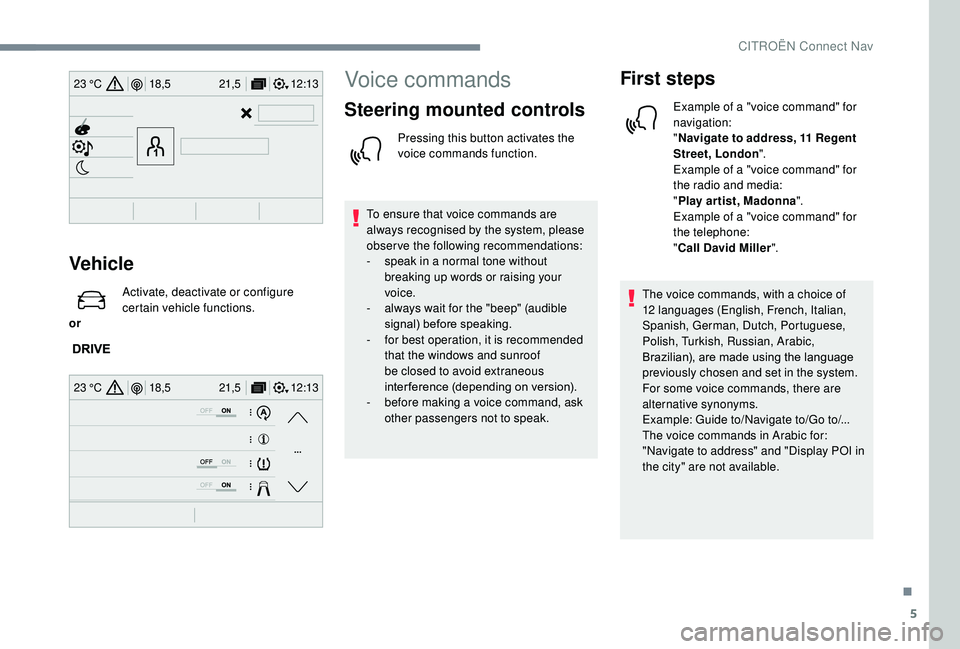
5
12:13
18,5 21,5
23 °C
12:13
18,5 21,5
23 °C
Vehicle
or Activate, deactivate or configure
certain vehicle functions.
Voice commands
Steering mounted controls
Pressing this button activates the
voice commands function.
To ensure that voice commands are
always recognised by the system, please
observe the following recommendations:
-
s
peak in a normal tone without
breaking up words or raising your
voice.
-
a
lways wait for the "beep" (audible
signal) before speaking.
-
f
or best operation, it is recommended
that the windows and sunroof
be closed to avoid extraneous
interference (depending on version).
-
b
efore making a voice command, ask
other passengers not to speak.
First steps
Example of a "voice command" for
navigation:
" Navigate to address, 11 Regent
Street, London ".
Example of a "voice command" for
the radio and media:
" Play ar tist, Madonna ".
Example of a "voice command" for
the telephone:
" Call David Miller ".
The voice commands, with a choice of
12 languages (English, French, Italian,
Spanish, German, Dutch, Portuguese,
Polish, Turkish, Russian, Arabic,
Brazilian), are made using the language
previously chosen and set in the system.
For some voice commands, there are
alternative synonyms.
Example: Guide to/Navigate to/Go to/...
The voice commands in Arabic for:
"Navigate to address" and "Display POI in
the city" are not available.
.
CITROËN Connect Nav
Page 220 of 308
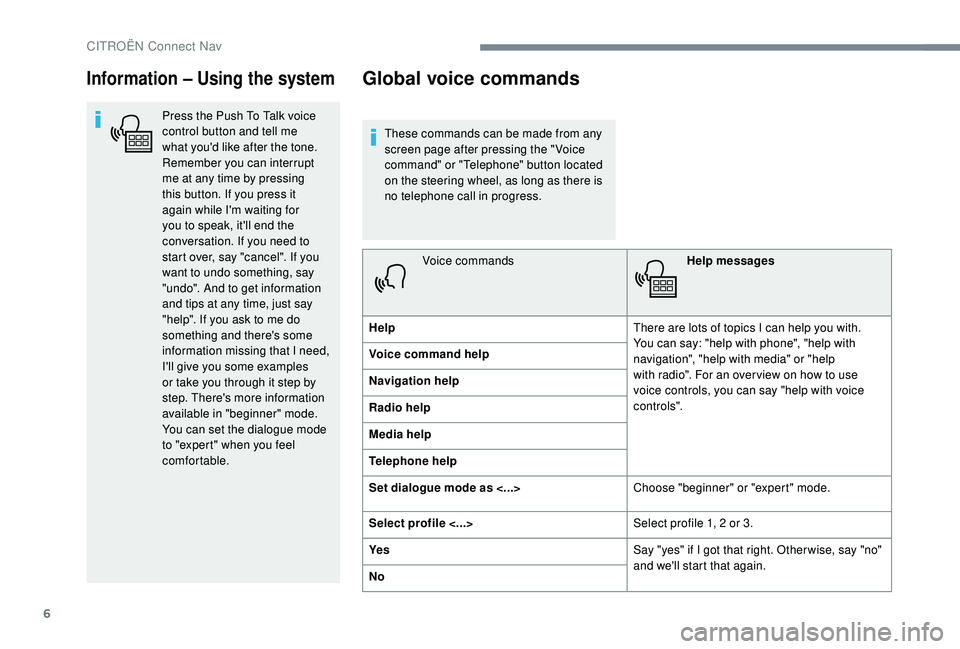
6
Information – Using the system
Press the Push To Talk voice
control button and tell me
what you'd like after the tone.
Remember you can interrupt
me at any time by pressing
this button. If you press it
again while I'm waiting for
you to speak, it'll end the
conversation. If you need to
start over, say "cancel". If you
want to undo something, say
"undo". And to get information
and tips at any time, just say
"help". If you ask to me do
something and there's some
information missing that I need,
I'll give you some examples
or take you through it step by
step. There's more information
available in "beginner" mode.
You can set the dialogue mode
to "expert" when you feel
comfortable.
Global voice commands
These commands can be made from any
screen page after pressing the " Voice
command" or "Telephone" button located
on the steering wheel, as long as there is
no telephone call in progress.Voice commands Help messages
Help There are lots of topics I can help you with.
You can say: "help with phone", "help with
navigation", "help with media" or "help
with radio". For an over view on how to use
voice controls, you can say "help with voice
c o nt ro ls".
Voice command help
Navigation help
Radio help
Media help
Telephone help
Set dialogue mode as <...>
Choose "beginner" or "expert" mode.
Select profile <...> Select profile 1, 2 or 3.
Ye s Say "yes" if I got that right. Other wise, say "no"
and we'll start that again.
No
CITROËN Connect Nav