Citroen C3 PICASSO 2016 1.G Owner's Manual
Manufacturer: CITROEN, Model Year: 2016, Model line: C3 PICASSO, Model: Citroen C3 PICASSO 2016 1.GPages: 292, PDF Size: 8.23 MB
Page 261 of 292
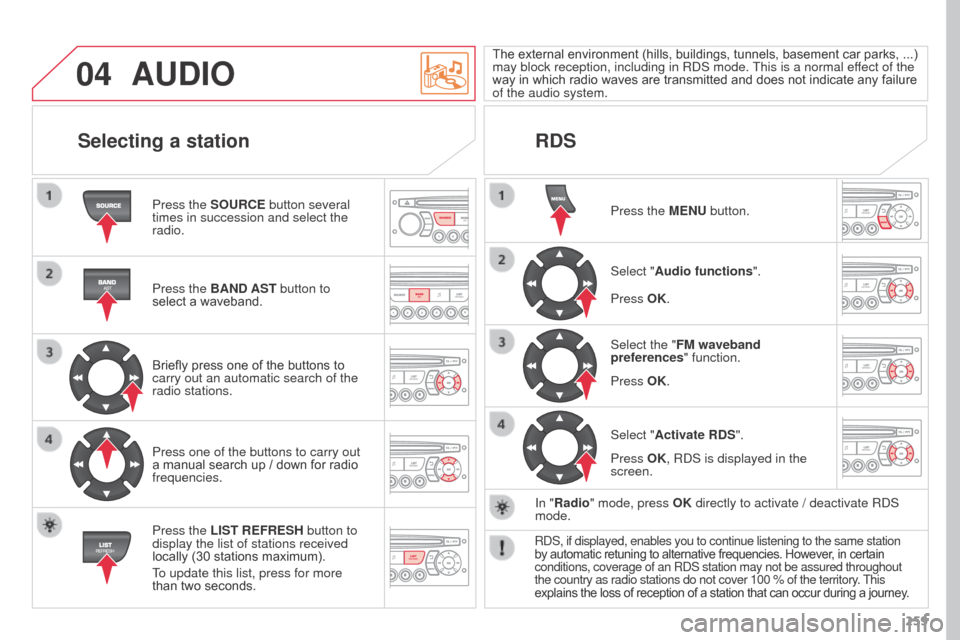
04
259
C3PICASSO_EN_CHAP13B_RD45_ED01_2015
AUDIO
Press the SOURCE button several
times in succession and select the
radio.
Press the BAND AST button to
select a waveband.
Briefly press one of the buttons to
carry out an automatic search of the
radio stations.
Press one of the buttons to carry out
a manual search up / down for radio
frequencies.
Press the LIST REFRESH button to
display the list of stations received
locally (30 stations maximum).
To update this list, press for more
than two seconds.The external environment (hills, buildings, tunnels, basement car parks,
...)
may block reception, including in RDS mode.
This is a normal effect of the
way in which radio waves are transmitted and does not indicate any failure
of the audio system.
RDS
Selecting a station
Press the MENU button.
Select "Audio functions ".
Select the "FM waveband
preferences " function.
Select "Activate RDS ".
Press OK.
Press OK.
Press OK, RDS is displayed in the
screen.
In "Radio" mode, press OK directly to activate / deactivate RDS
mode.
RDS, if displayed, enables you to continue listening to the same station\
by automatic retuning to alternative frequencies. However, in certain
conditions, coverage of an RDS station may not be assured throughout
the country as radio stations do not cover 100
% of the territory. This
explains the loss of reception of a station that can occur during a journey.
Page 262 of 292
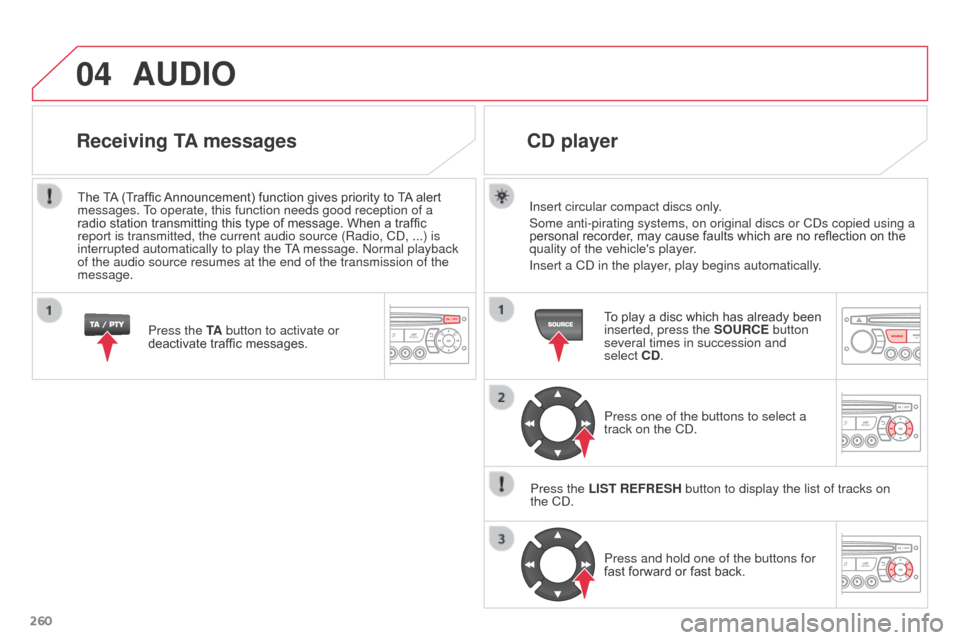
04
260
C3PICASSO_EN_CHAP13B_RD45_ED01_2015
AUDIO
Insert circular compact discs only.
Some anti-pirating systems, on original discs or CDs copied using a
personal recorder, may cause faults which are no reflection on the
quality of the vehicle's player.
Insert a CD in the player, play begins automatically.
CD player
To play a disc which has already been
inserted, press the SOURCE button
several times in succession and
select CD.
Press one of the buttons to select a
track on the CD.
Press the LIST REFRESH button to display the list of tracks on
the
CD. Press and hold one of the buttons for
fast forward or fast back.
Receiving TA messages
Press the TA button to activate or
deactivate traffic messages.
The TA (Traffic Announcement) function gives priority to TA alert
messages. To operate, this function needs good reception of a
radio station transmitting this type of message. When a traffic
report is transmitted, the current audio source (Radio, CD, ...) is
interrupted automatically to play the TA message. Normal playback
of the audio source resumes at the end of the transmission of the
message.
Page 263 of 292
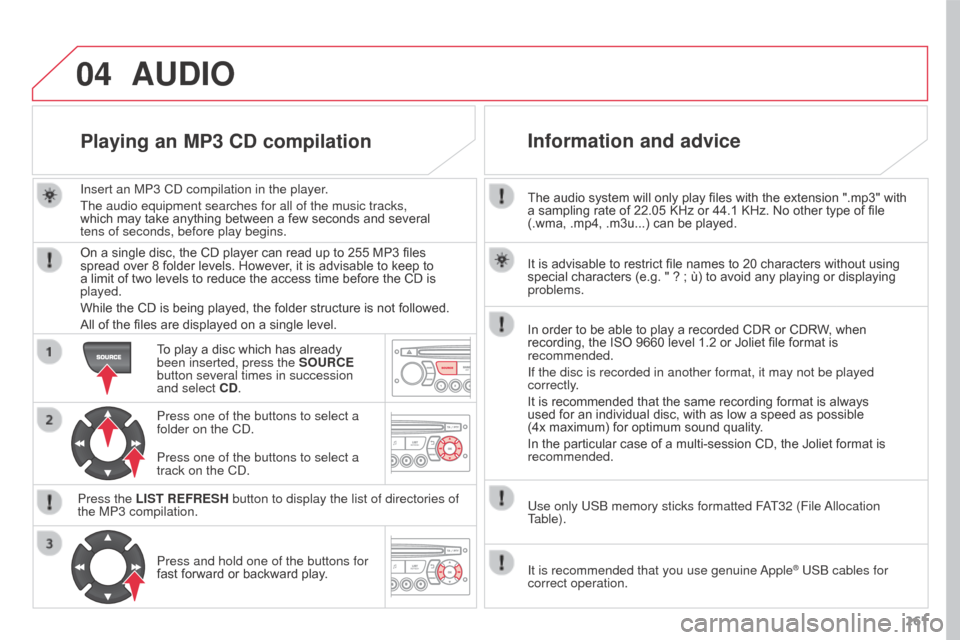
04
261
C3PICASSO_EN_CHAP13B_RD45_ED01_2015
The audio system will only play files with the extension ".mp3" with
a sampling rate of 22.05 KHz or 44.1 KHz. No other type of file
(.wma, .mp4, .m3u...) can be played.
In order to be able to play a recorded CDR or CDRW, when
recording, the ISO 9660 level 1.2 or Joliet file format is
recommended.
If the disc is recorded in another format, it may not be played
correctly.
It is recommended that the same recording format is always
used for an individual disc, with as low a speed as possible
(4x maximum) for optimum sound quality.
In the particular case of a multi-session CD, the Joliet format is
recommended.
Use only USB memory sticks formatted FAT32 (File Allocation
Table). It is advisable to restrict file names to 20 characters without using
special characters (e.g. " ?
; ù) to avoid any playing or displaying
problems.
Information and advice
AUDIO
It is recommended that you use genuine Apple® USB cables for
correct operation.
Insert an MP3 CD compilation in the player.
The audio equipment searches for all of the music tracks,
which may take anything between a few seconds and several
tens
of
seconds, before play begins.
Playing an MP3 CD compilation
On a single disc, the CD player can read up to 255 MP3 files
spread over 8 folder levels. However, it is advisable to keep to
a limit of two levels to reduce the access time before the CD is
played.
While the CD is being played, the folder structure is not followed.
All of the files are displayed on a single level.
To play a disc which has already
been inserted, press the SOURCE
button several times in succession
and select CD.
Press one of the buttons to select a
folder on the CD.
Press the LIST REFRESH button to display the list of directories of
the MP3 compilation. Press and hold one of the buttons for
fast forward or backward play. Press one of the buttons to select a
track on the CD.
Page 264 of 292
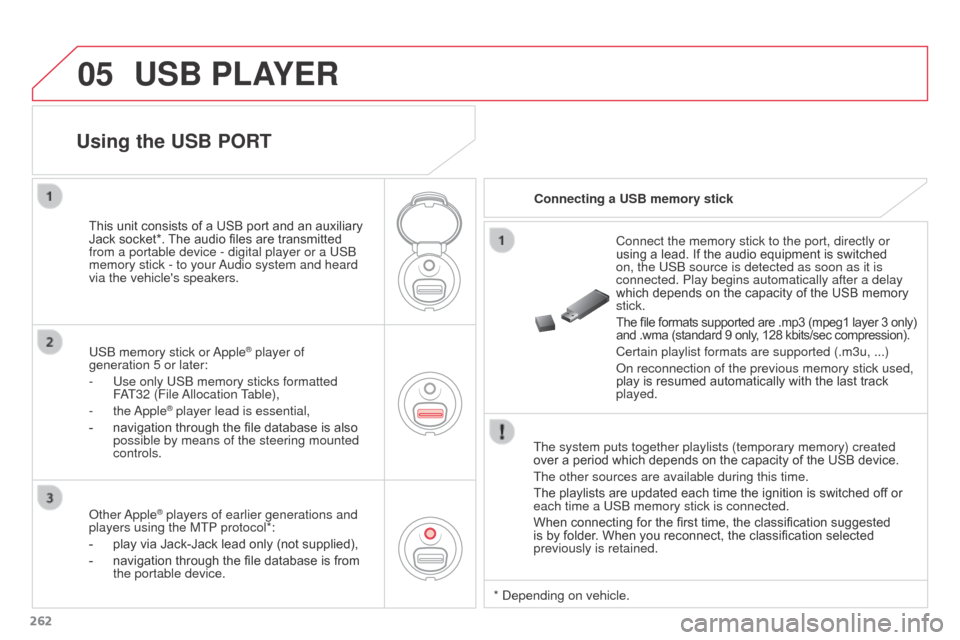
05
262
C3PICASSO_EN_CHAP13B_RD45_ED01_2015
USB PLAYER
The system puts together playlists (temporary memory) created
over a period which depends on the capacity of the USB device.
The other sources are available during this time.
The playlists are updated each time the ignition is switched off or
each time a USB memory stick is connected.
When connecting for the first time, the classification suggested
is by folder. When you reconnect, the classification selected
previously is retained.Connect the memory stick to the port, directly or
using a lead. If the audio equipment is switched
on, the USB source is detected as soon as it is
connected. Play begins automatically after a delay
which depends on the capacity of the USB memory
stick.
The file formats supported are .mp3 (mpeg1 layer
3 only)
and .wma (standard 9 only, 128 kbits/sec compression).
Certain playlist formats are supported (.m3u, ...)
On reconnection of the previous memory stick used,
play is resumed automatically with the last track
played.
This unit consists of a USB port and an auxiliary
Jack socket*. The audio files are transmitted
from a portable device - digital player or a USB
memory stick - to your Audio system and heard
via the vehicle's speakers.
USB memory stick or Apple
® player of
generation 5 or later:
-
Use only USB memory sticks formatted
F
AT32 (File Allocation Table),
-
the Apple® player lead is essential,
-
navigation through the file database is also
possible by means of the steering mounted
controls.
Using the USB PORT
Connecting a USB memory stick
Other Apple
® players of earlier generations and
players using the MTP protocol*:
-
play via Jack-Jack lead only (not supplied),
-
navigation through the file database is from
the portable device. *
Depending on vehicle.
Page 265 of 292
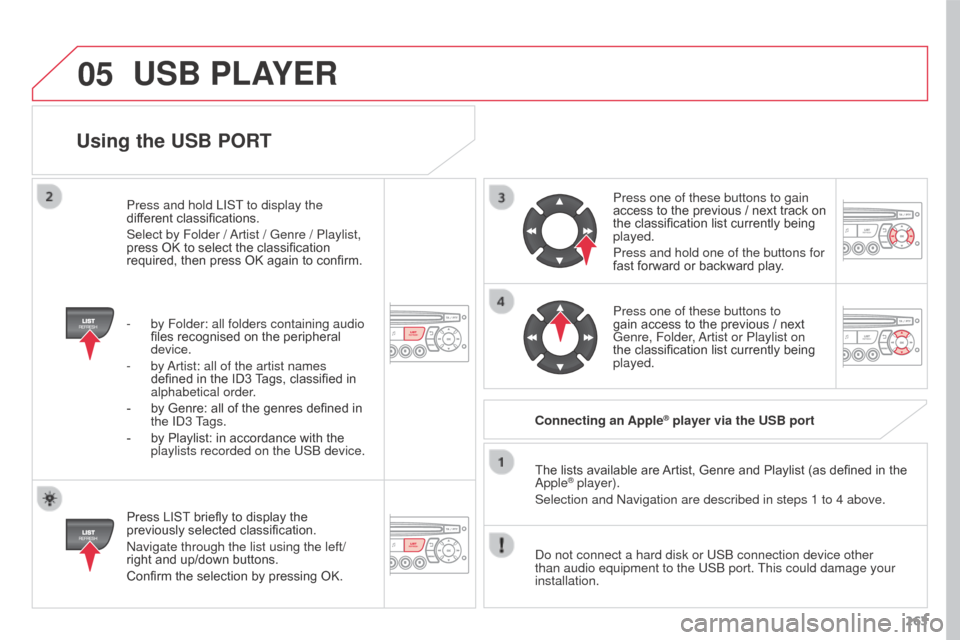
05
263
C3PICASSO_EN_CHAP13B_RD45_ED01_2015
Using the USB PORT
Press LIST briefly to display the
previously selected classification.
Navigate through the list using the left/
right and up/down buttons.
Confirm the selection by pressing OK.The lists available are Artist, Genre and Playlist (as defined in the
Apple
® player).
Selection and Navigation are described in steps 1 to 4 above.
Do not connect a hard disk or USB connection device other
than audio equipment to the USB port. This could damage your
installation. Connecting an Apple
® player via the USB port
Press one of these buttons to gain
access to the previous / next track on
the classification list currently being
played.
Press and hold one of the buttons for
fast forward or backward play.
Press one of these buttons to
gain access to the previous / next
Genre, Folder, Artist or Playlist on
the classification list currently being
played.
Press and hold LIST to display the
different classifications.
Select by Folder / Artist / Genre / Playlist,
press OK to select the classification
required, then press OK again to confirm.
-
by Folder: all folders containing audio
files recognised on the peripheral
device.
-
by
Artist: all of the artist names
defined in the ID3 Tags, classified in
alphabetical order.
-
by Genre: all of the genres defined in
the
ID3 Tags.
-
by Playlist: in accordance with the
playlists recorded on the USB device.
USB PLAYER
Page 266 of 292

05
264
C3PICASSO_EN_CHAP13B_RD45_ED01_2015
The display and control is via the portable device.
First adjust the volume of your portable device.
Then adjust the volume of your audio
system.
Auxiliary socket (AUX) Adjusting the volume of the auxiliary
source
USB PLAYER
Do not connect a device to both the Jack auxiliary socket and the
USB port at the same time. First adjust the volume on your portable device (to a high level).
Then adjust the volume on your audio system. Operation of
controls is via the portable device.Press the SOURCE button several
times in succession and select AUX.
Connect the portable device
(MP3 player, …) to the auxiliary
Jack socket using an audio cable
(not supplied).
Page 267 of 292
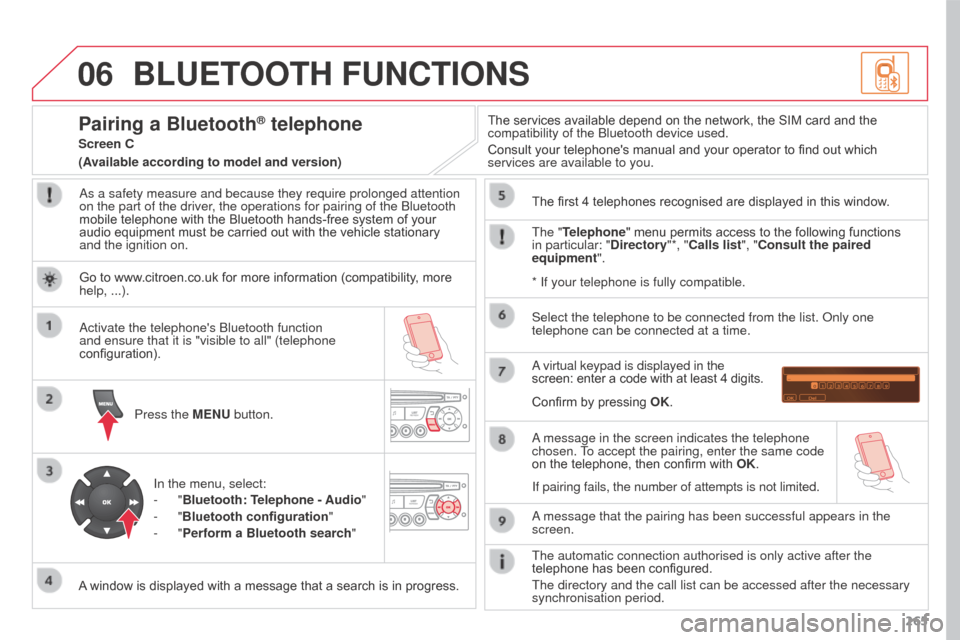
06
265
C3PICASSO_EN_CHAP13B_RD45_ED01_2015
BLUETOOTH FUNCTIONS
As a safety measure and because they require prolonged attention
on the part of the driver, the operations for pairing of the Bluetooth
mobile telephone with the Bluetooth hands-free system of your
audio equipment must be carried out with the vehicle stationary
and the ignition on.Press the MENU button.
A window is displayed with a message that a search is in progress. Activate the telephone's Bluetooth function
and ensure that it is "visible to all" (telephone
configuration).
In the menu, select:
-
"Bluetooth: Telephone - Audio"
-
"Bluetooth configuration "
-
"Perform a Bluetooth search" The services available depend on the network, the SIM card and the
compatibility of the Bluetooth device used.
Consult your telephone's manual and your operator to find out which
services are available to you.
Pairing a Bluetooth® telephone
Screen C
The "Telephone" menu permits access to the following functions
in particular: "Directory"*, "Calls list", "Consult the paired
equipment". The first 4 telephones recognised are displayed in this window.
A virtual keypad is displayed in the
screen: enter a code with at least 4 digits.
Confirm by pressing OK.
A message that the pairing has been successful appears in the
screen. Select the telephone to be connected from the list. Only one
telephone can be connected at a time.
A message in the screen indicates the telephone
chosen. To accept the pairing, enter the same code
on the telephone, then confirm with OK.
The automatic connection authorised is only active after the
telephone has been configured.
The directory and the call list can be accessed after the necessary
synchronisation period.
(Available according to model and version)
*
If your telephone is fully compatible.
If pairing fails, the number of attempts is not limited.
Go to www.citroen.co.uk for more information (compatibility, more
help, ...).
Page 268 of 292
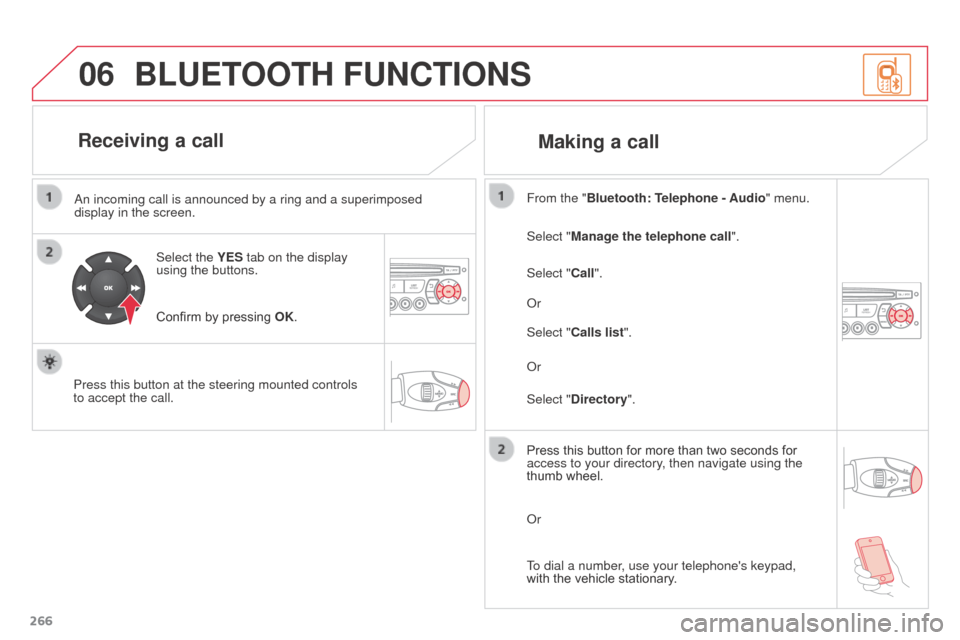
06
266
C3PICASSO_EN_CHAP13B_RD45_ED01_2015
An incoming call is announced by a ring and a superimposed
display in the screen.Select the YES tab on the display
using the buttons.
Confirm by pressing OK.
Press this button at the steering mounted controls
to accept the call. Select "Manage the telephone call
".
Select "Call". From the "Bluetooth: Telephone - Audio " menu.
Or
Select "Calls list".
Or
Select "Directory ".
BLUETOOTH FUNCTIONS
Receiving a call
Making a call
Press this button for more than two seconds for
access to your directory, then navigate using the
thumb wheel.
Or
To dial a number, use your telephone's keypad,
with the vehicle stationary.
Page 269 of 292
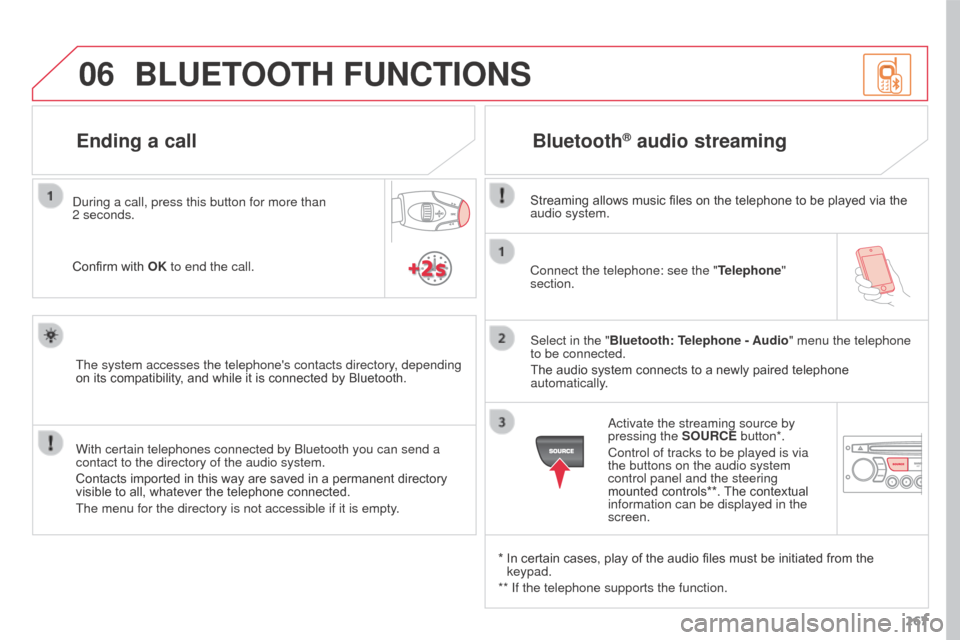
06
267
C3PICASSO_EN_CHAP13B_RD45_ED01_2015
Connect the telephone: see the "Telephone"
section.
Select in the "Bluetooth: Telephone - Audio" menu the telephone
to be connected.
The audio system connects to a newly paired telephone
automatically.
Bluetooth® audio streaming
Streaming allows music files on the telephone to be played via the
audio system.
*
In certain cases, play of the audio files must be initiated from the
keypad.
**
If the telephone supports the function. Activate the streaming source by
pressing the
SOURCE button*.
Control of tracks to be played is via
the buttons on the audio system
control panel and the steering
mounted controls**. The contextual
information can be displayed in the
screen.
During a call, press this button for more than
2
seconds.
Confirm with OK to end the call.
BLUETOOTH FUNCTIONS
The system accesses the telephone's contacts directory, depending
on its compatibility, and while it is connected by Bluetooth.
With certain telephones connected by Bluetooth you can send a
contact to the directory of the audio system.
Contacts imported in this way are saved in a permanent directory
visible to all, whatever the telephone connected.
The menu for the directory is not accessible if it is empty.
Ending a call
Page 270 of 292
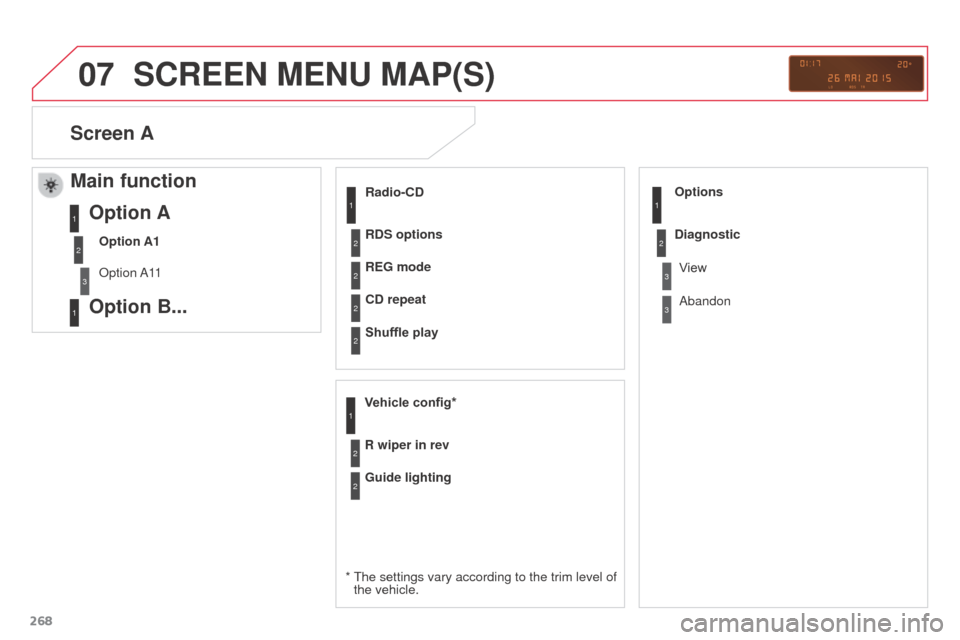
07
268
C3PICASSO_EN_CHAP13B_RD45_ED01_2015
SCREEN MENU MAP(S)
Radio-CD
*
The settings vary according to the trim level of
the vehicle. REG mode
CD repeat
Shuffle play
V
ehicle config*
R wiper in rev Options
Guide lighting Diagnostic
RDS options
View
Abandon1
2
3
3
1
2
2
2
2
1
2
2
Screen A
Main function
Option A1
Option A11
Option A
Option B...1
2
3
1