display Citroen C3 PICASSO RHD 2016 1.G Manual Online
[x] Cancel search | Manufacturer: CITROEN, Model Year: 2016, Model line: C3 PICASSO RHD, Model: Citroen C3 PICASSO RHD 2016 1.GPages: 296, PDF Size: 9.13 MB
Page 267 of 296

06
265
BLUETOOTH FUNCTIONS
As a safety measure and because they require prolonged attention
on the part of the driver, the operations for pairing of the Bluetooth
mobile telephone with the Bluetooth hands-free system of your
audio equipment must be carried out with the vehicle stationary
and the ignition on.Press the MENU button.
A window is displayed with a message that a search is in progress. Activate the telephone's Bluetooth function
and ensure that it is "visible to all" (telephone
configuration).
In the menu, select:
-
"Bluetooth: Telephone - Audio"
-
"Bluetooth configuration "
-
"Perform a Bluetooth search" The services available depend on the network, the SIM card and the
compatibility of the Bluetooth device used.
Consult your telephone's manual and your operator to find out which
services are available to you.
Pairing a Bluetooth® telephone
Screen C
The "Telephone" menu permits access to the following functions
in particular: "Directory"*, "Calls list", "Consult the paired
equipment". The first 4 telephones recognised are displayed in this window.
A virtual keypad is displayed in the
screen: enter a code with at least 4 digits.
Confirm by pressing OK.
A message that the pairing has been successful appears in the
screen. Select the telephone to be connected from the list. Only one
telephone can be connected at a time.
A message in the screen indicates the telephone
chosen. To accept the pairing, enter the same code
on the telephone, then confirm with OK.
The automatic connection authorised is only active after the
telephone has been configured.
The directory and the call list can be accessed after the necessary
synchronisation period.
(Available according to model and version)
*
If your telephone is fully compatible.
If pairing fails, the number of attempts is not limited.
Go to www.citroen.co.uk for more information (compatibility, more
help, ...).
Page 268 of 296

06
266An incoming call is announced by a ring and a superimposed
display in the screen.
Select the YES tab on the display
using the buttons.
Confirm by pressing OK.
Press this button at the steering mounted controls
to accept the call. Select "Manage the telephone call
".
Select "Call". From the "Bluetooth: Telephone - Audio " menu.
Or
Select "Calls list".
Or
Select "Directory ".
BLUETOOTH FUNCTIONS
Receiving a call
Making a call
Press this button for more than two seconds for
access to your directory, then navigate using the
thumb wheel.
Or
To dial a number, use your telephone's keypad,
with the vehicle stationary.
Page 269 of 296

06
267
Connect the telephone: see the "
Telephone"
section.
Select in the "Bluetooth: Telephone - Audio" menu the telephone
to be connected.
The audio system connects to a newly paired telephone
automatically.
Bluetooth® audio streaming
Streaming allows music files on the telephone to be played via the
audio system.
*
In certain cases, play of the audio files must be initiated from the
keypad.
**
If the telephone supports the function. Activate the streaming source by
pressing the
SOURCE button*.
Control of tracks to be played is via
the buttons on the audio system
control panel and the steering
mounted controls**. The contextual
information can be displayed in the
screen.
During a call, press this button for more than
2
seconds.
Confirm with OK to end the call.
BLUETOOTH FUNCTIONS
The system accesses the telephone's contacts directory, depending
on its compatibility, and while it is connected by Bluetooth.
With certain telephones connected by Bluetooth you can send a
contact to the directory of the audio system.
Contacts imported in this way are saved in a permanent directory
visible to all, whatever the telephone connected.
The menu for the directory is not accessible if it is empty.
Ending a call
Page 271 of 296
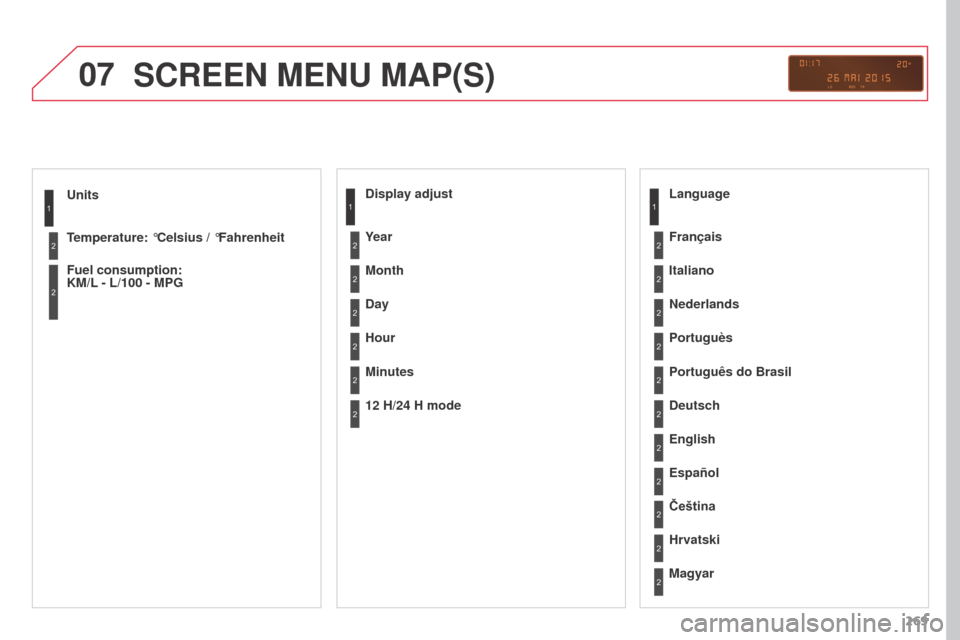
07
269
Units
Temperature: °Celsius / °Fahrenheit
Fuel consumption:
KM/L - L/100 - MPG
1
2
2
SCREEN MENU MAP(S)
Display adjust
Month
Day
Hour
Minutes Year
12 H/24 H mode
Language
Italiano
Nederlands
Portuguès
Português do Brasil Français
Deutsch
Čeština English
Hrvatski Español
Magyar1
2
2
2
2
2
2
2
1
2
2
2
2
2
2
2
2
2
2
Page 272 of 296
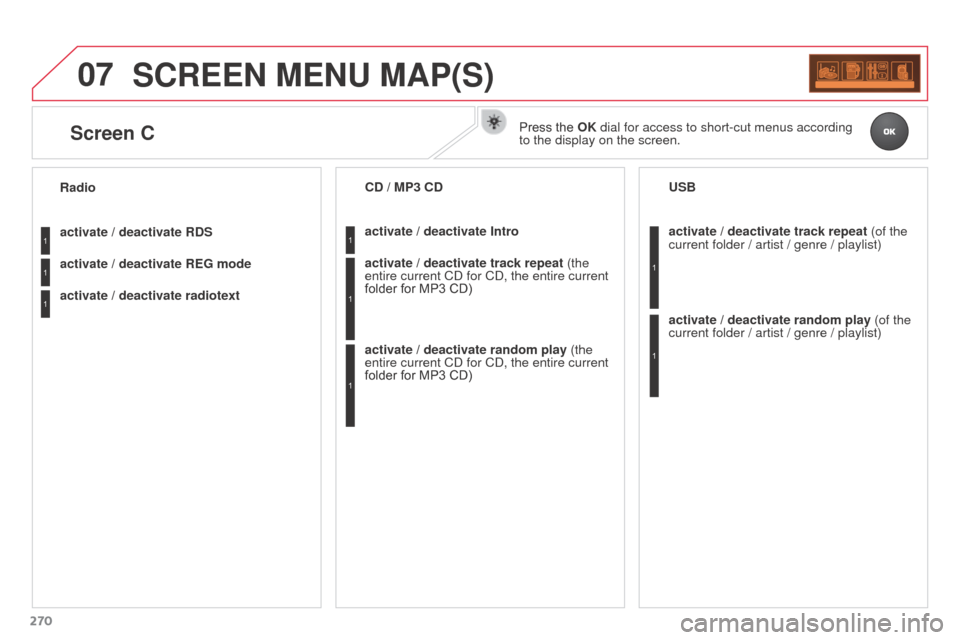
07
270
SCREEN MENU MAP(S)
activate / deactivate RDS
activate / deactivate REG mode
activate / deactivate radiotext Radioactivate / deactivate Intro CD / MP3 CD
activate / deactivate track repeat (the
entire current CD for CD, the entire current
folder for MP3 CD)
activate / deactivate random play (the
entire current CD for CD, the entire current
folder for MP3 CD) activate / deactivate track repeat
(of the
current folder / artist / genre / playlist) USB
activate / deactivate random play (of the
current folder / artist / genre / playlist)1
1
1
1
1
1
1
1
Screen CPress the OK dial for access to short-cut menus according
to the display on the screen.
Page 273 of 296
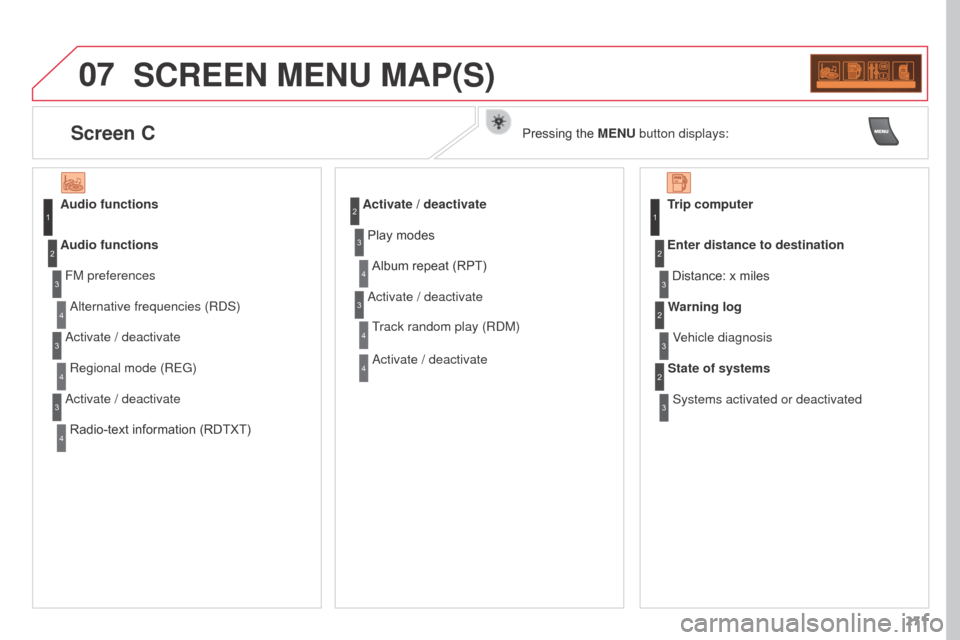
07
271
SCREEN MENU MAP(S)
Audio functionsFM preferencesAlternative frequencies (RDS)
Audio functions
Activate / deactivateRegional mode (REG)
Activate / deactivate Radio-text information (RDTXT)1
2
3
4
3
4
3
4
Activate / deactivate
Play modesAlbum repeat (RPT)
Activate / deactivate Track random play (RDM)
Activate / deactivate2
3
4
3
4
4
Trip computer
Distance: x miles
Enter distance to destination
Vehicle diagnosis
Warning log
Systems activated or deactivated
State of systems1
2
3
3
2
3
2
Screen CPressing the MENU button displays:
Page 274 of 296

07
272
SCREEN MENU MAP(S)
Bluetooth: Telephone - AudioConnect/Disconnect an equipment
Consult the paired equipment
Bluetooth configuration
Telephone function
Audio Streaming functionDelete a paired equipment
Perform a Bluetooth search
Calls list
Call
Directory
Terminate the current call
Manage the telephone call
Activate secret mode1
2
3
3
3
4
4
4
2
3
4
2
3
3
Brightness-video adjustment
Display configuration Define the vehicle parameters* Personalisation-configuration
Normal video
Inverse video
Brightness (- +) adjustment
Date and time adjustment Setting the day/month/year
Setting the hour/minute
Choice of 12 h / 24 h mode
Choice of units l/100 km - mpg - km/l
°Celsius / °Fahrenheit
Choice of language
1
2
4
3
2
4
4
3
4
4
2
3
4
4
4
* The settings vary according to vehicle.
Page 275 of 296
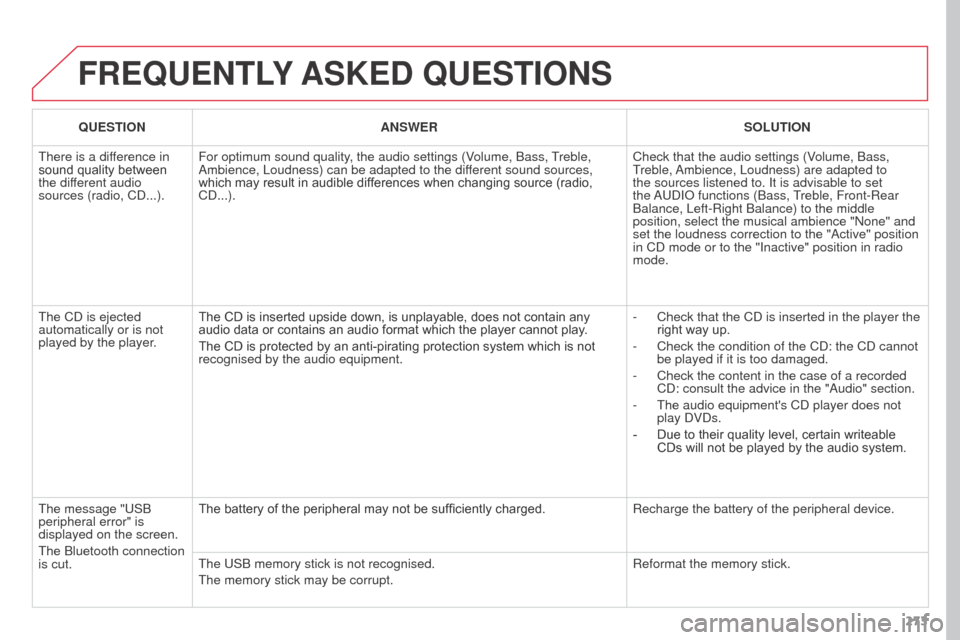
273
FREQUENTLY ASKED QUESTIONS
QUESTION ANSWER SOLUTION
There is a difference in
sound quality between
the different audio
sources (radio, CD...). For optimum sound quality, the audio settings (Volume, Bass, Treble,
Ambience, Loudness) can be adapted to the different sound sources,
which may result in audible differences when changing source (radio,
CD...). Check that the audio settings (Volume, Bass,
Treble, Ambience, Loudness) are adapted to
the sources listened to. It is advisable to set
the AUDIO functions (Bass, Treble, Front-Rear
Balance, Left-Right Balance) to the middle
position, select the musical ambience "None" and
set the loudness correction to the "Active" position
in CD mode or to the "Inactive" position in radio
mode.
The CD is ejected
automatically or is not
played by the player. The CD is inserted upside down, is unplayable, does not contain any
audio data or contains an audio format which the player cannot play
.
The CD is protected by an anti-pirating protection system which is not
recognised by the audio equipment. -
Check that the CD is inserted in the player the
right way up.
-
Check the condition of the CD: the CD cannot
be played if it is too damaged.
-
Check the content in the case of a recorded
CD: consult the advice in the "Audio" section.
-
The audio equipment's CD player does not
play DVDs.
-
Due to their quality level, certain writeable
CDs will not be played by the audio system.
The message "USB
peripheral error" is
displayed on the screen.
The Bluetooth connection
is cut. The battery of the peripheral may not be sufficiently charged.
Recharge the battery of the peripheral device.
The USB memory stick is not recognised.
The memory stick may be corrupt. Reformat the memory stick.
Page 276 of 296

274
FREQUENTLY ASKED QUESTIONS
QUESTION ANSWER SOLUTION
I am unable to access my
voicemail. Few telephones or service providers allow the use of this function.
The CD player sound is
poor. The CD used is scratched or of poor quality.
Insert good quality CDs and store them in suitable
conditions.
The audio equipment settings (bass, treble, ambiences) are unsuitable.\
Set the treble or bass level to 0, without selecting
an ambience.
The stored stations do
not function (no sound,
87.5 Mhz is displayed...). An incorrect waveband is selected.
Press the BAND AST button to return to the
waveband (AM, FM1, FM2, FMAST) on which the
stations are stored.
The traffic announcement
(TA) is displayed. I do
not receive any traffic
information. The radio station is not part of the regional traffic information network.
Tune to a radio station which broadcasts traffic
information.
The quality of reception
of the radio station
listened to gradually
deteriorates or the stored
stations do not function
(no sound, 87.5
Mhz is
displayed...). The vehicle is too far from the transmitter used by the station listened\
to or there is no transmitter in the geographical area through which the
vehicle is travelling.
Activate the RDS function to enable the system
to check whether there is a more powerful
transmitter in the geographical area.
The environment (hills, buildings, tunnels, basement car parks...) blo\
ck
reception, including in RDS mode. This phenomenon is normal and does not indicate
a failure of the audio equipment.
The aerial is absent or has been damaged (for example when going
through a car wash or into an underground car park). Have the aerial checked by a CITROËN dealer.
Page 277 of 296
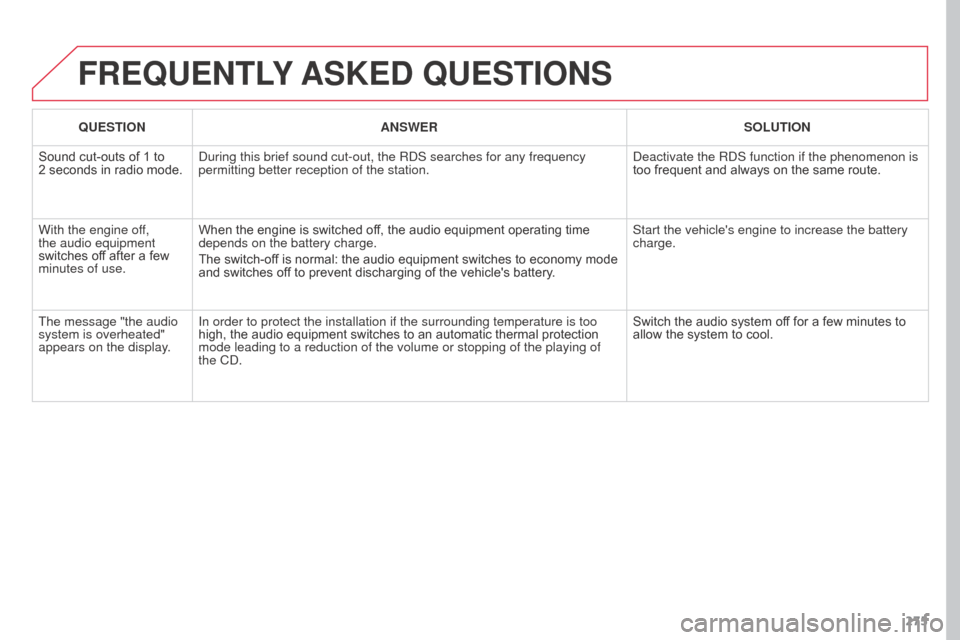
275
FREQUENTLY ASKED QUESTIONS
QUESTION ANSWER SOLUTION
Sound cut-outs of 1 to
2
seconds in radio mode. During this brief sound cut-out, the RDS searches for any frequency
permitting better reception of the station. Deactivate the RDS function if the phenomenon is
too frequent and always on the same route.
With the engine off,
the audio equipment
switches off after a few
minutes of use. When the engine is switched off, the audio equipment operating time
depends on the battery charge.
The switch-off is normal: the audio equipment switches to economy mode
and switches off to prevent discharging of the vehicle's battery. Start the vehicle's engine to increase the battery
charge.
The message "the audio
system is overheated"
appears on the display. In order to protect the installation if the surrounding temperature is t\
oo
high, the audio equipment switches to an automatic thermal protection
mode leading to a reduction of the volume or stopping of the playing of \
the CD. Switch the audio system off for a few minutes to
allow the system to cool.