navigation Citroen C3 PICASSO RHD 2016 1.G Owner's Manual
[x] Cancel search | Manufacturer: CITROEN, Model Year: 2016, Model line: C3 PICASSO RHD, Model: Citroen C3 PICASSO RHD 2016 1.GPages: 296, PDF Size: 9.13 MB
Page 7 of 296
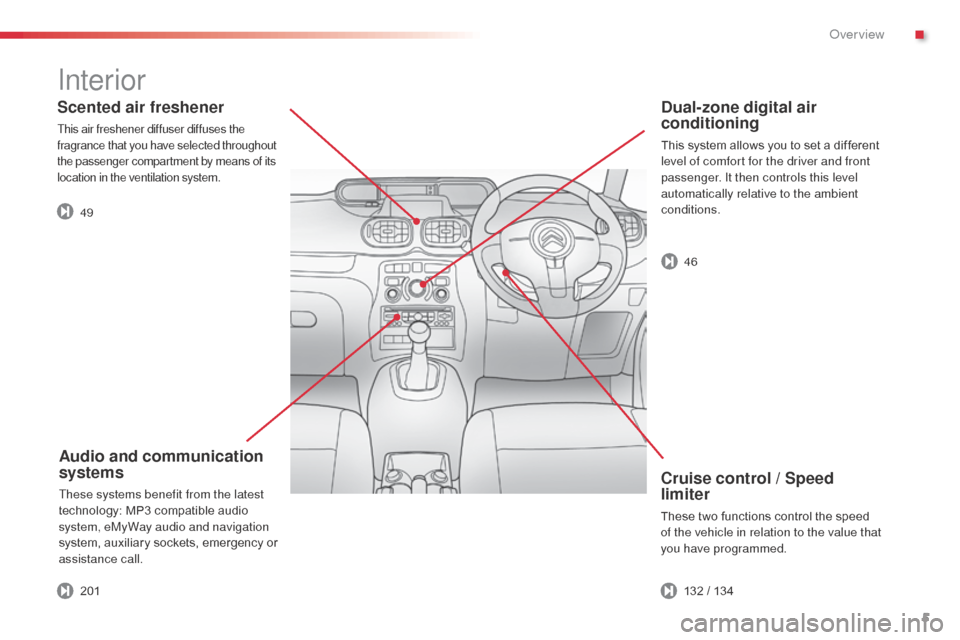
5
Dual-zone digital air
conditioning
This system allows you to set a different
level of comfort for the driver and front
passenger. It then controls this level
automatically relative to the ambient
conditions.
Cruise control / Speed
limiter
These two functions control the speed
of the vehicle in relation to the value that
you have programmed.46
132 / 134
Scented air freshener
This air freshener diffuser diffuses the
fragrance that you have selected throughout
the passenger compartment by means of its
location in the ventilation system.
201
49
Interior
Audio and communication
systems
These systems benefit from the latest
technology: MP3 compatible audio
system, eMyWay audio and navigation
system, auxiliary sockets, emergency or
assistance call.
.
Over view
Page 32 of 296
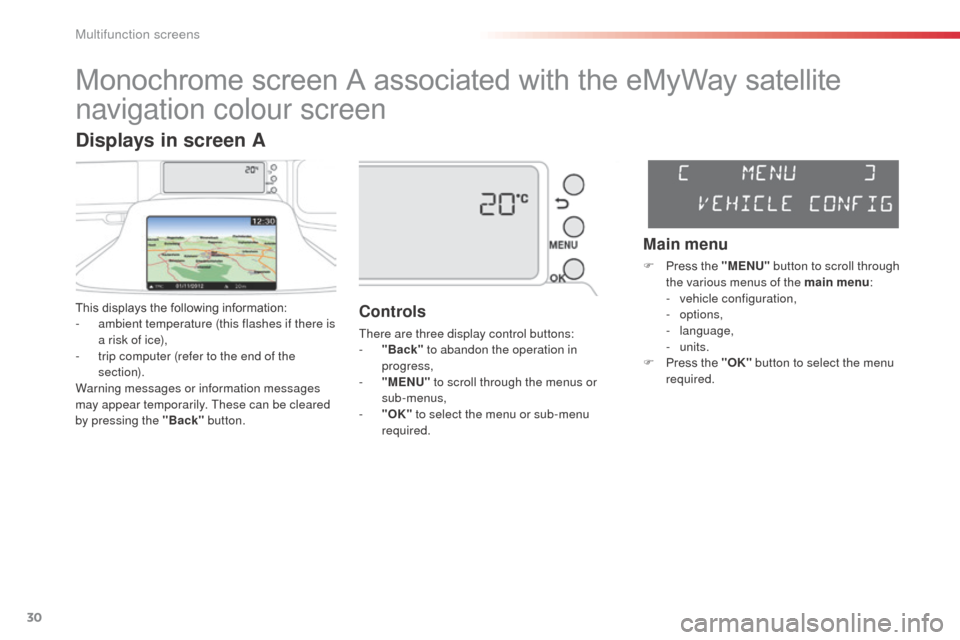
30
Monochrome screen A associated with the eMyWay satellite
navigation colour screen
This displays the following information:
- a mbient temperature (this flashes if there is
a risk of ice),
-
t
rip computer (refer to the end of the
section).
Warning messages or information messages
may appear temporarily. These can be cleared
by pressing the "Back" button.Controls
There are three display control buttons:
-
" Back" to abandon the operation in
progress,
-
"
MENU" to scroll through the menus or
sub-menus,
-
"O
K" to select the menu or sub-menu
required.
Main menu
F Press the "MENU" button to scroll through
the various menus of the main menu :
-
v
ehicle configuration,
-
options,
-
language,
-
units.
F
P
ress the "OK" button to select the menu
required.
Displays in screen A
Multifunction screens
Page 33 of 296
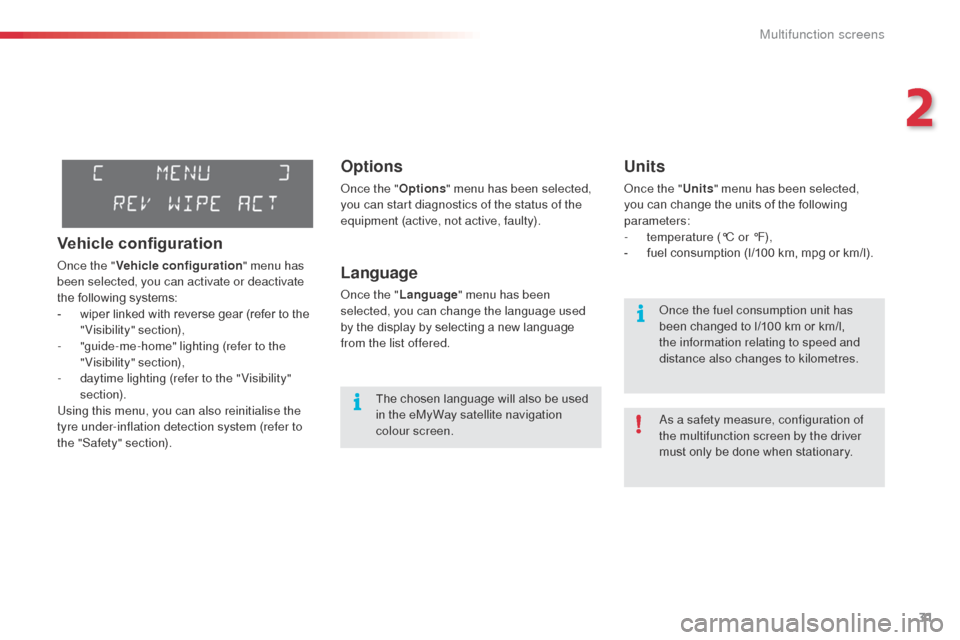
31
Options
Once the "Options" menu has been selected,
you can start diagnostics of the status of the
equipment (active, not active, faulty).
Language
Once the " Language " menu has been
selected, you can change the language used
by the display by selecting a new language
from the list offered.
Units
Once the " Units" menu has been selected,
you can change the units of the following
parameters:
-
t
emperature (°C or °F),
-
f
uel consumption (l/100 km, mpg or km/l).
The chosen language will also be used
in the eMyWay satellite navigation
colour screen. As a safety measure, configuration of
the multifunction screen by the driver
must only be done when stationary. Once the fuel consumption unit has
been changed to l/100 km or km/l,
the information relating to speed and
distance also changes to kilometres.
Vehicle configuration
Once the "
Vehicle configuration " menu has
been selected, you can activate or deactivate
the following systems:
-
w
iper linked with reverse gear (refer to the
"Visibility" section),
-
"
guide-me-home" lighting (refer to the
"Visibility" section),
-
d
aytime lighting (refer to the " Visibility"
section).
Using this menu, you can also reinitialise the
tyre under-inflation detection system (refer to
the "Safety" section).
2
Multifunction screens
Page 34 of 296
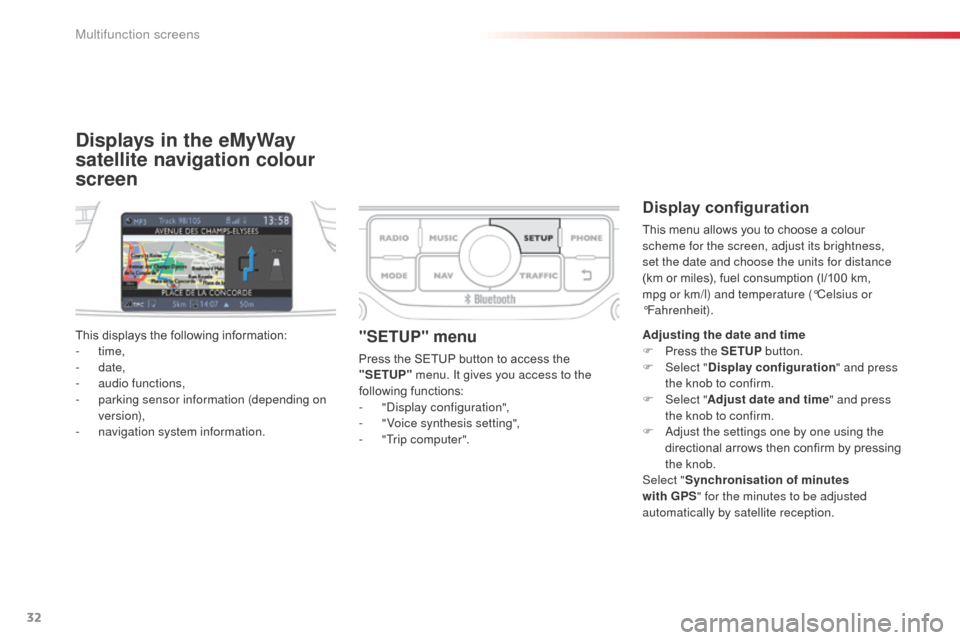
32
Displays in the eMyWay
satellite navigation colour
screen
Display configuration
This menu allows you to choose a colour
scheme for the screen, adjust its brightness,
set the date and choose the units for distance
(km or miles), fuel consumption (l/100 km,
mpg or km/l) and temperature (°Celsius or
°Fahrenheit).
This displays the following information:
-
time,
-
date,
-
a
udio functions,
-
p
arking sensor information (depending on
version),
-
n
avigation system information.
"SETUP" menu
Press the SETUP button to access the
"SETUP" menu. It gives you access to the
following functions:
-
"
Display configuration",
-
"
Voice synthesis setting",
-
"
Trip computer". Adjusting the date and time
F
P ress the SETUP
button.
F Sel ect "Display configuration " and press
the knob to confirm.
F
Sel
ect "Adjust date and time " and press
the knob to confirm.
F
A
djust the settings one by one using the
directional arrows then confirm by pressing
the knob.
Select " Synchronisation of minutes
with GPS " for the minutes to be adjusted
automatically by satellite reception.
Multifunction screens
Page 35 of 296
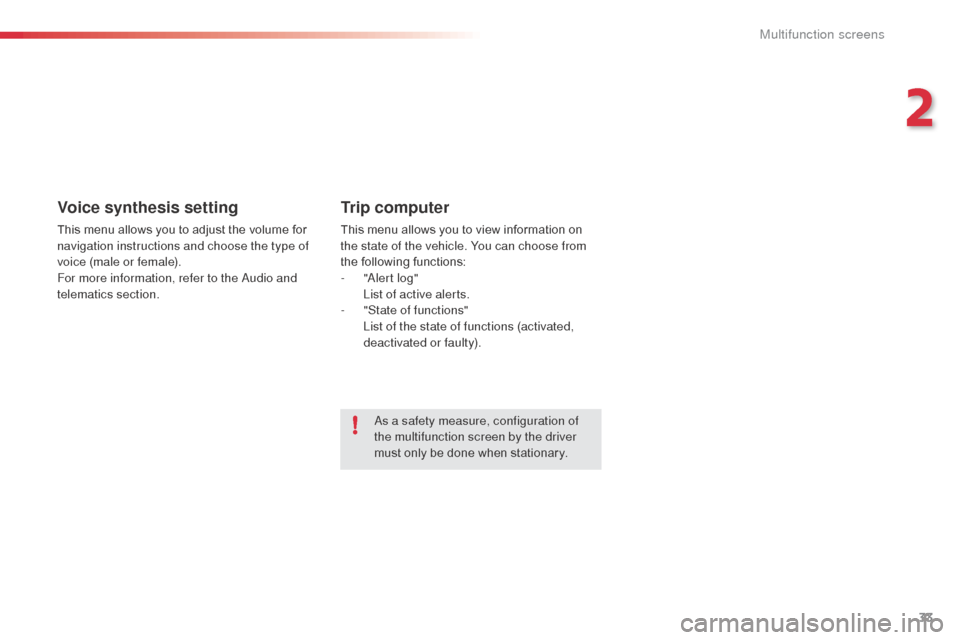
33
Voice synthesis setting
This menu allows you to adjust the volume for
navigation instructions and choose the type of
voice (male or female).
For more information, refer to the Audio and
telematics section.
Trip computer
This menu allows you to view information on
the state of the vehicle. You can choose from
the following functions:
-
"
Alert log"
L
ist of active alerts.
-
"
State of functions"
L
ist of the state of functions (activated,
deactivated or faulty).
As a safety measure, configuration of
the multifunction screen by the driver
must only be done when stationary.
2
Multifunction screens
Page 42 of 296
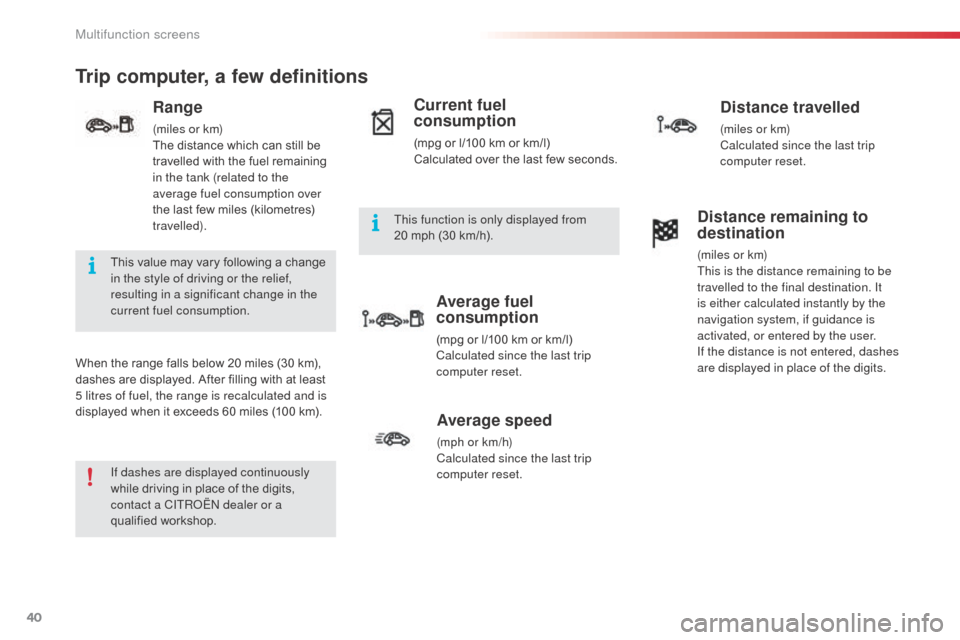
40
Trip computer, a few definitions
When the range falls below 20 miles (30 km),
dashes are displayed. After filling with at least
5 litres of fuel, the range is recalculated and is
displayed when it exceeds 60 miles (100 km).
Range
(miles or km)
The distance which can still be
travelled with the fuel remaining
in the tank (related to the
average fuel consumption over
the last few miles (kilometres)
travelled).
Current fuel
consumption
(mpg or l/100 km or km/l)
Calculated over the last few seconds.
Average fuel
consumption
(mpg or l/100 km or km/l)
Calculated since the last trip
computer reset.
Distance travelled
(miles or km)
Calculated since the last trip
computer reset.
Average speed
(mph or km/h)
Calculated since the last trip
computer reset.
Distance remaining to
destination
(miles or km)
This is the distance remaining to be
travelled to the final destination. It
is either calculated instantly by the
navigation system, if guidance is
activated, or entered by the user.
If the distance is not entered, dashes
are displayed in place of the digits.
If dashes are displayed continuously
while driving in place of the digits,
contact a CITROËN dealer or a
qualified workshop. This value may vary following a change
in the style of driving or the relief,
resulting in a significant change in the
current fuel consumption. This function is only displayed from
20
mph (30 km/h).
Multifunction screens
Page 112 of 296
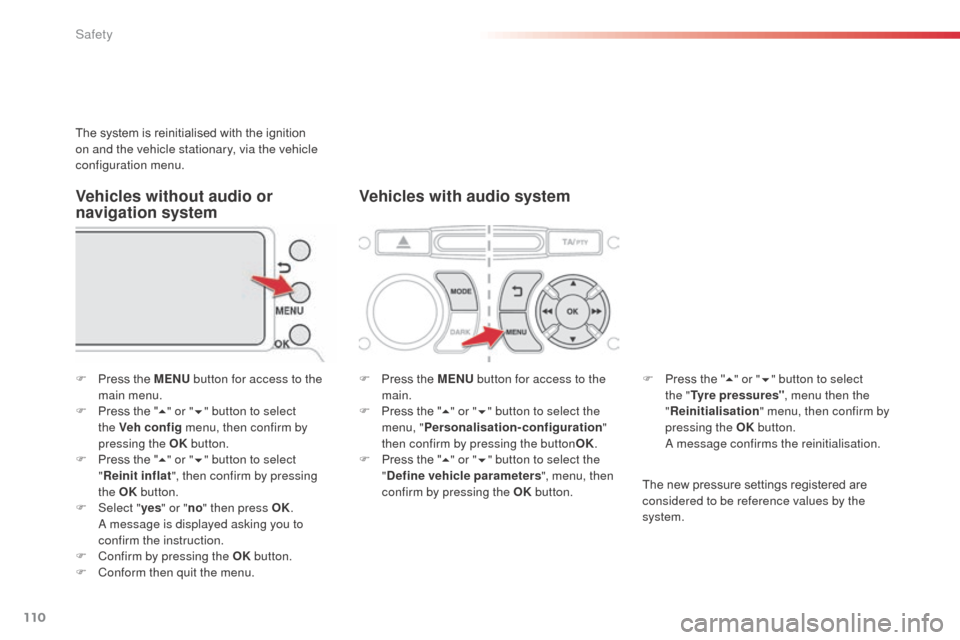
110
The system is reinitialised with the ignition
on and the vehicle stationary, via the vehicle
configuration menu.
F
P
ress the MENU button for access to the
main menu.
F
P
ress the " 5" or " 6" button to select
the Veh conf ig menu, then confirm by
pressing the OK button.
F
P
ress the " 5" or " 6" button to select
" Reinit inflat ", then confirm by pressing
the OK button.
F
Sel
ect "yes" or " no" then press OK.
A m
essage is displayed asking you to
confirm the instruction.
F
C
onfirm by pressing the OK button.
F
C
onform then quit the menu. F
P
ress the MENU button for access to the
main.
F
P
ress the "5" or " 6" button to select the
menu, " Personalisation-configuration "
then confirm by pressing the button OK.
F
P
ress the "5" or " 6" button to select the
" Define vehicle parameters ", menu, then
confirm by pressing the OK button.The new pressure settings registered are
considered to be reference values by the
system.
Vehicles without audio or
navigation system Vehicles with audio system
F Press the "
5" or " 6" button to select
the " Tyre pressures" , menu then the
" Reinitialisation " menu, then confirm by
pressing the OK button.
A
message confirms the reinitialisation.
Safety
Page 140 of 296
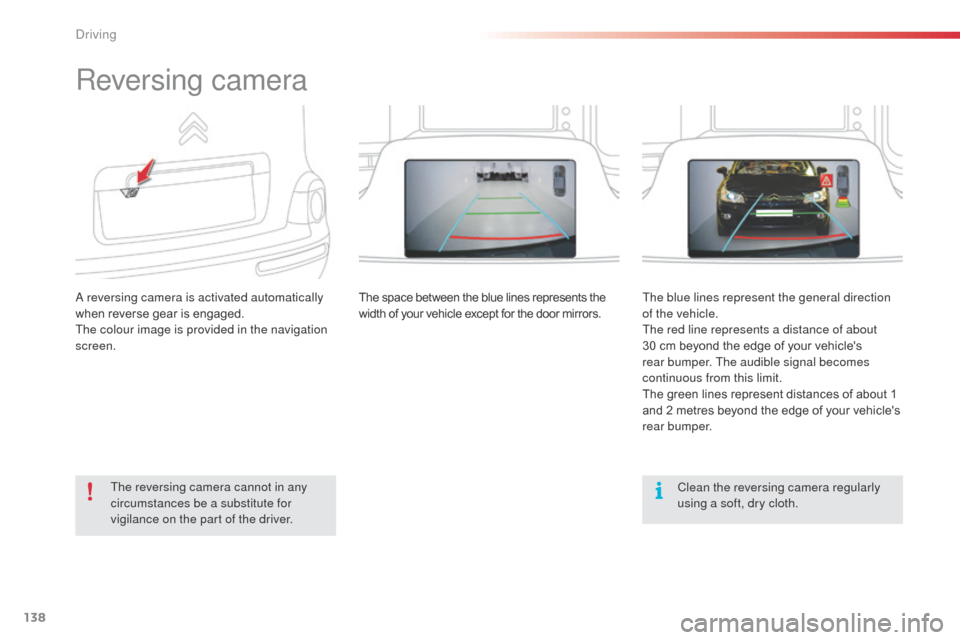
138
Reversing camera
A reversing camera is activated automatically
when reverse gear is engaged.
The colour image is provided in the navigation
screen.The space between the blue lines represents the
width of your vehicle except for the door mirrors.
The blue lines represent the general direction
of the vehicle.
The red line represents a distance of about
30 cm beyond the edge of your vehicle's
rear bumper. The audible signal becomes
continuous from this limit.
The green lines represent distances of about 1
and 2 metres beyond the edge of your vehicle's
rear bumper.
Clean the reversing camera regularly
using a soft, dry cloth.
The reversing camera cannot in any
circumstances be a substitute for
vigilance on the part of the driver.
Driving
Page 180 of 296
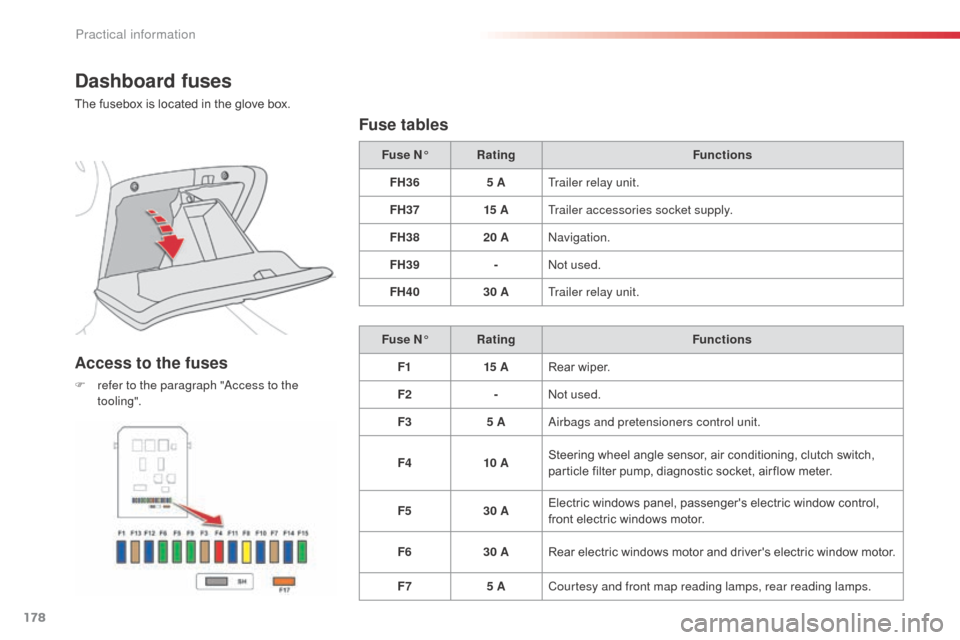
178
Dashboard fuses
The fusebox is located in the glove box.
Access to the fuses
F refer to the paragraph "Access to the tooling".
Fuse tables
Fuse N° Rating Functions
FH36 5 ATrailer relay unit.
FH37 15 ATrailer accessories socket supply.
FH38 20 ANavigation.
FH39 -Not used.
FH40 30 ATrailer relay unit.
Fuse N° Rating Functions
F1 15 ARear wiper.
F2 -Not used.
F3 5 AAirbags and pretensioners control unit.
F4 10 ASteering wheel angle sensor, air conditioning, clutch switch,
particle filter pump, diagnostic socket, air flow meter.
F5 30 AElectric windows panel, passenger's electric window control,
front electric windows motor.
F6 30 ARear electric windows motor and driver's electric window motor.
F7 5 ACourtesy and front map reading lamps, rear reading lamps.
Practical information
Page 181 of 296
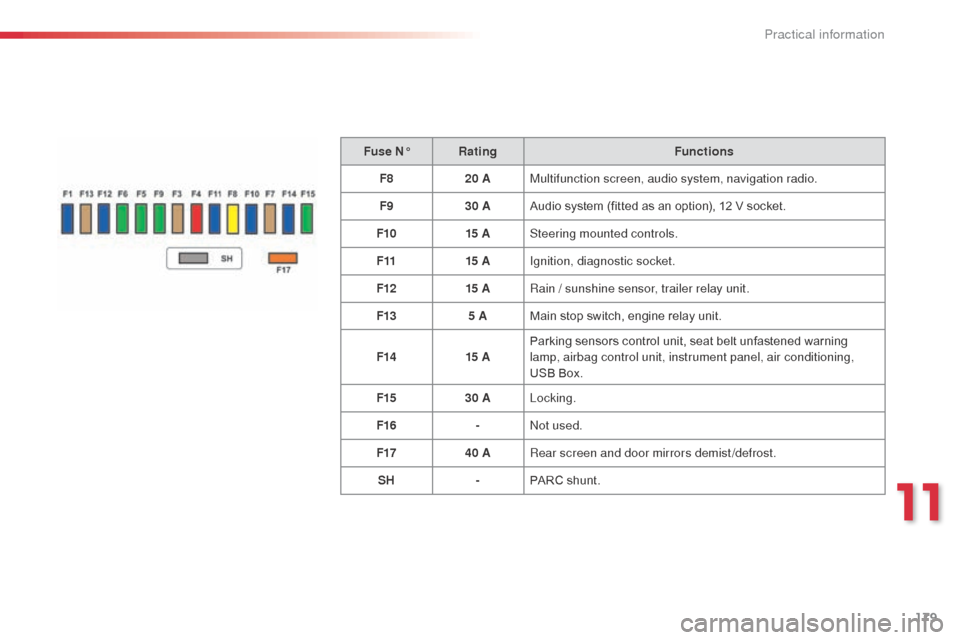
179
Fuse N°Rating Functions
F8 20 AMultifunction screen, audio system, navigation radio.
F9 30 AAudio system (fitted as an option), 12 V socket.
F10 15 ASteering mounted controls.
F11 15 AIgnition, diagnostic socket.
F12 15 ARain / sunshine sensor, trailer relay unit.
F13 5 AMain stop switch, engine relay unit.
F14 15 AParking sensors control unit, seat belt unfastened warning
lamp, airbag control unit, instrument panel, air conditioning,
USB Box.
F15 30 ALocking.
F16 -Not used.
F17 40 ARear screen and door mirrors demist/defrost.
SH -PARC shunt.
11
Practical information