navigation system Citroen C3 RHD 2012 2.G Owner's Manual
[x] Cancel search | Manufacturer: CITROEN, Model Year: 2012, Model line: C3 RHD, Model: Citroen C3 RHD 2012 2.GPages: 252, PDF Size: 8.17 MB
Page 50 of 252

2
48
MULTIFUNCTION SCREENS
16/9 COLOUR SCREEN (MYWAY)
Displays on the screen
It displays the following information au-
tomatically and directly:
- time,
- date,
- altitude,
- ambient temperature (the value dis-
played fl ashes if there is a risk of
ice),
- check of the doors,
- warning and vehicle function status
messages, displayed temporarily,
- audio functions,
- trip computer information (see the
"Monitoring" section),
-
satellite navigation system information.
Controls
MyWay To select one of the applica-
tions, at the control panel:
�)
press the dedicated "RADIO"
,
"MUSIC"
, "NAV"
, "TRAFFIC"
,
"SETUP"
or "PHONE"
button for
access to the corresponding menu,
�)
turn the dial to change the selection,
�)
press the dial to confi rm the selection,
or
�)
press the "ESC"
button to abandon
the current operation and return to
the previous display.
For more information on these applica-
tions, refer to the "Audio and Telematics"
section or to the specifi c user guide given
to you with the other owner's documents.
"SETUP" menu
�)
Press the "SETUP"
button to gain ac-
cess to the "SETUP"
menu. This al-
lows you to select from the following
functions:
- "System language",
- "Date and time",
- "Display",
- "Vehicle",
- "Units",
- "System".
Page 157 of 252
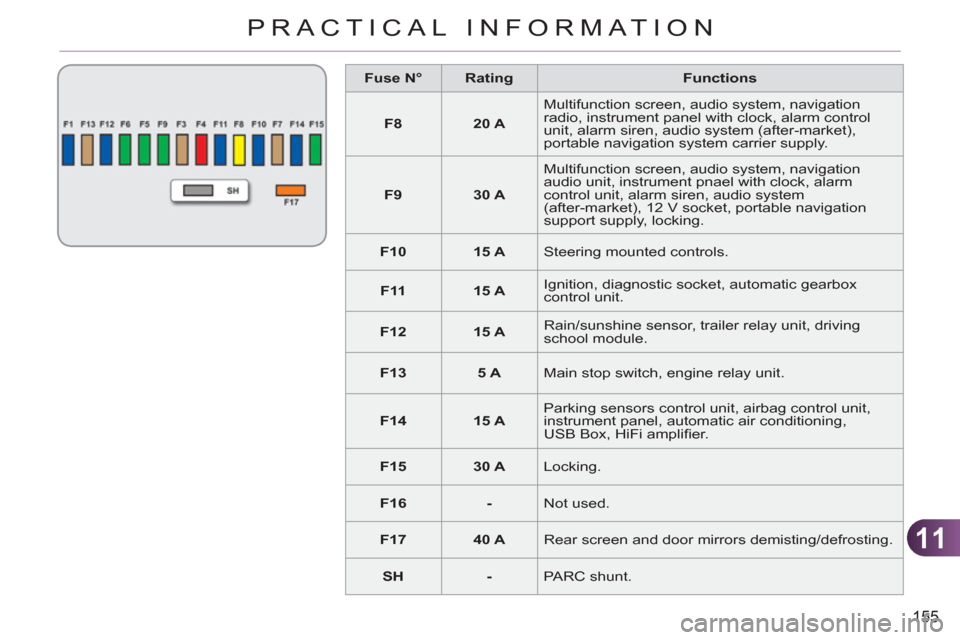
11
155
PRACTICAL INFORMATION
Fuse N°
Rating
Functions
F8
20 A
Multifunction screen, audio system, navigation
radio, instrument panel with clock, alarm control
unit, alarm siren, audio system (after-market),
portable navigation system carrier supply.
F9
30 A
Multifunction screen, audio system, navigation
audio unit, instrument pnael with clock, alarm
control unit, alarm siren, audio system
(after-market), 12 V socket, portable navigation
support supply, locking.
F10
15 A
Steering mounted controls.
F11
15 A
Ignition, diagnostic socket, automatic gearbox
control unit.
F12
15 A
Rain/sunshine sensor, trailer relay unit, driving
school module.
F13
5 A
Main stop switch, engine relay unit.
F14
15 A
Parking sensors control unit, airbag control unit,
instrument panel, automatic air conditioning,
USB Box, HiFi amplifi er.
F15
30 A
Locking.
F16
-
Not used.
F17
40 A
Rear screen and door mirrors demisting/defrosting.
SH
-
PARC shunt.
Page 164 of 252
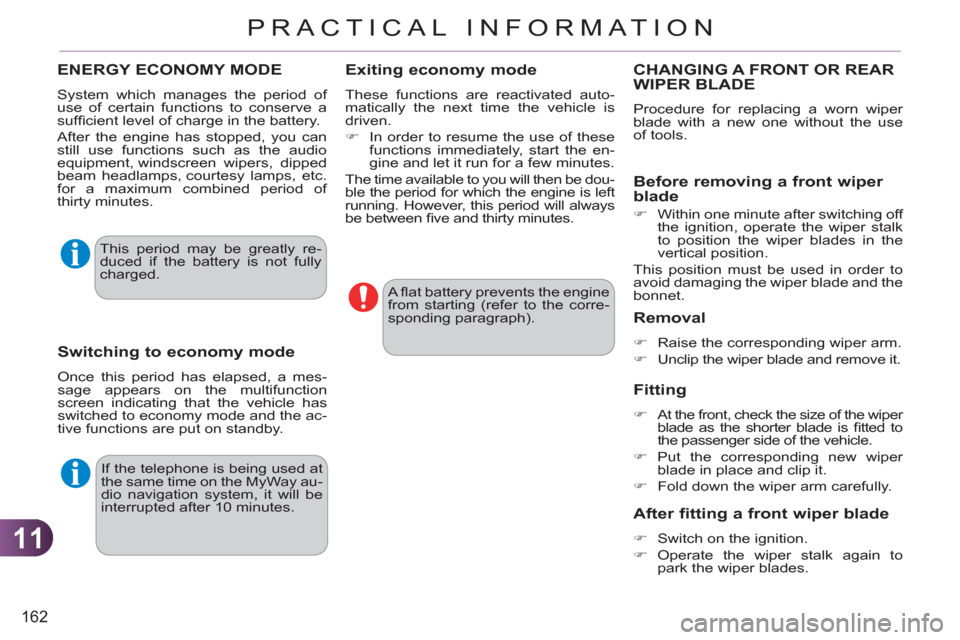
11
162
PRACTICAL INFORMATION
If the telephone is being used at
the same time on the MyWay au-
dio navigation system, it will be
interrupted after 10 minutes. A fl at battery prevents the engine
from starting (refer to the corre-
sponding paragraph).
ENERGY ECONOMY MODE
System which manages the period of
use of certain functions to conserve a
suffi cient level of charge in the battery.
After the engine has stopped, you can
still use functions such as the audio
equipment, windscreen wipers, dipped
beam headlamps, courtesy lamps, etc.
for a maximum combined period of
thirty minutes.
Switching to economy mode
Once this period has elapsed, a mes-
sage appears on the multifunction
screen indicating that the vehicle has
switched to economy mode and the ac-
tive functions are put on standby.
Exiting economy mode
These functions are reactivated auto-
matically the next time the vehicle is
driven.
�)
In order to resume the use of these
functions immediately, start the en-
gine and let it run for a few minutes.
The time available to you will then be dou-
ble the period for which the engine is left
running. However, this period will always
be between fi ve and thirty minutes.
This period may be greatly re-
duced if the battery is not fully
charged.
CHANGING A FRONT OR REARWIPER BLADE
Procedure for replacing a worn wiper
blade with a new one without the use
of tools.
Before removing a front wiper
blade
�)
Within one minute after switching off
the ignition, operate the wiper stalk
to position the wiper blades in the
vertical position.
This position must be used in order to
avoid damaging the wiper blade and the
bonnet.
Removal
�)
Raise the corresponding wiper arm.
�)
Unclip the wiper blade and remove it.
Fitting
�)
At the front, check the size of the wiper
blade as the shorter blade is fi tted to
the passenger side of the vehicle.
�)
Put the corresponding new wiper
blade in place and clip it.
�)
Fold down the wiper arm carefully.
After fitting a front wiper blade
�)
Switch on the ignition.
�)
Operate the wiper stalk again to
park the wiper blades.
Page 170 of 252
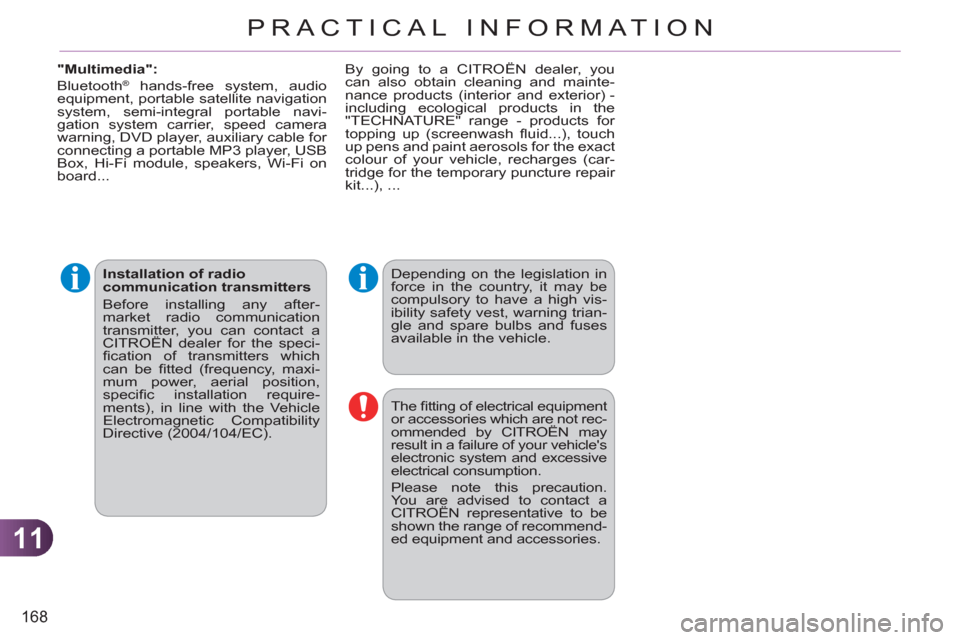
11
168
PRACTICAL INFORMATION
Depending on the legislation in
force in the country, it may be
compulsory to have a high vis-
ibility safety vest, warning trian-
gle and spare bulbs and fuses
available in the vehicle.
The fi tting of electrical equipment
or accessories which are not rec-
ommended by CITROËN may
result in a failure of your vehicle's
electronic system and excessive
electrical consumption.
Please note this precaution.
You are advised to contact a
CITROËN representative to be
shown the range of recommend-
ed equipment and accessories.
Installation of radio
communication transmitters
Before installing any after-
market radio communication
transmitter, you can contact a
CITROËN dealer for the speci-
fi cation of transmitters which
can be fi tted (frequency, maxi-
mum power, aerial position,
specifi c installation require-
ments), in line with the Vehicle
Electromagnetic Compatibility
Directive (2004/104/EC).
"Multimedia":
Bluetooth
® hands-free system, audio
equipment, portable satellite navigation
system, semi-integral portable navi-
gation system carrier, speed camera
warning, DVD player, auxiliary cable for
connecting a portable MP3 player, USB
Box, Hi-Fi module, speakers, Wi-Fi on
board... By going to a CITROËN dealer, you
can also obtain cleaning and mainte-
nance products (interior and exterior) -
including ecological products in the
"TECHNATURE" range - products for
topping up (screenwash fl uid...), touch
up pens and paint aerosols for the exact
colour of your vehicle, recharges (car-
tridge for the temporary puncture repair
kit...), ...
Page 185 of 252
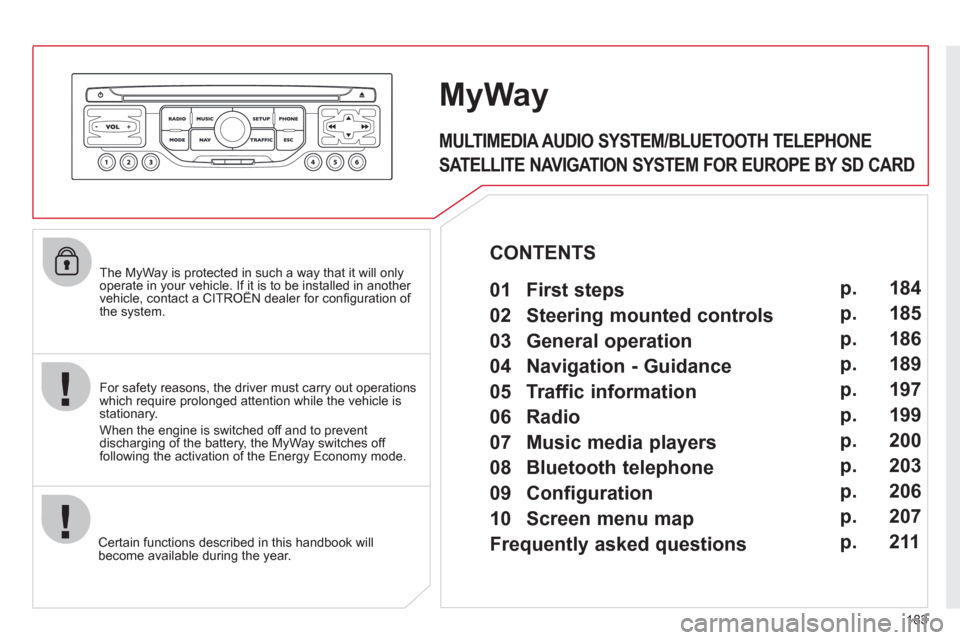
183
The MyWay is protected in such a way that it will onlyoperate in your vehicle. If it is to be installed in another vehicle, contact a CITROËN dealer for confi guration of py
the system.
Certain functions described in this handbook will
become available during the year.
MyWay
For safety reasons, the driver must carry out operations which require prolonged attention while the vehicle is stationary.
When the en
gine is switched off and to prevent
discharging of the battery, the MyWay switches off
following the activation of the Energy Economy mode.
MULTIMEDIA AUDIO SYSTEM/BLUETOOTH TELEPHONE
SATELLITE NAVIGATION SYSTEM FOR EUROPE BY SD CARD
01 First steps
CONTENTS
02 Steering mounted controls
03 General operation
04 Navigation - Guidance
05 Traffic information
06 Radio
07 Music media players
08 Bluetooth telephone
09 Configuration
10 Screen menu map p.
p.
p.
p.
p.
p.
p.
p.
p.
p.
Frequently asked questionsp. 184
185
186
189
197
199
200
203
206
207
211
Page 186 of 252

184
01
MyWay CONTROL PANEL
Engine not running:
-
Short press: on/off.
- Long press: pause with
CD play, mute for radio.
Engine running:
- Short
press: pause with CD play, mute for radio.
-
Long press: reinitialise thesystem.
Access to
the Radio Menu. Display the list of stations.
Access to
the Music Menu.Display tracks. Lon
g press: audio settings: front/rear fader, left/right balance, bass/treble,
musical ambience, loudness, automatic
volume, reinitialise settings.
Selection dial for the
screen display and according to the menu.
Short press: contextual
menu or confi rm.
Long press: contextual
menu specifi c to the list
displayed.
A
ccess to the"SETUP" menu.
Lon
g press: GPS coverage anddemonstration
mode.
Access to the PhoneMenu. Display the list of calls.
E
ject CD.
Select previous/next radio station.
Select previous CD or MP3
track.
Select previous/next line in a list.
Select
previous/next radio station in the list.
Select previous/next MP3
folder.
Select previous/next page in a list.
E
SC: abandon current operation.
Access to theTraffi c Menu. Display the current
traffi c alerts. R
eader for navigation SDcard only.
A
ccess to theNavigation Menu. Displayrecent destinations.
A
ccess to the "MODE" menu.
Select successive display of:
Radio, Map, NAV (if navigation in progress),
Telephone (if conversation in progress), Tripcomputer.
Long press: Black screen (DARK). Buttons 1 to
6:
Select a pre-set radiostation.
Long press: pre-set the current station.
Ad
just volume (each source
is independent, including
navigation messages andalerts).
Page 188 of 252
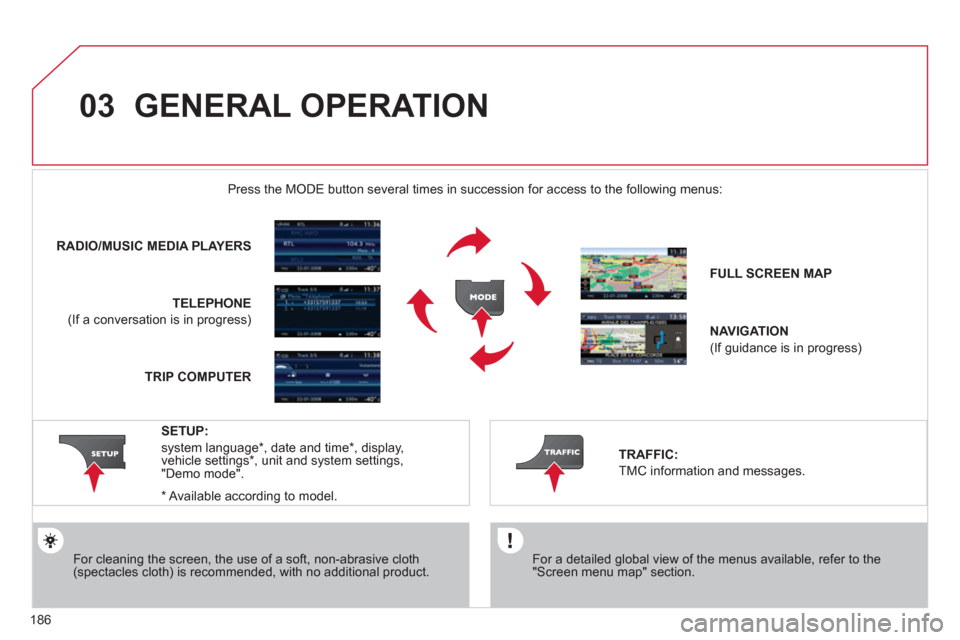
186
03 GENERAL OPERATION
For a detailed global view of the menus available, refer to the"Screen menu map" section.
Press the M
ODE button several times in succession for access to the following menus:
For cleaning the screen, the use of a soft, non-abrasive cloth (spectacles cloth) is recommended, with no additional product. RADIO/MU
SIC MEDIA PLAYERS
TELEPHONE
(If a conversation is in progress)
FULL SCREEN MA
P
NAVIGATION
(If guidance is in progress)
SETUP:
system language *
, date and time *
, display,
vehicle settings * , unit and system settings,
"Demo mode".
TRAFFIC:
TMC information and messages.
*
Available accordin
g to model. TRIP COMPUTE
R
Page 194 of 252
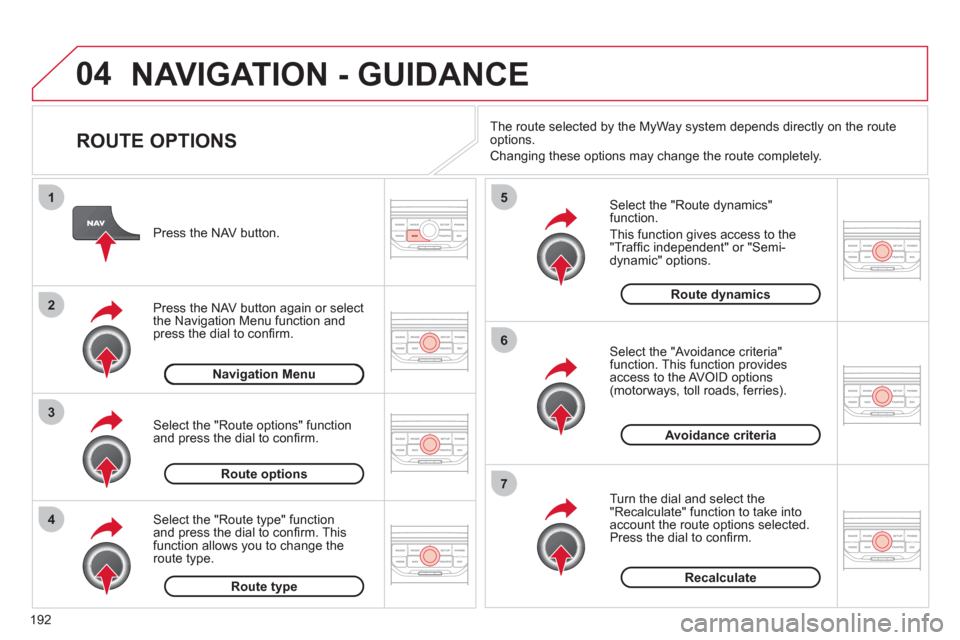
192
04
4
3
2
1
7
6
5
NAVIGATION - GUIDANCE
ROUTE OPTIONS
Select the "Route dynamics"function.
This
function gives access to the "Traffi c independent" or "Semi-
dynamic" options.
Select the "Avoidance criteria"function. This function provides
access to the AVOID options (motorways, toll roads, ferries).
T
urn the dial and select the "Recalculate" function to take intoaccount the route options selected.
Press the dial to confi rm. Pr
ess the NAV button.
Press the NAV button a
gain or select
the Navigation Menu function andpress the dial to confi rm.
Select the "Route type" functionand press the dial to confi rm. Thisfunction allows you to change theroute type.
Select the "Route options" functionand press the dial to confi rm.
Recalculate
Avoidance criteria
Route dynamics
Route type
Route options
Navigation MenuThe route selected b
y the MyWay system depends directly on the route
options.
Chan
ging these options may change the route completely.
Page 199 of 252
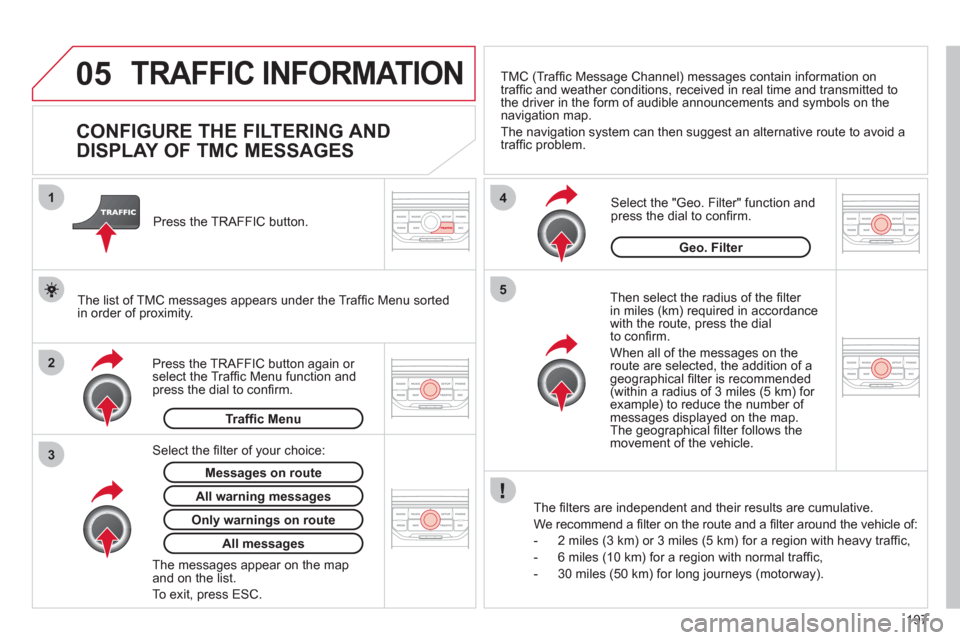
197
05
2 1
3
4
5
TRAFFIC INFORMATION
CONFIGURE THE FILTERING AND
DISPLAY OF TMC MESSAGES
Then select the radius of the fi lter
in miles (km) required in accordance
with the route, press the dial
to confi rm.
When all of the messa
ges on the route are selected, the addition of ageographical fi lter is recommended(within a radius of 3 miles (5 km) for example) to reduce the number of messages displayed on the map.The geographical fi lter follows the movement of the vehicle.
The
fi lters are independent and their results are cumulative.
W
e recommend a fi lter on the route and a fi lter around the vehicle of:
- 2 miles
(3 km) or 3 miles (5 km) for a region with heavy traffi c,
- 6 miles
(10 km) for a region with normal traffi c,
- 30 miles
(50 km) for long journeys (motorway).
Press the TRAFFI
C button again or select the Traffi c Menu function andpress the dial to confi rm. Press the TRAFFI
C button.
TM
C (Traffi c Message Channel) messages contain information on
traffi c and weather conditions, received in real time and transmitted to
the driver in the form of audible announcements and symbols on thenavigation map.
The navi
gation system can then suggest an alternative route to avoid a
traffi c problem.
Select the "Geo. Filter" function and press the dial to confi rm.
Messages on route
The list of TMC messages appears under the Traffi c Menu sorted
in order of proximity.
All warnin
g messages
Traffi c Menu
Select the fi lter of
your choice:
Onl
y warnings on route
All messages
The messages appear on the map and on the list.
To exit, press E
SC.
Geo. Filter
Page 215 of 252
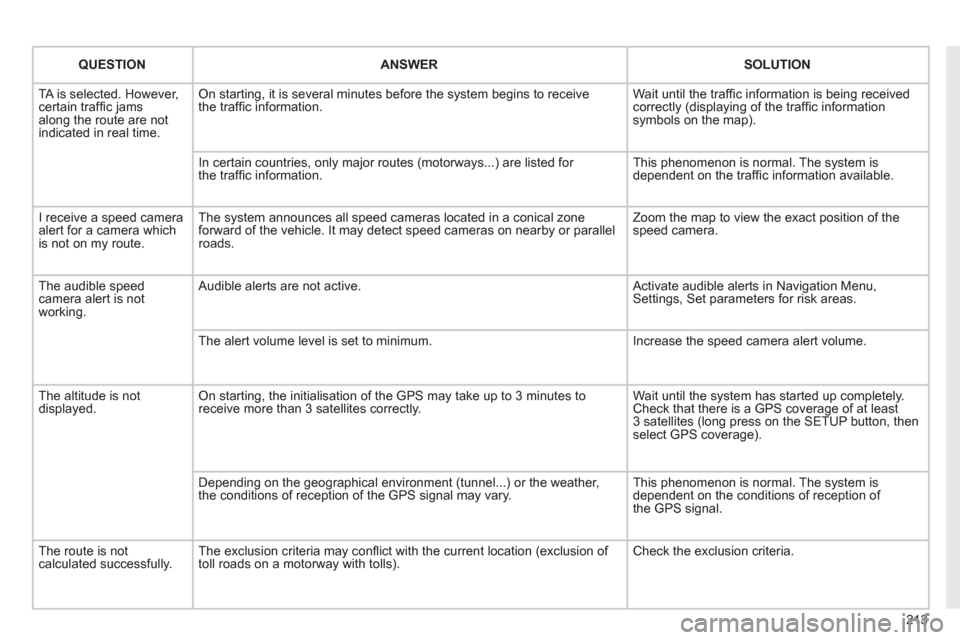
213
QUESTIONANSWER SOLUTION
TA is selected. However, certain traffi c jams
along the route are not
indicated in real time.
On starting, it is several minutes before the system begins to receive
the traffi c information. Wait until the traffi c information is being received correctly (displaying of the traffi c information symbols on the map).
In certain countries, onl
y major routes (motorways...) are listed for
the traffi c information. This phenomenon is normal. The system is
dependent on the traffi c information available.
I receive a speed camera
alert for a camera which
is not on my route.The s
ystem announces all speed cameras located in a conical zoneforward of the vehicle. It may detect speed cameras on nearby or parallel roads. Zoom the map to view the exact position o
f thespeed camera.
The audible speedcamera alert is not
working.
Audible alerts are not active. Activate audible alerts in Navigation Menu, Settings, Set parameters for risk areas.
Th
e alert volume level is set to minimum. Increase the speed camera alert volume.
The altitude is not displayed. On starting, the initialisation of the GPS may take up to 3 minutes toreceive more than 3 satellites correctly. Wait until the system has started up completely. Check that there is a GPS coverage of at least
3 satellites (long press on the SETUP button, then select GPS coverage).
Dependin
g on the geographical environment (tunnel...) or the weather,
the conditions of reception of the GPS signal may vary. This phenomenon is normal. The system is
dependent on the conditions of reception of
the GPS signal.
Th
e route is notcalculated successfully.The exclusion criteria may confl ict with the current location (exclusion of
toll roads on a motorway with tolls). Check the exclusion criteria.