language Citroen C3 RHD 2015 2.G Owner's Manual
[x] Cancel search | Manufacturer: CITROEN, Model Year: 2015, Model line: C3 RHD, Model: Citroen C3 RHD 2015 2.GPages: 324, PDF Size: 9.86 MB
Page 2 of 324
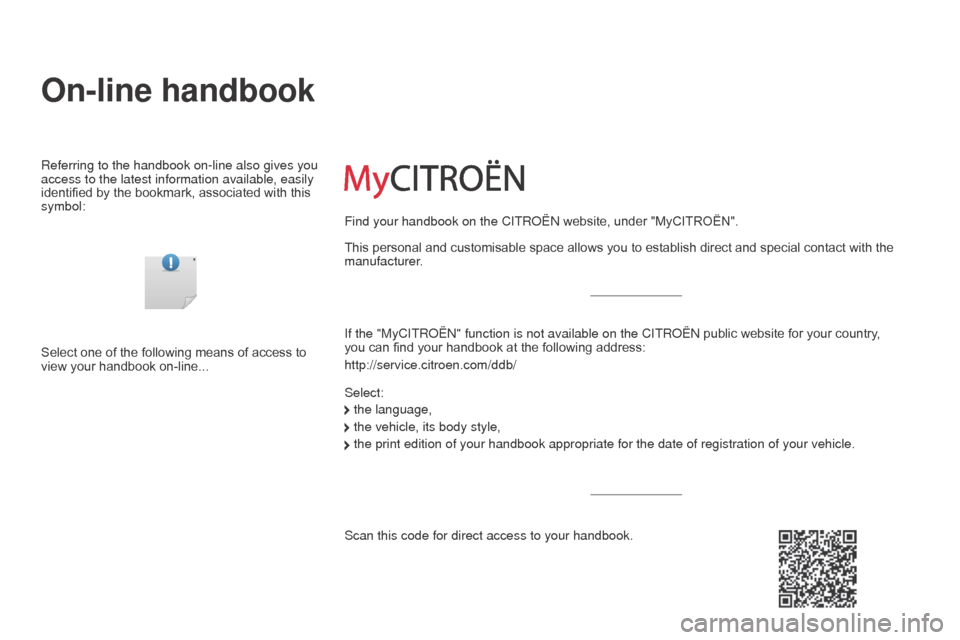
On-line handbook
Referring to the handbook on-line also gives you
access to the latest information available, easily
identified by the bookmark, associated with this
symbol:If the "MyCITR
o Ë n " function is not available on the C ITR o Ë n public website for your country,
you
can find your handbook at the following address:
http://service.citroen.com/ddb/
Select:
Select one of the following means of access to
view your handbook on-line... This personal and customisable space allows you to establish direct and special contact with the
manufacturer.
the language,
the vehicle, its body style,
the print edition of your handbook appropriate for the date of registrat\
ion of your vehicle.
Find your handbook on the C
ITR o Ë n website, under "MyCITROËN".
Scan this code for direct access to your handbook.
Page 36 of 324
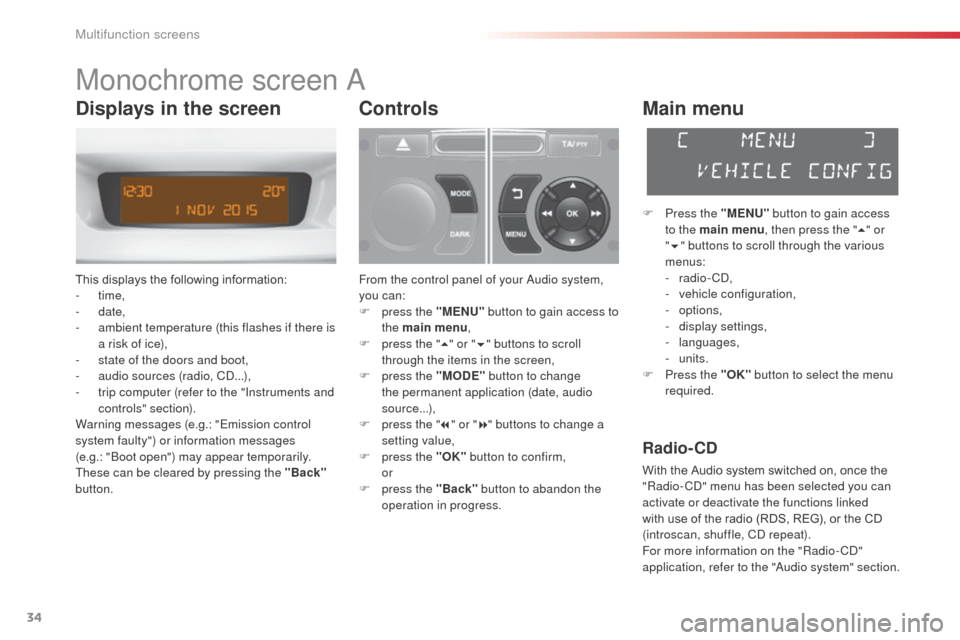
34
Monochrome screen a
This displays the following information:
- time,
-
date,
-
a
mbient temperature (this flashes if there is
a risk of ice),
-
s
tate of the doors and boot,
-
a
udio sources (radio, C
d.
..),
-
t
rip computer (refer to the "Instruments and
controls" section).
Warning messages (e.g.: "Emission control
system faulty") or information messages
(e.g.: "
bo
ot open") may appear temporarily.
These can be cleared by pressing the "Back"
button.
Controls
From the control panel of your au dio system,
you can:
F
p
ress the "MENU" button to gain access to
the main menu ,
F
p
ress the " 5" or " 6" buttons to scroll
through the items in the screen,
F
p
ress the "MODE" button to change
the permanent application (date, audio
source...),
F
p
ress the " 7" or " 8" buttons to change a
setting value,
F
p
ress the "OK" button to confirm,
or
F
p
ress the "Back" button to abandon the
operation in progress.
Main menu
F Press the "MENU" button to gain access
to the main menu , then press the "5" or
" 6 " buttons to scroll through the various
menus:
-
radio - C
d
,
-
v
ehicle configuration,
-
options,
-
d
isplay settings,
-
languages,
-
units.
F
P
ress the "OK" button to select the menu
required.
Radio- CD
With the Audio system switched on, once the
"Radio- Cd" m enu has been selected you can
activate or deactivate the functions linked
with use of the radio (RDS, REG), or the CD
(introscan, shuffle, C
d
repeat).
For more information on the "Radio-C
d"
application, refer to the "
au
dio system" section.
Displays in the screen
Multifunction screens
Page 38 of 324
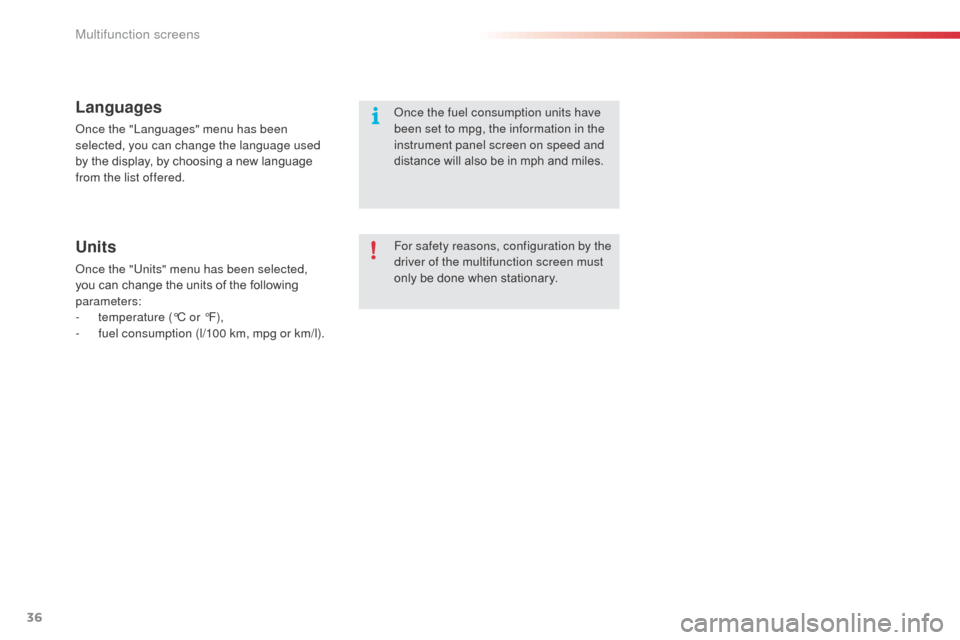
36
Languages
once the "Languages" menu has been
selected, you can change the language used
by the display, by choosing a new language
from the list offered.
Units
once the "Units" menu has been selected,
you can change the units of the following
parameters:
-
t
emperature (°C or °F),
-
f
uel consumption (l/100 km, mpg or km/l). For safety reasons, configuration by the
driver of the multifunction screen must
only be done when stationary.
on
ce the fuel consumption units have
been set to mpg, the information in the
instrument panel screen on speed and
distance will also be in mph and miles.
Multifunction screens
Page 41 of 324
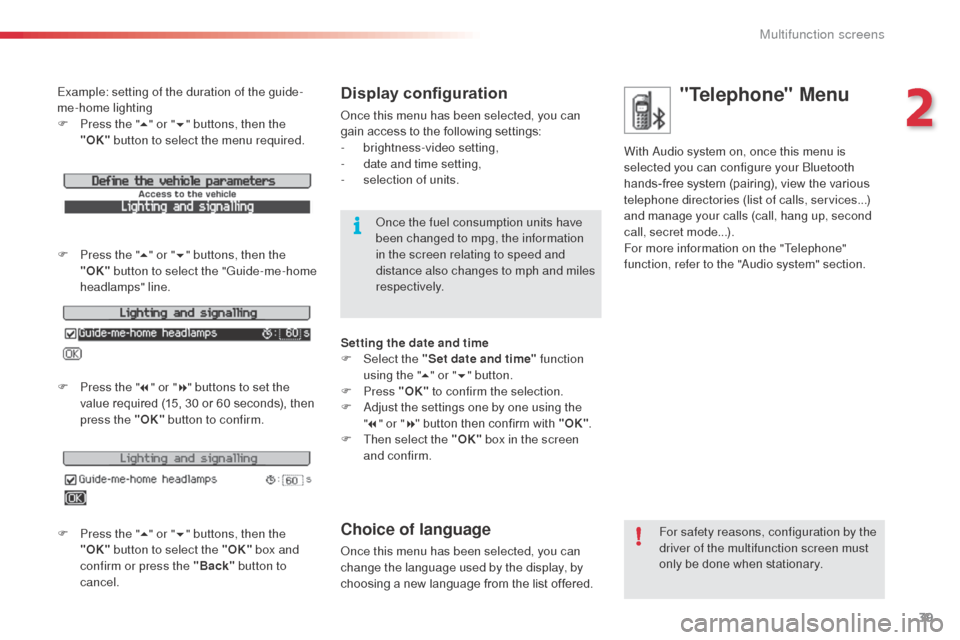
39
Example: setting of the duration of the guide-
me-home lighting
F
P
ress the " 5" or " 6" buttons, then the
"OK" button to select the menu required.
F
P
ress the " 5" or " 6" buttons, then the
"OK" button to select the "Guide-me-home
headlamps" line.
F
P
ress the " 7" or " 8" buttons to set the
value required (15, 30 or 60 seconds), then
press the "OK" button to confirm.
F
P
ress the " 5" or " 6" buttons, then the
"OK" button to select the "OK" box and
confirm or press the "Back" button to
cancel.Display configuration
once this menu has been selected, you can
gain access to the following settings:
-
b
rightness-video setting,
-
d
ate and time setting,
-
s
election of units.
on
ce the fuel consumption units have
been changed to mpg, the information
in the screen relating to speed and
distance also changes to mph and miles
respectively.
Setting the date and time
F
Sel
ect the "Set date and time" function
using the " 5" or " 6" button.
F
Press "OK" to confirm the selection.
F
a
d
just the settings one by one using the
" 7 " or " 8" button then confirm with "OK" .
F
T
hen select the "OK" box in the screen
and confirm.
Choice of language
once this menu has been selected, you can
change the language used by the display, by
choosing a new language from the list offered. For safety reasons, configuration by the
driver of the multifunction screen must
only be done when stationary.
"Telephone" Menu
With audio system on, once this menu is
selected you can configure your
bl uetooth
hands-free system (pairing), view the various
telephone directories (list of calls, services...)
and manage your calls (call, hang up, second
call, secret mode...).
For more information on the "Telephone"
function, refer to the "
au
dio system" section.
2
Multifunction screens
Page 45 of 324
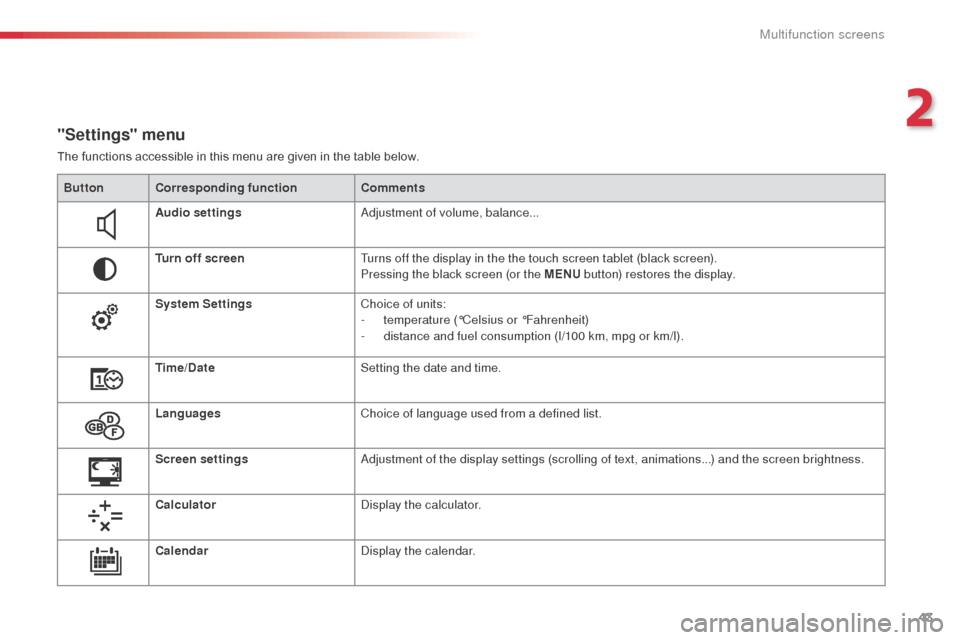
43
"Settings" menu
The functions accessible in this menu are given in the table below.Button Corresponding function Comments
Audio settings
ad
justment of volume, balance...
Turn off screen Turns off the display in the the touch screen tablet (black screen).
Pressing the black screen (or the MENU button) restores the display.
System Settings Choice of units:
-
t
emperature (°Celsius or °Fahrenheit)
-
d
istance and fuel consumption (l/100 km, mpg or km/l).
Time/Date Setting the date and time.
Languages Choice of language used from a defined list.
Screen settings
ad
justment of the display settings (scrolling of text, animations...) and the screen brightness.
Calculator
di
splay the calculator.
Calendar
di
splay the calendar.
2
Multifunction screens
Page 97 of 324

95
Passenger airbag OFF
Never install a rear ward facing child
restraint system on a seat protected by
an active front airbag. This could cause
the death of the child or serious injury.For information on deactivating the
passenger’s front airbag, refer to the
“
air
bags” section.
deactivating the passenger’s front airbag
The warning label present on both sides of the
passenger’s sun visor repeats this advice. In
line with current legislation, the following tables
contain this warning in all of the languages
required.
7
Child safety
Page 220 of 324
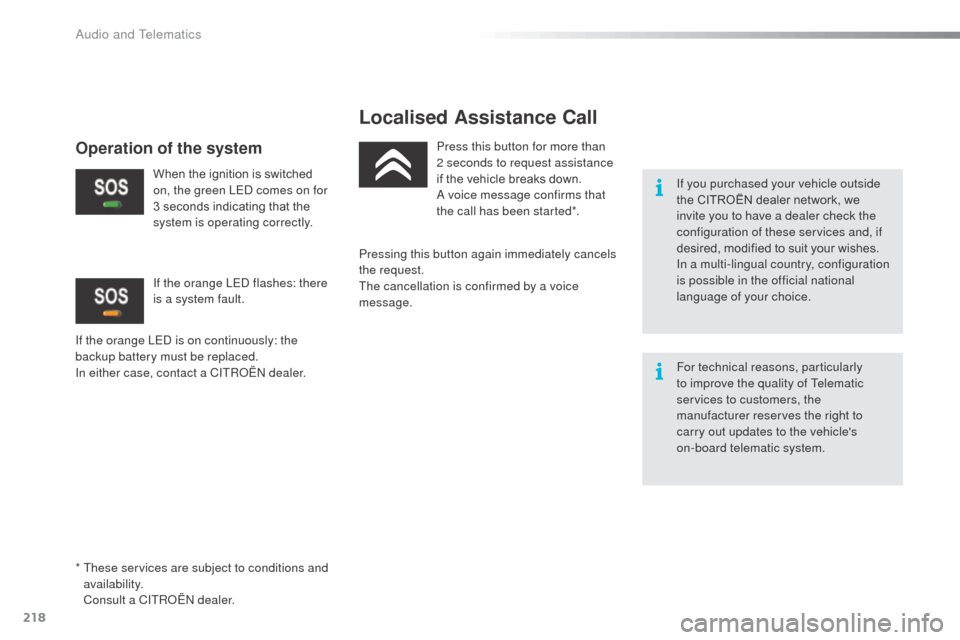
218
Localised Assistance Call
If you purchased your vehicle outside
the CITROËN dealer network, we
invite you to have a dealer check the
configuration of these services and, if
desired, modified to suit your wishes.
In a multi-lingual country, configuration
is possible in the official national
language of your choice.
For technical reasons, particularly
to improve the quality of Telematic
services to customers, the
manufacturer reserves the right to
carry out updates to the vehicle's
on-board telematic system.
Press this button for more than
2 seconds to request assistance
if the vehicle breaks down.a
voice message confirms that
the call has been started*.
Pressing this button again immediately cancels
the request.
The cancellation is confirmed by a voice
message.
Operation of the system
When the ignition is switched
on, the green LEd comes on for
3 seconds indicating that the
system is operating correctly.
If the orange LE
d
is on continuously: the
backup battery must be replaced.
In either case, contact a CITR
oËn
dealer.
If the orange LE
d
flashes: there
is a system fault.
*
T
hese services are subject to conditions and
availability.
C
onsult a CITR
oËn d
ealer.
Audio and Telematics
Page 258 of 324
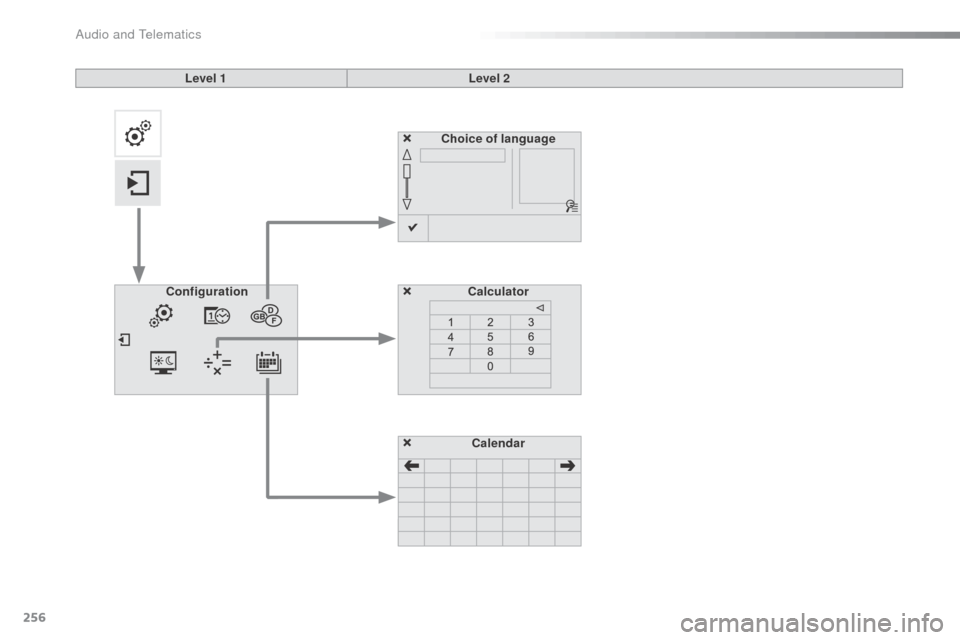
256
Choice of languageCalculator
Configuration
Calendar
Level 1
Level 2
Audio and Telematics
Page 259 of 324

257
Level 1Level 2 Comments
Settings
Secondary page Languages Confirm
Select the language then confirm.
Settings
Secondary page Calculator Select the calculator.
Settings
Secondary page Calendar Select the calendar.
.
Audio and Telematics
Page 261 of 324
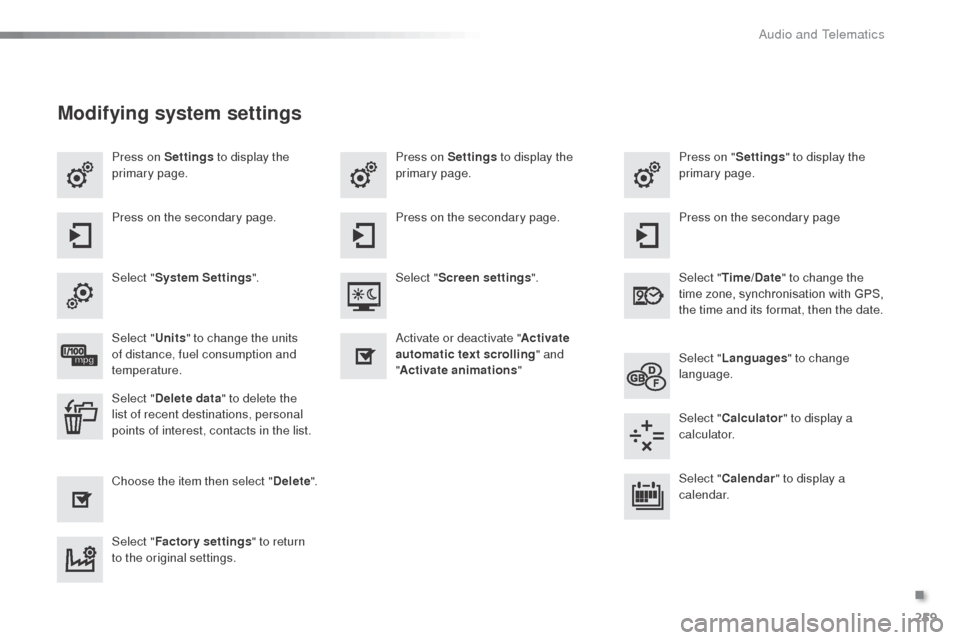
259
Press on Settings to display the
primary page. Press on "
Settings" to display the
primary page.
Press on Settings
to display the
primary page.
Press on the secondary page. Press on the secondary page
Press on the secondary page.
Select " System Settings ". Select "Time/Date " to change the
time zone, synchronisation with GPS,
the time and its format, then the date.
Select "
Screen settings ".
Select " Units" to change the units
of distance, fuel consumption and
temperature. Select "
Languages " to change
language.
ac
tivate or deactivate "Activate
automatic text scrolling " and
" Activate animations "
Select " Delete data " to delete the
list of recent destinations, personal
points of interest, contacts in the list. Select "
Calculator " to display a
calculator.
Choose the item then select " Delete". Select "
Calendar " to display a
calendar.
Select " Factory settings " to return
to the original settings.
Modifying system settings
.
audio and Telematics