buttons Citroen C4 2014 2.G User Guide
[x] Cancel search | Manufacturer: CITROEN, Model Year: 2014, Model line: C4, Model: Citroen C4 2014 2.GPages: 340, PDF Size: 28.99 MB
Page 181 of 340
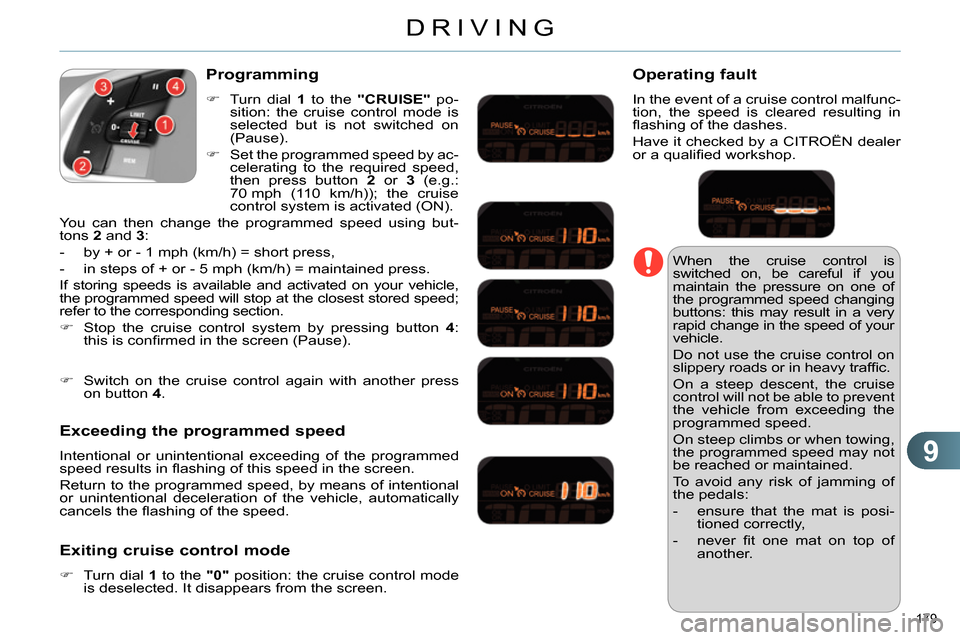
9
DRIVING
179
When the cruise control is
switched on, be careful if you
maintain the pressure on one of
the programmed speed changing
buttons: this may result in a very
rapid change in the speed of your
vehicle.
Do not use the cruise control on
slippery roads or in heavy traffi c.
On a steep descent, the cruise
control will not be able to prevent
the vehicle from exceeding the
programmed speed.
On steep climbs or when towing,
the programmed speed may not
be reached or maintained.
To avoid any risk of jamming of
the pedals:
- ensure that the mat is posi-
tioned correctly,
- never fi t one mat on top of
another.
Programming
Turn dial 1
to the "CRUISE"
po-
sition: the cruise control mode is
selected but is not switched on
(Pause).
Set the programmed speed by ac-
celerating to the required speed,
then press button 2
or 3
(e.g.:
70 mph (110 km/h)); the cruise
control system is activated (ON).
You can then change the programmed speed using but-
tons 2
and 3
:
- by + or - 1 mph (km/h) = short press,
- in steps of + or - 5 mph (km/h) = maintained press.
If storing speeds is available and activated on your vehicle,
the programmed speed will stop at the closest stored speed;
refer to the corresponding section.
Stop the cruise control system by pressing button 4
:
this is confi rmed in the screen (Pause).
Exceeding the programmed speed
Intentional or unintentional exceeding of the programmed
speed results in fl ashing of this speed in the screen.
Return to the programmed speed, by means of intentional
or unintentional deceleration of the vehicle, automatically
cancels the fl ashing of the speed.
Exiting cruise control mode
Turn dial 1
to the "0"
position: the cruise control mode
is deselected. It disappears from the screen.
Switch on the cruise control again with another press
on button 4
.
Operating fault
In the event of a cruise control malfunc-
tion, the speed is cleared resulting in
fl ashing of the dashes.
Have it checked by a CITROËN dealer
or a qualifi ed workshop.
Page 271 of 340
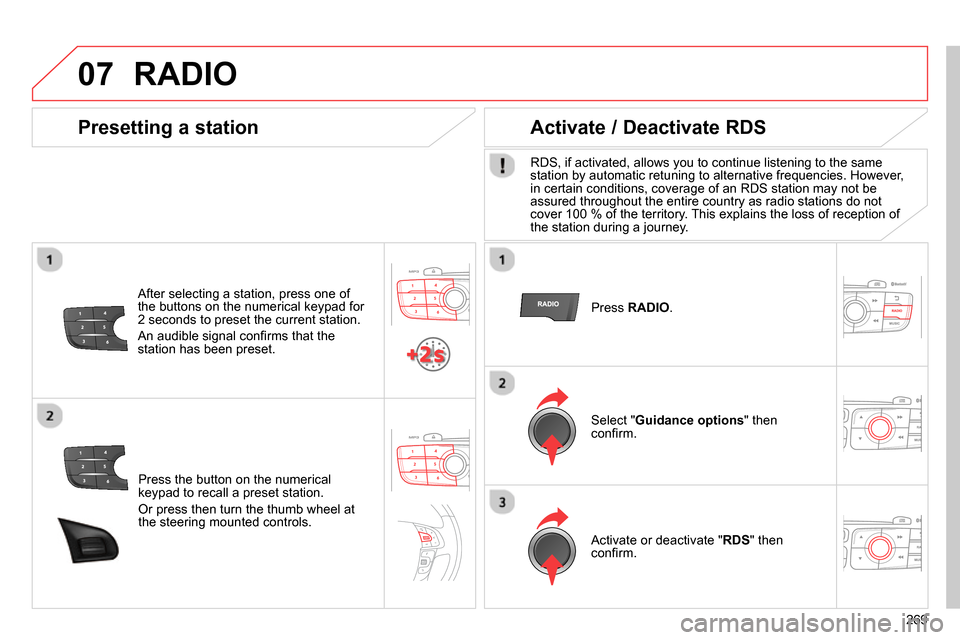
07
269
Press the button on the numerical
keypad to recall a preset station.
Or press then turn the thumb wheel at
the steering mounted controls.
Presetting a station
After selecting a station, press one of
the buttons on the numerical keypad for
2 seconds to preset the current station.
An audible signal confi rms that the
station has been preset.
Press RADIO
.
Activate / Deactivate RDS
RDS, if activated, allows you to continue listening to the same
station by automatic retuning to alternative frequencies. However,
in certain conditions, coverage of an RDS station may not be
assured throughout the entire country as radio stations do not
cover 100 % of the territory. This explains the loss of reception of
the station during a journey.
Select " Guidance options
" then
confi rm.
Activate or deactivate " RDS
" then
confi rm.
RADIO
Page 277 of 340
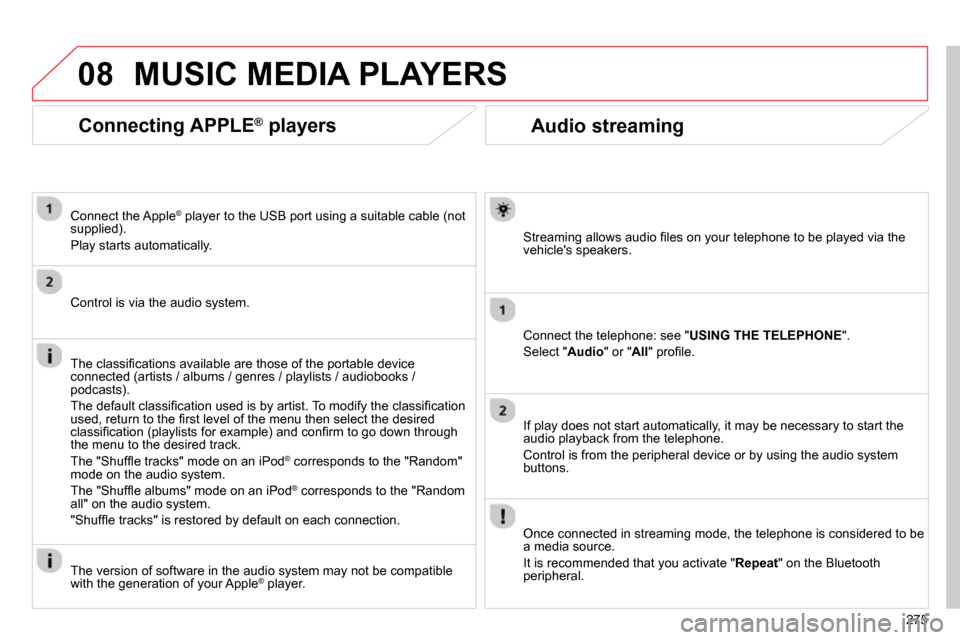
08
275
Audio streaming
Streaming allows audio fi les on your telephone to be played via the
vehicle's speakers.
Connect the telephone: see " USING THE TELEPHONE
".
Select " Audio
" or " All
" profi le.
If play does not start automatically, it may be necessary to start the
audio playback from the telephone.
Control is from the peripheral device or by using the audio system
buttons.
Once connected in streaming mode, the telephone is considered to be
a media source.
It is recommended that you activate " Repeat
" on the Bluetooth
peripheral.
MUSIC MEDIA PLAYERS
Connecting APPLE ®
players
Connect the Apple ®
player to the USB port using a suitable cable (not
supplied).
Play starts automatically.
Control is via the audio system.
The classifi cations available are those of the portable device
connected (artists / albums / genres / playlists / audiobooks /
podcasts).
The default classifi cation used is by artist. To modify the classifi cation
used, return to the fi rst level of the menu then select the desired
classifi cation (playlists for example) and confi rm to go down through
the menu to the desired track.
The "Shuffl e tracks" mode on an iPod
®
corresponds to the "Random"
mode on the audio system.
The "Shuffl e albums" mode on an iPod
®
corresponds to the "Random
all" on the audio system.
"Shuffl e tracks" is restored by default on each connection.
The version of software in the audio system may not be compatible
with the generation of your Apple
® player.
Page 299 of 340
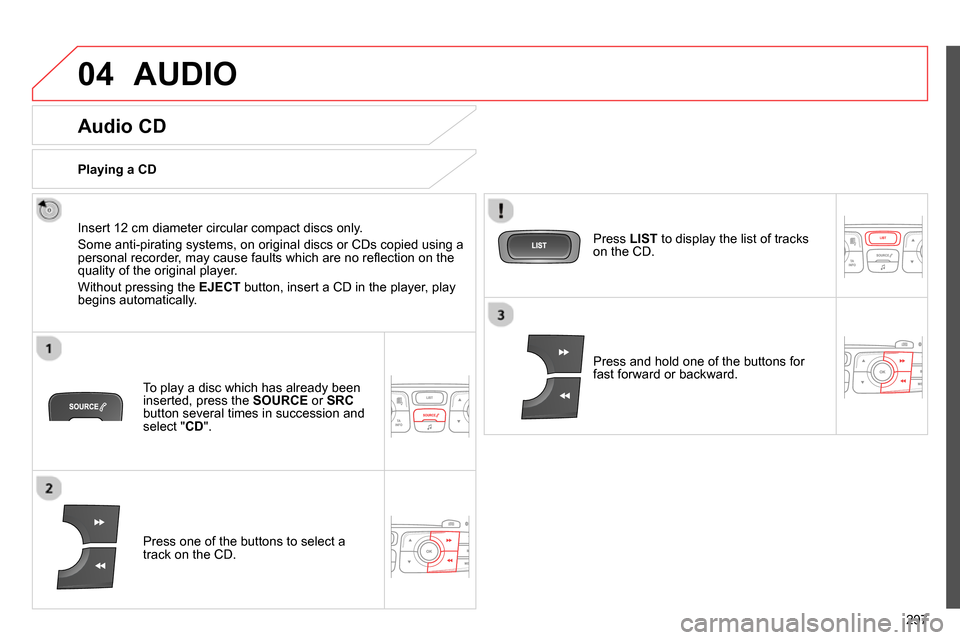
04
297
AUDIO
Audio CD
Insert 12 cm diameter circular compact discs only.
Some anti-pirating systems, on original discs or CDs copied using a
personal recorder, may cause faults which are no refl ection on the
quality of the original player.
Without pressing the EJECT
button, insert a CD in the player, play
begins automatically.
To play a disc which has already been
inserted, press the SOURCE
or SRC
button several times in succession and
select " CD
".
Press one of the buttons to select a
track on the CD.
Playing a CD
Press LIST
to display the list of tracks
on the CD.
Press and hold one of the buttons for
fast forward or backward.
Page 301 of 340

04
299
CD, USB
AUDIO
Playing a compilation
Insert an MP3 compilation in the CD player or
connect a memory stick to the USB port, directly or
via an extension lead.
The system creates playlists (temporary memory) the creation time
for which can take from a few seconds to several minutes.
The playlists are updated every time the ignition is switched off or a
USB memory stick is connected.
Play starts automatically after a period which depends on the
capacity of the USB memory stick.
At a fi rst connection, the order suggested is by folder.
When connecting again, the order previously chosen is
retained.
To play a disc or memory stick which
has already been inserted, press
SOURCE
or SRC
several times in
succession and select " CD
" or " USB
".
Press one of the buttons to select the
next or previous track.
Press one of the buttons to select the
next or previous folder in the order
chosen.
Press and hold one of the buttons for
fast forwards or backwards.
Press LIST
to display the menu of
folders in the compilation.
Page 309 of 340
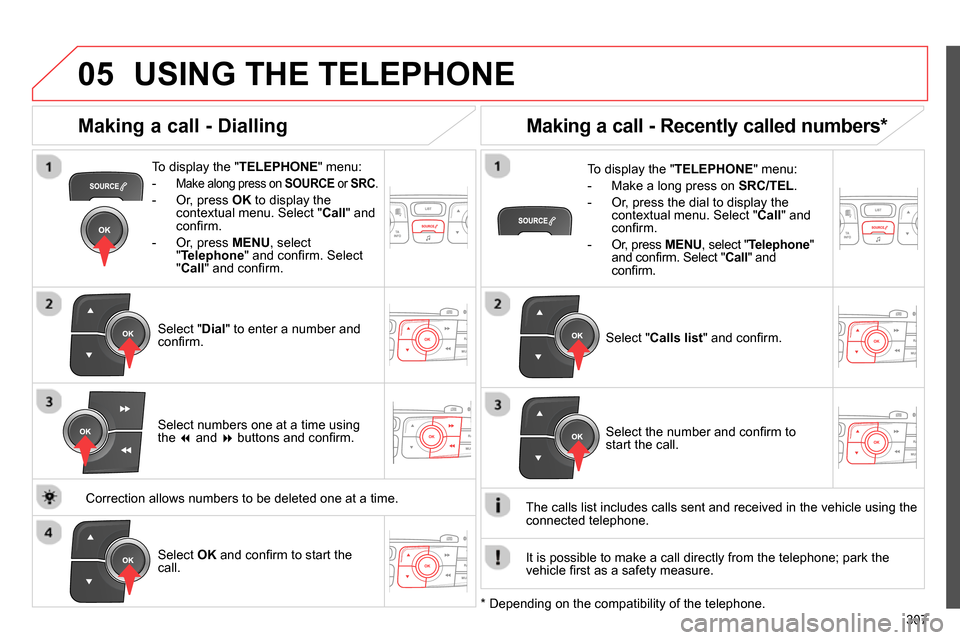
05
307
USING THE TELEPHONE
To display the " TELEPHONE
" menu:
-
Make along press on SOURCE
or SRC
.
- Or, press OK
to display the
contextual menu. Select " Call
" and
confi rm.
- Or, press MENU
, select
" Telephone
" and confi rm. Select
" Call
" and confi rm.
Select " Dial
" to enter a number and
confi rm.
To display the " TELEPHONE
" menu:
- Make a long press on SRC/TEL
.
- Or, press the dial to display the
contextual menu. Select " Call
" and
confi rm.
- Or, press MENU
, select " Telephone
"
and confi rm. Select " Call
" and
confi rm.
Select OK
and confi rm to start the
call.
Select " Calls list
" and confi rm.
Making a call - Dialling
Select numbers one at a time using
the
and
buttons and confi rm.
Making a call - Recently called numbers *
Select the number and confi rm to
start the call.
The calls list includes calls sent and received in the vehicle using the
connected telephone.
* Depending on the compatibility of the telephone.
Correction allows numbers to be deleted one at a time.
It is possible to make a call directly from the telephone; park the
vehicle fi rst as a safety measure.
Page 310 of 340
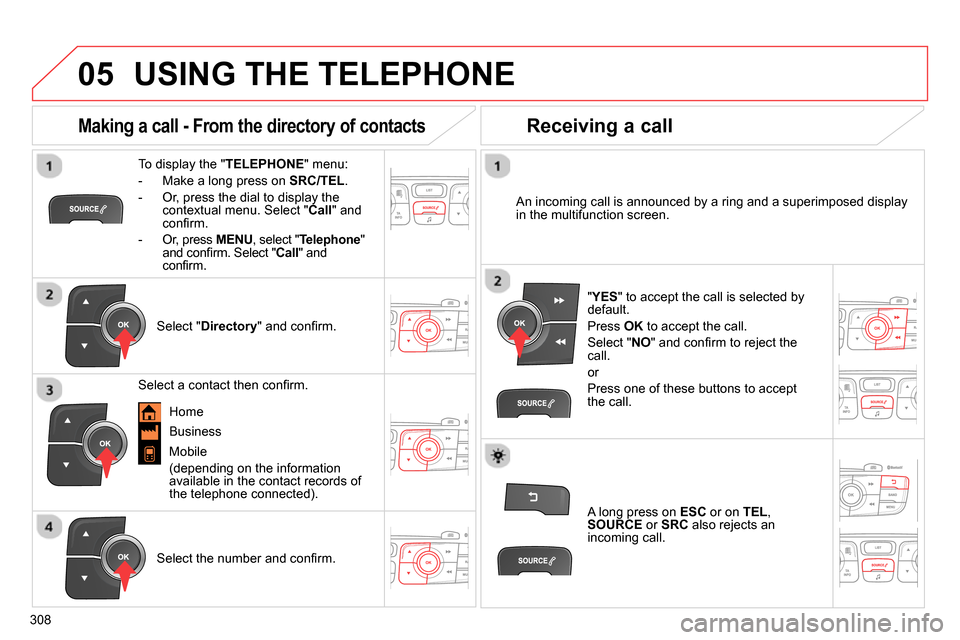
05
308
USING THE TELEPHONE
To display the " TELEPHONE
" menu:
- Make a long press on SRC/TEL
.
- Or, press the dial to display the
contextual menu. Select " Call
" and
confi rm.
- Or, press MENU
, select " Telephone
"
and confi rm. Select " Call
" and
confi rm.
Select " Directory
" and confi rm.
An incoming call is announced by a ring and a superimposed display
in the multifunction screen.
Mobile
(depending on the information
available in the contact records of
the telephone connected).
" YES
" to accept the call is selected by
default.
Press OK
to accept the call.
Select " NO
" and confi rm to reject the
call.
or
Press one of these buttons to accept
the call.
Making a call - From the directory of contacts
Select a contact then confi rm.
Receiving a call
Select the number and confi rm.
A long press on ESC
or on TEL
,
SOURCE
or SRC
also rejects an
incoming call.
Business
Home
Page 311 of 340
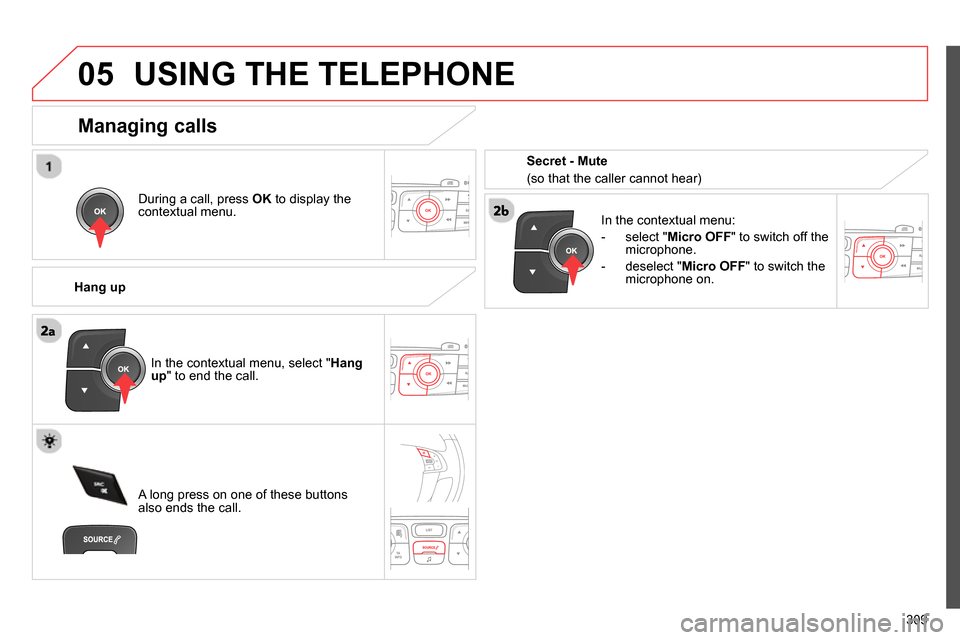
05
309
USING THE TELEPHONE
During a call, press OK
to display the
contextual menu.
Hang up
In the contextual menu:
- select " Micro OFF
" to switch off the
microphone.
- deselect " Micro OFF
" to switch the
microphone on.
Managing calls
A long press on one of these buttons
also ends the call. In the contextual menu, select " Hang
up
" to end the call.
Secret - Mute
(so that the caller cannot hear)
Page 327 of 340
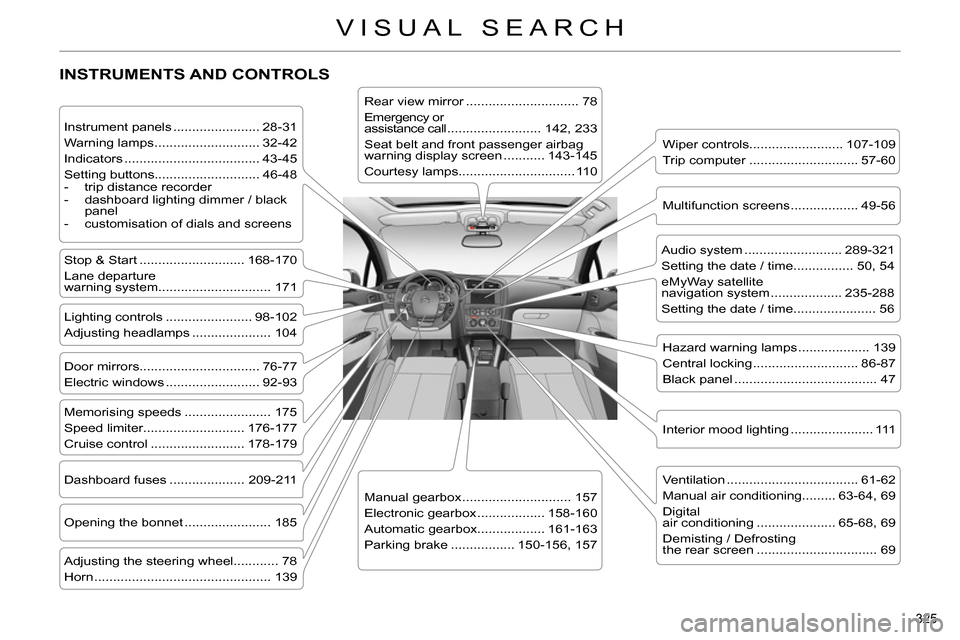
325
VISUAL SEARCH
INSTRUMENTS AND CONTROLS
Instrument panels ....................... 28-31
Warning lamps ............................ 32-42
Indicators .................................... 43-45
Setting buttons............................ 46-48
- trip distance recorder
- dashboard lighting dimmer / black
panel
- customisation of dials and screens
Lighting controls ....................... 98-102
Adjusting headlamps ..................... 104
Stop & Start ............................ 168-170
Lane departure
warning system.............................. 171
Door mirrors ................................ 76-77
Electric windows ......................... 92-93
Dashboard fuses .................... 209-211
Opening the bonnet ....................... 185
Adjusting the steering wheel............ 78
Horn ............................................... 139
Audio system .......................... 289-321
Setting the date / time................ 50, 54
eMyWay satellite
navigation system ................... 235-288
Setting the date / time...................... 56
Manual gearbox ............................. 157
Electronic gearbox .................. 158-160
Automatic gearbox.................. 161-163
Parking brake ................. 150-156, 157
Wiper controls......................... 107-109
Trip computer ............................. 57-60
Rear view mirror .............................. 78
Emergency or
assistance call ......................... 142, 233
Seat belt and front passenger airbag
warning display screen ........... 143-145
Courtesy lamps............................... 110
Interior mood lighting ...................... 111
Hazard warning lamps ................... 139
Central locking ............................ 86-87
Black panel ...................................... 47
Multifunction screens .................. 49-56
Ventilation ................................... 61-62
Manual air conditioning......... 63-64, 69
Digital
air conditioning ..................... 65-68, 69
Demisting / Defrosting
the rear screen ................................ 69
Memorising speeds ....................... 175
Speed limiter........................... 176-177
Cruise control ......................... 178-179