language Citroen C4 2014 2.G Owner's Manual
[x] Cancel search | Manufacturer: CITROEN, Model Year: 2014, Model line: C4, Model: Citroen C4 2014 2.GPages: 340, PDF Size: 28.99 MB
Page 2 of 340
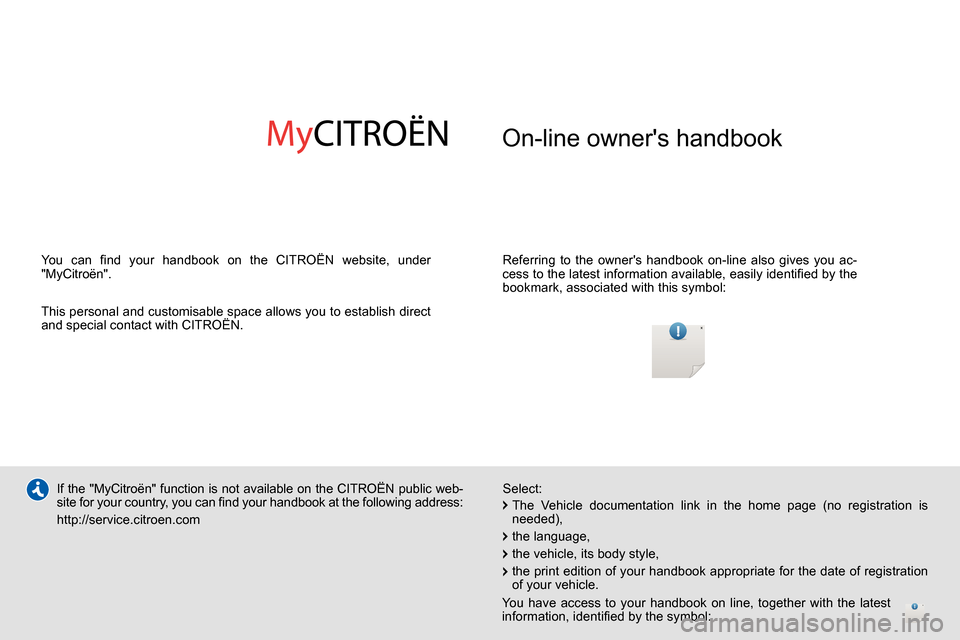
On-line owner's handbook
Referring to the owner's handbook on-line also gives you ac-
cess to the latest information available, easily identifi ed by the
bookmark, associated with this symbol:
If the "MyCitroën" function is not available on the CITROËN public web-
site for your country, you can fi nd your handbook at the following address:
http://service.citroen.com
Select:
You can fi nd your handbook on the CITROËN website, under
"MyCitroën".
This personal and customisable space allows you to establish direct
and special contact with CITROËN.
The Vehicle documentation link in the home page (no registration is
needed),
the language,
the vehicle, its body style,
the print edition of your handbook appropriate for the date of registration
of your vehicle.
You have access to your handbook on line, together with the latest
information, identifi ed by the symbol:
Page 51 of 340

2
MULTIFUNCTION SCREENS
49
MONOCHROME SCREEN A
Displays in the screen
This displays the following information:
- time,
- date,
- ambient temperature (this fl ashes if
there is a risk of ice),
- current audio source,
- trip computer (refer to the end of the
section),
- alert messages,
- settings menus for the screen and
the vehicle equipment.
From the control panel of your audio
system, you can press:
the "MENU"
button for access to
the main menu
,
the "
" or "
" buttons to scroll
through the items on the screen,
the "
" or "
" buttons to change a
setting value,
button A
to change the permanent
application (trip computer, audio
source...),
the "OK"
button to confi rm,
or
the "Back"
button to abandon the
operation in progress.
Controls
Press the "MENU"
button for ac-
cess to the main menu
, then press
the "
" or "
" buttons to scroll
through the various menus:
- "RADIO",
- "MEDIA",
- "TRIP COMPUTER",
- "DATE AND TIME",
- "LANGUAGES",
- "VEHICLE PARAM",
Press the "OK"
button to select the
menu required.
Main menu
Radio / Media
With the audio system switched on,
once the "RADIO" or "MEDIA" menu
has been selected you can activate
or deactivate the functions associated
with use of the radio (RDS, Radio text)
or select the media play mode (normal,
random, repeat).
For more information on the "RADIO" or
"MEDIA" application, refer to the "Audio
and Telematics" section.
Page 52 of 340
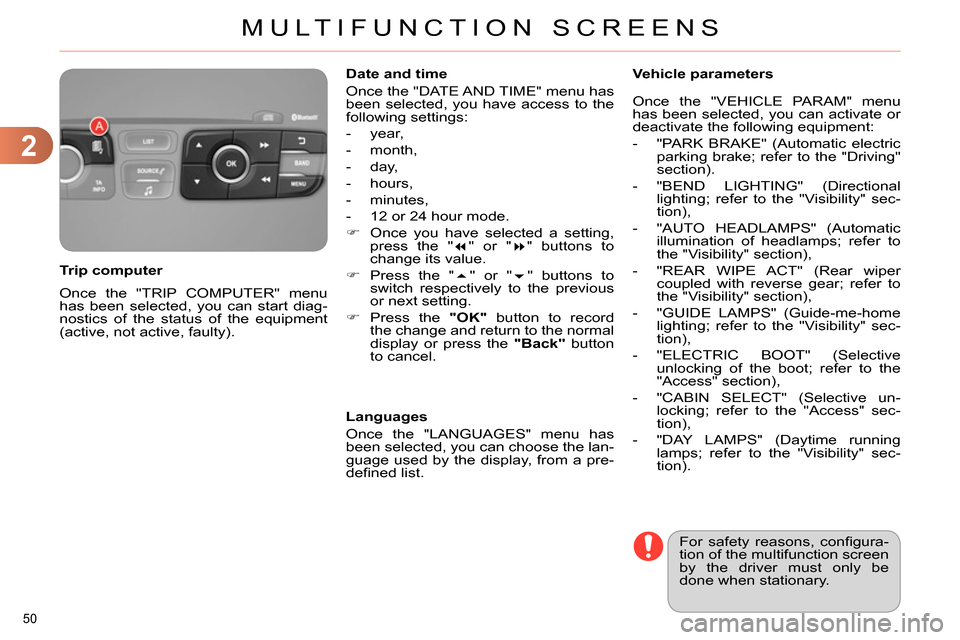
2
MULTIFUNCTION SCREENS
50
Once the "TRIP COMPUTER" menu
has been selected, you can start diag-
nostics of the status of the equipment
(active, not active, faulty).
Trip computer
Date and time
Once the "DATE AND TIME" menu has
been selected, you have access to the
following settings:
- year,
- month,
- day,
- hours,
- minutes,
- 12 or 24 hour mode.
Once you have selected a setting,
press the "
" or "
" buttons to
change its value.
Press the "
" or "
" buttons to
switch respectively to the previous
or next setting.
Press the "OK"
button to record
the change and return to the normal
display or press the "Back"
button
to cancel.
Languages
Once the "LANGUAGES" menu has
been selected, you can choose the lan-
guage used by the display, from a pre-
defi ned list.
For safety reasons, confi gura-
tion of the multifunction screen
by the driver must only be
done when stationary.
Vehicle parameters
Once the "VEHICLE PARAM" menu
has been selected, you can activate or
deactivate the following equipment:
- "PARK BRAKE" (Automatic electric
parking brake; refer to the "Driving"
section).
- "BEND LIGHTING" (Directional
lighting; refer to the "Visibility" sec-
tion),
- "AUTO HEADLAMPS" (Automatic
illumination of headlamps; refer to
the "Visibility" section),
- "REAR WIPE ACT" (Rear wiper
coupled with reverse gear; refer to
the "Visibility" section),
- "GUIDE LAMPS" (Guide-me-home
lighting; refer to the "Visibility" sec-
tion),
- "ELECTRIC BOOT" (Selective
unlocking of the boot; refer to the
"Access" section),
- "CABIN SELECT" (Selective un-
locking; refer to the "Access" sec-
tion),
- "DAY LAMPS" (Daytime running
lamps; refer to the "Visibility" sec-
tion).
Page 54 of 340
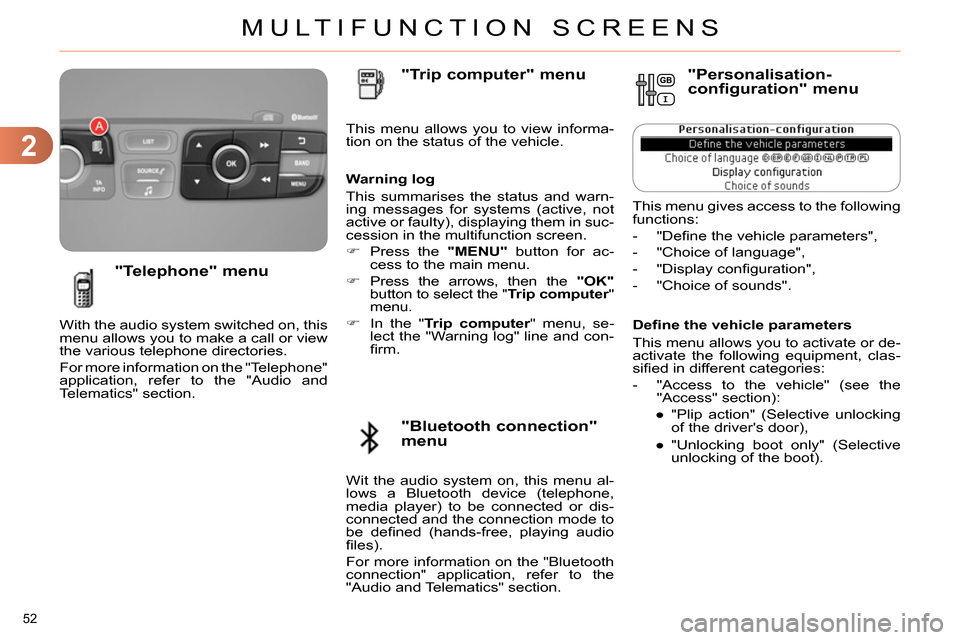
2
MULTIFUNCTION SCREENS
52
Defi ne the vehicle parameters
This menu allows you to activate or de-
activate the following equipment, clas-
sifi ed in different categories:
- "Access to the vehicle" (see the
"Access" section):
●
"Plip action" (Selective unlocking
of the driver's door),
●
"Unlocking boot only" (Selective
unlocking of the boot).
"Telephone" menu
With the audio system switched on, this
menu allows you to make a call or view
the various telephone directories.
For more information on the "Telephone"
application, refer to the "Audio and
Telematics" section. This menu allows you to view informa-
tion on the status of the vehicle.
Warning log
This summarises the status and warn-
ing messages for systems (active, not
active or faulty), displaying them in suc-
cession in the multifunction screen.
Press the "MENU"
button for ac-
cess to the main menu.
Press the arrows, then the "OK"
button to select the " Trip computer
"
menu.
In the " Trip computer
" menu, se-
lect the "Warning log" line and con-
fi rm.
"Bluetooth connection"
menu
"Trip computer" menu
Wit the audio system on, this menu al-
lows a Bluetooth device (telephone,
media player) to be connected or dis-
connected and the connection mode to
be defi ned (hands-free, playing audio
fi les).
For more information on the "Bluetooth
connection" application, refer to the
"Audio and Telematics" section.
"Personalisation-
configuration" menu
This menu gives access to the following
functions:
- "Defi ne the vehicle parameters",
- "Choice of language",
- "Display confi guration",
- "Choice of sounds".
Page 56 of 340
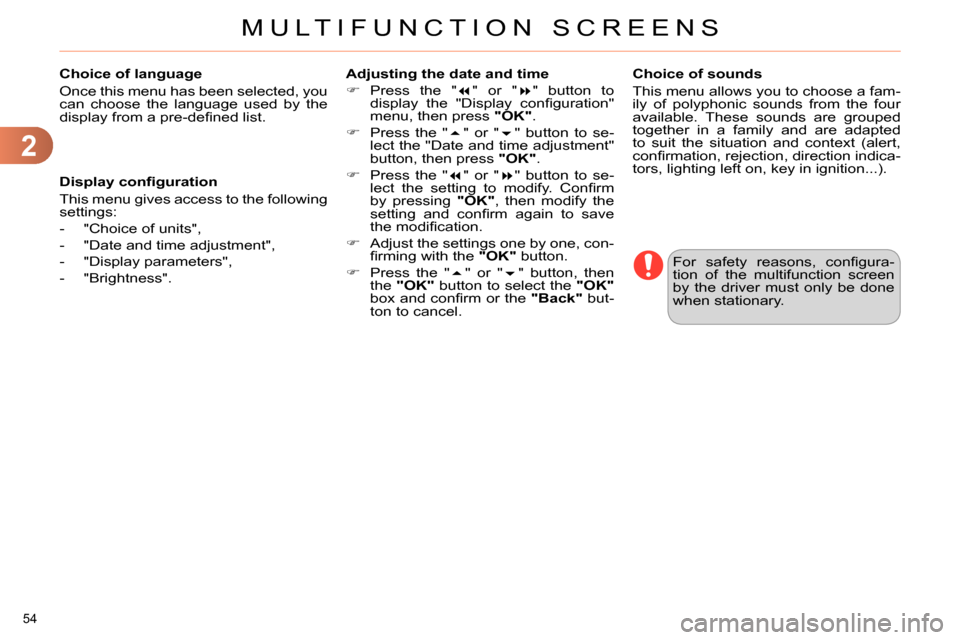
2
MULTIFUNCTION SCREENS
54
Choice of language
Once this menu has been selected, you
can choose the language used by the
display from a pre-defi ned list.
For safety reasons, confi gura-
tion of the multifunction screen
by the driver must only be done
when stationary.
Display confi guration
This menu gives access to the following
settings:
- "Choice of units",
- "Date and time adjustment",
- "Display parameters",
- "Brightness".
Choice of sounds
This menu allows you to choose a fam-
ily of polyphonic sounds from the four
available. These sounds are grouped
together in a family and are adapted
to suit the situation and context (alert,
confi rmation, rejection, direction indica-
tors, lighting left on, key in ignition...).
Adjusting the date and time
Press the "
" or "
" button to
display the "Display confi guration"
menu, then press "OK"
.
Press the "
" or "
" button to se-
lect the "Date and time adjustment"
button, then press "OK"
.
Press the "
" or "
" button to se-
lect the setting to modify. Confi rm
by pressing "OK"
, then modify the
setting and confi rm again to save
the modifi cation.
Adjust the settings one by one, con-
fi rming with the "OK"
button.
Press the "
" or "
" button, then
the "OK"
button to select the "OK"
box and confi rm or the "Back"
but-
ton to cancel.
Page 57 of 340
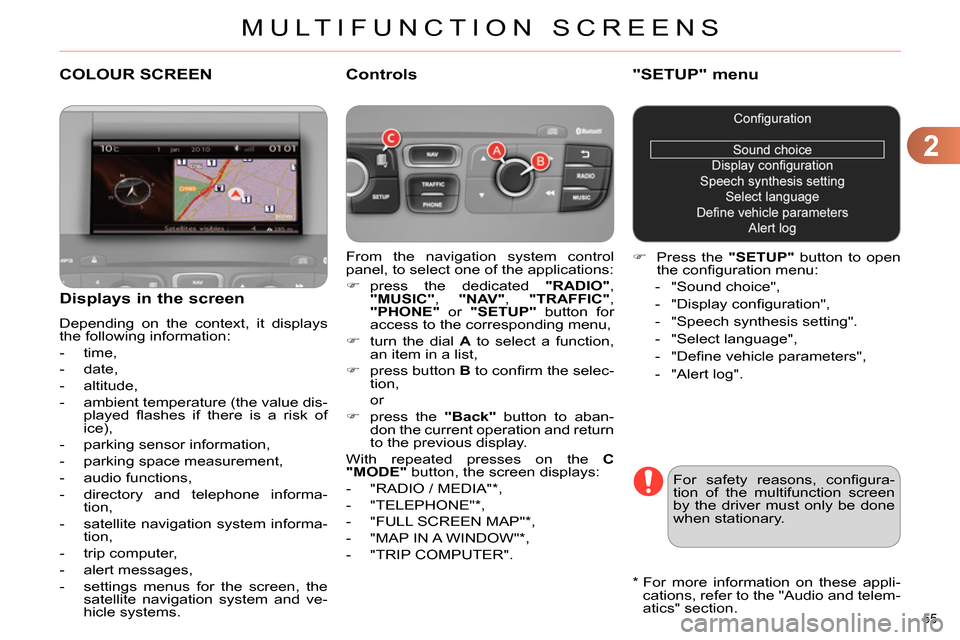
2
MULTIFUNCTION SCREENS
55
COLOUR SCREEN
From the navigation system control
panel, to select one of the applications:
press the dedicated "RADIO"
,
"MUSIC"
, "NAV"
, "TRAFFIC"
,
"PHONE"
or "SETUP"
button for
access to the corresponding menu,
turn the dial A
to select a function,
an item in a list,
press button B
to confi rm the selec-
tion,
or
press the "Back"
button to aban-
don the current operation and return
to the previous display.
With repeated presses on the C
"MODE"
button, the screen displays:
- "RADIO / MEDIA" * ,
- "TELEPHONE" * ,
- "FULL SCREEN MAP" * ,
- "MAP IN A WINDOW" * ,
- "TRIP COMPUTER".
Controls
"SETUP" menu
Press the "SETUP"
button to open
the confi guration menu:
- "Sound choice",
- "Display confi guration",
- "Speech synthesis setting".
- "Select language",
- "Defi ne vehicle parameters",
- "Alert log".
For safety reasons, confi gura-
tion of the multifunction screen
by the driver must only be done
when stationary.
Displays in the screen
Depending on the context, it displays
the following information:
- time,
- date,
- altitude,
- ambient temperature (the value dis-
played fl ashes if there is a risk of
ice),
- parking sensor information,
- parking space measurement,
- audio functions,
- directory and telephone informa-
tion,
- satellite navigation system informa-
tion,
- trip computer,
- alert messages,
- settings menus for the screen, the
satellite navigation system and ve-
hicle systems.
*
For more information on these appli-
cations, refer to the "Audio and telem-
atics" section.
Page 58 of 340
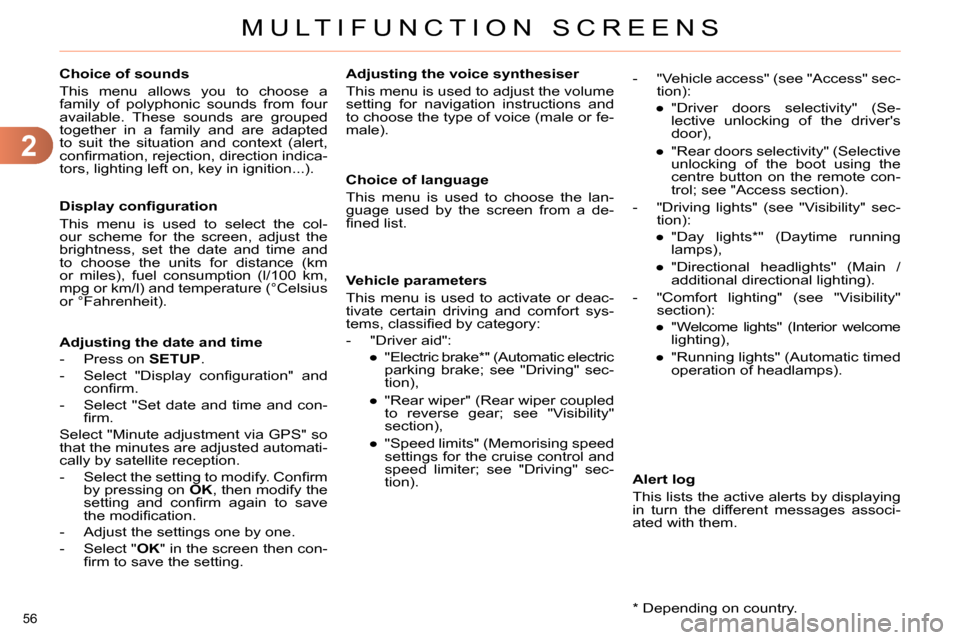
2
MULTIFUNCTION SCREENS
56
Choice of sounds
This menu allows you to choose a
family of polyphonic sounds from four
available. These sounds are grouped
together in a family and are adapted
to suit the situation and context (alert,
confi rmation, rejection, direction indica-
tors, lighting left on, key in ignition...).
Display confi guration
This menu is used to select the col-
our scheme for the screen, adjust the
brightness, set the date and time and
to choose the units for distance (km
or miles), fuel consumption (l/100 km,
mpg or km/l) and temperature (°Celsius
or °Fahrenheit).
Adjusting the voice synthesiser
This menu is used to adjust the volume
setting for navigation instructions and
to choose the type of voice (male or fe-
male).
Adjusting the date and time
- Press on SETUP
.
- Select "Display confi guration" and
confi rm.
- Select "Set date and time and con-
fi rm.
Select "Minute adjustment via GPS" so
that the minutes are adjusted automati-
cally by satellite reception.
- Select the setting to modify. Confi rm
by pressing on OK
, then modify the
setting and confi rm again to save
the modifi cation.
- Adjust the settings one by one.
- Select " OK
" in the screen then con-
fi rm to save the setting.
Choice of language
This menu is used to choose the lan-
guage used by the screen from a de-
fi ned list.
Vehicle parameters
This menu is used to activate or deac-
tivate certain driving and comfort sys-
tems, classifi ed by category:
- "Driver aid":
●
"Electric brake * " (Automatic electric
parking brake; see "Driving" sec-
tion),
●
"Rear wiper" (Rear wiper coupled
to reverse gear; see "Visibility"
section),
●
"Speed limits" (Memorising speed
settings for the cruise control and
speed limiter; see "Driving" sec-
tion).
Alert log
This lists the active alerts by displaying
in turn the different messages associ-
ated with them.
- "Vehicle access" (see "Access" sec-
tion):
●
"Driver doors selectivity" (Se-
lective unlocking of the driver's
door),
●
"Rear doors selectivity" (Selective
unlocking of the boot using the
centre button on the remote con-
trol; see "Access section).
- "Driving lights" (see "Visibility" sec-
tion):
●
"Day lights * " (Daytime running
lamps),
●
"Directional headlights" (Main /
additional directional lighting).
- "Comfort lighting" (see "Visibility"
section):
●
"Welcome lights" (Interior welcome
lighting),
●
"Running lights" (Automatic timed
operation of headlamps).
*
Depending on country.
Page 129 of 340
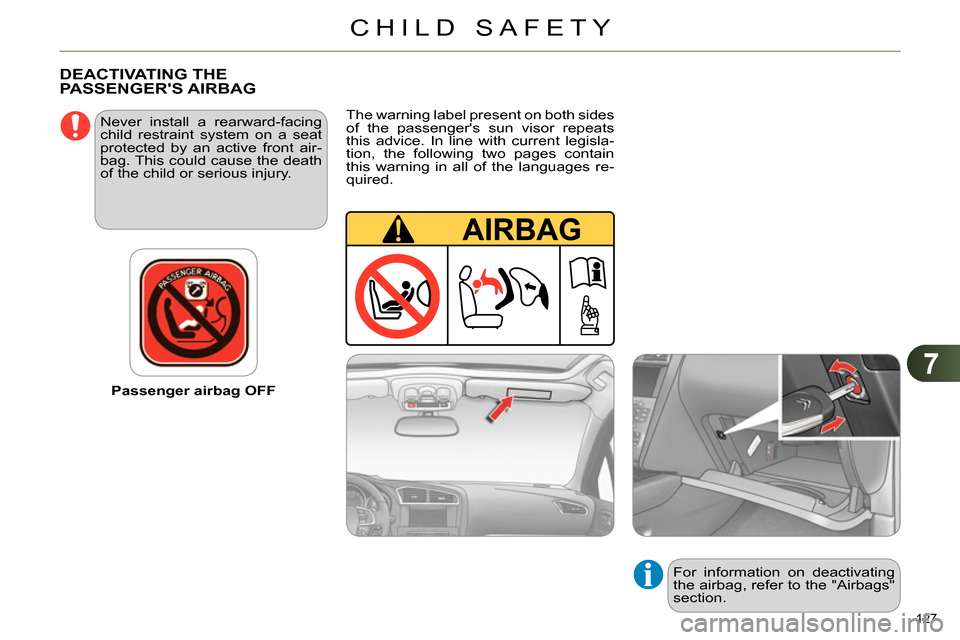
7
CHILD SAFETY
127
Passenger airbag OFF
Never install a rearward-facing
child restraint system on a seat
protected by an active front air-
bag. This could cause the death
of the child or serious injury.
DEACTIVATING THE
PASSENGER'S AIRBAG
The warning label present on both sides
of the passenger's sun visor repeats
this advice. In line with current legisla-
tion, the following two pages contain
this warning in all of the languages re-
quired.
For information on deactivating
the airbag, refer to the "Airbags"
section.
Page 236 of 340
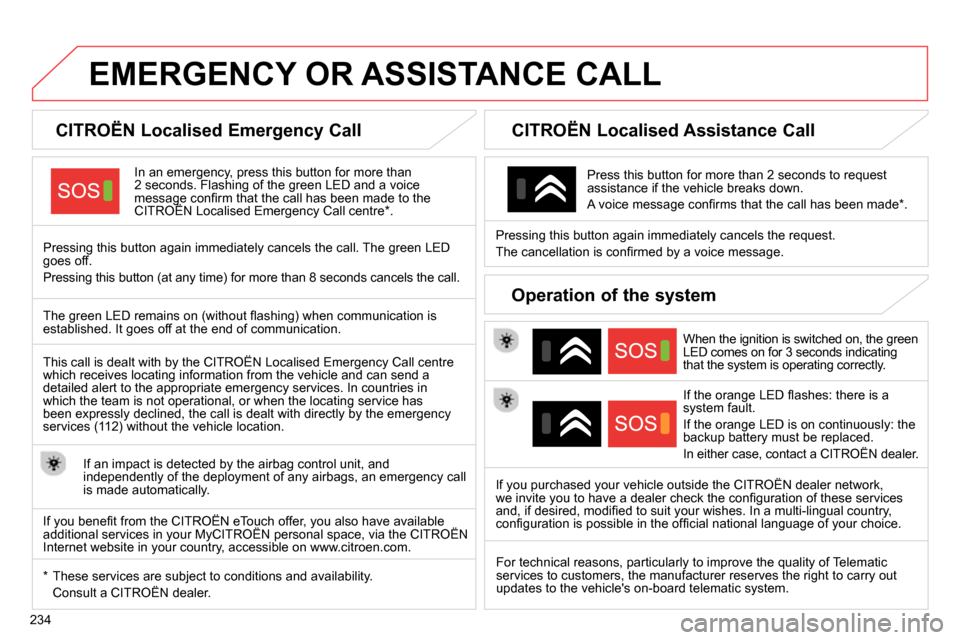
234
EMERGENCY OR ASSISTANCE CALL
CITROËN Localised Emergency Call
In an emergency, press this button for more than
2 seconds. Flashing of the green LED and a voice
message confi rm that the call has been made to the
CITROËN Localised Emergency Call centre * .
Pressing this button again immediately cancels the call. The green LED
goes off.
Pressing this button (at any time) for more than 8 seconds cancels the call.
CITROËN Localised Assistance Call
When the ignition is switched on, the green
LED comes on for 3 seconds indicating
that the system is operating correctly.
If the orange LED fl ashes: there is a
system fault.
If the orange LED is on continuously: the
backup battery must be replaced.
In either case, contact a CITROËN dealer.
Pressing this button again immediately cancels the request.
The cancellation is confi rmed by a voice message.
Press this button for more than 2 seconds to request
assistance if the vehicle breaks down.
A voice message confi rms that the call has been made * .
Operation of the system
The green LED remains on (without fl ashing) when communication is
established. It goes off at the end of communication.
This call is dealt with by the CITROËN Localised Emergency Call centre
which receives locating information from the vehicle and can send a
detailed alert to the appropriate emergency services. In countries in
which the team is not operational, or when the locating service has
been expressly declined, the call is dealt with directly by the emergency
services (112) without the vehicle location.
If an impact is detected by the airbag control unit, and
independently of the deployment of any airbags, an emergency call
is made automatically.
* These services are subject to conditions and availability.
Consult a CITROËN dealer.
If you purchased your vehicle outside the CITROËN dealer network,
we invite you to have a dealer check the confi guration of these services
and, if desired, modifi ed to suit your wishes. In a multi-lingual country,
confi guration is possible in the offi cial national language of your choice.
For technical reasons, particularly to improve the quality of Telematic
services to customers, the manufacturer reserves the right to carry out
updates to the vehicle's on-board telematic system.
If you benefi t from the CITROËN eTouch offer, you also have available
additional services in your MyCITROËN personal space, via the CITROËN
Internet website in your country, accessible on www.citroen.com.
Page 284 of 340
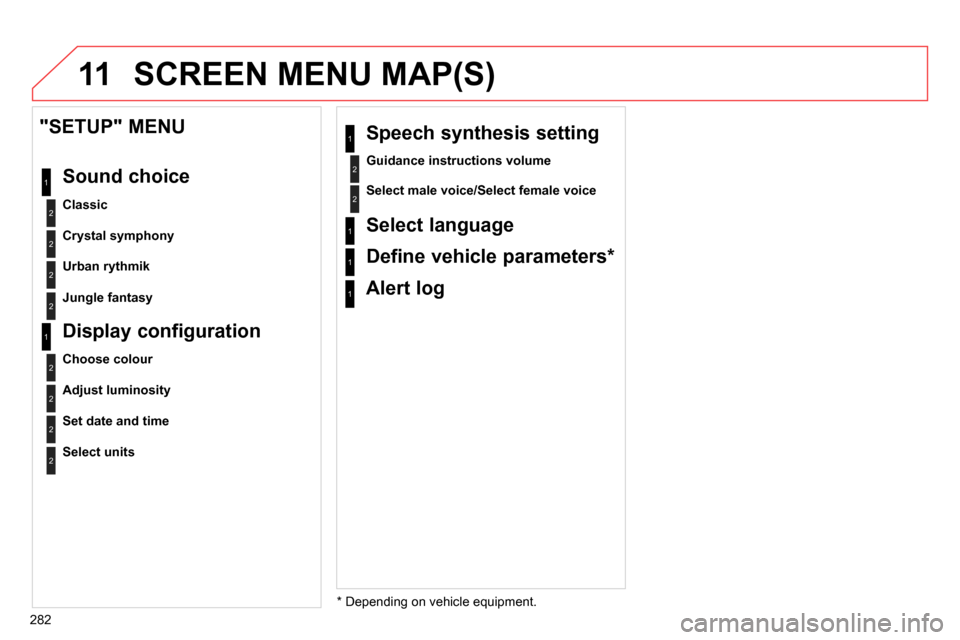
11
282
SCREEN MENU MAP(S)
2
1
2
2
Crystal symphony
Urban rythmik
"SETUP" MENU
Sound choice
Classic
2
Jungle fantasy
*
Depending on vehicle equipment. 1
Alert log
2
Guidance instructions volume
1
Speech synthesis setting
2
Select male voice/Select female voice
2
1
2
2
Adjust luminosity
Set date and time
Display configuration
Choose colour
2
Select units
1
Select language
1
Define vehicle parameters *