AUX Citroen C4 2016 2.G Owner's Manual
[x] Cancel search | Manufacturer: CITROEN, Model Year: 2016, Model line: C4, Model: Citroen C4 2016 2.GPages: 396, PDF Size: 10.22 MB
Page 104 of 396

102
C4-2_en_Chap03_ergonomie-et-confort_ed02-2015
Front fittings
1. Grab handle
2. Sun visor
(
see details on a following page)
3.
T
icket holder
4.
I
lluminated glove box
(
see details on a following page)
5.
Doo
r pocket s
6.
L
arge open storage box
(without audio system)
or
S
mall storage box with flap
(with audio system)
7.
S
mall open storage box
(without audio system)
8.
U
SB por t / Auxiliar y socket
(
see details on a following page)
9.
1
2 V accessory socket
(
see details on following pages)
10.
C
entre armrest with storage
(
see details on a following page)
Ease of use and comfort
Page 106 of 396

104
C4-2_en_Chap03_ergonomie-et-confort_ed02-2015
USB Player
This connection box comprises a USB port and a Jack auxiliary socket. When
connected to the USB port, the
p
ortable device charges automatically.
While charging, a message is displayed
i
f the power consumption of the
p
ortable device exceeds the current
d
elivered by the vehicle.
Jack auxiliary socket
The Jack auxiliary socket allows the connection o
f a portable device, such as a digital audio
p
layer, so that your audio files can be heard
through
the vehicle's speakers.
The
management of these files is from the
p
ortable
d
evice.
USB port
The USB port allows the connection of a portable device, such as a digital audio player
o
f the iPod
® type or a USB memory stick.
T
he
USB
player reads your audio files, which
a
re
transmitted to your audio system and
p
layed
via
the vehicle's speakers.
The
management of these files is from the
s
teering
mounted controls or the audio system.For
more information, refer to the
c
orresponding part of the "Audio and
t
elematics"
se
ction.
The
USB also allows a telephone to be
c
onnected by a MirrorLink™ connection, so
t
hat use can be made in the touch screen tablet
o
f certain applications on the telephone.
Ease of use and comfort
Page 287 of 396

285
C4-2_en_Chap10b_SMEGplus_ed02-2015
With the engine running, press to mute the sound.
With
the ignition off, press to switch
t
he system on.
Volume
adjustment (each source
i
s
i
ndependent,
i
ncluding
t
raffic
a
nnouncements (TA) and navigation
i
nstructions).
Select
the
audio
source
(depending
on
ve
rsion):
-
F
M
/
DAB
/
AM*
stations.
-
U
SB
memory
stick.
-
C
D
player
(located
in
front
panel).
-
S
martphone
via
MirrorLink
TM or CarPlay®.
-
T
elephone connected by Bluetooth* and
using
Bluetooth*
audio
streaming.
-
M
edia
player
connected
to
the
auxiliary
s
ocket
( jack,
cable
not
supplied).
-
J
ukebox*,
after
first
copying
audio
files
to
t
he
internal
memory
of
the
system. *
Depending on equipment.
Short-cuts:
using
the
virtual
buttons
in
the
u
pper band of the touch screen tablet, it is
possible
to
go
directly
to
the
selection
of
audio
s
ource,
the
list
of
stations
(or
titles,
depending
o
n
the
source).
The screen is of the "resistive" type, it
is
n
ecessary
t
o
p
ress
f
irmly,
p
articularly
f
or "flick" gestures (scrolling through a
l
ist, moving the map...). A simple wipe
w
ill not be enough. Pressing with more
t
han one finger is not recognised.
The screen can be used when wearing
g
loves. This technology allows use at
a
ll
t
emperatures.
In very hot conditions, the volume may
b
e limited to protect the system. The
r
eturn to normal takes place when
t
he temperature in the passenger
c
ompartment drops. To clean the screen, use a soft
non-abrasive
cloth (spectacles cloth)
w
ithout any additional product.
Do not use pointed objects on the
sc
reen.
Do not touch the screen with wet
hands.
.
Audio and Telematics
Page 305 of 396
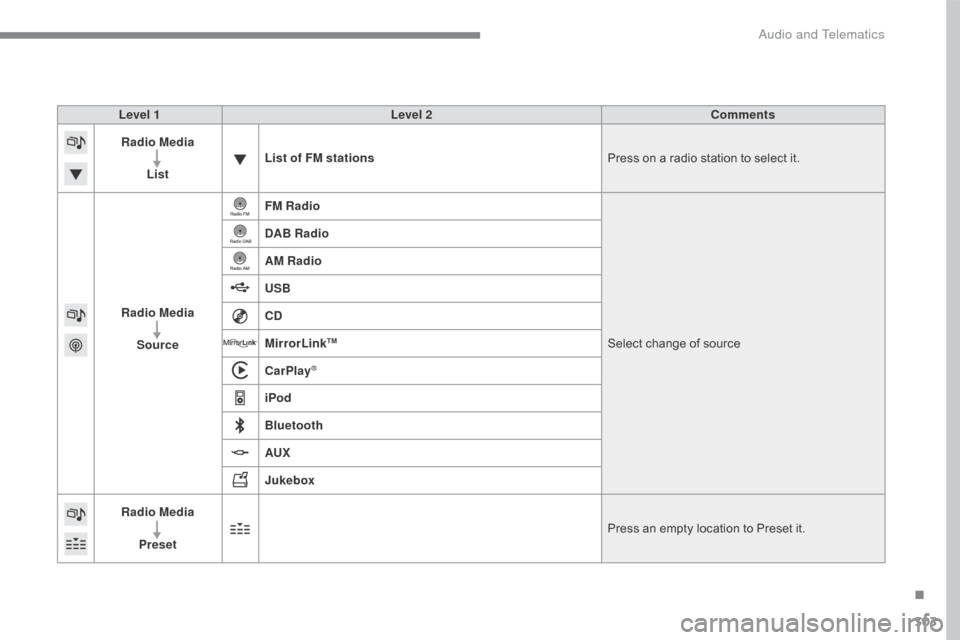
303
C4-2_en_Chap10b_SMEGplus_ed02-2015
Level 1Level 2 Comments
Radio Media
List List of FM stations
Press
on a radio station to select it.
Radio Media Source FM Radio
Select
change of source
DAB Radio
AM Radio
USB
CD
MirrorLink
TM
CarPlay®
iPod
Bluetooth
AUX
Jukebox
Radio Media
Preset Press
an empty location to Preset it.
.
Audio and Telematics
Page 309 of 396
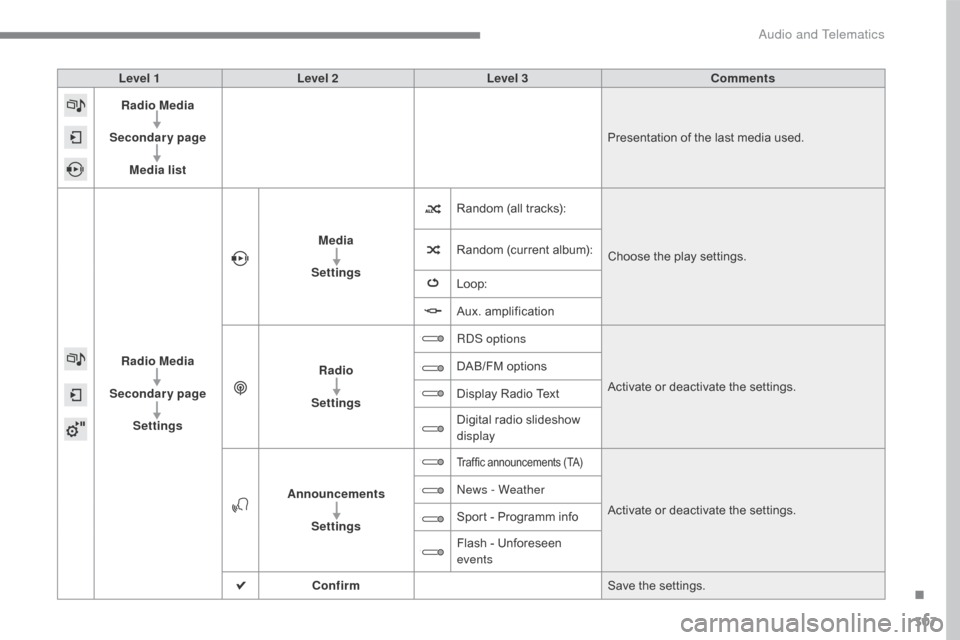
307
C4-2_en_Chap10b_SMEGplus_ed02-2015
Level 1Level 2 Level 3 Comments
Radio Media
Secondary page Media list Presentation
of the last media used.
Radio Media
Secondary page Settings Media
Settings Random
(all tracks):Choose
the play settings.
Random
(current album):
Loop:
Aux.
a
mplification
Radio
Settings RDS options
Activate
or deactivate the settings.
DAB/FM
options
Display
Radio Text
Digital
radio slideshow
d
isplay
Announcements Settings
Traffic announcements (TA)
Activate or deactivate the settings.
N
ews - Weather
Sport
-
Programm
info
Flash
-
Unforeseen
ev
ents
Confirm Save
the settings.
.
Audio and Telematics
Page 314 of 396
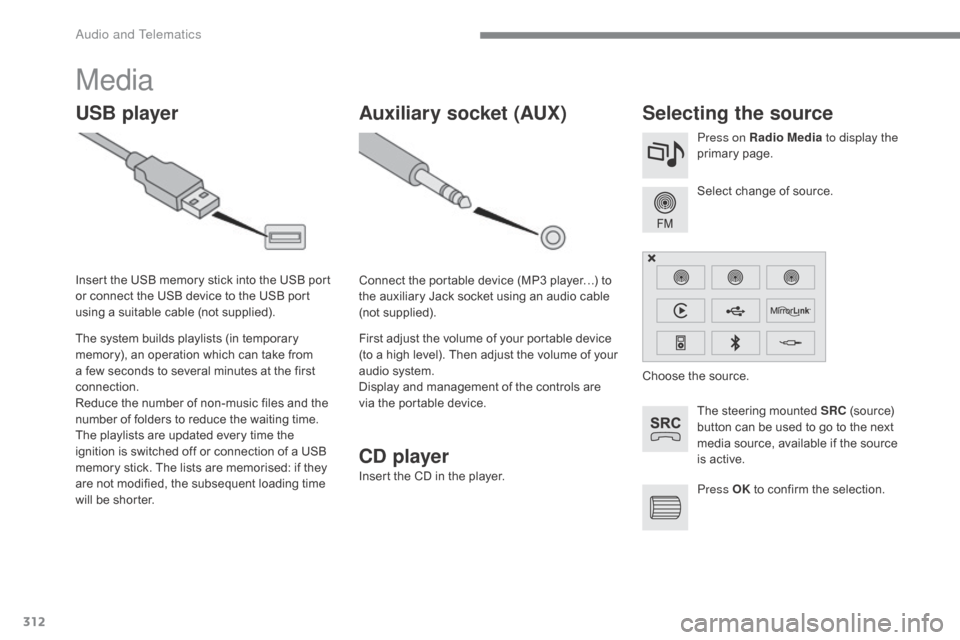
312
C4-2_en_Chap10b_SMEGplus_ed02-2015
Media
USB playerSelecting the source
The steering mounted SRC (source) b
utton can be used to go to the next
m
edia source, available if the source
i
s active.
Select
change of source.
Press on Radio Media
to display the
primary
pag
e.
The
system
builds
playlists
(in
temporary
m
emory),
an
operation
which
can
take
from
a
few
seconds
to
several
minutes
at
the
first
c
onnection.
Reduce
the
number
of
non-music
files
and
the
n
umber
of
folders
to
reduce
the
waiting
time.
The
playlists
are
updated
every
time
the
i
gnition
is
switched
off
or
connection
of
a
USB
m
emory
stick.
The
lists
are
memorised:
if
they
a
re
not
modified,
the
subsequent
loading
time
w
ill
be
shorter.
Insert
the
USB
memory
stick
into
the
USB
port
o
r
connect
the
USB
device
to
the
USB
port
u
sing
a
suitable
cable
(not
supplied).
Auxiliary socket (AUX)
Connect the portable device (MP3 player…) to t
he auxiliary Jack socket using an audio cable
(
not
sup
plied).
First
adjust the volume of your portable device
(
to a high level). Then adjust the volume of your
a
udio system.
Display
and management of the controls are
v
ia the portable device. Choose
the source.
Press OK
to confirm the selection.
CD player
Insert the CD in the player.
Audio and Telematics
Page 317 of 396
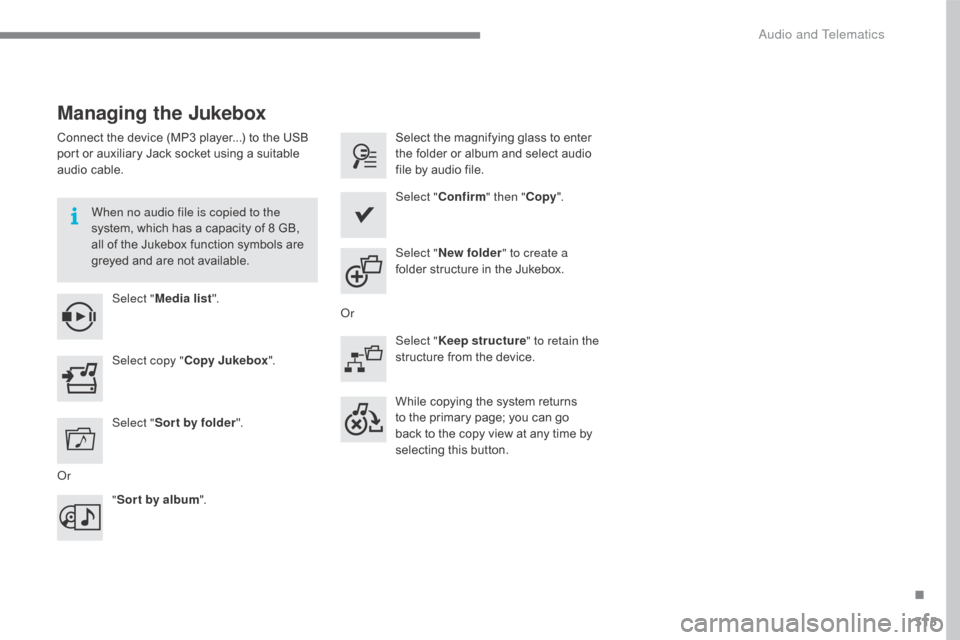
315
C4-2_en_Chap10b_SMEGplus_ed02-2015
Managing the Jukebox
Connect the device (MP3 player...) to the USB port or auxiliary Jack socket using a suitable
a
udio cable.
When no audio file is copied to the
system,
which has a capacity of 8 GB,
a
ll of the Jukebox function symbols are
g
reyed and are not available.
Select " Media list ". Select
the magnifying glass to enter t
he folder or album and select audio
f
ile by audio file.
Select copy " Copy Jukebox ". Select "
Confirm " then "Copy".
Select " Sor t by folder ". Select "
New folder " to create a
folder
structure in the Jukebox.
" Sor t by album ". Select "
Keep structure " to retain the
structure
from the device.
While
copying the system returns
t
o the primary page; you can go
b
ack to the copy view at any time by
s
electing this button.
Or Or
.
Audio and Telematics
Page 356 of 396

354
C4-2_en_Chap10c_RD5_ed02-2015
First steps
On / Off.
V olume
adj
ustment.
Select
preset radio station.
Long
press: store a station. Display the list of stations received,
CD/MP3
tracks or folders.
Long
press: managing the
c
lassification of MP3/ WMA files /
u
pdate the list of stations received.
Audio
se
ttings:
audio
ambiences, treble, bass,
l
oudness, distribution, left /right
b
alance, front /rear fader, automatic
vo
lume. TA
(Traffic Announcement) function
O
n / Off.
Long
press: access to type of
i
nformation.Automatic
search up / down for radio
f
requencies.
Select previous / next CD, USB, s
treaming t rack.
Navigation
in a list.
Access
to main menu.Abandon
the current operation.
Up
one level (menu or folder).
Confirmation
or display of contextual
m
enu.
Manual step by step search up /
d
own for radio frequencies.
Select previous / next MP3 folder.
Select previous / next folder / genre /
a
rtist / playlist in the USB device.
Navigation in a list.
Select
s
ource:
Radio,
CD, AUX, USB, Streaming.
Accept
an incoming call.Select screen display between
modes:
Full
screen: Audio
(or
telephone if call in progress) /
In
a window: Audio (or telephone
i
f call in progress) - Time or Trip
c
omputer.
Long
press: black screen (DARK).
*
D
epending on model.
Selection
of FM / DAB / AM*
w
avebands.
Audio and Telematics
Page 365 of 396
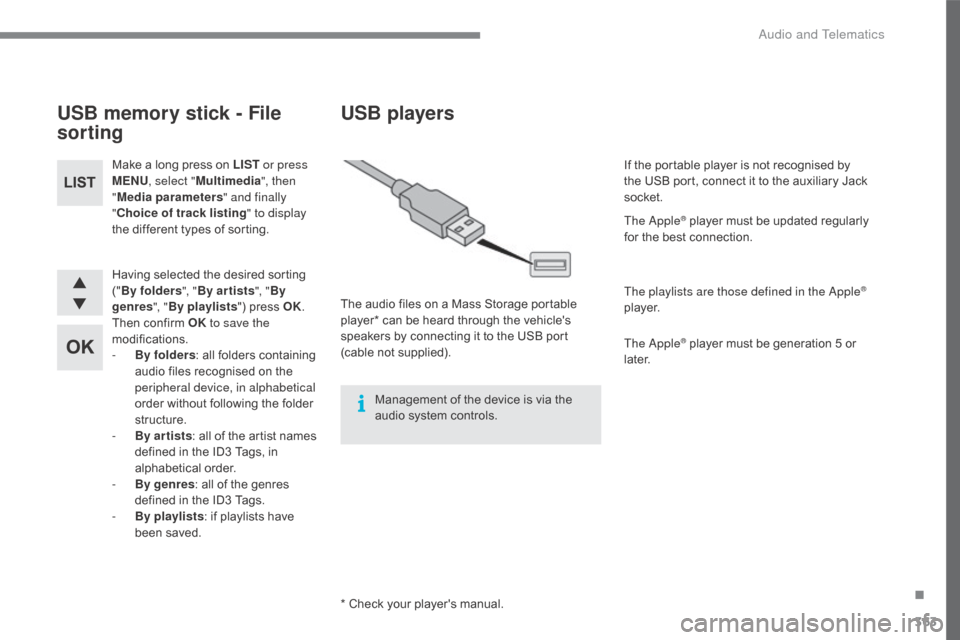
363
C4-2_en_Chap10c_RD5_ed02-2015
Having selected the desired sorting ("B
y folders ", "By ar tists ", "By
genres ", "By playlists ")
press OK.
Then
confirm OK to save the
modifications.
-
B
y folders :
all folders containing
a
udio files recognised on the
p
eripheral device, in alphabetical
order
without following the folder
s
tructure.
-
B
y ar tists :
all of the artist names
d
efined in the ID3 Tags, in
al
phabetical
o
rder.
-
B
y genres :
all of the genres
d
efined in the ID3 Tags.
-
By
playlists :
if playlists have
b
een saved.
Make
a long press on LIST
or press
MENU , select " Multimedia ", then
" Media parameters " and finally
" Choice of track listing " to display
the different types of sorting.
USB memory stick - File
sorting
* Check your player's manual.
USB players
The audio files on a Mass Storage portable p
layer* can be heard through the vehicle's
s
peakers by connecting it to the USB port
(
cable
no
t
s
upplied).
Management
of the device is via the
a
udio system controls. If
the portable player is not recognised by
t
he USB port, connect it to the auxiliary Jack
s
ocket.
The Apple
® player must be updated regularly f
or
the
best
connection.
The playlists are those defined in the Apple
®
p l aye r.
The Apple
® player must be generation 5 or l
ater.
.
Audio and Telematics
Page 366 of 396
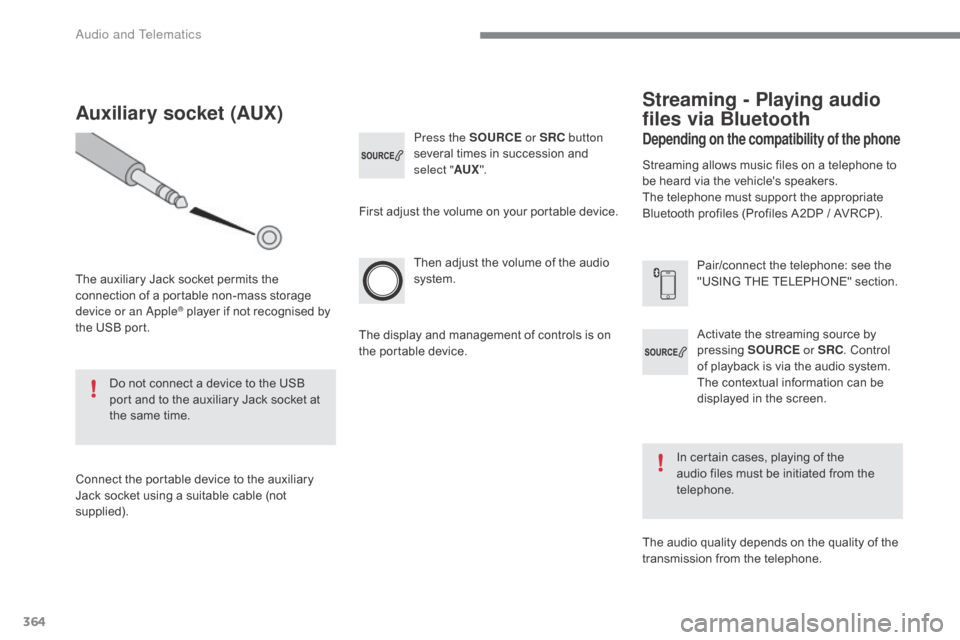
364
C4-2_en_Chap10c_RD5_ed02-2015
Activate the streaming source by pressing S OURCE or SRC.
Control
o
f playback is via the audio system.
T
he contextual information can be
d
isplayed in the screen.
Then
adjust
the
volume
of
the
audio
s
ystem.
Pair/connect the telephone: see the
"
USING THE TELEPHONE" section.
Press the SOURCE
or SRC button
several
times
in
succession
and
s
elect "
AUX".
Auxiliary socket (AUX)
The auxiliary Jack socket permits the c
onnection of a portable non-mass storage
d
evice or an Apple
® player if not recognised by t
he
USB
port.
Do
not
connect a device to the USB
p
ort
and
to
the auxiliary Jack socket at
t
he
same
time.
Connect
the
portable device to the auxiliary
J
ack
socket
using
a
suitable cable (not
sup
plied). First
adjust the volume on your portable device.
The display and management of controls is on
t
he portable device.
Depending on the compatibility of the phone
Streaming - Playing audio
files via Bluetooth
Streaming allows music files on a telephone to be heard via the vehicle's speakers.
The
telephone must support the appropriate
B
luetooth profiles (Profiles A2DP / AVRCP).
In
certain cases, playing of the
a
udio files must be initiated from the
t
elephone.
The
audio quality depends on the quality of the
t
ransmission from the telephone.
Audio and Telematics