USB CITROEN C4 2019 Owners Manual
[x] Cancel search | Manufacturer: CITROEN, Model Year: 2019, Model line: C4, Model: CITROEN C4 2019Pages: 317, PDF Size: 9.31 MB
Page 8 of 317
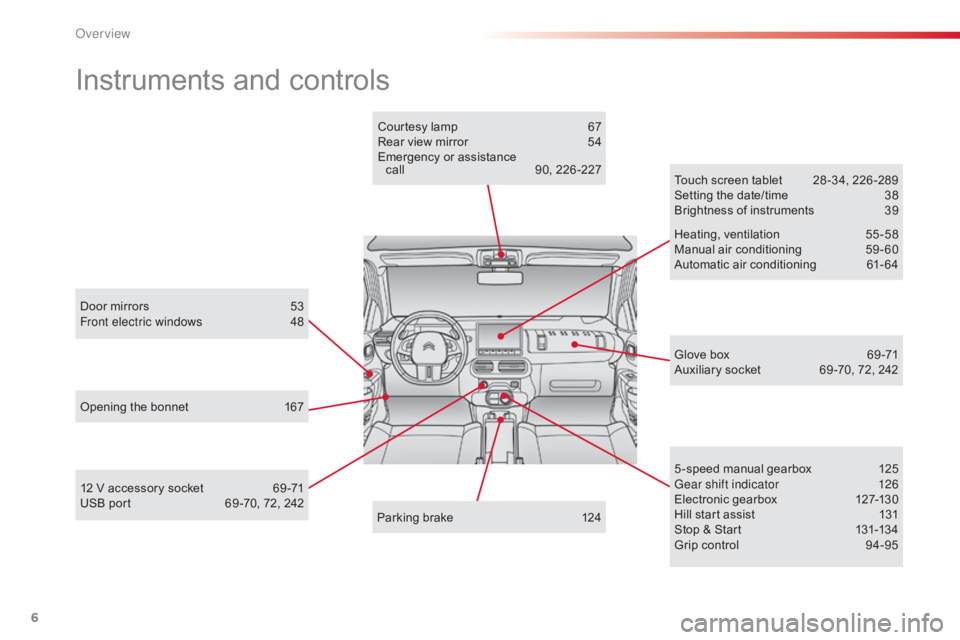
6
C4-cactus_en_Chap00b_vue-ensemble_ed01-2016
Instrumentsô andô controls
Doorô mirrorsô 53
Front electric windows 4 8
Opening
ô the ô bonnet ô
1
67 Touch
ô screen ô tablet ô
2
8 -34, ô 226 -289
Setting ô the ô date/time ô
3
8
Brightness ô of ô instruments ô
3
9
Heating,
ô v
entilation
ô 5
5-58
Manual
ô a
ir
ô c
onditioning
ô 5
9-60
Automatic ô air ô conditioning ô
6
1- 64
5 -speed ô manual ô gearbox ô
1
25
Gear shift indicator
1
26
Electronic
ô gearbox ô
1
27-130
Hill
ô start ô assist ô
1
31
Stop
ô & ô Start ô
1
31-134
Grip
ô control ô
9
4-95
Glove
ô box ô
6
9 -71
Auxiliary
ô socket ô
6
9 -70, ô 72, ô 242
Courtesy
ô lamp ô
6
7
Rear ô view ô mirror ô
5
4
Emergency ô or ô assistance ô
c
all ô
9
0, ô 226 -227
Parking ô brake ô
1
24
12
ô V ô accessory ô socket ô
6
9 -71
USB
ô port ô ô
6
9 -70, ô 72, ô 242
Over view
Page 73 of 317
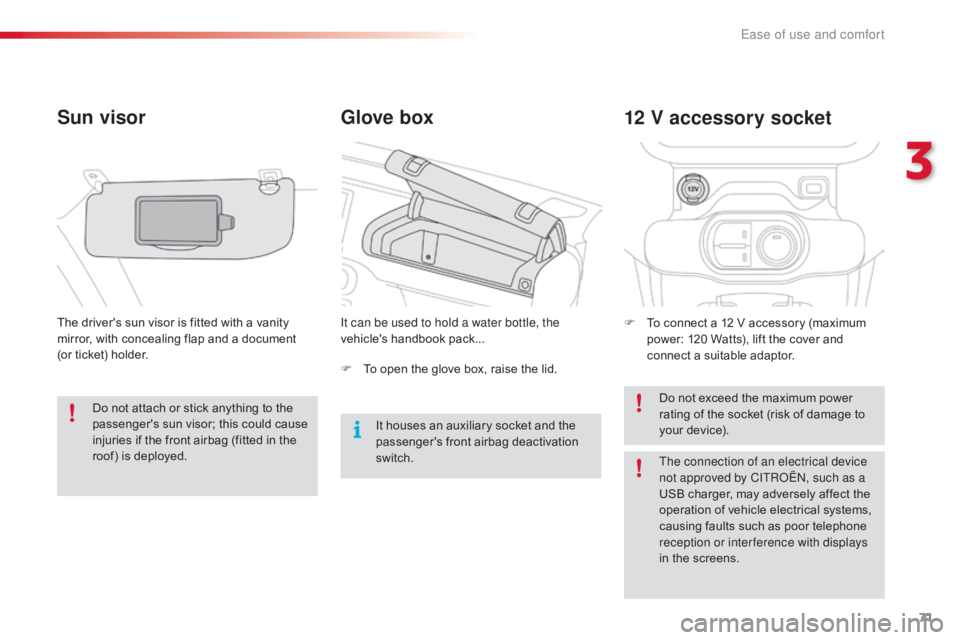
71
C4-cactus_en_Chap03_Ergonomie-et-confort_ed01-2016
Glove box
Sun visor
Theô driver'sô sunô visorô isô fittedô withô aô vanityô m
irror, ô with ô concealing ô flap ô and ô a ô document ô
(
orô ticket) ô holder. It can be used to hold a water bottle, the
vehicle's
ô handbook ô pack...F
ô T o ô connect ô a ô 12 ô V ô accessory ô (maximum ô
p
ower: ô 120 ô Watts), ô lift ô the ô cover ô and ô
c
onnect ô a ô suitable ô adaptor.
12 V accessory socket
Fô Toô open ô the ô glove ô box, ô raise ô the ô lid.
Do ô not ô exceed ô the ô maximum ô power ô
r
ating ô of ô the ô socket ô (risk ô of ô damage ô to ô
y
our ô device).
It
ô houses ô an ô auxiliary ô socket ô and ô the ô
p
assenger's ô front ô airbag ô deactivation ô
s
witch.
Do
ô
not
ô
attach
ô
or
ô
stick
ô
anything
ô
to
ô
the
ô
p
assenger's
ô
sun
ô
visor;
ô
this
ô
could
ô
cause
ô
i
njuries
ô
if
ô
the
ô
front
ô
airbag
ô
(fitted
ô
in
ô
the
ô
r
oof)
ô
is
ô
deployed. The connection of an electrical device
not approved by CITROûN, such as a
USB
ô charger, ô may ô adversely ô affect ô the ô
o
peration ô of ô vehicle ô electrical ô systems, ô
c
ausing ô faults ô such ô as ô poor ô telephone ô
r
eception or inter ference with displays
in
ô the ô screens.
3
Ease of use and comfort
Page 74 of 317
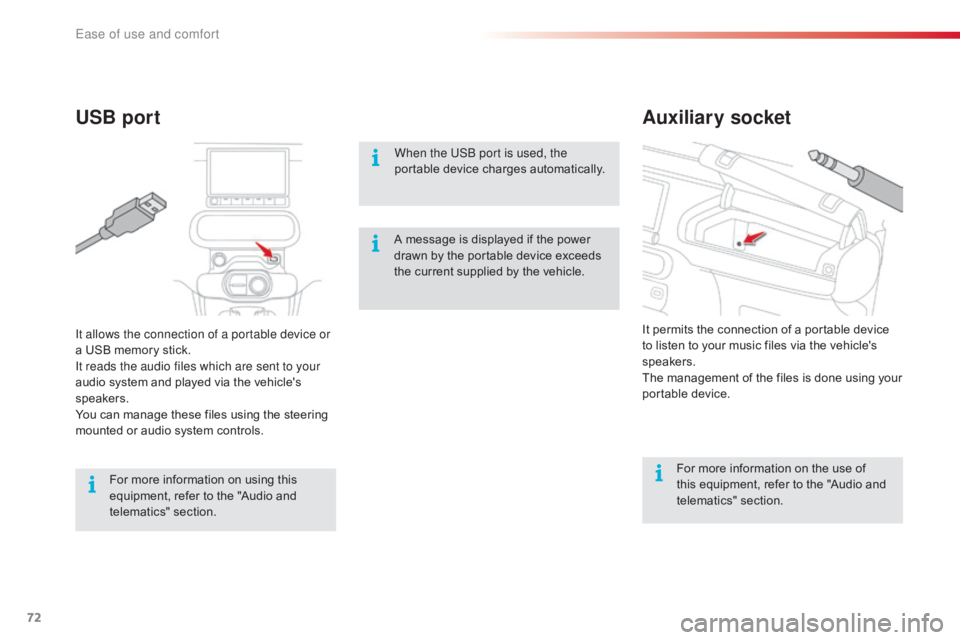
72
C4-cactus_en_Chap03_Ergonomie-et-confort_ed01-2016
Auxiliary socket
USB port
When the USB port is used, the
portable
ô device ô charges ô automatically.
For
ô more ô information ô on ô the ô use ô of ô
t
his ô equipment, ô refer ô to ô the ô "Audio ô and ô
t
elematics"
ô se
ction.
For
ô
more
ô
information
ô
on
ô
using
ô
this
ô
e
quipment,
ô
refer
ô
to
ô
the
ô
"Audio
ô
and
ô
t
elematics"
ô se
ction. It
ô permits ô the ô connection ô of ô a ô portable ô device ô
t
o ô listen ô to ô your ô music ô files ô via ô the ô vehicle's ô
s
peakers.
The
ô management ô of ô the ô files ô is ô done ô using ô your ô
p
ortable
ô d
evice.
It allows the connection of a portable device or
a
ô
USB
ô
memory
ô
stick.
It reads the audio files which are sent to your
audio
ô
system
ô
and
ô
played
ô
via
ô
the
ô
vehicle's
ô
s
peakers.
You
ô
can
ô
manage
ô
these
ô
files
ô
using
ô
the
ô
steering
ô
m
ounted
ô
or
ô
audio
ô
system
ô
controls. A
ô message ô is ô displayed ô if ô the ô power ô
d
rawn ô by ô the ô portable ô device ô exceeds ô
t
he ô current ô supplied ô by ô the ô vehicle.
Ease of use and comfort
Page 75 of 317
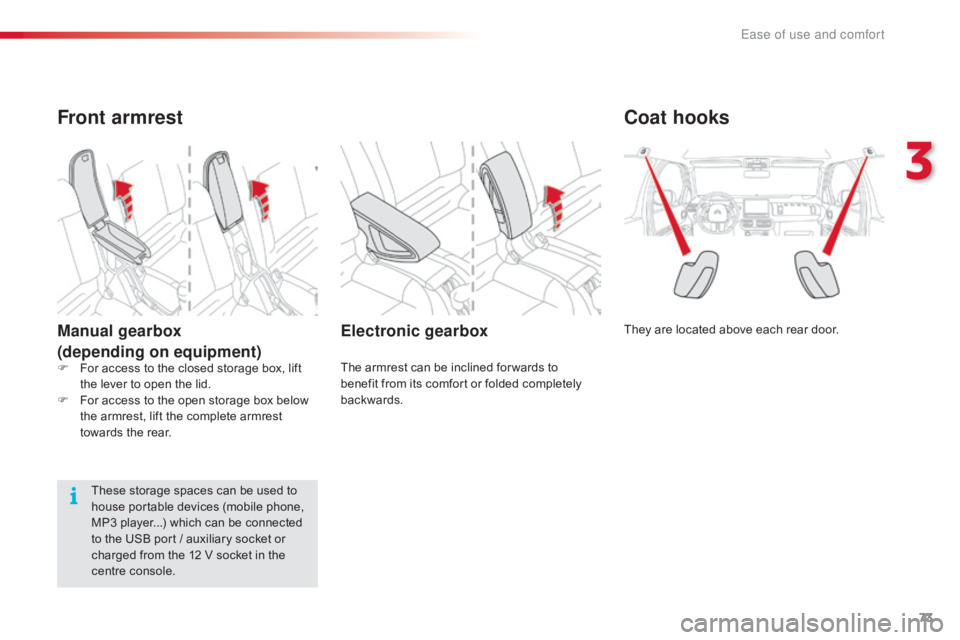
73
C4-cactus_en_Chap03_Ergonomie-et-confort_ed01-2016
Coat hooks
Theyô areô locatedô aboveô eachô rearô door.Electronic gearbox
Theô armrestô canô beô inclinedô for wardsô toô benefit ô from ô its ô comfort ô or ô folded ô completely ô
ba
ckwards.
Front armrest
Manual gearbox
(depending on equipment)
Theseô storageô spacesô canô beô usedô toô house ô portable ô devices ô (mobile ô phone, ô
M
P3 ô player...) ô which ô can ô be ô connected ô
t
o ô the ô USB ô port ô / ô auxiliary ô socket ô or ô
c
harged ô from ô the ô 12 ô V ô socket ô in ô the ô
c
entre ô console.
F
ô
F
or ô access ô to ô the ô closed ô storage ô box, ô lift ô
t
he ô lever ô to ô open ô the ô lid.
F
ô
F
or ô access ô to ô the ô open ô storage ô box ô below ô
t
he ô armrest, ô lift ô the ô complete ô armrest ô
t
owards ô the ô rear.
3
Ease of use and comfort
Page 233 of 317
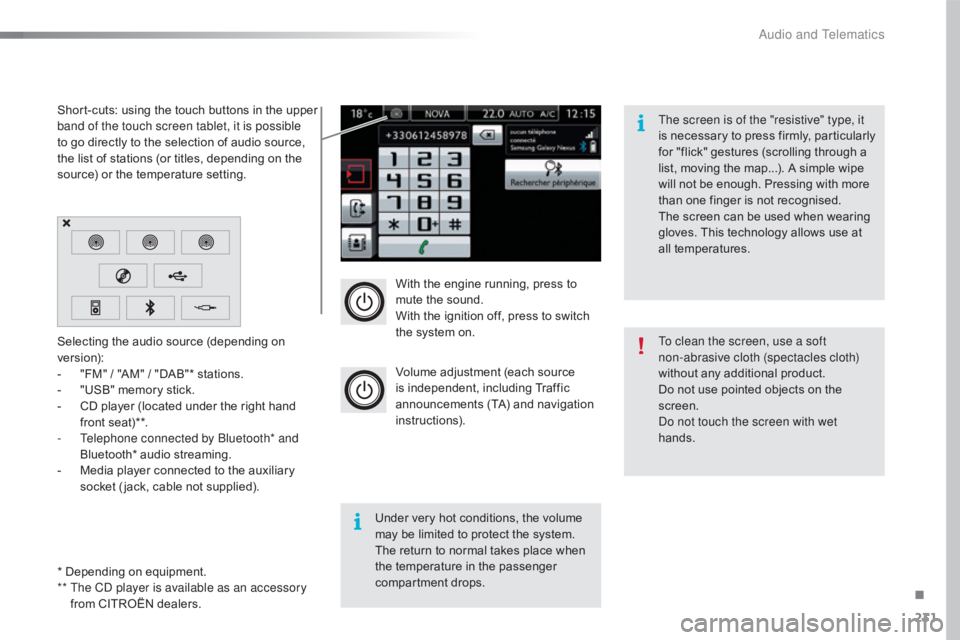
231
C4-cactus_en_Chap10b_SMEGplus_ed01-2016
Withô theô engineô running,ô pressô toô mute ô the ô sound.
With
ô the ô ignition ô off, ô press ô to ô switch ô
t
he ô system ô on.
Volume
ô adjustment ô (each ô source ô
i
s
ô i
ndependent,
ô i
ncluding
ô T
raffic
ô a
nnouncements ô (TA) ô and ô navigation ô
i
nstructions).
Selecting
ô
the
ô
audio
ô
source
ô
(depending
ô
on
ô
ve
rsion):
-
ô
"
FM"
ô
/
ô
"AM"
ô
/
ô
"DAB"*
ô
stations.
-
ô
"
USB"
ô
memory
ô
stick.
-
ô
C
D
ô
player
ô
(located
ô
under
ô
the
ô
right
ô
hand
ô
f
ront
ô
seat)**.
-
T
elephone connected by Bluetooth* and
Bluetooth*
ô
audio
ô
streaming.
-
ô
M
edia
ô
player
ô
connected
ô
to
ô
the
ô
auxiliary
ô
s
ocket
ô
( jack,
ô
cable
ô
not
ô
supplied).
*ô Depending
ô
on
ô
equipment.
**
T
he CD player is available as an accessory
from
ô
CITROûN
ô
dealers.
Short-cuts:
ô
using
ô
the
ô
touch
ô
buttons
ô
in
ô
the
ô
upper
ô
b
and of the touch screen tablet, it is possible
to
ô
go
ô
directly
ô
to
ô
the
ô
selection
ô
of
ô
audio
ô
source,
ô
t
he
ô
list
ô
of
ô
stations
ô
(or
ô
titles,
ô
depending
ô
on
ô
the
ô
s
ource)
ô
or
ô
the
ô
temperature
ô
setting.
The screen is of the "resistive" type, it
isô
n
ecessary ô
t
o ô
p
ress ô
f
irmly, ô
p
articularly ô
f
or ô "flick" ô gestures ô (scrolling ô through ô a ô
l
ist, ô moving ô the ô map...). ô A ô simple ô wipe ô
w
ill ô not ô be ô enough. ô Pressing ô with ô more ô
t
han ô one ô finger ô is ô not ô recognised.
The ô screen ô can ô be ô used ô when ô wearing ô
g
loves. ô This ô technology ô allows ô use ô at ô
a
ll
ô t
emperatures.
Under ô very ô hot ô conditions, ô the ô volume ô
m
ay ô be ô limited ô to ô protect ô the ô system. ô
T
he ô return ô to ô normal ô takes ô place ô when ô
t
he
ô
temperature ô in ô the ô passenger ô
c
ompartment ô drops. To clean the screen, use a soft
non-abrasive cloth (spectacles cloth)
without
ô any ô additional ô product.
Do
ô not ô use ô pointed ô objects ô on ô the ô
sc
reen.
Do not touch the screen with wet
hands.
.
Audio and Telematics
Page 239 of 317
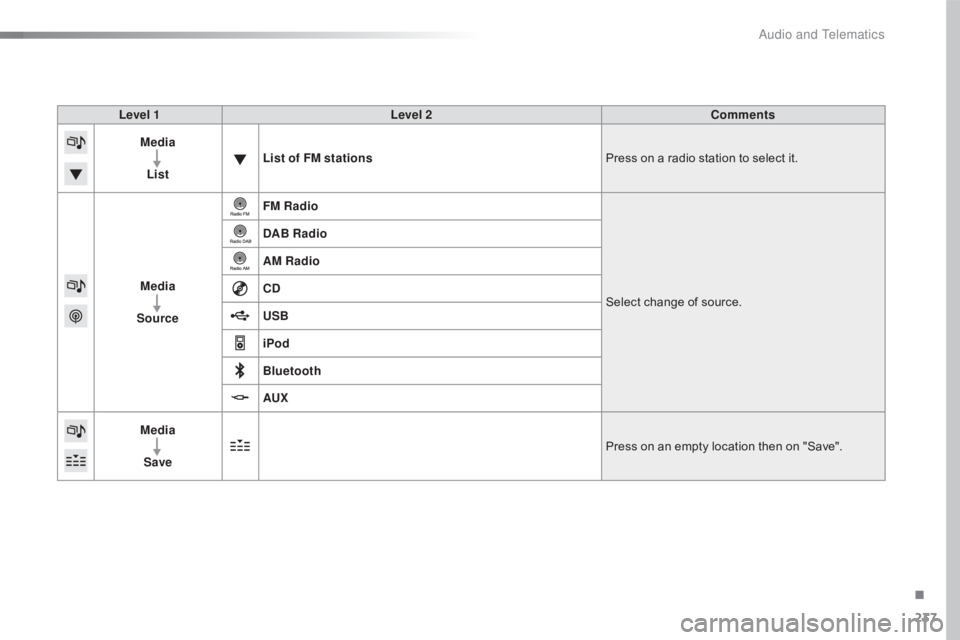
237
C4-cactus_en_Chap10b_SMEGplus_ed01-2016
Level 1Level 2 Comments
Media
List List of FM stations
Press
ô on ô a ô radio ô station ô to ô select ô it.
Media
Source FM Radio
Select
ô change ô of ô source.
DAB Radio
AM Radio
CD
USB
iPod
Bluetooth
AUX
Media
Save Press
ô on ô an ô empty ô location ô then ô on ô "Save".
.
Audio and Telematics
Page 248 of 317
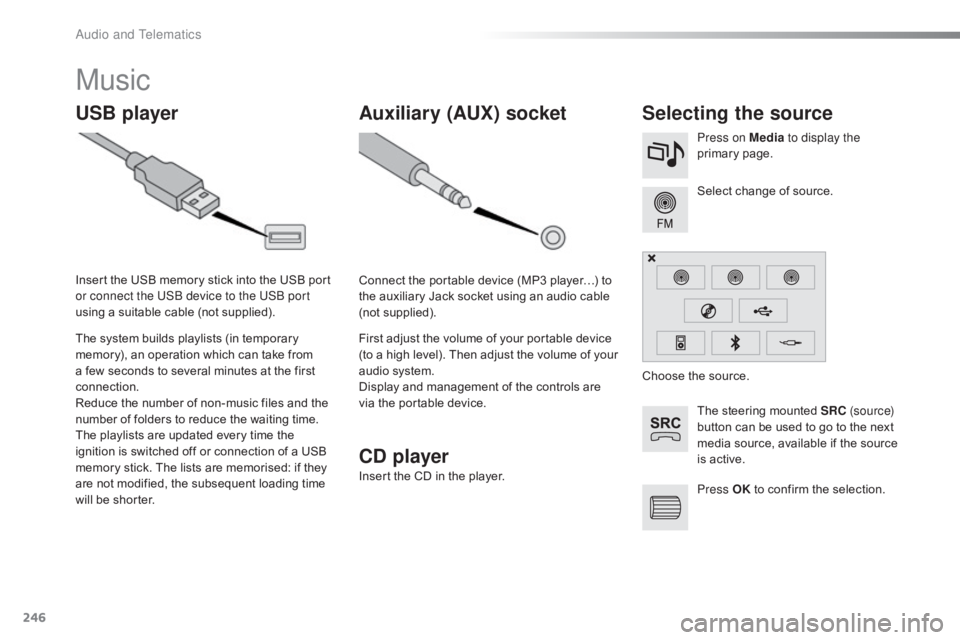
246
C4-cactus_en_Chap10b_SMEGplus_ed01-2016
Music
USB playerSelecting the source
Theô steeringô mountedô SRC ( s o u r c e)
button ô can ô be ô used ô to ô go ô to ô the ô next ô
m
edia ô source, ô available ô if ô the ô source ô
i
s ô active.
Select
ô change ô of ô source.
Press on Media
to display the
primary
ô pag
e.
The
ô
system
ô
builds
ô
playlists
ô
(in
ô
temporary
ô
m
emory),
ô
an
ô
operation
ô
which
ô
can
ô
take
ô
from
ô
a
ô
few
ô
seconds
ô
to
ô
several
ô
minutes
ô
at
ô
the
ô
first
ô
c
onnection.
Reduce
ô
the
ô
number
ô
of
ô
non-music
ô
files
ô
and
ô
the
ô n
umber
ô
of
ô
folders
ô
to
ô
reduce
ô
the
ô
waiting
ô
time.
The
ô
playlists
ô
are
ô
updated
ô
every
ô
time
ô
the
ô
i
gnition
ô
is
ô
switched
ô
off
ô
or
ô
connection
ô
of
ô
a
ô
USB
ô
m
emory
ô
stick.
ô
The
ô
lists
ô
are
ô
memorised:
ô
if
ô
they
ô
a
re
ô
not
ô
modified,
ô
the
ô
subsequent
ô
loading
ô
time
ô
w
ill
ô
be
ô
shorter.
Insert
ô
the
ô
USB
ô
memory
ô
stick
ô
into
ô
the
ô
USB
ô
port
ô
o
r connect the USB device to the USB port
using
ô
a
ô
suitable
ô
cable
ô
(not
ô
supplied).
Auxiliary (AUX) socket
Connectô theô portableô deviceô (MP3ô playerãÎ)ô toô t
he ô auxiliary ô Jack ô socket ô using ô an ô audio ô cable ô
(
not
ô sup
plied).
First
ô adjust ô the ô volume ô of ô your ô portable ô device ô
(
to ô a ô high ô level). ô Then ô adjust ô the ô volume ô of ô your ô
a
udio ô system.
Display
ô and ô management ô of ô the ô controls ô are ô
v
ia ô the ô portable ô device. Choose
ô the ô source.
Press OK
ô
to ô confirm ô the ô selection.
CD player
Insertô theô CDô inô theô player.
Audio and Telematics
Page 249 of 317
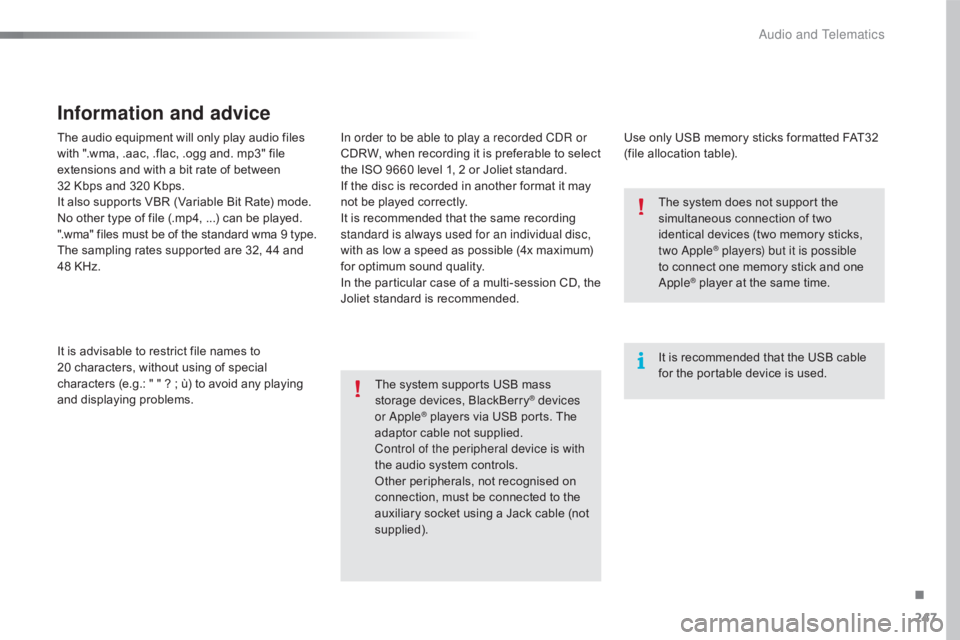
247
C4-cactus_en_Chap10b_SMEGplus_ed01-2016
Theô audioô equipmentô willô onlyô playô audioô filesô with ô ".wma, ô .aac, ô .flac, ô .ogg ô and. ô mp3" ô file ô
e
xtensions ô and ô with ô a ô bit ô rate ô of ô between ô
32
ô Kbps ô and ô 320 ô Kbps.
It
ô also ô supports ô VBR ô (Variable ô Bit ô Rate) ô mode.
No
ô other ô type ô of ô file ô (.mp4,ô ...) ô can ô be ô played.
".wma"
ô files ô must ô be ô of ô the ô standard ô wma ô 9 ô type.
The
ô sampling ô rates ô supported ô are ô 32, ô 44 ô and ô
4
8 ô KHz.
It
ô is ô advisable ô to ô restrict ô file ô names ô to ô
2
0ô characters, ô without ô using ô of ô special ô
c
haracters ô (e.g.: ô " ô " ô ?ô ; ô û¿) ô to ô avoid ô any ô playing ô
a
nd
ô d
isplaying
ô pro
blems.
Information and advice
Useô onlyô USBô memoryô sticksô formattedô FAT32ô (file ô allocation ô table).
The
ô
system
ô
supports
ô
USB
ô
mass
ô
s
torage
ô
devices,
ô
BlackBerry
ôÛ devices
or AppleôÛô playersô viaô USBô ports.ô Theô a
daptor
ô
cable ô not ô supplied.
Control of the peripheral device is with
the
ô
audio
ô system ô controls.
Other
ô
peripherals, ô not ô recognised ô on ô
c
onnection, ô must ô be ô connected ô to ô the ô
a
uxiliary
ô
socket ô using ô a ô Jack ô cable ô (not ô
sup
plied). It
ô is ô recommended ô that ô the ô USB ô cable ô
f
or ô the ô portable ô device ô is ô used.
The ô system ô does ô not ô support ô the ô
s
imultaneous ô connection ô of ô two ô
i
dentical ô devices ô (two ô memory ô sticks, ô
t
wo Apple
ôÛ players) but it is possible
t
o
ô
connect
ô one ô memory ô stick ô and ô one ô
A
pple
ôÛô playerô atô theô sameô time.
I
n order to be able to play a recorded CDR or
CDRW,
ô
when
ô
recording
ô
it
ô
is
ô
preferable
ô
to
ô
select
ô
t
he
ô
ISO
ô
9660
ô
level
ô
1,
ô
2
ô
or
ô
Joliet
ô
standard.
If
ô
the
ô
disc
ô
is
ô
recorded
ô
in
ô
another
ô
format
ô
it
ô
may
ô
n
ot
ô
be
ô
played
ô
correctly.
It
ô
is
ô
recommended
ô
that
ô
the
ô
same
ô
recording
ô
s
tandard is always used for an individual disc,
with
ô
as
ô
low
ô
a
ô
speed
ô
as
ô
possible
ô
(4x
ô
maximum)
ô
f
or
ô
optimum
ô
sound
ô
quality.
In
ô
the
ô
particular
ô
case
ô
of
ô
a
ô
multi-session
ô
CD,
ô
the
ô J
oliet
ô
standard
ô
is
ô
recommended.
.
Audio and Telematics
Page 250 of 317
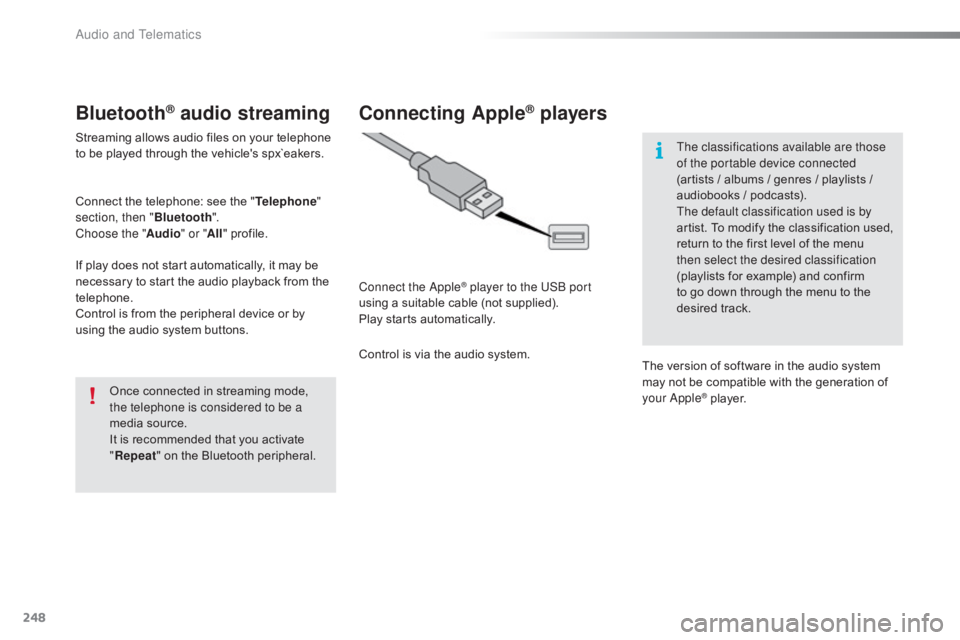
248
C4-cactus_en_Chap10b_SMEGplus_ed01-2016
BluetoothôÛ audio streaming
Streamingô allowsô audioô filesô onô yourô telephoneô to ô be ô played ô through ô the ô vehicle's ô spx`eakers.
Connect
ô the ô telephone: ô see ô the ô "Telephone "
section, then " Bluetooth".
Choose the " Audio" or "All"
ô pro
file.
If
ô play ô does ô not ô start ô automatically, ô it ô may ô be ô
n
ecessary ô to ô start ô the ô audio ô playback ô from ô the ô
t
elephone.
Control
ô is ô from ô the ô peripheral ô device ô or ô by ô
u
sing ô the ô audio ô system ô buttons.
Once
ô connected ô in ô streaming ô mode, ô
t
he telephone is considered to be a
media
ô source.
It
ô is ô recommended ô that ô you ô activate ô
"R
epeat"
ô on ô the ô Bluetooth ô peripheral.
Connecting AppleôÛ players
Connect the AppleôÛ player to the USB port
using
ô
a
ô
suitable
ô
cable ô (not ô supplied).
Play
ô
starts
ô
automatically.
Control
ô
is
ô
via
ô
the
ô
audio ô system. The classifications available are those
of the portable device connected
(artists
ô / ô albums ô / ô genres ô / ô playlists ô / ô
a
udiobooks ô / ô podcasts).
The default classification used is by
artist. ô To ô modify ô the ô classification ô used, ô
r
eturn ô to ô the ô first ô level ô of ô the ô menu ô
t
hen select the desired classification
(playlists ô for ô example) ô and ô confirm ô t
o ô go ô down ô through ô the ô menu ô to ô the ô
de
sired
ô t
rack.
The
ô version ô of ô software ô in ô the ô audio ô system ô
m
ay ô not ô be ô compatible ô with ô the ô generation ô of ô
y
our Apple
ôÛô player.
Audio and Telematics
Page 287 of 317
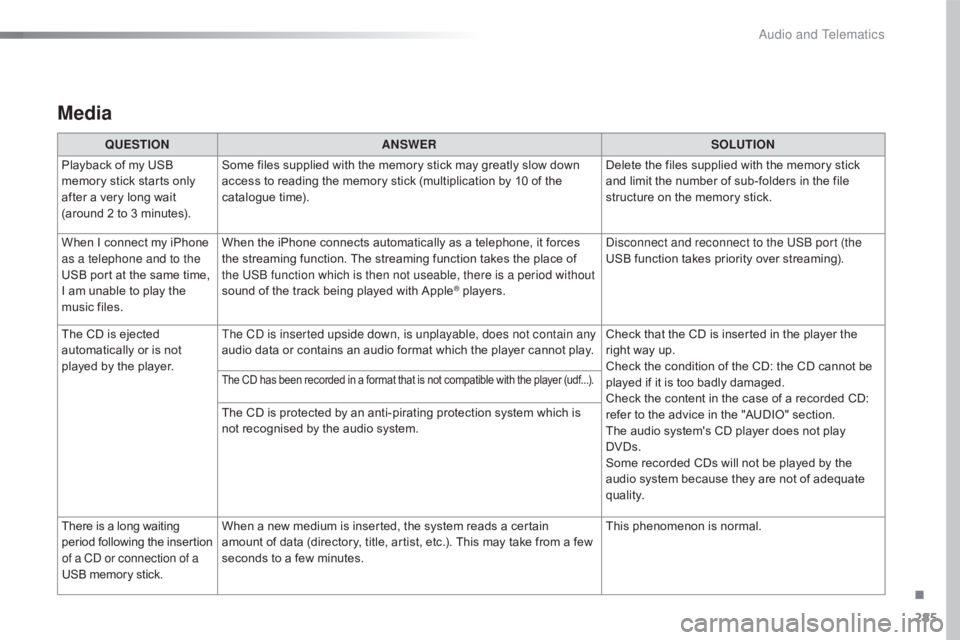
285
C4-cactus_en_Chap10b_SMEGplus_ed01-2016
Media
QUESTIONANSWER SOLUTION
Playback ô of ô my ô USB ô
m
emory ô stick ô starts ô only ô
a
fter
ô
a
ô
very ô long ô wait ô
(
around
ô 2 ô to ô 3 ô minutes). Some
ô files ô supplied ô with ô the ô memory ô stick ô may ô greatly ô slow ô down ô
a
ccess ô to ô reading ô the ô memory ô stick ô (multiplication ô by ô 10 ô of ô the ô
c
atalogue ô time). Delete
ô the ô files ô supplied ô with ô the ô memory ô stick ô
a
nd ô limit ô the ô number ô of ô sub-folders ô in ô the ô file ô
s
tructure ô on ô the ô memory ô stick.
When
ô
I
ô
connect ô my ô iPhone ô
a
s a telephone and to the
USB
ô
port ô at ô the ô same ô time, ô
I
ô
am
ô
unable ô to ô play ô the ô
m
usic
ô
files. When
ô the ô iPhone ô connects ô automatically ô as ô a ô telephone, ô it ô forces ô
t
he ô streaming ô function. ô The ô streaming ô function ô takes ô the ô place ô of ô
t
he USB function which is then not useable, there is a period without
sound
ô of ô the ô track ô being ô played ô with ô Apple
ôÛô players.D isconnect and reconnect to the USB port (the
USB ô function ô takes ô priority ô over ô streaming).
The
ô
CD
ô
is
ô
ejected
ô
a
utomatically
ô
or
ô
is
ô
not
ô
p
layed
ô
by
ô
the
ô
player. The CD is inserted upside down, is unplayable, does not contain any
audio
ô
data
ô
or
ô
contains
ô
an
ô
audio
ô
format
ô
which ô the ô player ô cannot ô play.Check
ô that ô the ô CD ô is ô inserted ô in ô the ô player ô the ô
r
ight ô way ô up.
Check
ô the ô condition ô of ô the ô CD: ô the ô CD ô cannot ô be ô
p
layed ô if ô it ô is ô too ô badly ô damaged.
Check
ô the ô content ô in ô the ô case ô of ô a ô recorded ô CD: ô
r
efer ô to ô the ô advice ô in ô the ô "AUDIO" ô section.
The
ô audio ô system's ô CD ô player ô does ô not ô play ô
DV
Ds.
Some
ô recorded ô CDs ô will ô not ô be ô played ô by ô the ô
a
udio ô system ô because ô they ô are ô not ô of ô adequate ô
q
uality.
Theô CDô hasô beenô recordedô inô aô formatô thatô isô notô compatibleô withô theô playerô (udf...).
Theô CDô isô protectedô byô anô anti-piratingô protectionô systemô whichô isô not ô recognised ô by ô the ô audio ô system.
There
ô
is
ô
a
ô
long
ô
waiting
ô p
eriod
ô f
ollowing
ô t
he
ô i
nsertion
ô o
f a CD or connection of a
USB
ô
memory
ô
stick. When
ô a ô new ô medium ô is ô inserted, ô the ô system ô reads ô a ô certain ô
a
mount ô of ô data ô (directory, ô title, ô artist, ô etc.). ô This ô may ô take ô from ô a ô few ô
s
econds ô to ô a ô few ô minutes. This
ô phenomenon ô is ô normal.
.
Audio and Telematics