navigation system CITROEN C4 AIRCROSS 2011 Owners Manual
[x] Cancel search | Manufacturer: CITROEN, Model Year: 2011, Model line: C4 AIRCROSS, Model: CITROEN C4 AIRCROSS 2011Pages: 332, PDF Size: 9.07 MB
Page 10 of 332
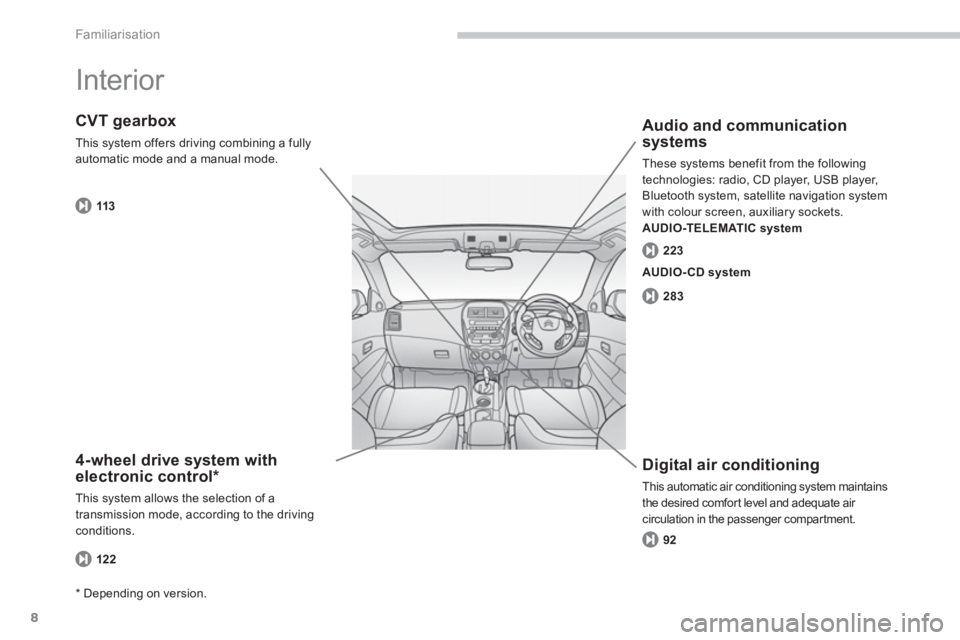
8
Familiarisation
Interior
4-wheel drive system with
electronic control *
This system allows the selection of a
transmission mode, according to the drivingconditions.
CVT gearbox
This system offers driving combining a fully automatic mode and a manual mode.
Digital air conditioning
This automatic air conditioning system maintains
the desired comfor t level and adequate air circulation in the passenger compartment.
Audio and communication
systems
These systems benefit from the following
technologies: radio, CD player, USB player, Bluetooth system, satellite navigation system
with colour screen, auxiliary sockets.
AUDIO-TELEMATIC system
122
113
92 28
3
223
AUDIO- CD system
*
Depending on version.
Page 58 of 332
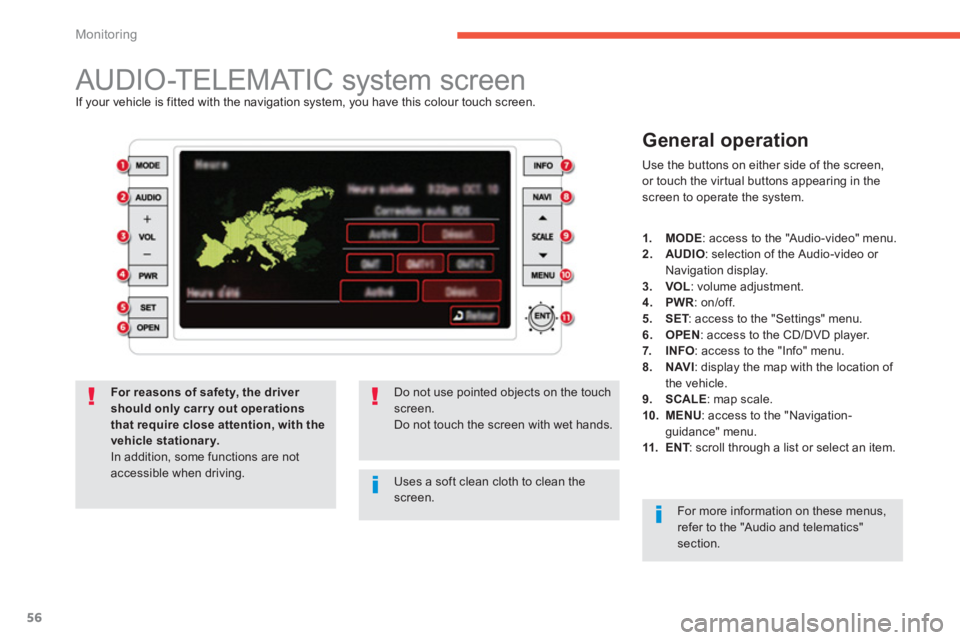
56
Monitoring
AUDIO-TELEMATIC system screen If your vehicle is fitted with the navigation system, you have this colour touch screen.
General operation
Use the buttons on either side of the screen,
or touch the virtual buttons appearing in the screen to operate the system.
Uses a soft clean cloth to clean thescreen.
Do not use pointed objects on the touch screen.Do not touch the screen with wet hands.
For reasons of safety, the driver should only carry out operationsthat require close attention, with the vehicle stationary.
In addition, some functions are notaccessible when driving.
1.MODE
: access to the "Audio-video" menu.2.AUDIO
: selection of the Audio-video or
Navigation display.3.VOL
: volume adjustment. 4.PWR
: on/off.
5.SET: access to the "Settings" menu. T6.OPEN: access to the CD/DVD player.
7.INFO: access to the "Info" menu. 8.NAVI
: display the map with the location of
the vehicle. 9.SCALE
: map scale. 10. MENU: access to the "Navigation-guidance" menu.11.ENT
: scroll through a list or select an item.T
For more information on these menus, refer to the "Audio and telematics"section.
Page 132 of 332
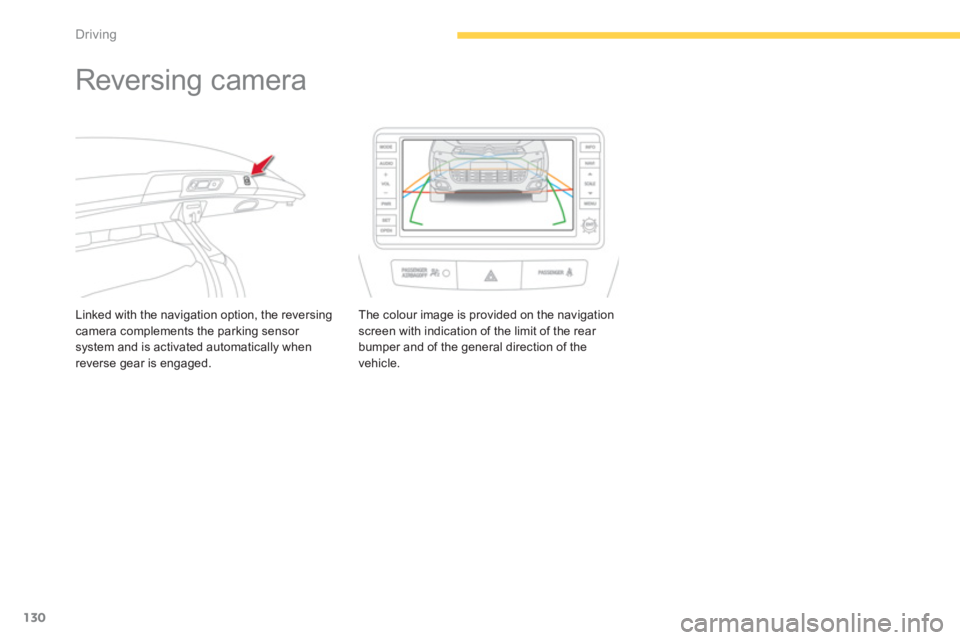
130
Driving
Reversing camera
Linked with the navigation option, the reversing camera complements the parking sensor system and is activated automatically whenreverse gear is engaged.The colour ima
ge is provided on the navigation screen with indication of the limit of the rear
bumper and of the general direction of the
vehicle.
Page 205 of 332
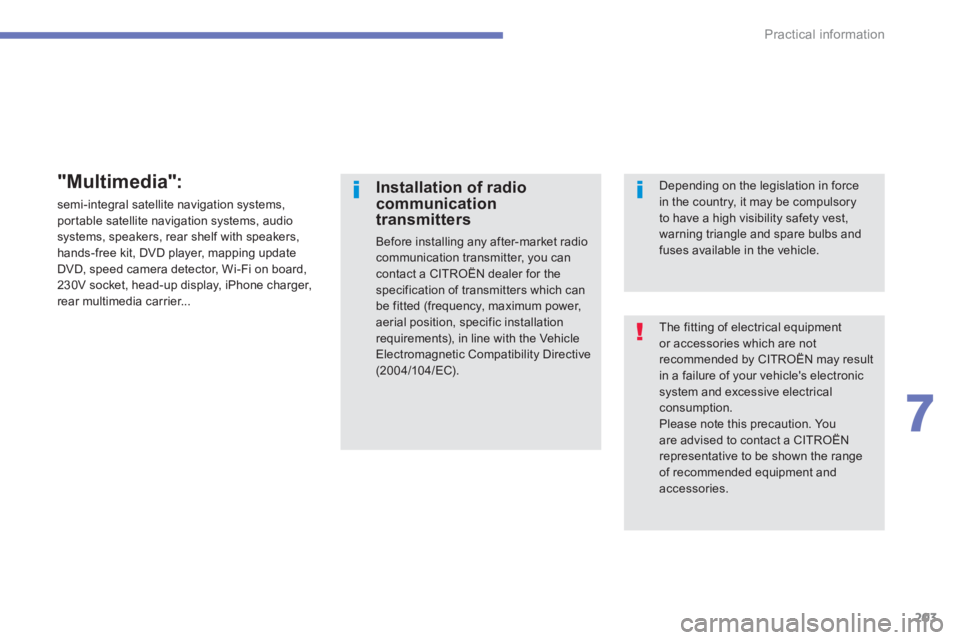
203
7
Practical information
The fitting of electrical equipment or accessories which are not recommended by CITROËN may resultin a failure of your vehicle's electronicsystem and excessive electrical consumption.
Please note this precaution. Youare advised to contact a CITROËNrepresentative to be shown the range of recommended equipment and accessories.
Installation of radiocommunicationtransmitters
Before installing any after-market radiocommunication transmitter, you cancontact a CITROËN dealer for thespecification of transmitters which can be fitted (frequency, maximum power,aerial position, specific installation requirements), in line with the Vehicle Electromagnetic Compatibility Directive (2004/104/EC).
Depending on the legislation in forcein the country, it may be compulsory to have a high visibility safety vest,warning triangle and spare bulbs andfuses available in the vehicle.
"Multimedia":
semi-integral satellite navigation systems, portable satellite navigation systems, audiosystems, speakers, rear shelf with speakers, hands-free kit, DVD player, mapping update
DVD, speed camera detector, Wi-Fi on board,
230V socket, head-up display, iPhone charger,
rear multimedia carrier...
Page 225 of 332
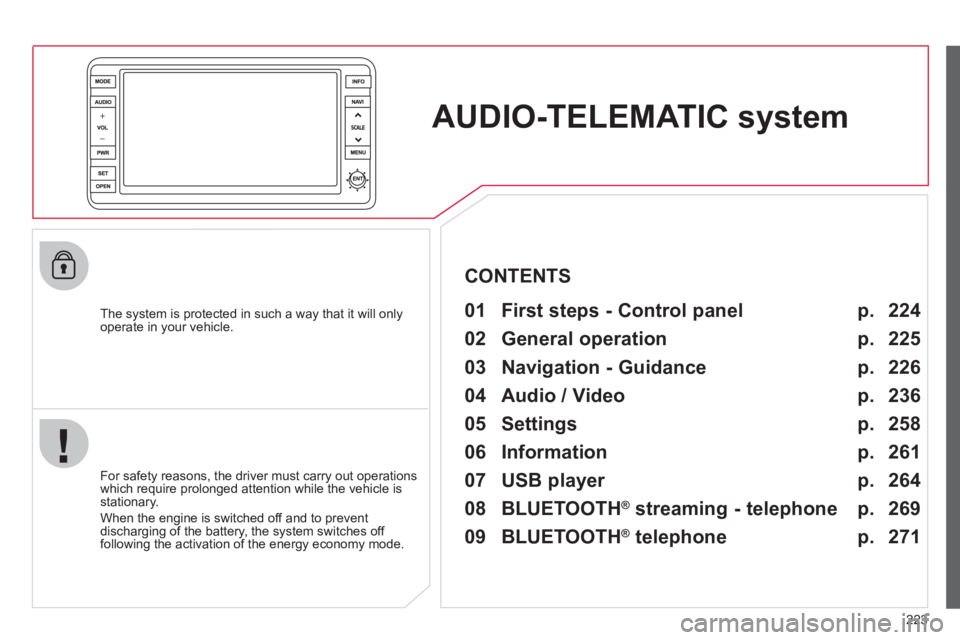
223
AUDIO-TELEMATIC system
The system is protected in such a way that it will onlyoperate in your vehicle.
01 First steps - Control panel
For safety reasons, the driver must carry out operations
which require prolonged attention while the vehicle is stationary.
When the en
gine is switched off and to prevent
discharging of the battery, the system switches off following the activation of the energy economy mode.
CONTENTS
02 General operation
03 Navigation - Guidance
04 Audio / Video
05 Settings
06 Information
07 USB player p.
p.
p.
p.
p.
p.
p. 224
225
226
236
258
261
264
08 BLUETOOTH
®
streaming - telephone
09 BLUETOOTH
®
telephone p.
p. 269
271
Page 226 of 332

224
01FIRST STEPS
AUDIO: select Audio-video (FM, CD,
music server, ...) or Navigation (map)
display.
V
OL: adjust audio-video volume.
SCALE: change the scale of the map.
P
OWER: audio system on/off (only).
OPEN: opens the screen andgives access to CD/DVD.
A second press closes the
screen.
ENT:
confi rms the choice of the itemselected in the screen.
For certain operations, con
fi rmation is given by pressing the touch screen.
Scroll the map displa
yed or selection of an
item.
Move a fi n
ger over the screen to operate
the system.
Use the buttons o
ffered on the screen.
For safet
y reasons, the driver
must only carry out operations
which require prolonged
attention with the vehicle
stationary.
Mute on/off.
Next or
previous selection for:
- a radio station,
- an audio track
(CD),
- a chapter
(DVD).
Set the audio volume.
Chan
ge the audio-video source (FM, CD, music server, ...).
Page 228 of 332
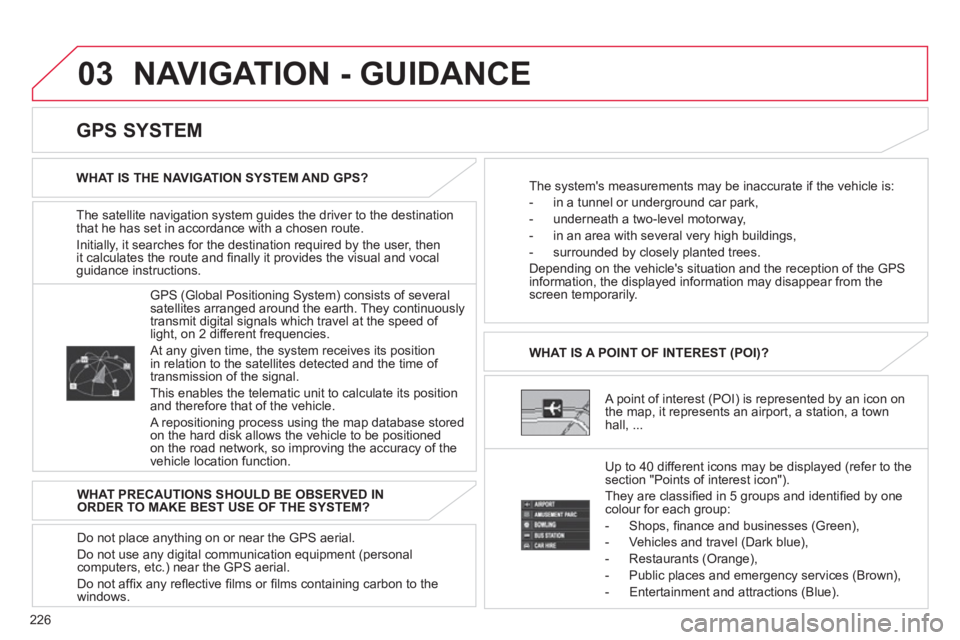
226
03 NAVIGATION - GUIDANCE
The satellite navigation system guides the driver to the destination
that he has set in accordance with a chosen route.
Initiall
y, it searches for the destination required by the user, thenit calculates the route and fi nally it provides the visual and vocal guidance instructions.
A point of interest (POI) is represented by an icon on
the map, it represents an airport, a station, a town
hall, ... WHAT IS A POINT OF INTEREST
(POI)?
Up to 40 different icons ma
y be displayed (refer to the
section "Points of interest icon").
The
y are classifi ed in 5 groups and identifi ed by onecolour for each group:
-
Shops, fi nance and businesses (Green),
- Vehicles and travel
(Dark blue),
- Restaurants
(Orange),
- Public places and emer
gency services (Brown),
- Entertainment and attractions
(Blue).
GPS
(Global Positioning System) consists of severalsatellites arranged around the earth. They continuouslytransmit digital signals which travel at the speed of
light, on 2 different frequencies.
At any given time, the system receives its position
in relation to the satellites detected and the time of
transmission of the signal.
This enables the telematic unit to calculate its position
and therefore that of the vehicle.
A repositioning process using the map database storedon the hard disk allows the vehicle to be positionedon the road network, so improving the accuracy of the
vehicle location function.
GPS SYSTEM
WHAT IS THE NAVIGATION SYSTEM AND GPS?
The system's measurements may be inaccurate if the vehicle is:
- in a tunnel or under
ground car park,
- underneath a two-level motorwa
y,
-
in an area with several very high buildings,
- surroun
ded by closely planted trees.
Depending on the vehicle's situation and the reception o
f the GPSinformation, the displayed information may disappear from the
screen temporarily.
WHAT PRECAUTIONS SHOULD BE OBSERVED IN
ORDER TO MAKE BEST USE OF THE SYSTEM?
Do not place anything on or near the
GPS aerial.
Do not use an
y digital communication equipment (personalcomputers, etc.) near the GPS aerial.
Do not affi x an
y refl ective fi lms or fi lms containing carbon to the
windows.
Page 237 of 332
![CITROEN C4 AIRCROSS 2011 Owners Manual 235
03
TRAFFIC INFORMATION
Press
Explanation
Result
Press [Route].
Press [Displa
y new route].
The s
ystem offers a detour route (dynamic guidance).
Press [Back] and enter to return CITROEN C4 AIRCROSS 2011 Owners Manual 235
03
TRAFFIC INFORMATION
Press
Explanation
Result
Press [Route].
Press [Displa
y new route].
The s
ystem offers a detour route (dynamic guidance).
Press [Back] and enter to return](/img/9/57741/w960_57741-236.png)
235
03
TRAFFIC INFORMATION
Press
Explanation
Result
Press [Route].
Press [Displa
y new route].
The s
ystem offers a detour route (dynamic guidance).
Press [Back] and enter to return to the previous screen.
The s
ystem asks you to confi rm or not the new route.
Press [Yes] to confi rm your choice. The system displays the name of the new route.
Press [No] to not register the route.
During navigation, the system gives you traffi c
information received in real time.
The system can then suggest a detour
route, if dynamic guidance has been activated by pressing MENU, [Navigation settings] then[TMC].
NAVIGATION - GUIDANCE
Page 242 of 332
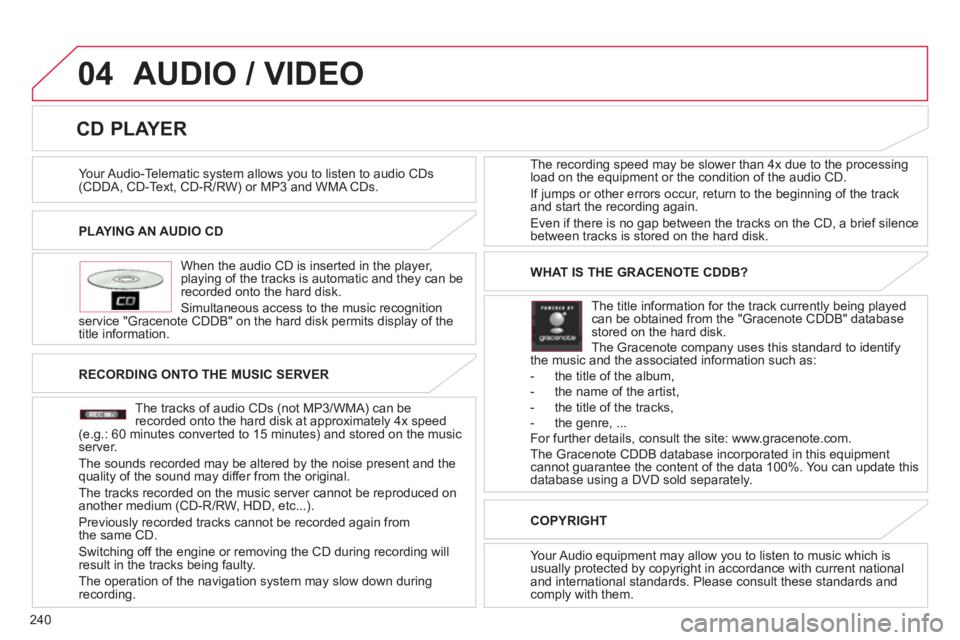
240
04
PLAYING AN AUDIO CD
When the audio
CD is inserted in the player, playing of the tracks is automatic and they can be recorded onto the hard disk.
Simultaneous access to the music reco
gnition service "Gracenote CDDB" on the hard disk permits display of the
title information. The recording speed may be slower than 4x due to the processing
load on the equipment or the condition o
f the audio CD.
I
f jumps or other errors occur, return to the beginning of the track
and start the recording again.
Even if there is no
gap between the tracks on the CD, a brief silencebetween tracks is stored on the hard disk.
CD PLAYER
AUDIO / VIDEO
RECORDING ONTO THE MUSIC SERVER
The tracks o
f audio CDs (not MP3/WMA) can berecorded onto the hard disk at approximately 4x speed(e.g.: 60 minutes converted to 15 minutes) and stored on the musicserver.
The sounds recorded ma
y be altered by the noise present and thequality of the sound may differ from the original.
The tracks recorded on the music server cannot be re
produced onanother medium (CD-R/RW, HDD, etc...).
Previousl
y recorded tracks cannot be recorded again from
the same CD.
Switching off the engine or removing the CD during recording will
result in the tracks being faulty.
The operation o
f the navigation system may slow down during
recording.
WHAT IS THE GRACENOTE CDDB?
The title information for the track currentl
y being playedcan be obtained from the "Gracenote CDDB" databasestored on the hard disk.
The Gracenote company uses this standard to identifythe music and the associated information such as:
- the title of the album,
- the name of the artist,
- the title of the tracks,
- the genre, ...
For further details, consult the site: www.gracenote.com.
The Gracenote CDDB database incorporated in this equipment
cannot guarantee the content of the data 100%. You can update thisdatabase using a DVD sold separately.
COPYRIGH
T
Your Audio equipment may allow you to listen to music which is
usually protected by copyright in accordance with current nationaland international standards. Please consult these standards andcomply with them.
Your Audio-Telematic s
ystem allows you to listen to audio CDs(CDDA, CD-Text, CD-R/RW) or MP3 and WMA CDs.
Page 266 of 332
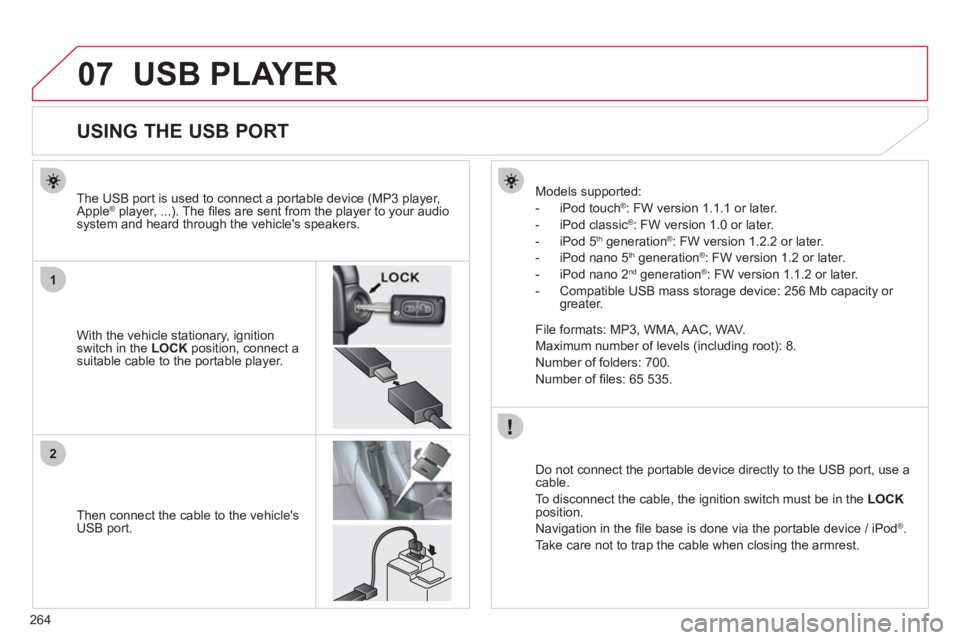
264
07
1
2
USB PLAYER
USING THE USB PORT
With the vehicle stationary, ignition switch in the LOCK
position, connect a suitable cable to the portable player.
The USB port is used to connect a portable device
(MP3 player,Apple ®
player, ...). The fi les are sent from the player to your audio ®
system and heard through the vehicle's speakers.
Th
en connect the cable to the vehicle's
USB port. Models supported:
- iP
od touch® : FW version 1.1.1 or later. ®
- iPod classic ®: FW version 1.0 or later.
- iPod
5th generation ®: FW version 1.2.2 or later.
-
iPod nano 5th generation®
: FW version 1.2 or later. ®
- iPod nano 2 nd generation ®: FW version 1.1.2 or later.
-
Compatible USB mass storage device: 256 Mb capacity or greater.
File
formats: MP3, WMA, AAC, WAV.
Maximum number of levels (including root): 8.
Number of folders: 700.
Number of fi les: 65 535.
Do not connect the portable device directly to the U
SB port, use a cable.
To disconnect the cable, the i
gnition switch must be in the LOCKposition.
Navigation in the fi le base is done via the portable device / iPod®.
Take care not to trap the cable when closing the armrest.