USB CITROEN C4 AIRCROSS 2021 Handbook (in English)
[x] Cancel search | Manufacturer: CITROEN, Model Year: 2021, Model line: C4 AIRCROSS, Model: CITROEN C4 AIRCROSS 2021Pages: 414, PDF Size: 20.29 MB
Page 295 of 414
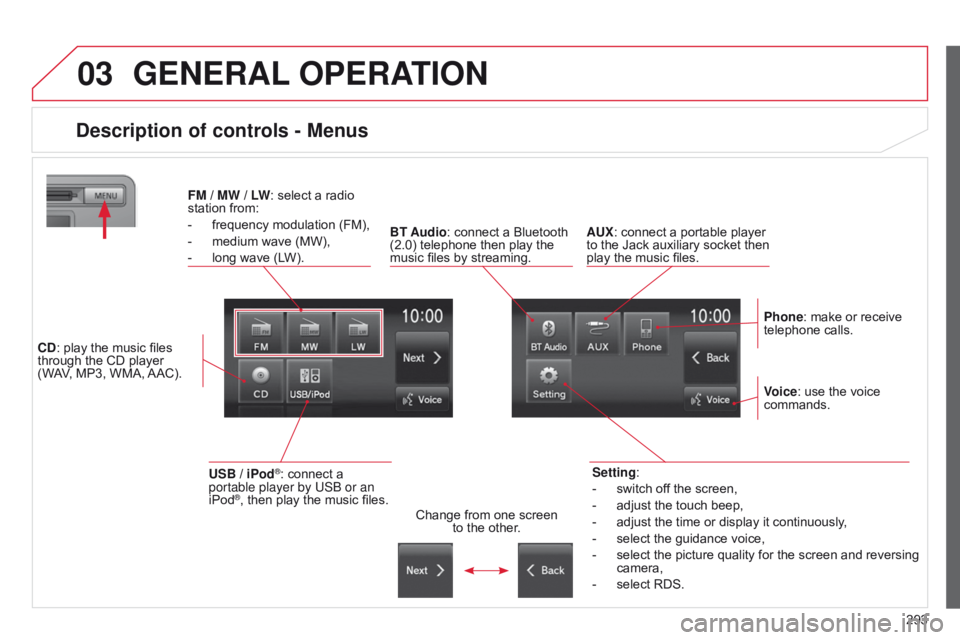
03
293
GENERAL OPERATION
Description of controls - Menus
Setting:
-
switch of
f the screen,
-
adjust the touch beep,
-
adjust the time or display it continuously
,
-
select the guidance voice,
-
select the picture quality for the screen and reversing
camera,
-
select RDS.
FM
/
MW / LW: select a radio
station from:
-
frequency modulation (FM),
-
medium wave (MW),
-
long wave (L
W).
BT Audio: connect a Bluetooth
(2.0) telephone then play the
music files by streaming. AUX: connect a portable player
to the Jack auxiliary socket then
play the music files.
Phone: make or receive
telephone calls.
Change from one screen
to the other. Voice: use the voice
commands.
USB / iPod®: connect a
portable player by US b or an
iPod
®, then play the music files.
CD: play the music files
through the CD player
(WAV, MP3, WMA, AAC).
Page 306 of 414
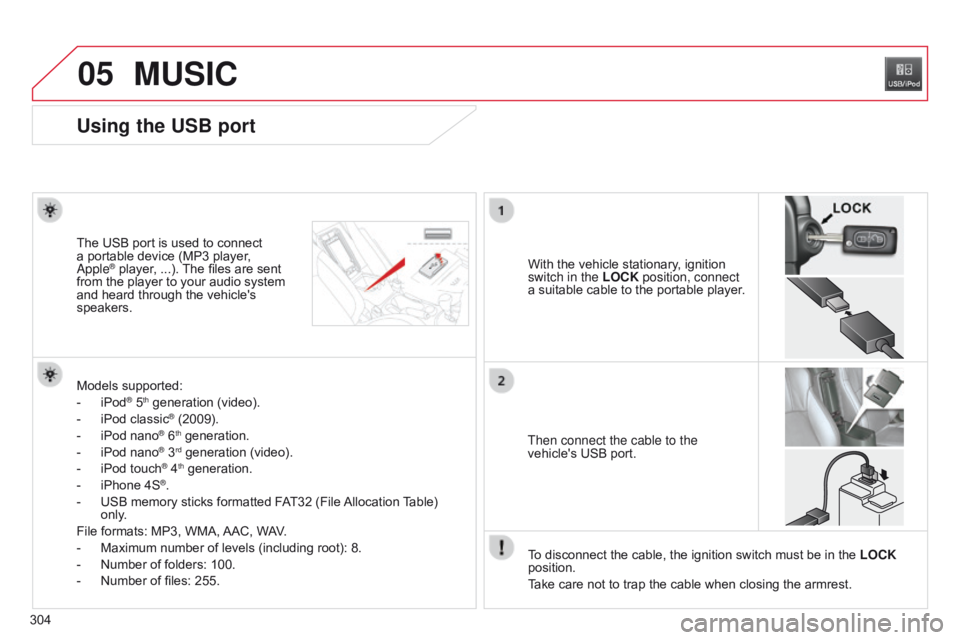
05
304
MUSIC
Using the USB port
With the vehicle stationary, ignition
switch in the LOCK position, connect
a suitable cable to the portable player.
The USB port is used to connect
a portable device (MP3 player, a
pple® player, ...). The files are sent
from the player to your audio system
and heard through the vehicle's
speakers.
Then connect the cable to the
vehicle's USB port.
Models supported:
-
iPod® 5th generation (video).
-
iPod classic® (2009).
-
iPod nano® 6th generation.
-
iPod nano® 3rd generation (video).
-
iPod touch® 4th generation.
-
iPhone 4S®.
-
USB memory sticks formatted F
AT32 (File Allocation Table)
only.
File formats: MP3, WMA, AAC, WAV.
-
Maximum number of levels (including root): 8.
-
Number of folders: 100.
-
Number of files: 255. T
o disconnect the cable, the ignition switch must be in the LOCK
position.
Take care not to trap the cable when closing the armrest.
Page 309 of 414
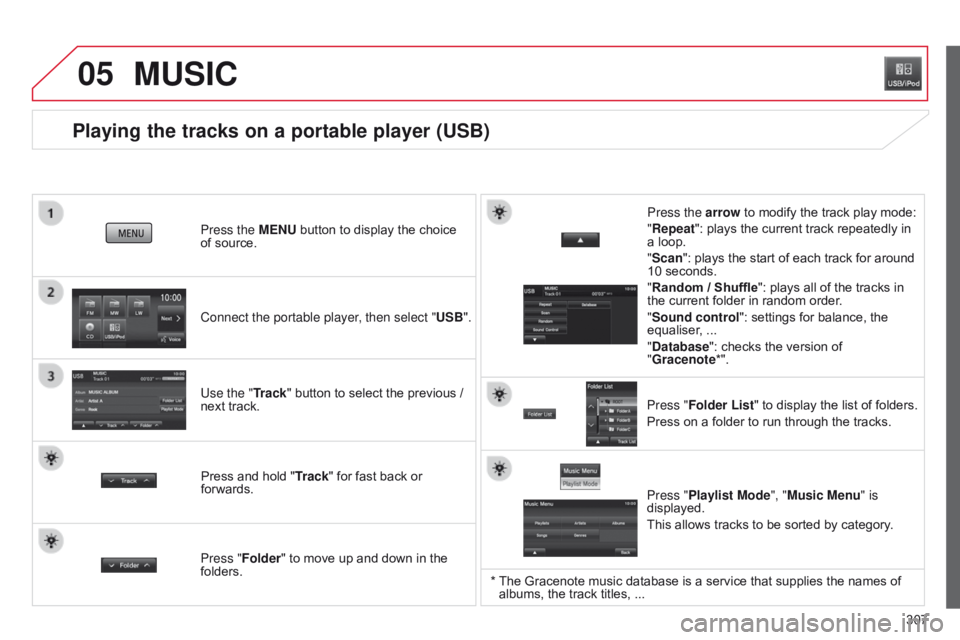
05
307
Playing the tracks on a portable player (USB)
Connect the portable player, then select "USB". Press the MENU button to display the choice
of source.
Use the "Track" button to select the previous /
next track.
MUSIC
Press and hold " Track" for fast back or
forwards. Press the arrow to modify the track play mode:
"Repeat": plays the current track repeatedly in
a loop.
"Scan": plays the start of each track for around
10 seconds.
"Random / Shuffle
": plays all of the tracks in
the current folder in random order.
"Sound control ": settings for balance, the
equaliser, ...
"Database ": checks the version of
"Gracenote*".
Press "Folder List " to display the list of folders.
Press on a folder to run through the tracks.
Press "Folder" to move up and down in the
folders. Press "Playlist Mode", "Music Menu" is
displayed.
This allows tracks to be sorted by category.
* The Gracenote music database is a service that supplies the names of
albums, the track titles, ...
Page 313 of 414

3 11
AUDIO-CD system
The system is protected in such a way that it will only
operate in your vehicle.01 First steps - Control panel
For safety reasons, the driver must carry out operations
which require prolonged attention while the vehicle is
stationary.
When the engine is switched off and to prevent
discharging of the battery, the system switches off
following the activation of the energy economy mode.
CONTENTS
02
Steering mounted
controls
03
General
operation
04
Radio
05
Music media players
06
USB player
07
BLUETOOTH
® streaming
Error messages p.
p.
p.
p.
p.
p.
p.
p. 312
314
315
317
323
328
330
332
Page 314 of 414

01
312Display the track.
Scroll through tracks.
Symbols:
i: iPod
®.
U: USB.
B: Bluetooth
®.
Random play in the current
folder.
Switch from audio CD
mode to USB
/ iPod
® and
Bluetooth modes*.
Press and hold to change to
AUX mode.
Repeat the current track.
FIRST STEPS
Audio system on / off.
V olume adjustment.
Select radio source.
Select waveband (FW, MW,
LW).
*
Available according to version.
Eject CD. Preset stations, buttons 1 to 6.
Short press: select preset radio
station.
Long press: preset a radio station.
Page 330 of 414
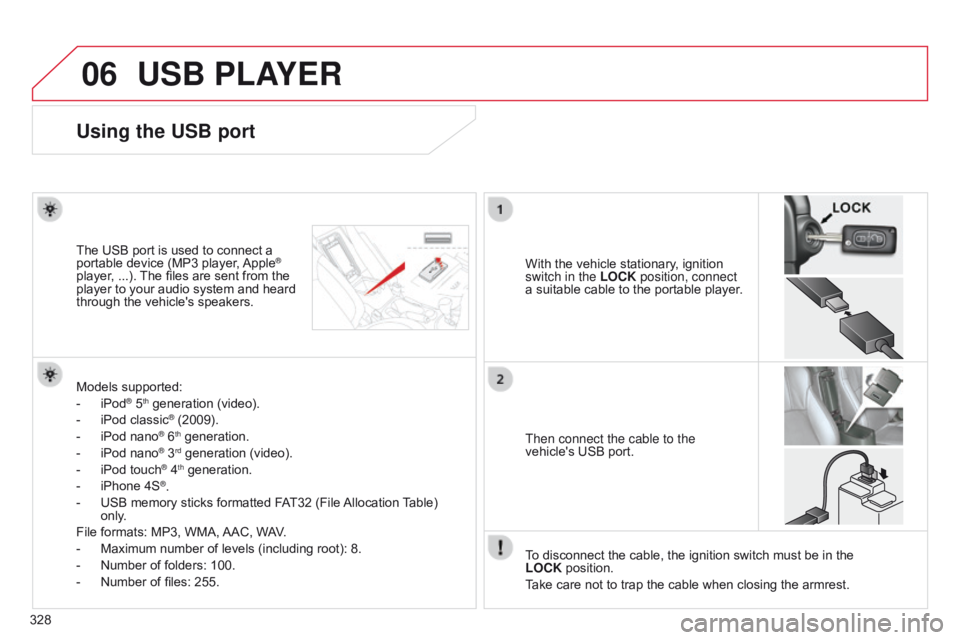
06
328
USB PLAYER
Using the USB port
With the vehicle stationary, ignition
switch in the LOCK position, connect
a suitable cable to the portable player.
The USB port is used to connect a
portable device (MP3 player, Apple®
player, ...). The files are sent from the
player to your audio system and heard
through the vehicle's speakers.
Then connect the cable to the
vehicle's USB port.
Models supported:
-
iPod® 5th generation (video).
-
iPod classic® (2009).
-
iPod nano® 6th generation.
-
iPod nano® 3rd generation (video).
-
iPod touch® 4th generation.
-
iPhone 4S®.
-
USB memory sticks formatted F
AT32 (File Allocation Table)
only.
File formats: MP3, WMA, AAC, WAV.
-
Maximum number of levels (including root): 8.
-
Number of folders: 100.
-
Number of files: 255. T
o disconnect the cable, the ignition switch must be in the
LOCK
position.
Take care not to trap the cable when closing the armrest.
Page 331 of 414
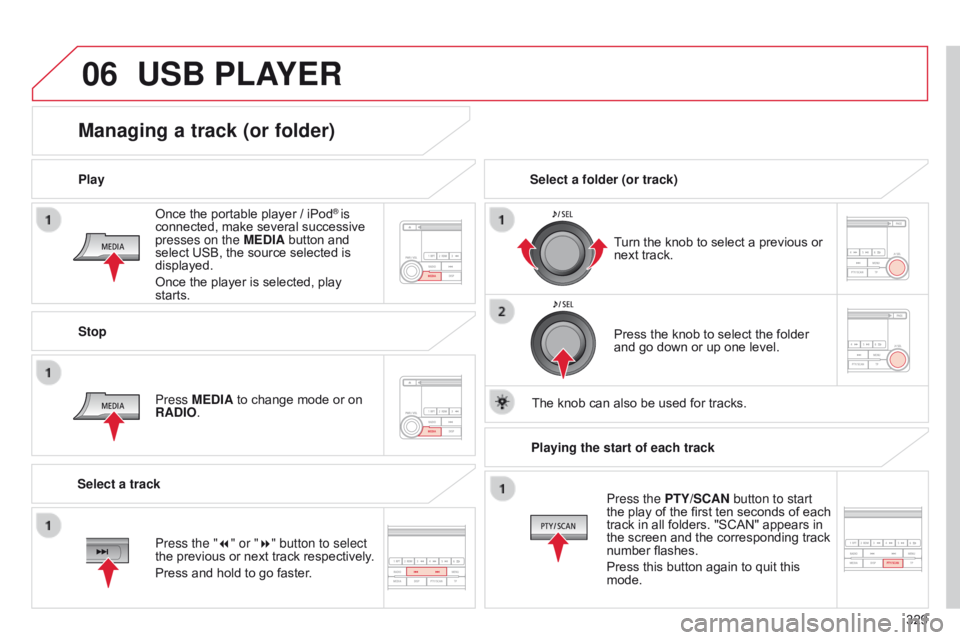
06
329
Once the portable player / iPod
® is
connected, make several successive
presses on the MEDIA button and
select USB, the source selected is
displayed.
Once the player is selected, play
starts.
Play
Managing a track (or folder)
Stop
Press MEDIA to change mode or on
RADIO. Turn the knob to select a previous or
next track.
Select a folder (or track)
Select a track Press the knob to select the folder
and go down or up one level.
The knob can also be used for tracks.
USB PLAYER
Press the "7" or "8" button to select
the previous or next track respectively.
Press and hold to go faster. Playing the start of each track
Press the PTY/SCAN button to start
the play of the first ten seconds of each
track in all folders. "SCAN" appears in
the screen and the corresponding track
number flashes.
Press this button again to quit this
mode.
Page 334 of 414
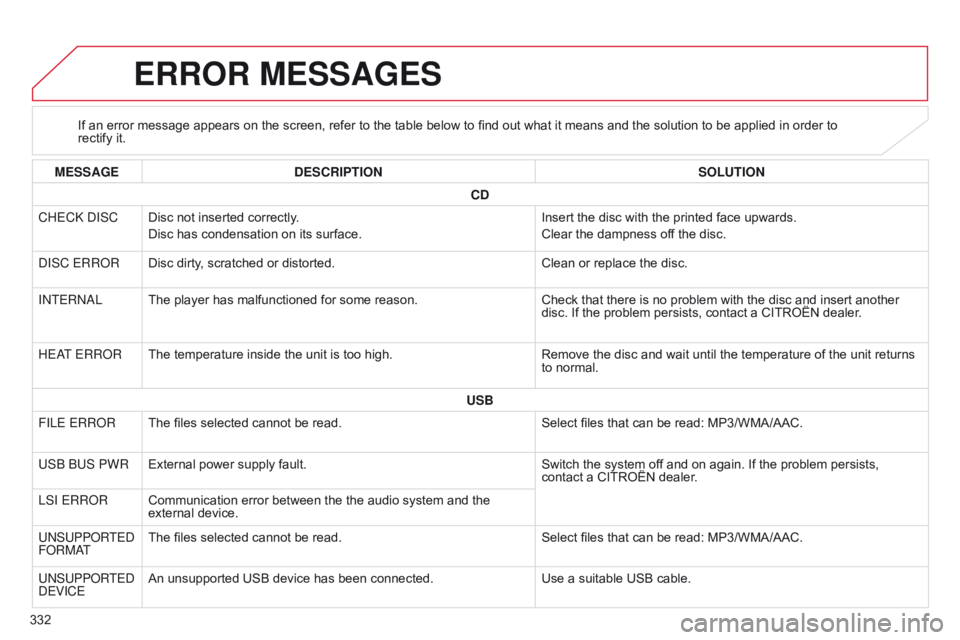
332
ERROR MESSAGES
If an error message appears on the screen, refer to the table below to find out what it means and the solution to be applied in order to
rectify it.
MESSAGE DESCRIPTION SOLUTION
CD
CHEC
k d ISC Disc not inserted correctly.
Disc has condensation on its surface. Insert the disc with the printed face upwards.
Clear the dampness off the disc.
d
ISC ERR o R Disc dirty, scratched or distorted. Clean or replace the disc.
I
n
TER
na L The player has malfunctioned for some reason. Check that there is no problem with the disc and insert another
disc. If the problem persists, contact a CITROËN dealer.
HE
a
T
ERR o R The temperature inside the unit is too high. Remove the disc and wait until the temperature of the unit returns
to normal.
USB
FILE ERR
o R The files selected cannot be read. Select files that can be read: MP3/WMA/AAC.
US
b
b
US PWR External power supply fault. Switch the system off and on again. If the problem persists,
contact a CITROËN dealer.
LSI ERR
o R Communication error between the the audio system and the
external device.
U
n
SUPP o RTE d
F
o
RM
a
T The files selected cannot be read.
Select files that can be read: MP3/WMA/AAC.
U
n
SUPP o RTE d
d
EVICE An unsupported USB device has been connected.
Use a suitable USB cable.