navigation CITROEN C4 AIRCROSS 2021 Handbook (in English)
[x] Cancel search | Manufacturer: CITROEN, Model Year: 2021, Model line: C4 AIRCROSS, Model: CITROEN C4 AIRCROSS 2021Pages: 414, PDF Size: 20.29 MB
Page 262 of 414
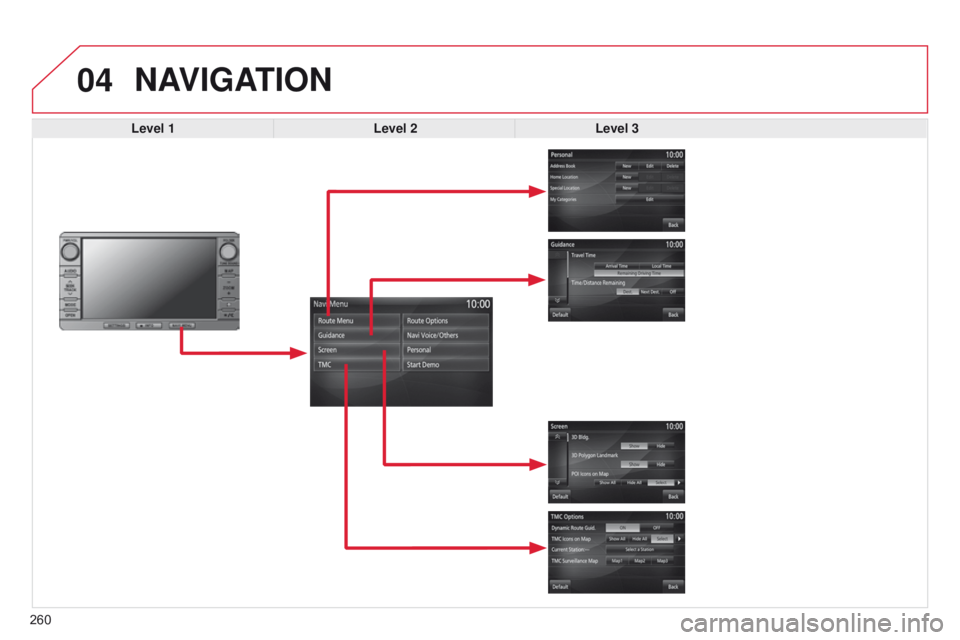
04
260
NAVIGATION
Level 1Level 2Level 3
Page 264 of 414
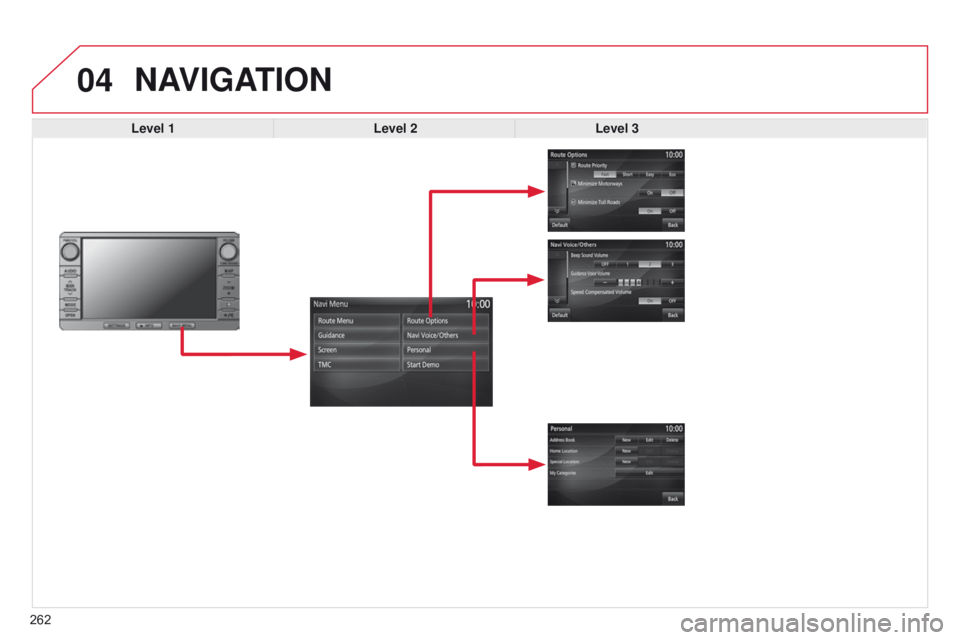
04
262
NAVIGATION
Level 1Level 2Level 3
Page 265 of 414
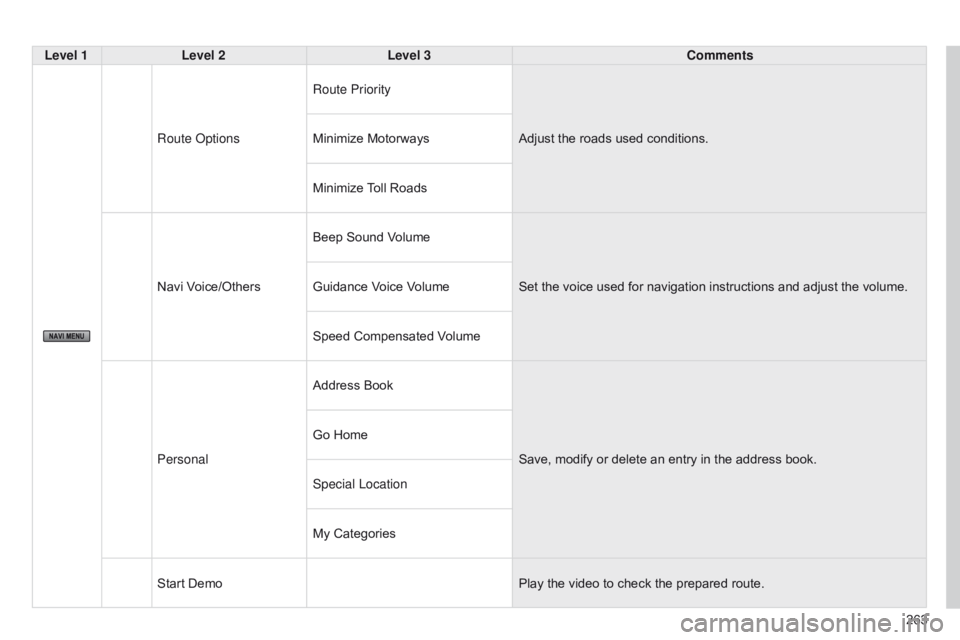
263
Level 1
Level 2 Level 3 Comments
Route
o
ptions
Route Priority
Adjust the roads used conditions.
Minimize Motorways
Minimize Toll Roads
Navi Voice/Others Beep Sound Volume
Set the voice used for navigation instructions and adjust the volume.
Guidance Voice Volume
Speed Compensated Volume
Personal Address Book
Save, modify or delete an entry in the address book.
Go Home
Special Location
My Categories
Start Demo Play the video to check the prepared route.
Page 266 of 414
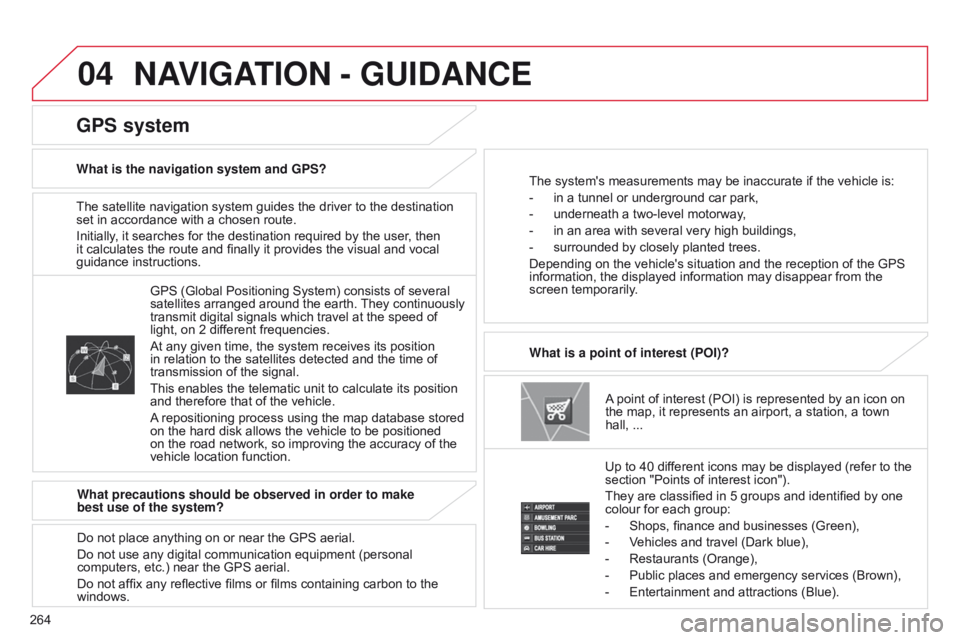
04
264The satellite navigation system guides the driver to the destination
set in accordance with a chosen route.
Initially, it searches for the destination required by the user, then
it calculates the route and finally it provides the visual and vocal
guidance instructions.
A point of interest (POI) is represented by an icon on
the map, it represents an airport, a station, a town
hall, ...
What is a point of interest (POI)?
Up to 40 different icons may be displayed (refer to the
section "Points of interest icon").
They are classified in 5 groups and identified by one
colour for each group:
-
Shops, finance and businesses (Green),
-
V
ehicles and travel (Dark blue),
-
Restaurants (Orange),
-
Public places and emergency services (Brown),
-
Entertainment and attractions (Blue).
GPS (Global Positioning System) consists of several
satellites arranged around the earth.
They continuously
transmit digital signals which travel at the speed of
light, on 2 different frequencies.
At any given time, the system receives its position
in relation to the satellites detected and the time of
transmission of the signal.
This enables the telematic unit to calculate its position
and therefore that of the vehicle.
A repositioning process using the map database stored
on the hard disk allows the vehicle to be positioned
on the road network, so improving the accuracy of the
vehicle location function.
GPS system
What is the navigation system and GPS? The system's measurements may be inaccurate if the vehicle is:
-
in a tunnel or underground car park,
-
underneath a two-level motorway
,
-
in an area with several very high buildings,
-
surrounded by closely planted trees.
Depending on the vehicle's situation and the reception of the GPS
information, the displayed information may disappear from the
screen temporarily
.
What precautions should be observed in order to make
best use of the system?
Do not place anything on or near the GPS aerial.
Do not use any digital communication equipment (personal
computers, etc.) near the GPS aerial.
Do not affix any reflective films or films containing carbon to the
windows.
NAVIGATION - GUIDANCE
Page 267 of 414
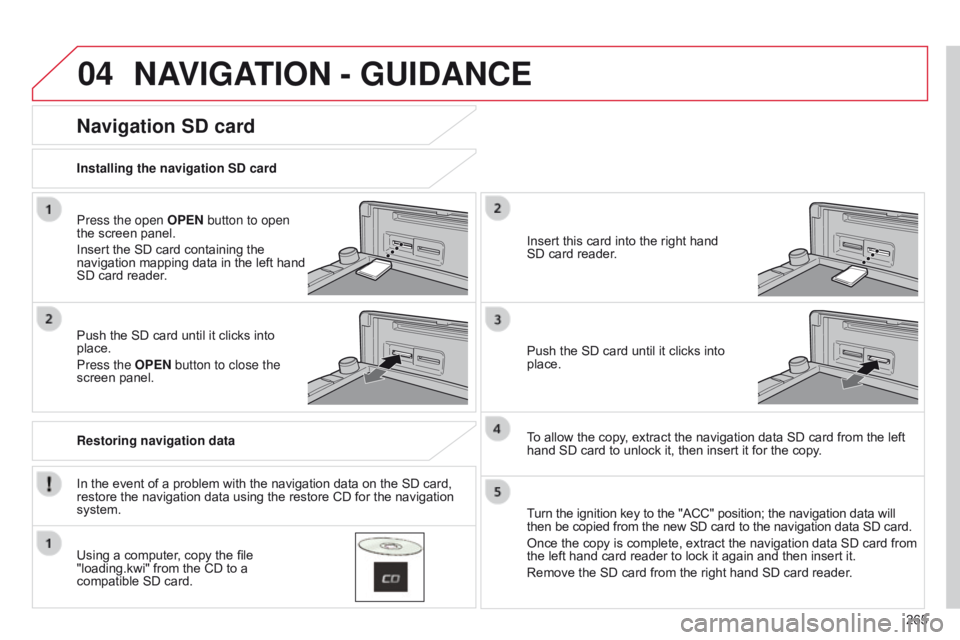
04
265
NAVIGATION - GUIDANCE
Press the open OPEN button to open
the screen panel.
Insert the SD card containing the
navigation mapping data in the left hand
SD card reader.
Push the SD card until it clicks into
place.
Press the OPEN button to close the
screen panel.
In the event of a problem with the navigation data on the SD card,
restore the navigation data using the restore CD for the navigation
system. Installing the navigation SD card
Restoring navigation data
Navigation SD card
Using a computer, copy the file
"loading.kwi" from the CD to a
compatible SD card.Insert this card into the right hand
SD card reader.
Push the SD card until it clicks into
place.
To allow the copy, extract the navigation data SD card from the left
hand SD card to unlock it, then insert it for the copy.
Turn the ignition key to the "ACC" position; the navigation data will
then be copied from the new SD card to the navigation data SD card.
Once the copy is complete, extract the navigation data SD card from
the left hand card reader to lock it again and then insert it.
Remove the SD card from the right hand SD card reader.
Page 268 of 414
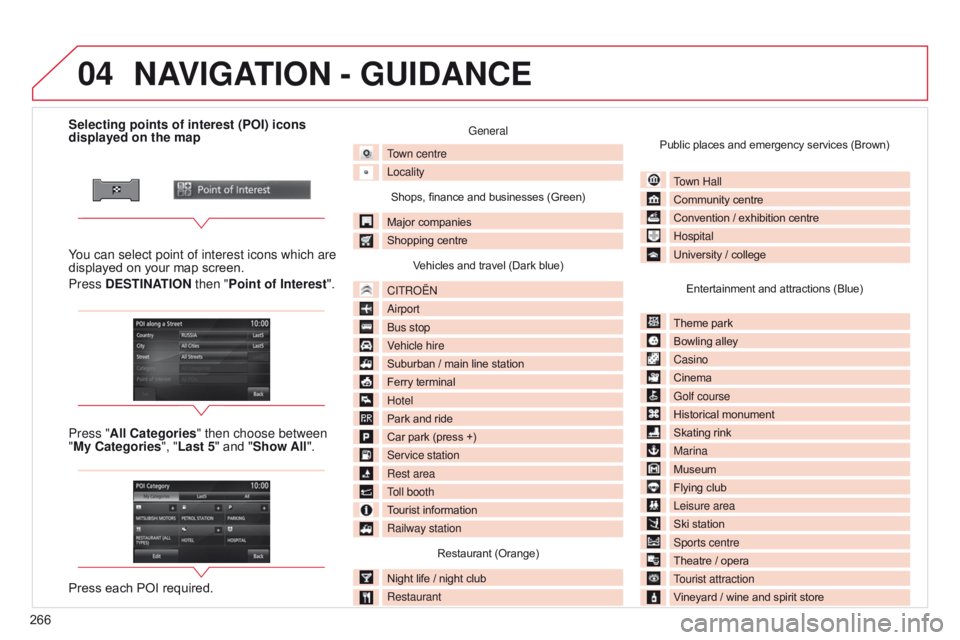
04
266Selecting points of interest (POI) icons
displayed on the map
You can select point of interest icons which are
displayed on your map screen.
Press DESTINATION then "Point of Interest ".
Press "All Categories" then choose between
"My Categories", "Last 5" and "Show All".
Press each POI required.
General
Town centre
Locality
Shops, finance and businesses (Green)
Major companies
Shopping centre Vehicles and travel (Dark blue)
CITR
o
Ë
n
a
irport
b
us stop
Vehicle hire
Suburban / main line station
Ferry terminal
Hotel
Park and ride
Car park (press +)
Service station
Rest area
Toll booth
Tourist information
Railway station
Restaurant (Orange)
Night life / night club
Restaurant Public places and emergency services (Brown)
Town Hall
Community centre
Convention / exhibition centre
Hospital
University / collegeEntertainment and attractions (Blue)
Theme park
Bowling alley
Casino
Cinema
Golf course
Historical monument
Skating rink
Marina
Museum
Flying club
Leisure area
Ski station
Sports centre
Theatre / opera
Tourist attraction
Vineyard / wine and spirit store
NAVIGATION - GUIDANCE
Page 269 of 414
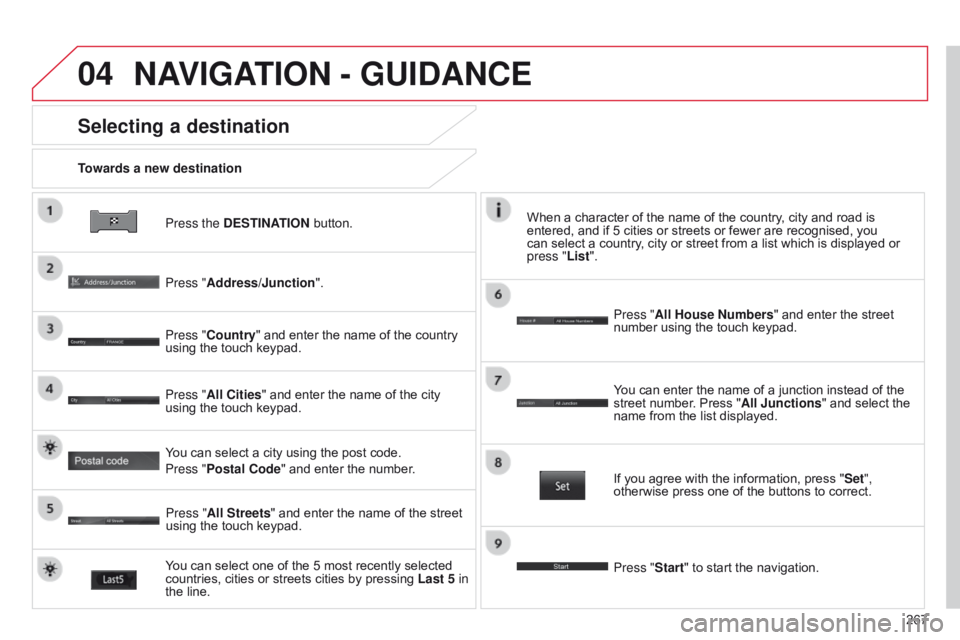
04
267
Press the DESTINATION button.
Towards a new destination
Selecting a destination
Press "Address/Junction".
Press "Country" and enter the name of the country
using the touch keypad.
You can select one of the 5 most recently selected
countries, cities or streets cities by pressing
Last 5 in
the line. Press "All Cities" and enter the name of the city
using the touch keypad.
Press "All Streets" and enter the name of the street
using the touch keypad. Press "All House Numbers" and enter the street
number using the touch keypad.
If you agree with the information, press "
Set",
otherwise press one of the buttons to correct.
Press "Start" to start the navigation. You can enter the name of a junction instead of the
street number. Press "All Junctions " and select the
name from the list displayed.
When a character of the name of the country, city and road is
entered, and if 5 cities or streets or fewer are recognised, you
can select a country, city or street from a list which is displayed or
press
"List".
You can select a city using the post code.
Press "Postal Code" and enter the number.
NAVIGATION - GUIDANCE
Page 270 of 414
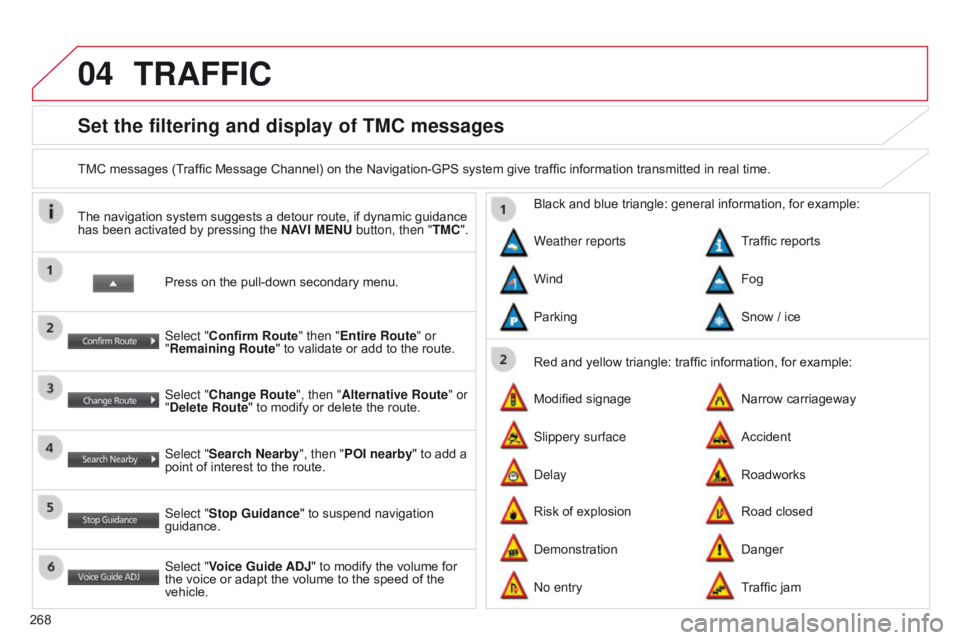
04
268
Set the filtering and display of TMC messages
TMC messages (Traffic Message Channel) on the Navigation-GPS system give traffic information transmitted in real time.Press on the pull-down secondary menu.
The navigation system suggests a detour route, if dynamic guidance
has been activated by pressing the
NAVI MENU button, then "TMC".
Select "Confirm Route" then "Entire Route" or
"Remaining Route" to validate or add to the route.
Select "Change Route", then "Alternative Route" or
"Delete Route" to modify or delete the route.
Select "Search Nearby ", then "POI nearby" to add a
point of interest to the route.
Select "Stop Guidance " to suspend navigation
guidance.
Select "Voice Guide ADJ" to modify the volume for
the voice or adapt the volume to the speed of the
vehicle. Red and yellow triangle: traffic information, for example:
Black and blue triangle: general information, for example:
Weather reports
Modified signage
Risk of explosion Traffic reports
Narrow carriageway
Road closed
Wind
Slippery surface
Demonstration Fog
Accident
Danger
Parking
d
elay
n
o entrySnow / ice
Roadworks
Traffic jam
TRAFFIC
Page 289 of 414
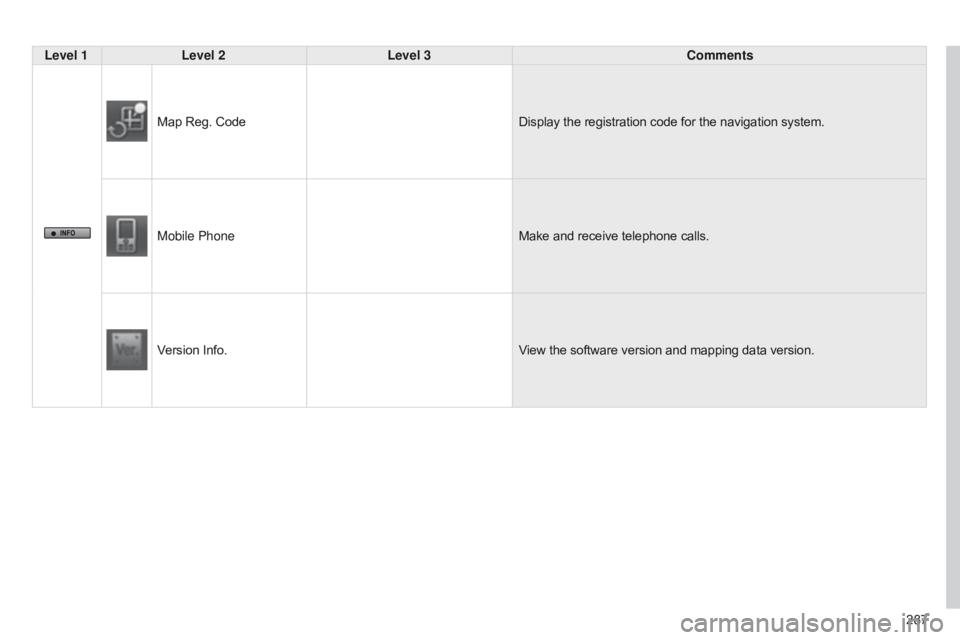
287
Level 1
Level 2 Level 3 Comments
Map Reg. Code Display the registration code for the navigation system.
Mobile Phone Make and receive telephone calls.
Version Info. View the software version and mapping data version.
Page 339 of 414
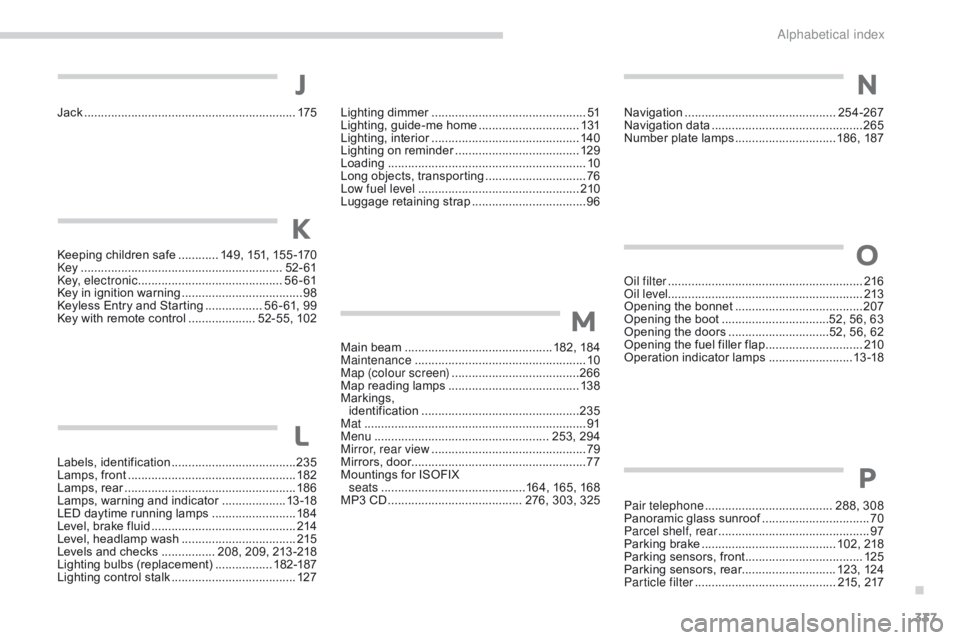
337
Jack ...............................................................175
Keeping children safe
............ 1
49, 151, 155 -170
key .......
..................................................... 52- 61
ke
y, electronic
........................................... 5
6 - 61
Key in ignition warning
....................................98
K
eyless Entry and Starting
................. 5
6 - 61, 99
Key with remote control
.................... 5
2-55, 102
Labels, identification
..................................... 23
5
Lamps, front
.................................................. 18
2
Lamps, rear
...............................
....................18 6
Lamps, warning and indicator
...................1
3 -18
LED daytime running lamps
.........................18
4
Level, brake fluid
........................................... 2
14
Level, headlamp wash
..................................2
15
Levels and checks
................ 2
08, 209, 213 -218
Lighting bulbs (replacement)
.................18
2-187
Lighting control stalk
..................................... 12
7
J
K
L
Lighting dimmer ..............................................51
Lighting, guide-me home ..............................13
1
Lighting, interior
............................................ 14
0
Lighting on reminder
..................................... 12
9
Loading
..............................
.............................10
Long objects, transporting
..............................76
L
ow fuel level
..............................
..................210
Luggage retaining strap
..................................96
M
ain beam
..............................
..............182, 18 4
Maintenance
..............................
.....................10
Map (colour screen)
...................................... 26
6
Map reading lamps
....................................... 13
8
Markings,
identification
............................................... 23
5
Mat
.......
........................................................... 91
Menu
.................................................... 2
53, 294
Mirror, rear view
.............................................. 79
M
irrors, door.................................................... 77
Mountings for ISOFIX seats
...............
............................164, 165, 168
MP3 CD
................
........................ 276, 303, 325
M
N
oil filter .......................................................... 216oi
l level .......................................................... 213
Opening the bonnet
...................................... 2
07
Opening the boot
..............................
..52, 56, 63
Opening the doors
..............................5
2, 56, 62
Opening the fuel filler flap
.............................2
10
Operation indicator lamps
.........................1
3 -18
O
Navigation .............................................254-267
Navigation data ............................... ..............265
Number plate lamps
.............................. 1
86, 187
Pair telephone
...................................... 2
88, 308
Panoramic glass sunroof
................................70
P
arcel shelf, rear
............................................. 97
P
arking brake
........................................ 1
02, 218
Parking sensors, front
...................................12
5
Parking sensors, rear............................ 123, 124
Particle filter
.......................................... 21
5, 217
P
.
alphabetical index