audio CITROEN C4 AIRCROSS 2021 Handbook (in English)
[x] Cancel search | Manufacturer: CITROEN, Model Year: 2021, Model line: C4 AIRCROSS, Model: CITROEN C4 AIRCROSS 2021Pages: 414, PDF Size: 20.29 MB
Page 310 of 414

06
308
BLUETOOTH® TELEPHONE
Press the MENU button, then "Next" to display
the choice of source.
a
ctivate the b luetooth function on the telephone
and ensure that it is "visible to all" (refer to the
configuration instructions for your telephone).
Press "Phone".
Press the arrow.
Press "Bluetooth Setting ". Press "Register Device
".
Pairing a Bluetooth® telephone from
the audio systemFor reasons of safety and because the sustained attention of the
driver is needed, operations of matching a Bluetooth® mobile phone
with the audio system's hands-free function must be done with the
vehicle stationary.
"Hands Free system " should be displayed on
your telephone.
Select it and then enter the code displayed in
the audio system.
Your telephone is added to the list in the audio
system.
If necessary, refer to the instructions for your
mobile telephone.
The services available depend on the network, the SIM card and
the
compatibility of the Bluetooth
® telephone used.
Refer to the instructions for your telephone and to your service
provider for the services you have access to.
Page 313 of 414

3 11
AUDIO-CD system
The system is protected in such a way that it will only
operate in your vehicle.01 First steps - Control panel
For safety reasons, the driver must carry out operations
which require prolonged attention while the vehicle is
stationary.
When the engine is switched off and to prevent
discharging of the battery, the system switches off
following the activation of the energy economy mode.
CONTENTS
02
Steering mounted
controls
03
General
operation
04
Radio
05
Music media players
06
USB player
07
BLUETOOTH
® streaming
Error messages p.
p.
p.
p.
p.
p.
p.
p. 312
314
315
317
323
328
330
332
Page 314 of 414

01
312Display the track.
Scroll through tracks.
Symbols:
i: iPod
®.
U: USB.
B: Bluetooth
®.
Random play in the current
folder.
Switch from audio CD
mode to USB
/ iPod
® and
Bluetooth modes*.
Press and hold to change to
AUX mode.
Repeat the current track.
FIRST STEPS
Audio system on / off.
V olume adjustment.
Select radio source.
Select waveband (FW, MW,
LW).
*
Available according to version.
Eject CD. Preset stations, buttons 1 to 6.
Short press: select preset radio
station.
Long press: preset a radio station.
Page 315 of 414
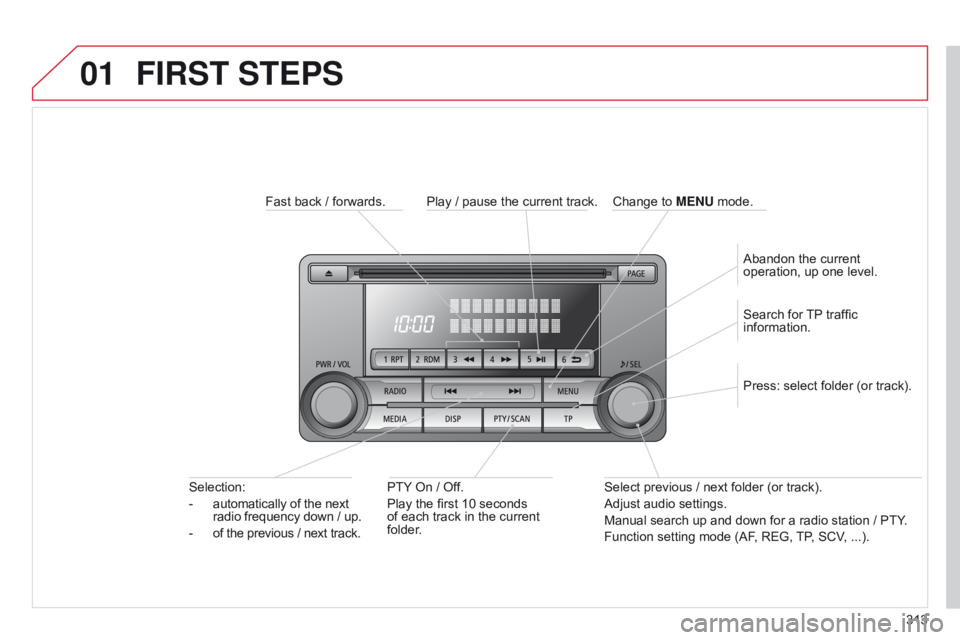
01
313
FIRST STEPS
Fast back / forwards.PTY On / Off.
Play the first 10 seconds
of each track in the current
folder.
Selection:
-
automatically of the next
radio frequency down
/ up.
-
of the previous
/ next track. Select previous
/ next folder (or track).
Adjust audio settings.
Manual search up and down for a radio station
/ PTY.
Function setting mode (AF, REG, TP, SCV, ...). Press: select folder (or track). Search for TP traffic
information.
Play
/ pause the current track.
Abandon the current
operation, up one level.
Change to
MENU mode.
Page 316 of 414

02
314
STEERING MOUNTED CONTROLS
Increase / reduce audio volume.Search for a higher / lower radio frequency.
Next
/ previous CD track.
CD fast forwards
/ backwards.
Long press: audio system on
/ off.
Short press: selection of the source in the
following order: FM1
/ FM2 / FM3 / MW /
LW
/ CD.
Page 317 of 414
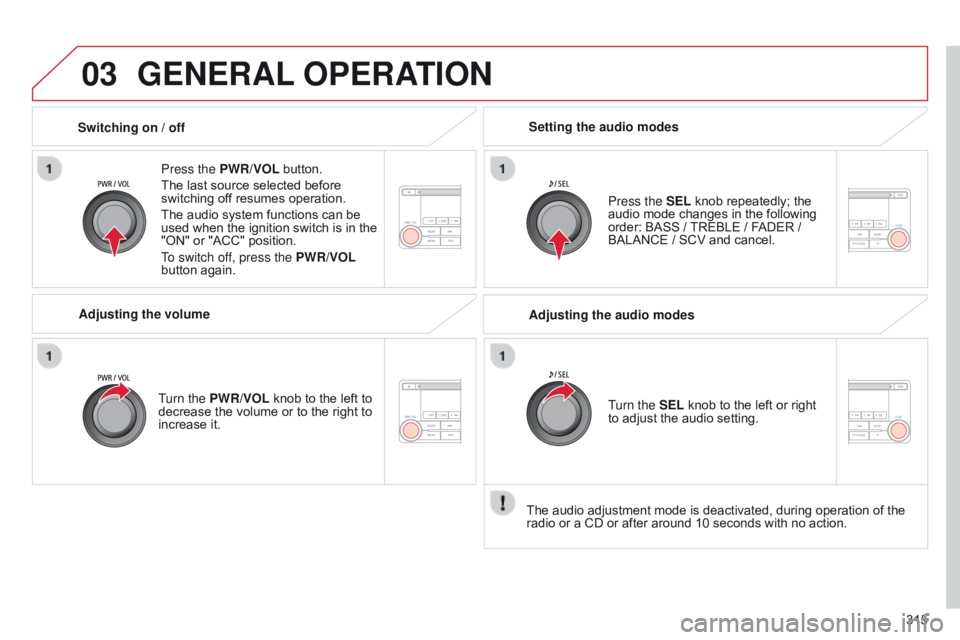
03
315
GENERAL OPERATION
Press the PWR/VOL button.
The last source selected before
switching off resumes operation.
The audio system functions can be
used when the ignition switch is in the
"ON" or "ACC" position.
To switch off, press the PWR/VOL
button again.
Adjusting the volume
Turn the PWR/VOL knob to the left to
decrease the volume or to the right to
increase it. Press the SEL knob repeatedly; the
audio mode changes in the following
order: BASS / TREBLE / FADER /
BALANCE / SCV and cancel.
Setting the audio modes
Switching on
/ off
The audio adjustment mode is deactivated, during operation of the
radio or a CD or after around 10 seconds with no action.Adjusting the audio modes
Turn the SEL knob to the left or right
to adjust the audio setting.
Page 325 of 414

05
323
MUSIC MEDIA PLAYERS
This can play audio CDs (CD-DA, CD-Text, CD-R/RW) or
MP3
CDs. Ejecting a disc
CD player
Selecting CD mode
If the player already contains a disc,
press the MEDIA button.
"MEDIA", the track number and the
playing time appear in the screen.
Insert circular compact discs only.
8 cm compact discs must be inserted in the centre of the player slot. After inserting a disc, printed face upwards, the player starts
automatically. Press this button to remove the
disc from the player. The system
automatically switches to radio mode.
Once ejected, if the compact disc is not removed within
fifteen
seconds, it is reloaded into the player.
Page 326 of 414

05
324
MUSIC MEDIA PLAYERS
Random playing of a disc
Press the RDM button to start random
play of the tracks on the disc. "RDM"
appears in the screen.
To exit this mode, press this button
again.
Audio CD
Press and hold the " 7" or "8" button
to carry out a fast backwards or
forwards search respectively.
Play begins when the button is
released.
Fast search
Press the "9" or ":" button to select
the previous or next track respectively.
Selecting a track
Press the RPT button to repeat
the play of the current track. "RPT"
appears in the screen.
To exit this mode, press this button
again.
Repeating a track Playing the beginning of each track
Press the PTY/SCAN button to start
playback of the first ten seconds
of each track on the disc. "SCAN"
appears in the screen and the
corresponding track number flashes.
To exit this mode, press this button
again.
On CD-R/RWs, the quality of the playback sound depends on the
encoding software, the burning device and the burning speed used.
Page 329 of 414
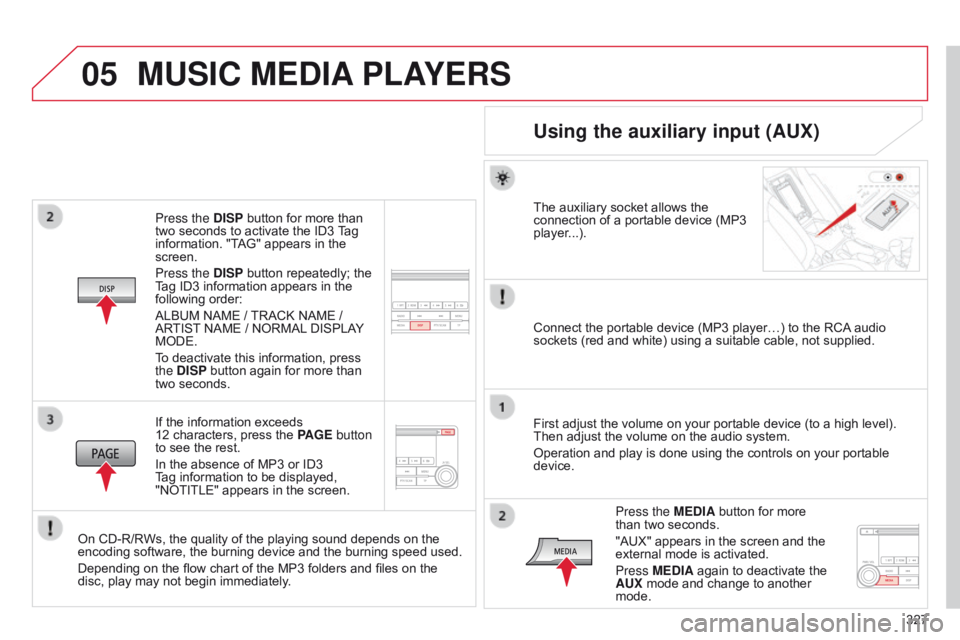
05
327
Press the DISP button for more than
two seconds to activate the ID3 Tag
information. "TAG" appears in the
screen.
Press the DISP button repeatedly; the
Tag ID3 information appears in the
following order:
ALBUM NAME
/ TRACK NAME
/
ARTIST NAME
/ NORMAL DISPLAY
MODE.
To deactivate this information, press
the DISP button again for more than
two seconds.
If the information exceeds
12
characters, press the PAGE button
to see the rest.
In the absence of MP3 or ID3
Tag information to be displayed,
"NOTITLE" appears in the screen.
On CD-R/RWs, the quality of the playing sound depends on the
encoding software, the burning device and the burning speed used.
Depending on the flow chart of the MP3 folders and files on the
disc, play may not begin immediately.
MUSIC MEDIA PLAYERS
Using the auxiliary input (AUX)
The auxiliary socket allows the
connection of a portable device (MP3
player...).
Connect the portable device (MP3 player…) to the RCA audio
sockets (red and white) using a suitable cable, not supplied.
First adjust the volume on your portable device (to a high level).
Then adjust the volume on the audio system.
Operation and play is done using the controls on your portable
device.
Press the MEDIA button for more
than two seconds.
"AUX" appears in the screen and the
external mode is activated.
Press MEDIA again to deactivate the
AUX mode and change to another
mode.
Page 330 of 414
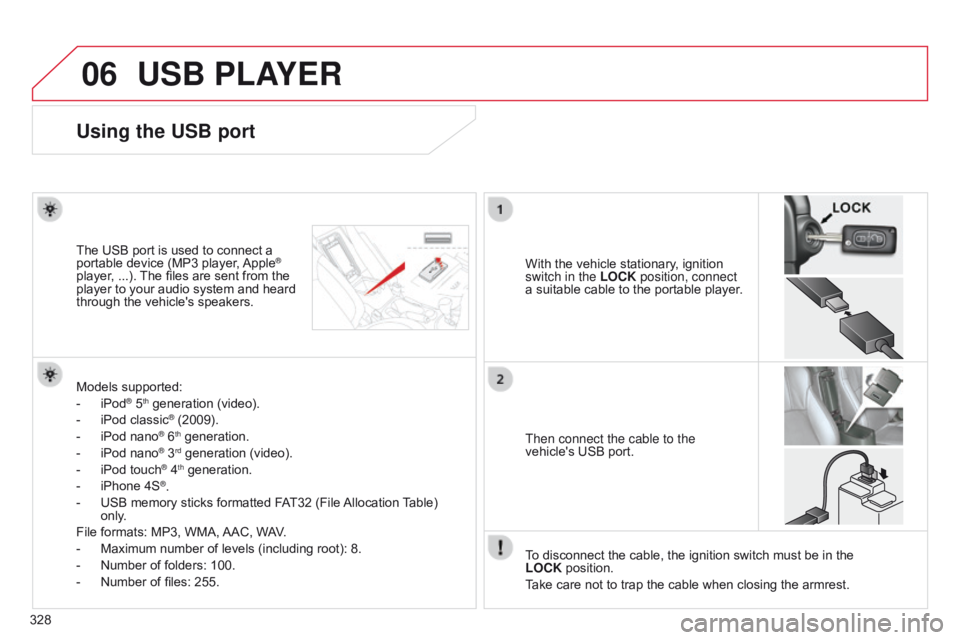
06
328
USB PLAYER
Using the USB port
With the vehicle stationary, ignition
switch in the LOCK position, connect
a suitable cable to the portable player.
The USB port is used to connect a
portable device (MP3 player, Apple®
player, ...). The files are sent from the
player to your audio system and heard
through the vehicle's speakers.
Then connect the cable to the
vehicle's USB port.
Models supported:
-
iPod® 5th generation (video).
-
iPod classic® (2009).
-
iPod nano® 6th generation.
-
iPod nano® 3rd generation (video).
-
iPod touch® 4th generation.
-
iPhone 4S®.
-
USB memory sticks formatted F
AT32 (File Allocation Table)
only.
File formats: MP3, WMA, AAC, WAV.
-
Maximum number of levels (including root): 8.
-
Number of folders: 100.
-
Number of files: 255. T
o disconnect the cable, the ignition switch must be in the
LOCK
position.
Take care not to trap the cable when closing the armrest.