CD player Citroen C4 AIRCROSS RHD 2014.5 1.G Owner's Manual
[x] Cancel search | Manufacturer: CITROEN, Model Year: 2014.5, Model line: C4 AIRCROSS RHD, Model: Citroen C4 AIRCROSS RHD 2014.5 1.GPages: 389, PDF Size: 15.51 MB
Page 50 of 389
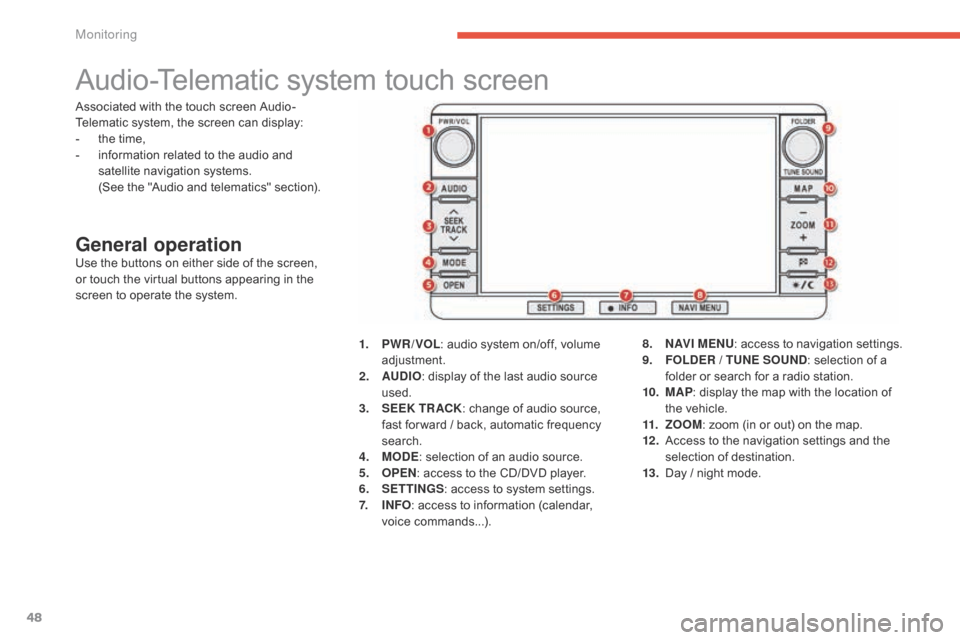
48
Audio-Telematic system touch screen
General operationUse the buttons on either side of the screen,
or touch the virtual buttons appearing in the
screen to operate the system.1.
P
WR / VOL: audio system on/off, volume
adjustment.
2.
AU
DIO: display of the last audio source
used.
3.
S
EEK TR ACK: change of audio source,
fast for ward / back, automatic frequency
search.
4.
M
ODE: selection of an audio source.
5.
O
PEN: access to the CD/DVD player.
6.
S
ETTINGS: access to system settings.
7.
I
NFO: access to information (calendar,
voice commands...). 8.
N
AV I M E NU: access to navigation settings.
9.
F
OLDER / TUNE SOUND: selection of a
folder or search for a radio station.
10.
M
AP: display the map with the location of
the vehicle.
11.
Z
OOM: zoom (in or out) on the map.
12 .
A
ccess to the navigation settings and the
selection of destination.
13.
D
ay / night mode.
Associated with the touch screen Audio-
Telematic system, the screen can display:
-
t
he time,
-
i
nformation related to the audio and
satellite navigation systems.
(
See the "Audio and telematics" section).
Monitoring
Page 96 of 389
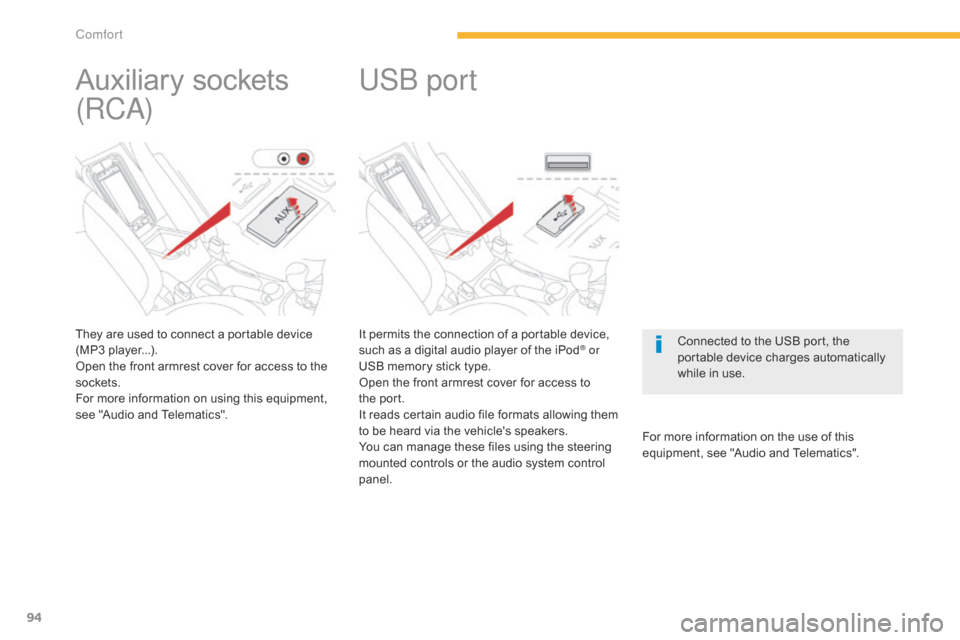
94
It permits the connection of a portable device,
such as a digital audio player of the iPod® or
USB memory stick type.
Open the front armrest cover for access to
the
po
rt.
It reads certain audio file formats allowing them
to be heard via the vehicle's speakers.
You can manage these files using the steering
mounted controls or the audio system control
panel. For more information on the use of this
equipment, see "Audio and Telematics".
USb port
Connected to the USB port, the
portable device charges automatically
while in use.
Auxiliary sockets
(RC
a
)
They are used to connect a portable device
(MP3 player...).
Open the front armrest cover for access to the
sockets.
For more information on using this equipment,
see "Audio and Telematics".
Comfort
Page 207 of 389
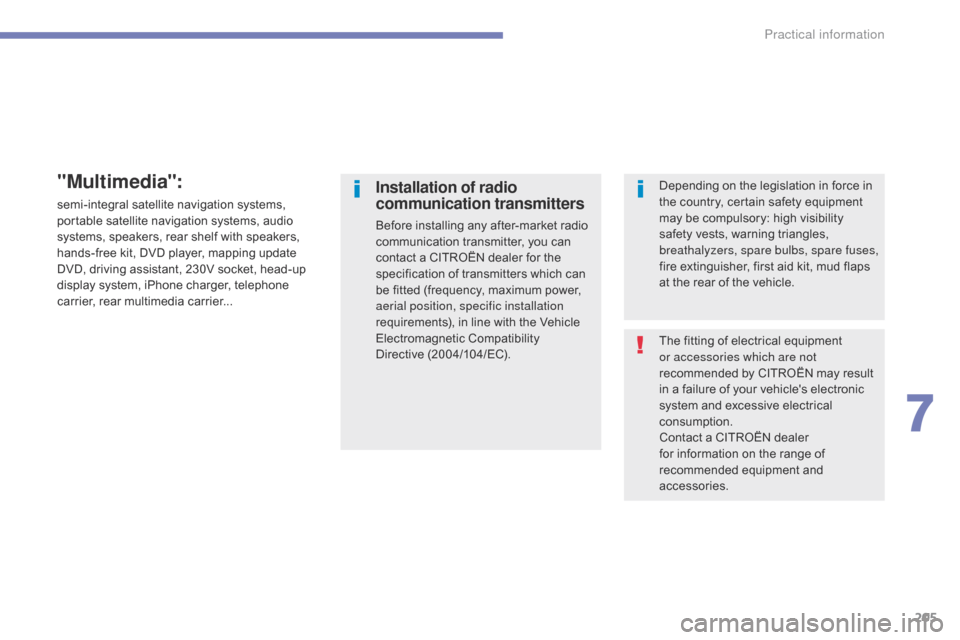
205
The fitting of electrical equipment
or accessories which are not
recommended by CITROËN may result
in a failure of your vehicle's electronic
system and excessive electrical
consumption.
Contact a CITROËN dealer
for information on the range of
recommended equipment and
accessories.
Installation of radio
communication transmitters
Before installing any after-market radio
communication transmitter, you can
contact a CITROËN dealer for the
specification of transmitters which can
be fitted (frequency, maximum power,
aerial position, specific installation
requirements), in line with the Vehicle
Electromagnetic Compatibility
Directive (2004/104/EC). Depending on the legislation in force in
the country, certain safety equipment
may be compulsory: high visibility
safety vests, warning triangles,
breathalyzers, spare bulbs, spare fuses,
fire extinguisher, first aid kit, mud flaps
at the rear of the vehicle.
"Multimedia":
semi-integral satellite navigation systems,
portable satellite navigation systems, audio
systems, speakers, rear shelf with speakers,
hands-free kit, DVD player, mapping update
DVD, driving assistant, 230V socket, head-up
display system, iPhone charger, telephone
carrier, rear multimedia carrier...
7
Practical information
Page 278 of 389
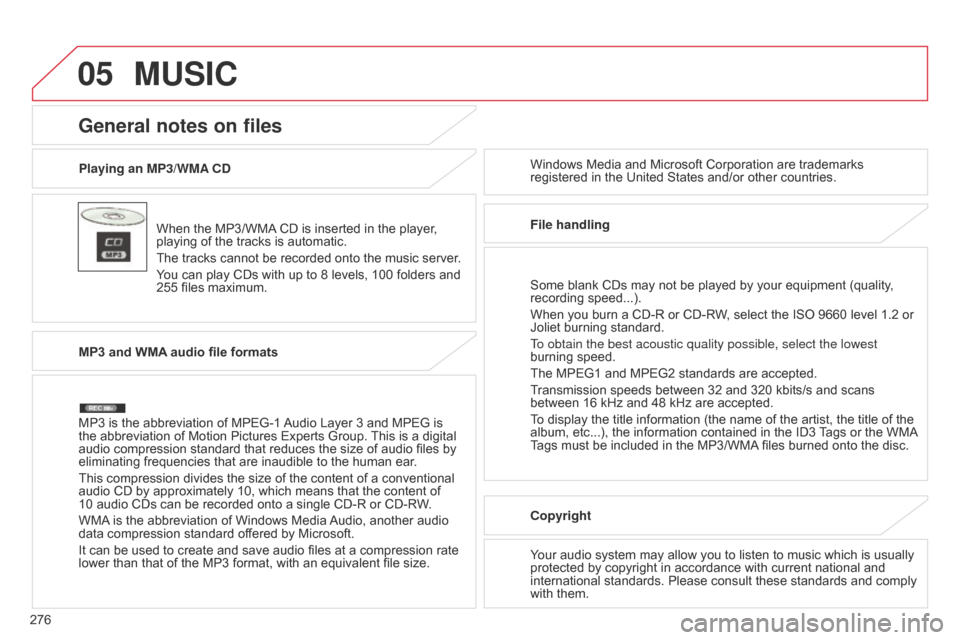
05
276Playing an MP3/WMA CD
When the MP3/WMA CD is inserted in the player,
playing of the tracks is automatic.
The tracks cannot be recorded onto the music server.
Y
ou can play CDs with up to 8 levels, 100 folders and
255 files maximum. Windows Media and Microsoft Corporation are trademarks
registered in the United States and/or other countries.
General notes on files
MP3 and WMA audio file formats
MP3 is the abbreviation of MPEG-1 Audio Layer 3 and MPEG is
the abbreviation of Motion Pictures Experts Group. This is a digital
audio compression standard that reduces the size of audio files by
eliminating frequencies that are inaudible to the human ear.
This compression divides the size of the content of a conventional
audio CD by approximately 10, which means that the content of
10 audio CDs can be recorded onto a single CD-R or CD-RW.
WMA is the abbreviation of Windows Media Audio, another audio
data compression standard offered by Microsoft.
It can be used to create and save audio files at a compression rate
lower than that of the MP3 format, with an equivalent file size. File handling
Some blank CDs may not be played by your equipment (quality,
recording speed...).
When you burn a CD-R or CD-RW, select the ISO 9660 level 1.2 or
Joliet burning standard.
To obtain the best acoustic quality possible, select the lowest
burning speed.
The MPEG1 and MPEG2 standards are accepted.
Transmission speeds between 32 and 320 kbits/s and scans
between 16 kHz and 48 kHz are accepted.
To display the title information (the name of the artist, the title of the
album, etc...), the information contained in the ID3 Tags or the WMA
Tags must be included in the MP3/WMA files burned onto the disc.
Copyright
Your audio system may allow you to listen to music which is usually
protected by copyright in accordance with current national and
international standards. Please consult these standards and comply
with them.
MUSIC
Page 279 of 389
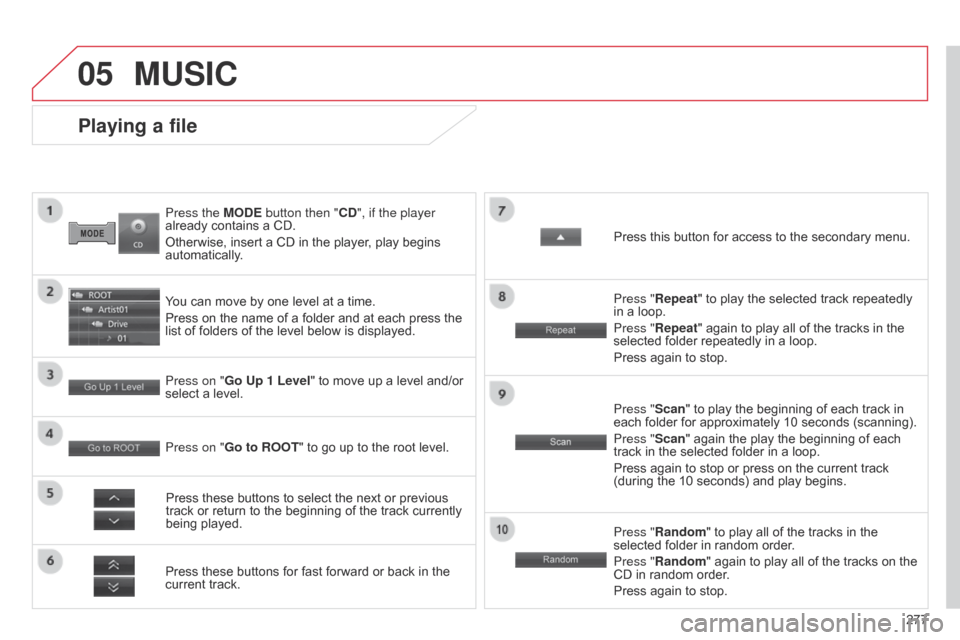
05
277
Press the MODE button then "CD", if the player
already contains a CD.
Otherwise, insert a CD in the player, play begins
automatically.
Playing a file
You can move by one level at a time.
Press on the name of a folder and at each press the
list of folders of the level below is displayed.
Press these buttons for fast forward or back in the
current track. Press on "Go Up 1 Level" to move up a level and/or
select a level.
Press these buttons to select the next or previous
track or return to the beginning of the track currently
being played. Press "Random" to play all of the tracks in the
selected folder in random order.
Press "Random" again to play all of the tracks on the
CD in random order.
Press again to stop.
Press on "Go to ROOT
" to go up to the root level. Press "Scan" to play the beginning of each track in
each folder for approximately 10 seconds (scanning).
Press "Scan" again the play the beginning of each
track in the selected folder in a loop.
Press again to stop or press on the current track
(during the 10 seconds) and play begins. Press "Repeat" to play the selected track repeatedly
in a loop.
Press "Repeat" again to play all of the tracks in the
selected folder repeatedly in a loop.
Press again to stop. Press this button for access to the secondary menu.
MUSIC
Page 280 of 389
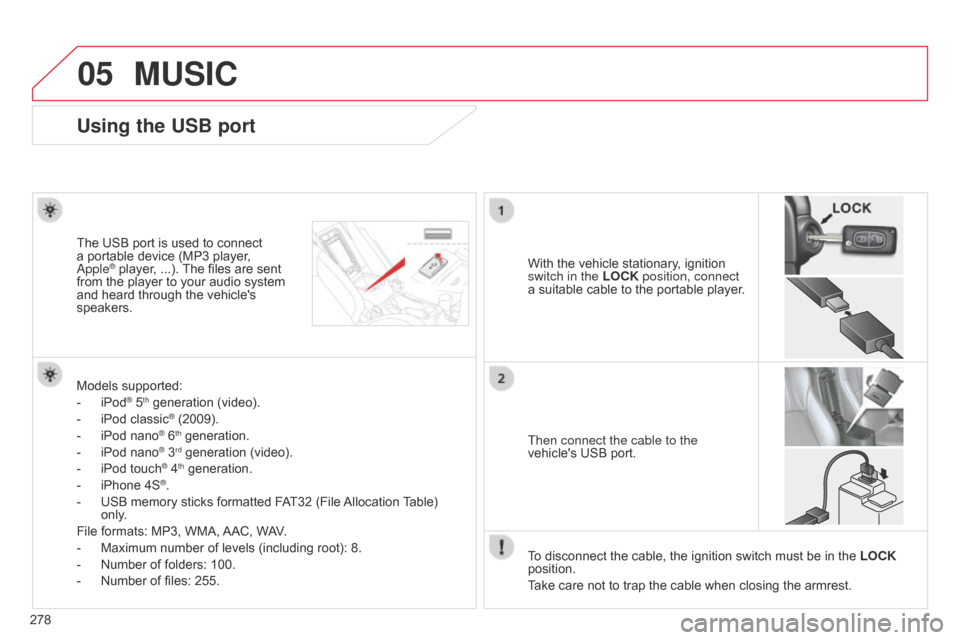
05
278
Using the USB port
With the vehicle stationary, ignition
switch in the LOCK position, connect
a suitable cable to the portable player.
The USB port is used to connect
a portable device (MP3 player, a
pple® player, ...). The files are sent
from the player to your audio system
and heard through the vehicle's
speakers.
Then connect the cable to the
vehicle's USB port.
Models supported:
-
iPod® 5th generation (video).
-
iPod classic® (2009).
-
iPod nano® 6th generation.
-
iPod nano® 3rd generation (video).
-
iPod touch® 4th generation.
-
iPhone 4S®.
-
USB memory sticks formatted F
AT32 (File Allocation Table)
only.
File formats: MP3, WMA, AAC, WAV.
-
Maximum number of levels (including root): 8.
-
Number of folders: 100.
-
Number of files: 255. T
o disconnect the cable, the ignition switch must be in the LOCK
position.
Take care not to trap the cable when closing the armrest.
MUSIC
Page 281 of 389
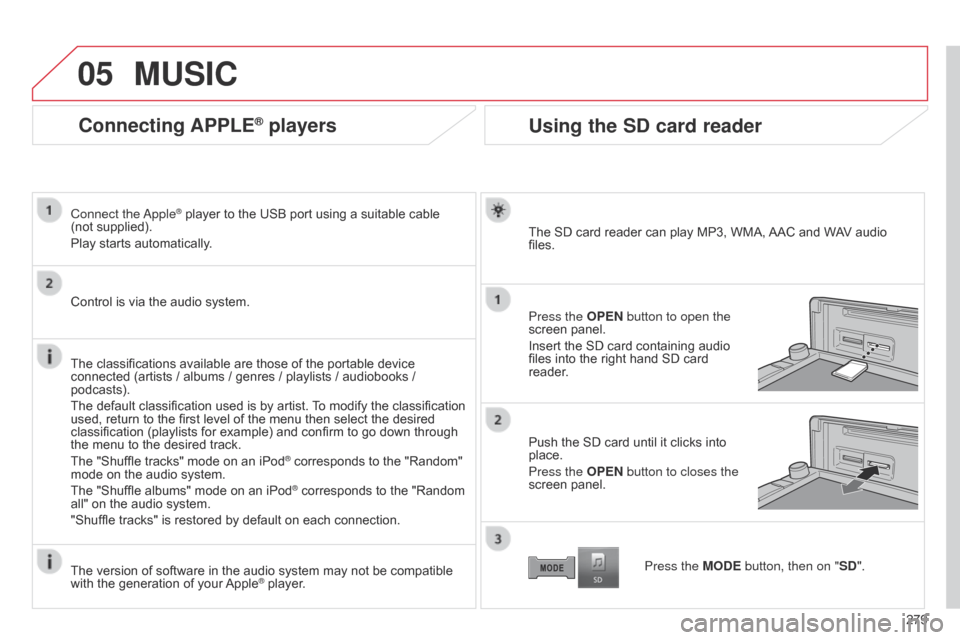
05
279
Connecting APPLE® players
Connect the apple® player to the USB port using a suitable cable
(not
supplied).
Play starts automatically.
Control is via the audio system.
The classifications available are those of the portable device
connected (artists / albums / genres / playlists / audiobooks /
podcasts).
The default classification used is by artist. To modify the classification
used, return to the first level of the menu then select the desired
classification (playlists for example) and confirm to go down through
the menu to the desired track.
The "Shuffle tracks" mode on an iPod
® corresponds to the "Random"
mode on the audio system.
The "Shuffle albums" mode on an iPod
® corresponds to the "Random
all" on the audio system.
"Shuffle tracks" is restored by default on each connection.
The version of software in the audio system may not be compatible
with the generation of your Apple
® player.
MUSIC
Using the SD card reader
The SD card reader can play MP3, WMA, AAC and WAV audio
files.
Press the OPEN button to open the
screen panel.
Insert the SD card containing audio
files into the right hand SD card
reader.
Push the SD card until it clicks into
place.
Press the OPEN button to closes the
screen panel.
Press the MODE button, then on "SD".
Page 282 of 389
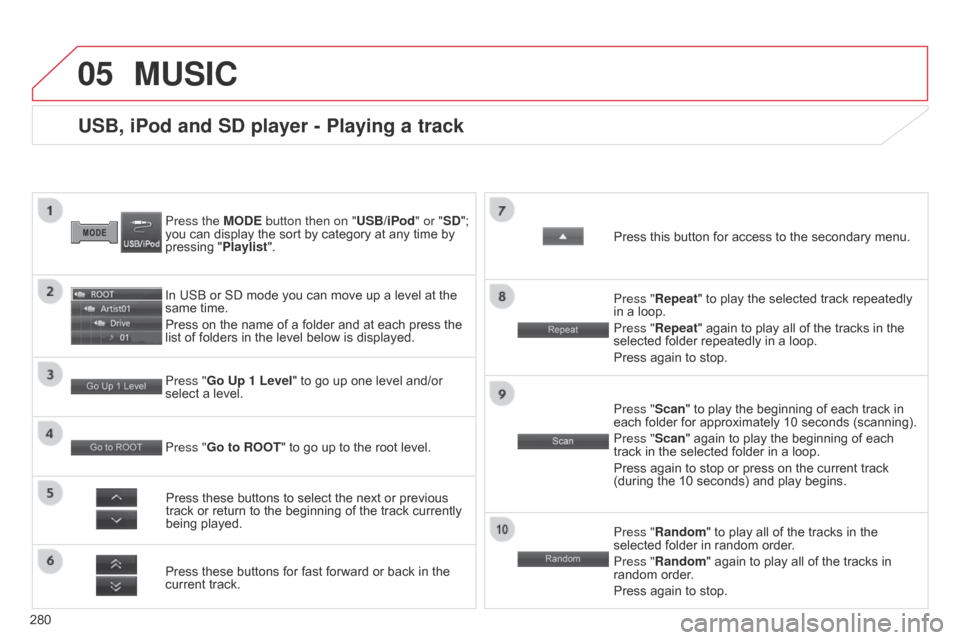
05
280
USB, iPod and SD player - Playing a track
Press the MODE button then on "USB/iPod" or "SD";
you can display the sort by category at any time by
pressing "Playlist".
In USB or SD mode you can move up a level at the
same time.
Press on the name of a folder and at each press the
list of folders in the level below is displayed.
Press these buttons for fast forward or back in the
current track. Press "Go Up 1 Level " to go up one level and/or
select a level.
Press these buttons to select the next or previous
track or return to the beginning of the track currently
being played. Press "Random" to play all of the tracks in the
selected folder in random order.
Press "Random" again to play all of the tracks in
random order.
Press again to stop.
Press "Go to ROOT
" to go up to the root level. Press "Scan" to play the beginning of each track in
each folder for approximately 10 seconds (scanning).
Press "Scan" again to play the beginning of each
track in the selected folder in a loop.
Press again to stop or press on the current track
(during the 10 seconds) and play begins. Press "Repeat" to play the selected track repeatedly
in a loop.
Press "Repeat" again to play all of the tracks in the
selected folder repeatedly in a loop.
Press again to stop. Press this button for access to the secondary menu.
MUSIC
Page 283 of 389
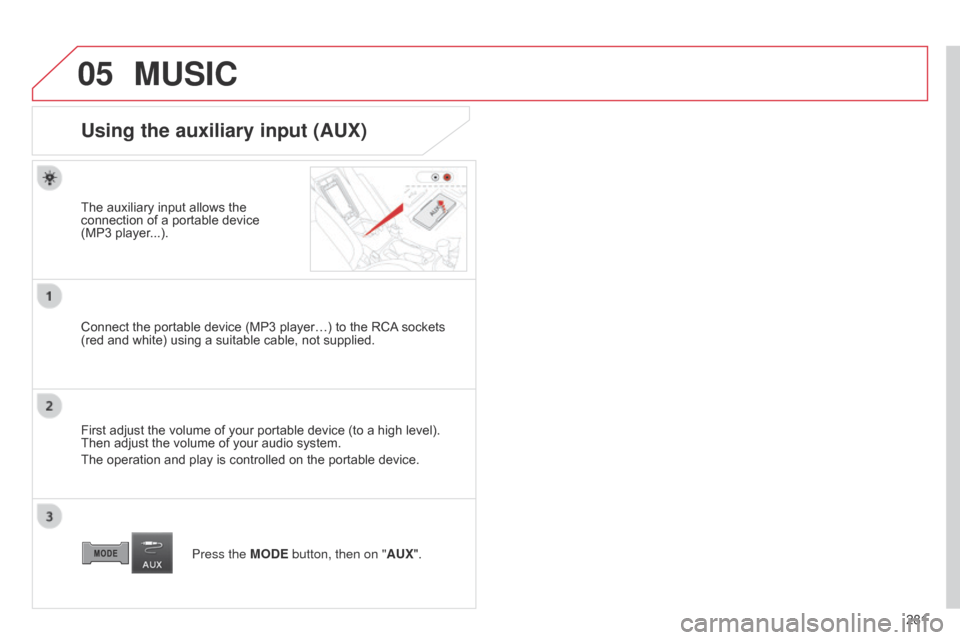
05
281
MUSIC
Using the auxiliary input (AUX)
The auxiliary input allows the
connection of a portable device
(MP3 player...).
Connect the portable device (MP3 player…) to the RCA sockets
(red and white) using a suitable cable, not supplied.
First adjust the volume of your portable device (to a high level).
Then adjust the volume of your audio system.
The operation and play is controlled on the portable device.
Press the MODE button, then on "AUX".
Page 295 of 389
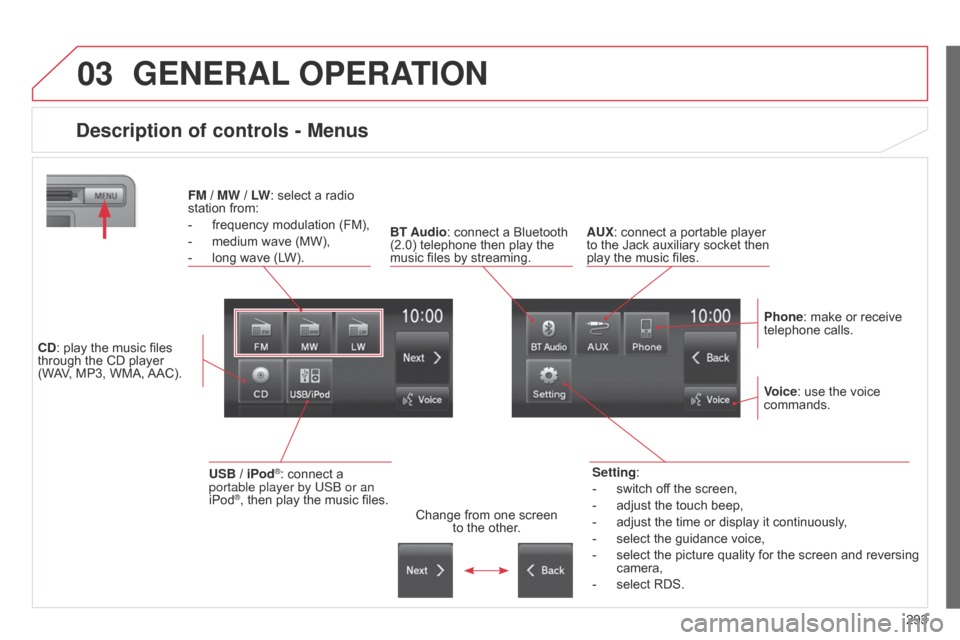
03
293
GENERAL OPERATION
Description of controls - Menus
Setting:
-
switch of
f the screen,
-
adjust the touch beep,
-
adjust the time or display it continuously
,
-
select the guidance voice,
-
select the picture quality for the screen and reversing
camera,
-
select RDS.
FM
/
MW / LW: select a radio
station from:
-
frequency modulation (FM),
-
medium wave (MW),
-
long wave (L
W).
BT Audio: connect a Bluetooth
(2.0) telephone then play the
music files by streaming. AUX: connect a portable player
to the Jack auxiliary socket then
play the music files.
Phone: make or receive
telephone calls.
Change from one screen
to the other. Voice: use the voice
commands.
USB / iPod®: connect a
portable player by US b or an
iPod
®, then play the music files.
CD: play the music files
through the CD player
(WAV, MP3, WMA, AAC).