Citroen C4 AIRCROSS RHD 2015 1.G Owner's Manual
Manufacturer: CITROEN, Model Year: 2015, Model line: C4 AIRCROSS RHD, Model: Citroen C4 AIRCROSS RHD 2015 1.GPages: 389, PDF Size: 15.51 MB
Page 301 of 389
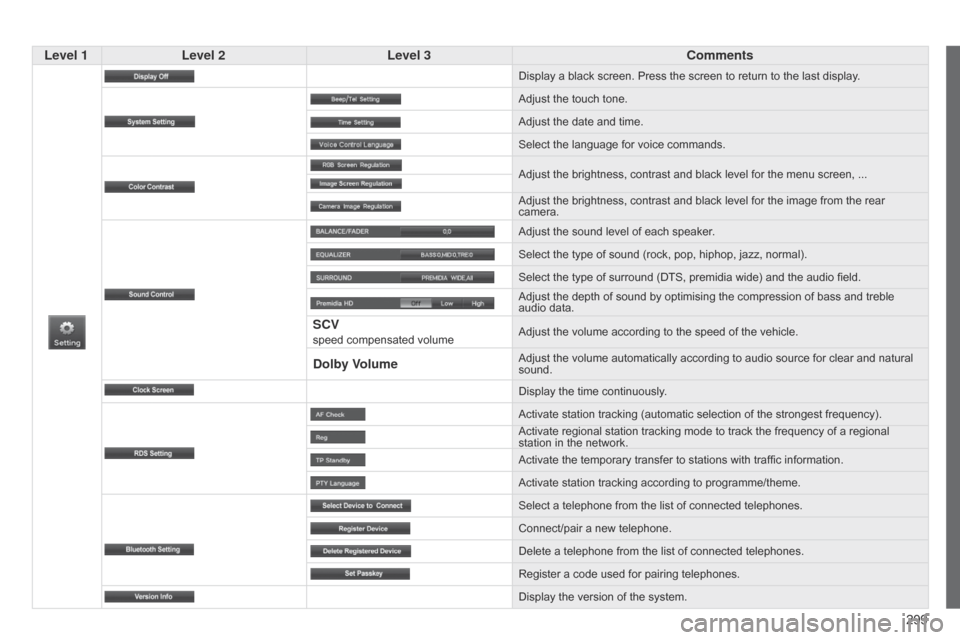
299
Level 1
Level 2 Level 3 Comments
Display a black screen. Press the screen to return to the last display .
Adjust the touch tone.
Adjust the date and time.
Select the language for voice commands.
Adjust the brightness, contrast and black level for the menu screen, ...
Adjust the brightness, contrast and black level for the image from the rear
camera.
Adjust the sound level of each speaker.
Select the type of sound (rock, pop, hiphop, jazz, normal).
Select the type of surround (DTS, premidia wide) and the audio field.
Adjust the depth of sound by optimising the compression of bass and treble
audio data.
SCV speed compensated volume Adjust the volume according to the speed of the vehicle.
Dolby VolumeAdjust the volume automatically according to audio source for clear and natural
sound.
Display the time continuously.
Activate station tracking (automatic selection of the strongest frequency).
Activate regional station tracking mode to track the frequency of a regional
station in the network.
Activate the temporary transfer to stations with traffic information.
Activate station tracking according to programme/theme.
Select a telephone from the list of connected telephones.
Connect/pair a new telephone.
Delete a telephone from the list of connected telephones.
Register a code used for pairing telephones.
Display the version of the system.
Page 302 of 389
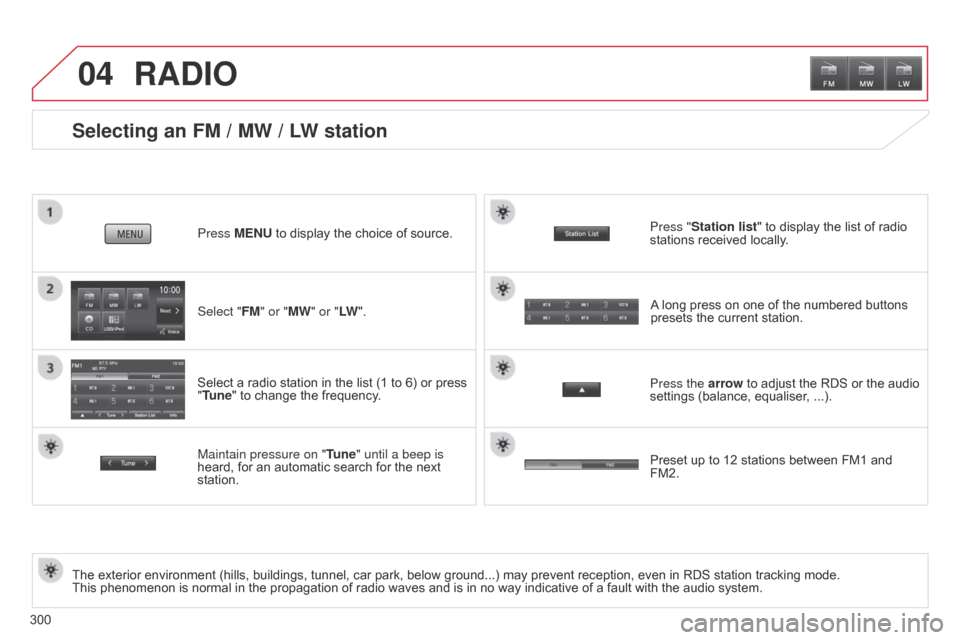
04
300
Selecting an FM / MW / LW station
The exterior environment (hills, buildings, tunnel, car park, below ground...) may prevent reception, even in RDS station tracking mode.
This phenomenon is normal in the propagation of radio waves and is in no way indicative of a fault with the audio system.Select "FM" or "MW" or "LW
".
Press MENU to display the choice of source.
Select a radio station in the list (1 to 6) or press
"Tune" to change the frequency.
Maintain pressure on "
Tune" until a beep is
heard, for an automatic search for the next
station.
RADIO
Press the arrow to adjust the RDS or the audio
settings (balance, equaliser, ...). Press "Station list " to display the list of radio
stations received locally.
A long press on one of the numbered buttons
presets the current station.
Preset up to 12 stations between FM1 and
FM2.
Page 303 of 389
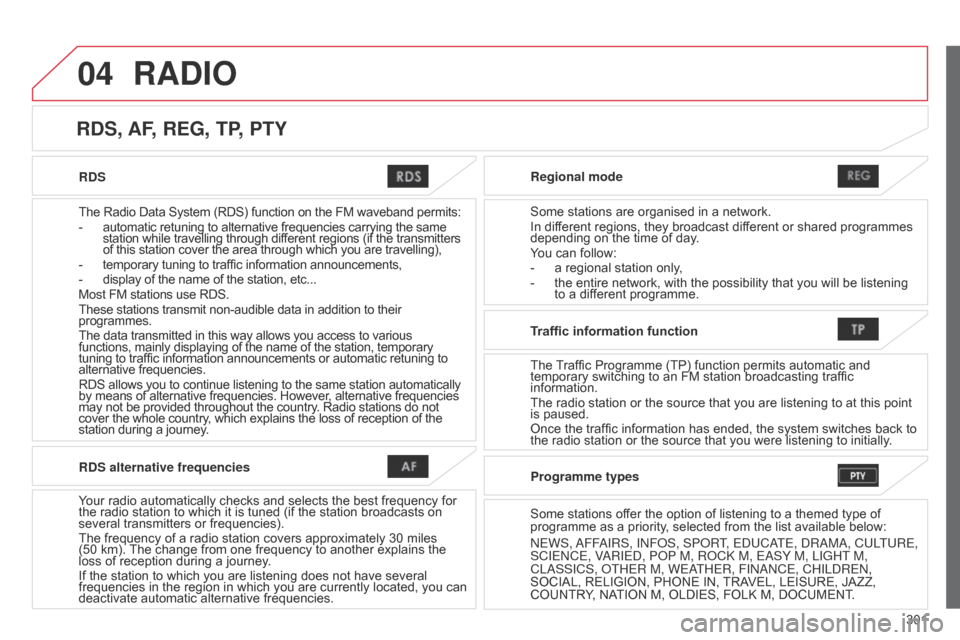
04
301
RDS
The Radio Data System (RDS) function on the FM waveband permits:
-
automatic retuning to alternative frequencies carrying the same
station while travelling through different regions (if the transmitters
of this station cover the area through which you are travelling),
-
temporary tuning to traffic information announcements,
-
display of the name of the station, etc...
Most FM stations use RDS.
These stations transmit non-audible data in addition to their
programmes.
The data transmitted in this way allows you access to various
functions, mainly displaying of the name of the station, temporary
tuning to traffic information announcements or automatic retuning to
alternative frequencies.
RDS allows you to continue listening to the same station automatically
by means of alternative frequencies. However, alternative frequencies
may not be provided throughout the country. Radio stations do not
cover the whole country, which explains the loss of reception of the
station during a journey. Regional mode
Some stations are organised in a network.
In different regions, they broadcast different or shared programmes
depending on the time of day.
You can follow:
-
a regional station only
,
-
the entire network, with the possibility that you will be listening
to a dif
ferent programme.
RDS, AF, REG, TP, PTY
RADIO
RDS alternative frequencies
Your radio automatically checks and selects the best frequency for
the radio station to which it is tuned (if the station broadcasts on
several transmitters or frequencies).
The frequency of a radio station covers approximately 30
miles
(50
km). The change from one frequency to another explains the
loss of reception during a journey.
If the station to which you are listening does not have several
frequencies in the region in which you are currently located, you can
deactivate automatic alternative frequencies. Traffic information function
The Traf
fi c Programme (TP) function permits automatic and
temporary switching to an FM station broadcasting traffic
information.
The radio station or the source that you are listening to at this point
is paused.
Once the traffic information has ended, the system switches back to
the radio station or the source that you were listening to initially .
Programme types
Some stations offer the option of listening to a themed type of
programme as a priority, selected from the list available below:
n
EWS,
a
FF
a
IRS, I n F o S, SP o RT, E d UC a
TE,
d R a M a , CULTURE,
SCIE
n CE, V
a
RIE d , P o P M, R o C k M, E a SY M, LIGHT M,
CL
a SSICS, o THER M, WE a
THER, FI
nan CE, CHIL d RE n ,
SOCIAL, RELIGION, PHONE IN, TRAVEL, LEISURE, JAZZ,
COUNTRY, NATION M, OLDIES, FOLK M, DOCUMENT.
Page 304 of 389
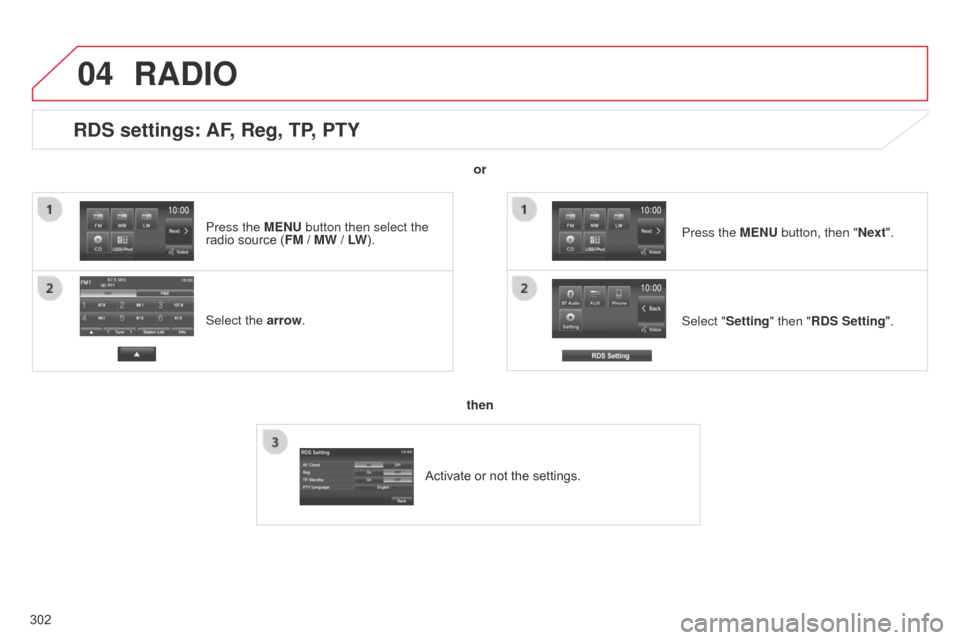
04
302
RDS settings: AF, Reg, TP, PTY
Select the arrow.Select "Setting" then "RDS Setting". Press the MENU button, then "Next".
RADIO
or
then
Activate or not the settings.
Press the MENU button then select the
radio source (
FM / MW / LW).
Page 305 of 389
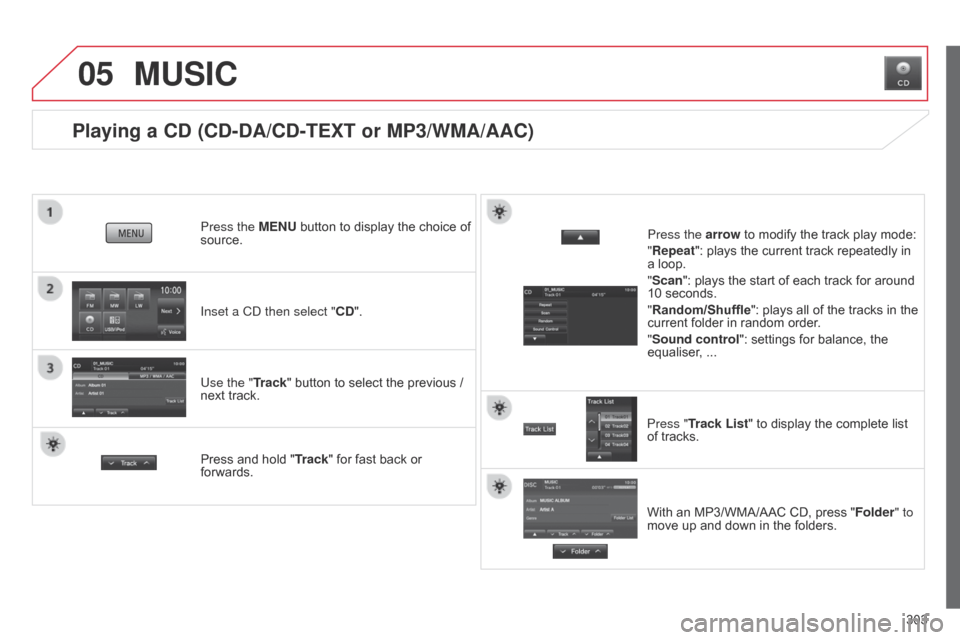
05
303
Playing a CD (CD-DA/CD-TEXT or MP3/WMA/AAC)
Inset a Cd then select "CD".
Press the MENU button to display the choice of
source.
Use the "Track" button to select the previous /
next track.
MUSIC
Press and hold " Track" for fast back or
forwards. Press the arrow to modify the track play mode:
"Repeat": plays the current track repeatedly in
a loop.
"Scan": plays the start of each track for around
10 seconds.
"Random/Shuffle
": plays all of the tracks in the
current folder in random order.
"Sound control ": settings for balance, the
equaliser, ...
Press "Track List" to display the complete list
of tracks.
With an MP3/WMA/AAC CD, press "Folder" to
move up and down in the folders.
Page 306 of 389
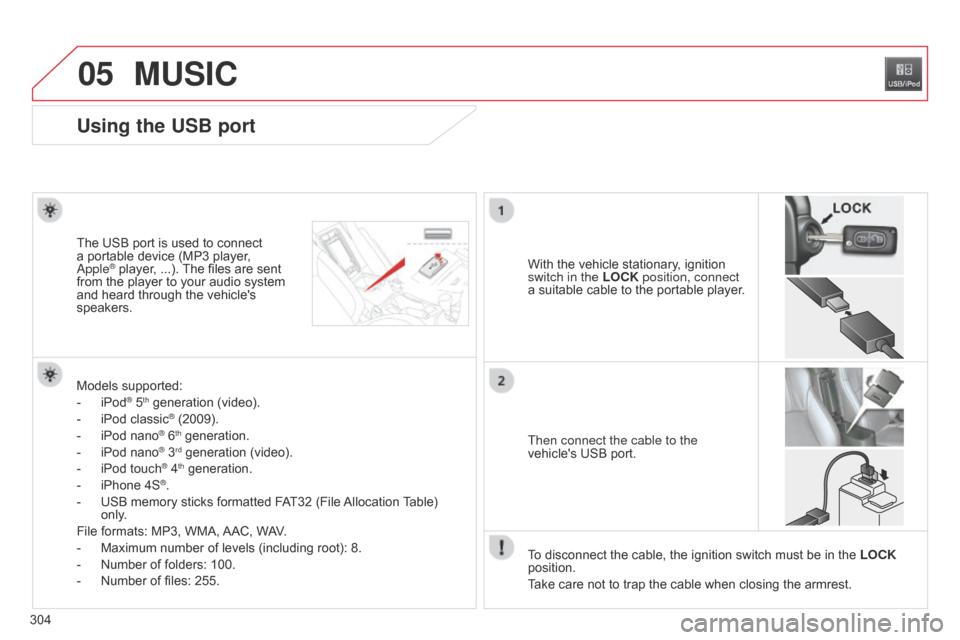
05
304
MUSIC
Using the USB port
With the vehicle stationary, ignition
switch in the LOCK position, connect
a suitable cable to the portable player.
The USB port is used to connect
a portable device (MP3 player, a
pple® player, ...). The files are sent
from the player to your audio system
and heard through the vehicle's
speakers.
Then connect the cable to the
vehicle's USB port.
Models supported:
-
iPod® 5th generation (video).
-
iPod classic® (2009).
-
iPod nano® 6th generation.
-
iPod nano® 3rd generation (video).
-
iPod touch® 4th generation.
-
iPhone 4S®.
-
USB memory sticks formatted F
AT32 (File Allocation Table)
only.
File formats: MP3, WMA, AAC, WAV.
-
Maximum number of levels (including root): 8.
-
Number of folders: 100.
-
Number of files: 255. T
o disconnect the cable, the ignition switch must be in the LOCK
position.
Take care not to trap the cable when closing the armrest.
Page 307 of 389
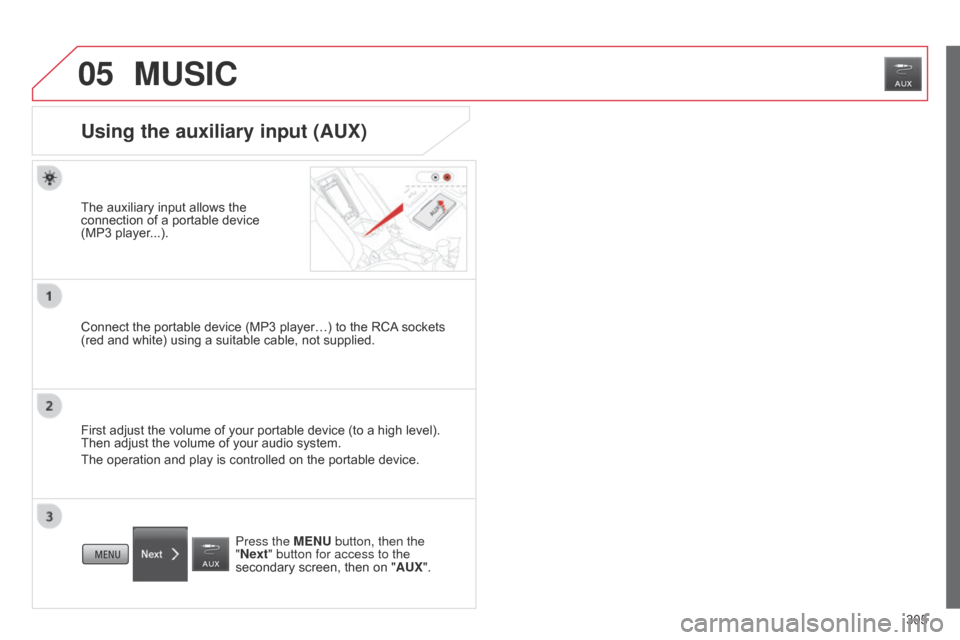
05
305
MUSIC
Using the auxiliary input (AUX)
The auxiliary input allows the
connection of a portable device
(MP3 player...).
Connect the portable device (MP3 player…) to the RCA sockets
(red and white) using a suitable cable, not supplied.
First adjust the volume of your portable device (to a high level).
Then adjust the volume of your audio system.
The operation and play is controlled on the portable device.
Press the MENU button, then the
"Next" button for access to the
secondary screen, then on " AUX".
Page 308 of 389
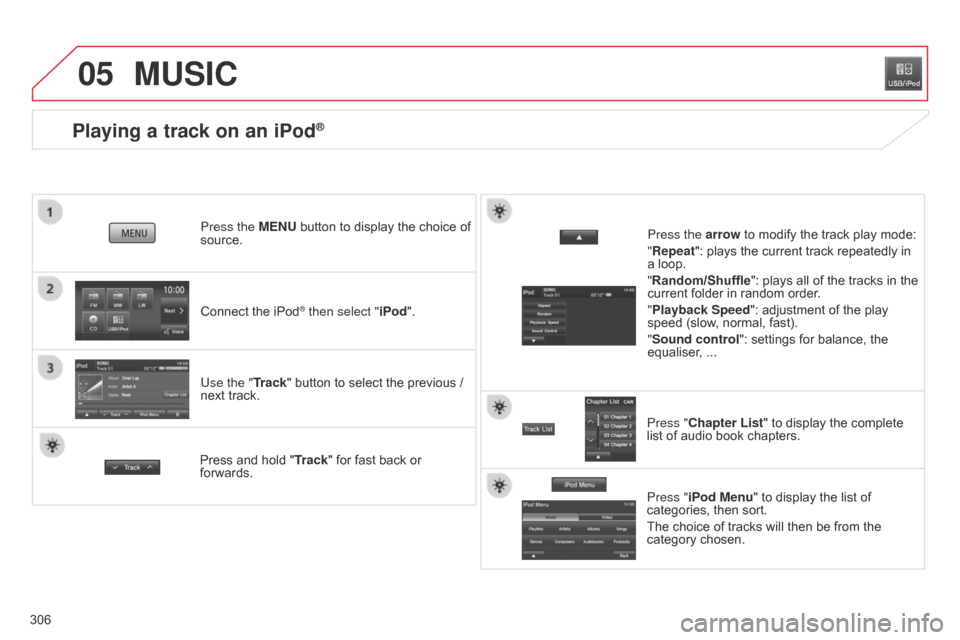
05
306
Playing a track on an iPod®
Connect the iPod® then select "iPod".
Press the MENU button to display the choice of
source.
Use the "Track" button to select the previous /
next track.
MUSIC
Press and hold "
Track" for fast back or
forwards. Press the arrow to modify the track play mode:
"Repeat": plays the current track repeatedly in
a loop.
"Random/Shuffle
": plays all of the tracks in the
current folder in random order.
"Playback Speed": adjustment of the play
speed (slow, normal, fast).
"Sound control ": settings for balance, the
equaliser, ...
Press "Chapter List" to display the complete
list of audio book chapters.
Press "iPod Menu " to display the list of
categories, then sort.
The choice of tracks will then be from the
category chosen.
Page 309 of 389
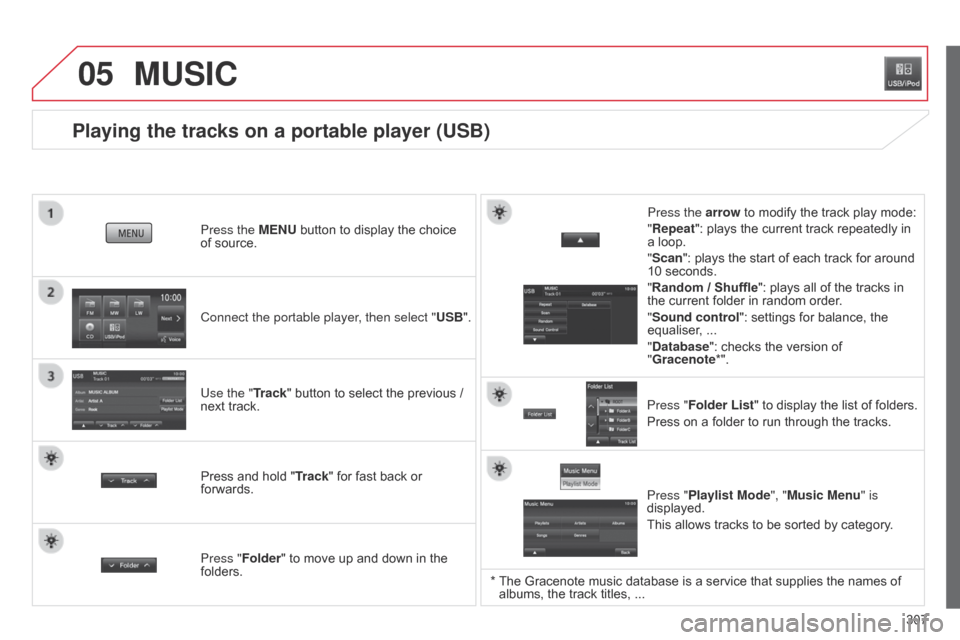
05
307
Playing the tracks on a portable player (USB)
Connect the portable player, then select "USB". Press the MENU button to display the choice
of source.
Use the "Track" button to select the previous /
next track.
MUSIC
Press and hold " Track" for fast back or
forwards. Press the arrow to modify the track play mode:
"Repeat": plays the current track repeatedly in
a loop.
"Scan": plays the start of each track for around
10 seconds.
"Random / Shuffle
": plays all of the tracks in
the current folder in random order.
"Sound control ": settings for balance, the
equaliser, ...
"Database ": checks the version of
"Gracenote*".
Press "Folder List " to display the list of folders.
Press on a folder to run through the tracks.
Press "Folder" to move up and down in the
folders. Press "Playlist Mode", "Music Menu" is
displayed.
This allows tracks to be sorted by category.
* The Gracenote music database is a service that supplies the names of
albums, the track titles, ...
Page 310 of 389
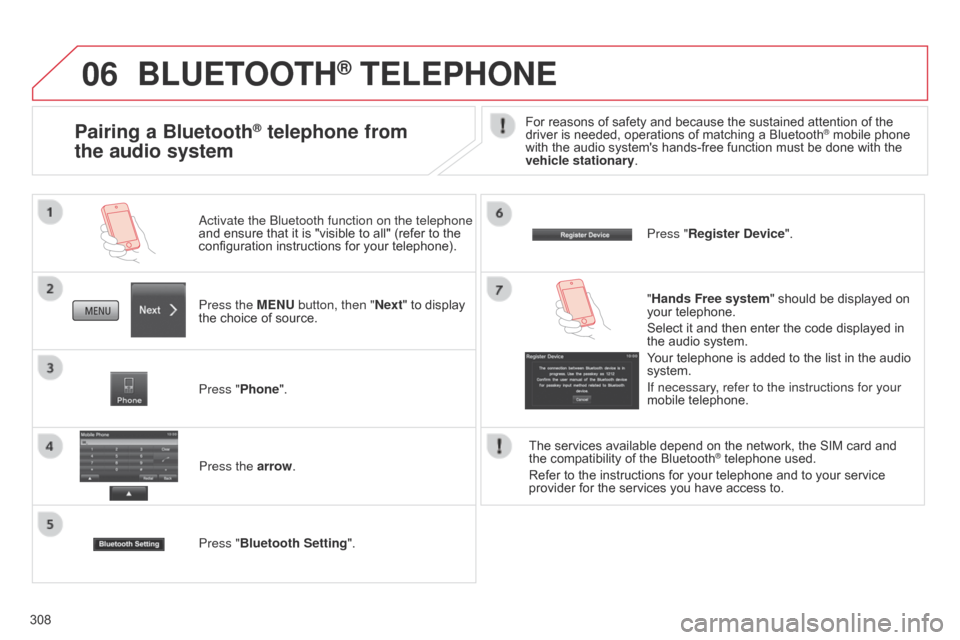
06
308
BLUETOOTH® TELEPHONE
Press the MENU button, then "Next" to display
the choice of source.
a
ctivate the b luetooth function on the telephone
and ensure that it is "visible to all" (refer to the
configuration instructions for your telephone).
Press "Phone".
Press the arrow.
Press "Bluetooth Setting ". Press "Register Device
".
Pairing a Bluetooth® telephone from
the audio systemFor reasons of safety and because the sustained attention of the
driver is needed, operations of matching a Bluetooth® mobile phone
with the audio system's hands-free function must be done with the
vehicle stationary.
"Hands Free system " should be displayed on
your telephone.
Select it and then enter the code displayed in
the audio system.
Your telephone is added to the list in the audio
system.
If necessary, refer to the instructions for your
mobile telephone.
The services available depend on the network, the SIM card and
the
compatibility of the Bluetooth
® telephone used.
Refer to the instructions for your telephone and to your service
provider for the services you have access to.