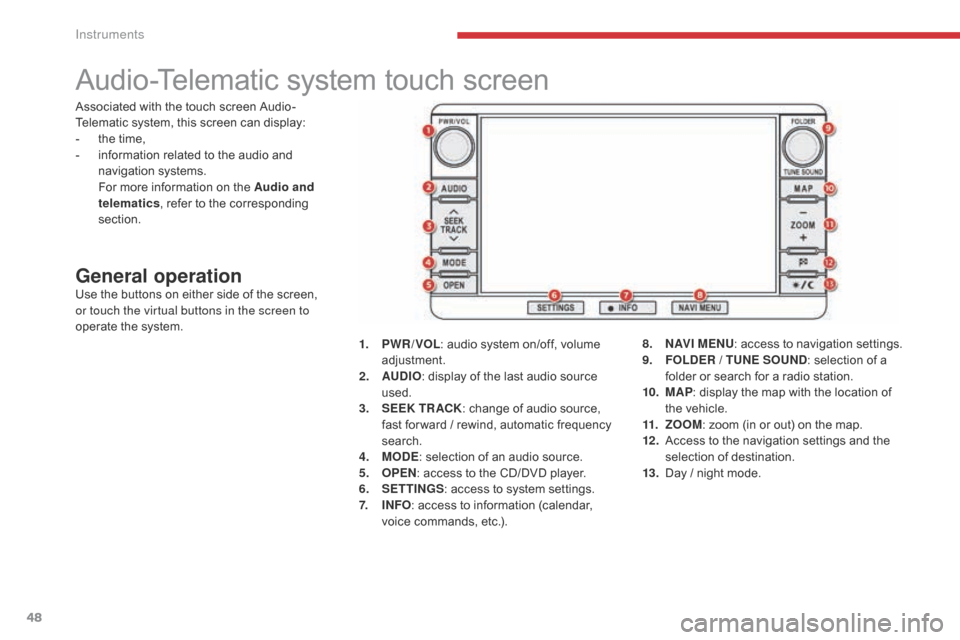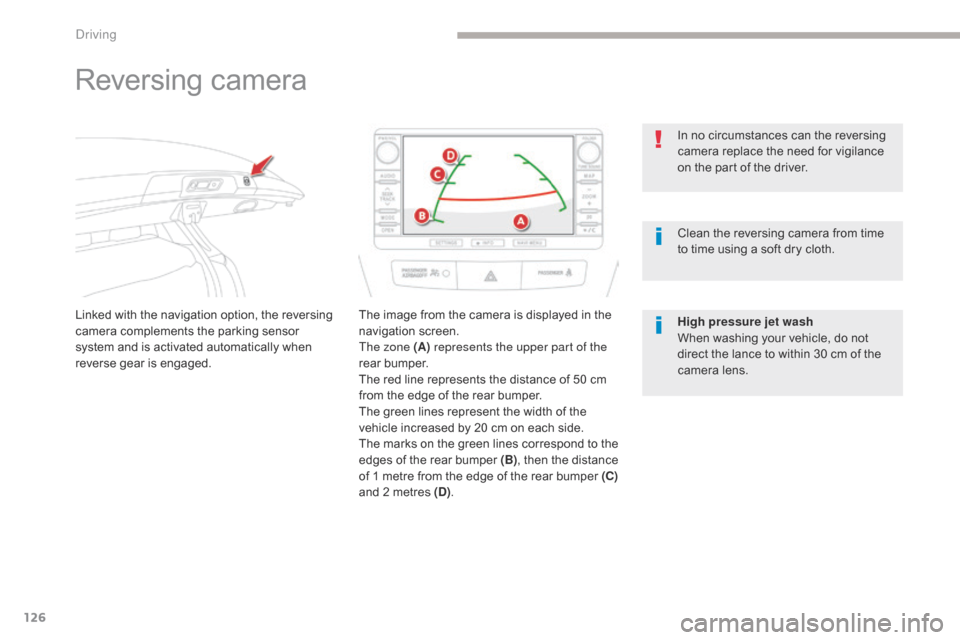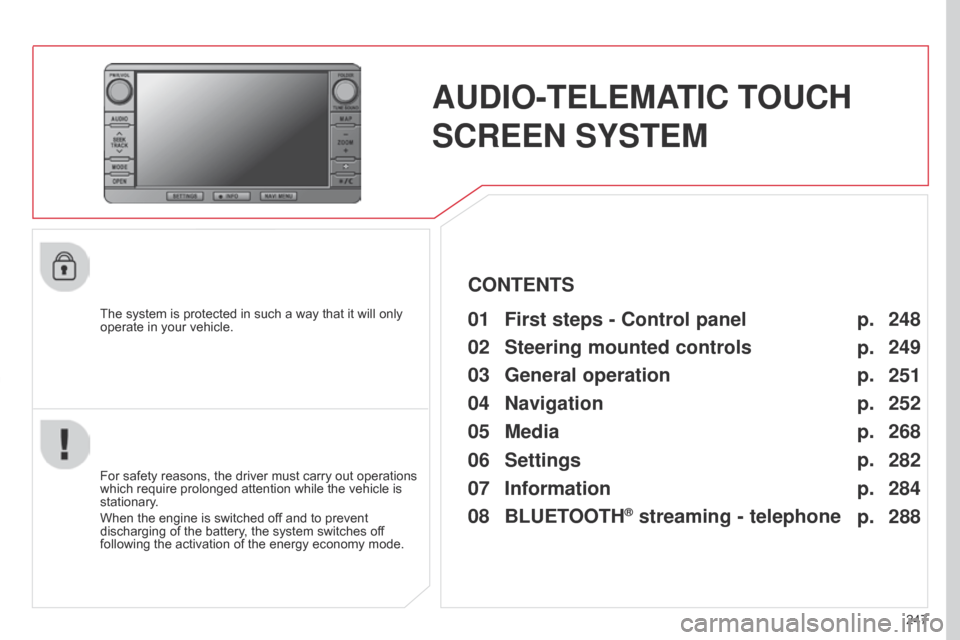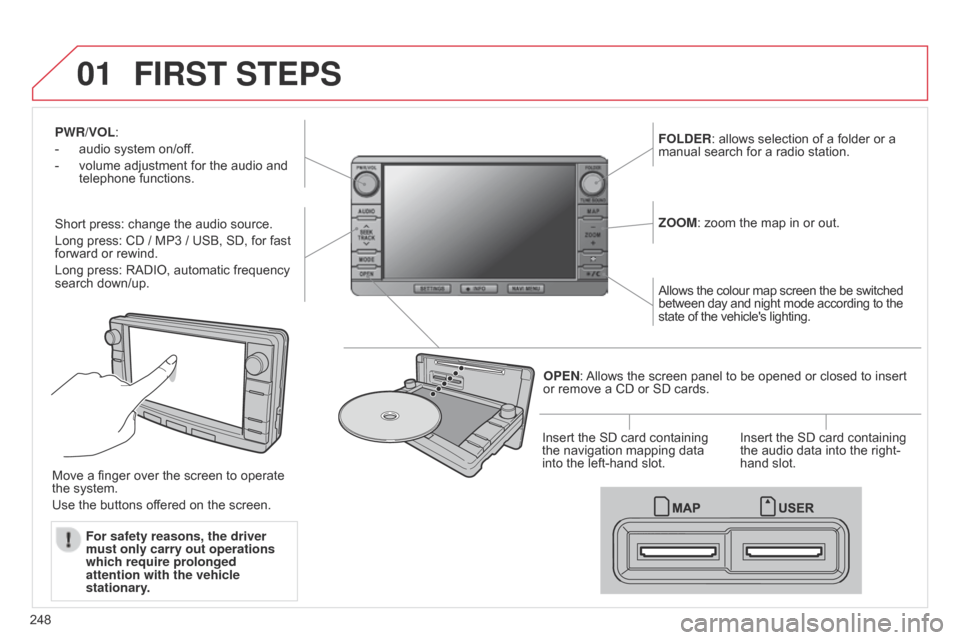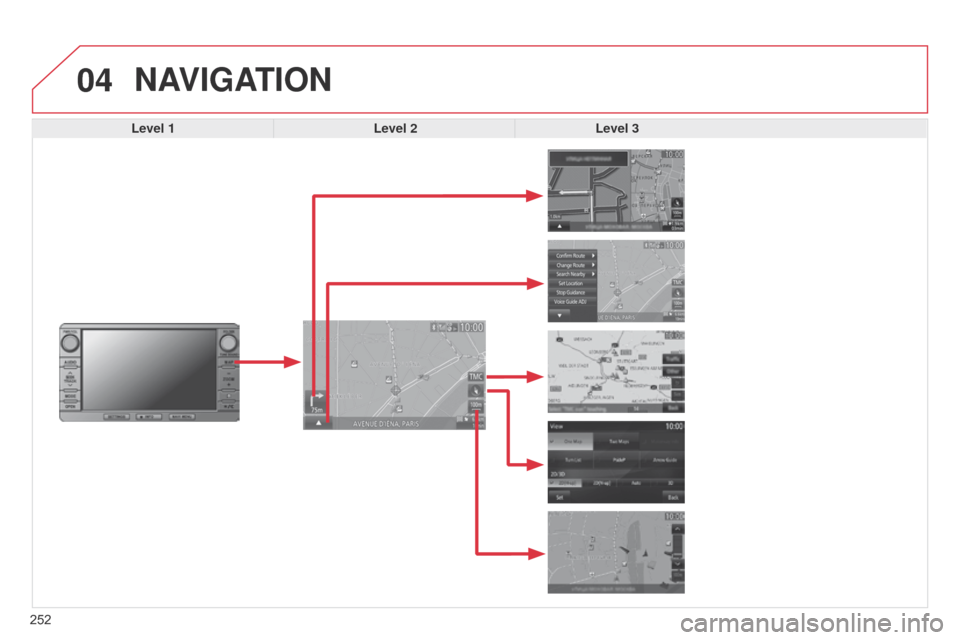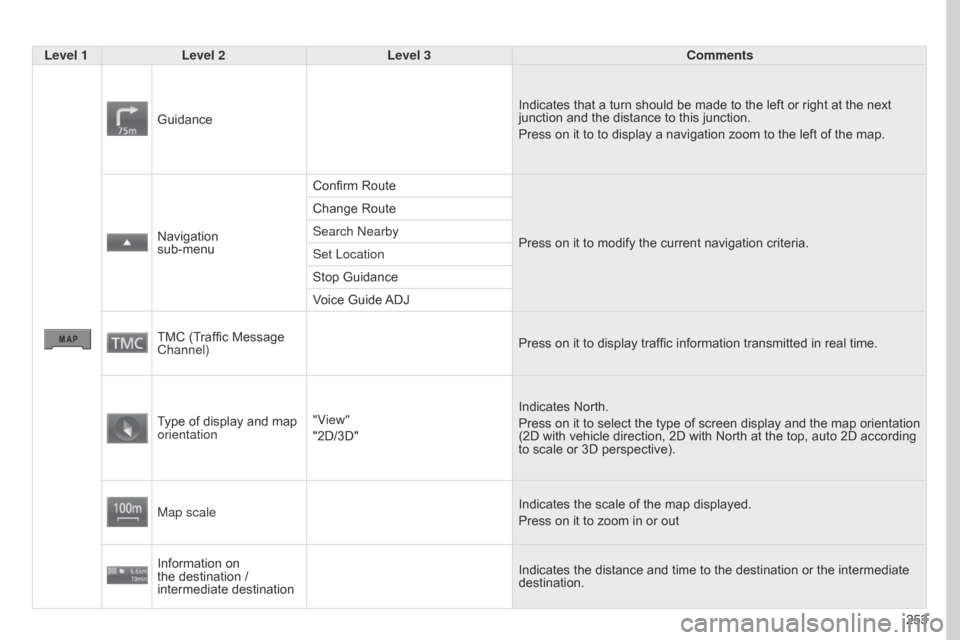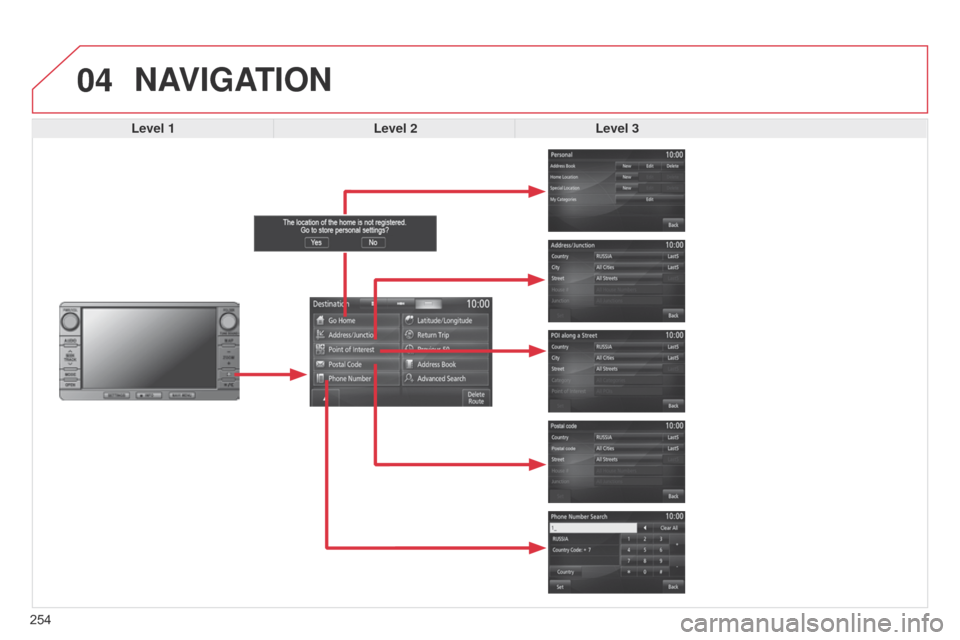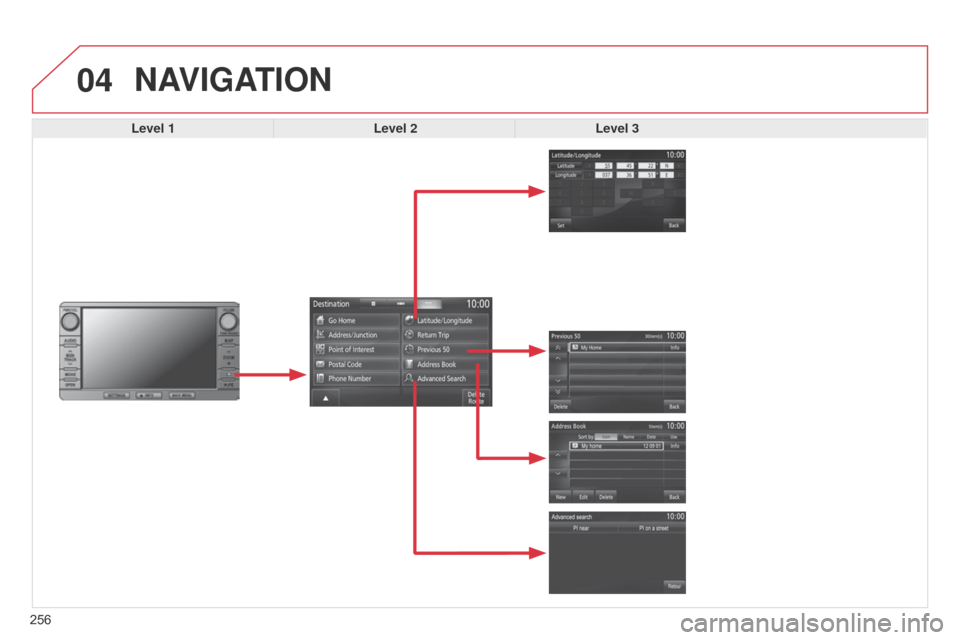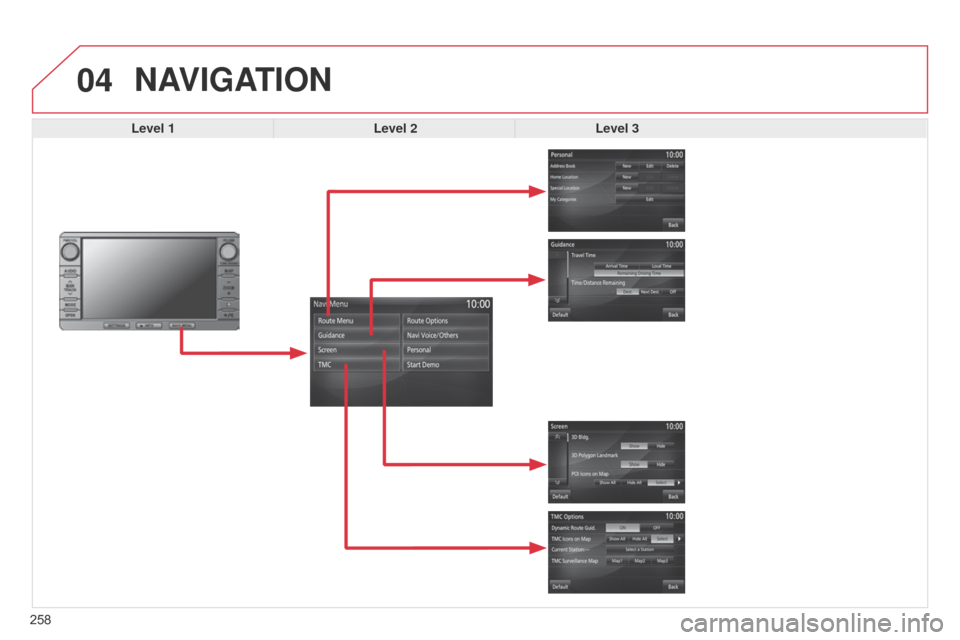Citroen C4 AIRCROSS RHD 2017 1.G Owner's Manual
C4 AIRCROSS RHD 2017 1.G
Citroen
Citroen
https://www.carmanualsonline.info/img/9/4469/w960_4469-0.png
Citroen C4 AIRCROSS RHD 2017 1.G Owner's Manual
Page 50 of 368
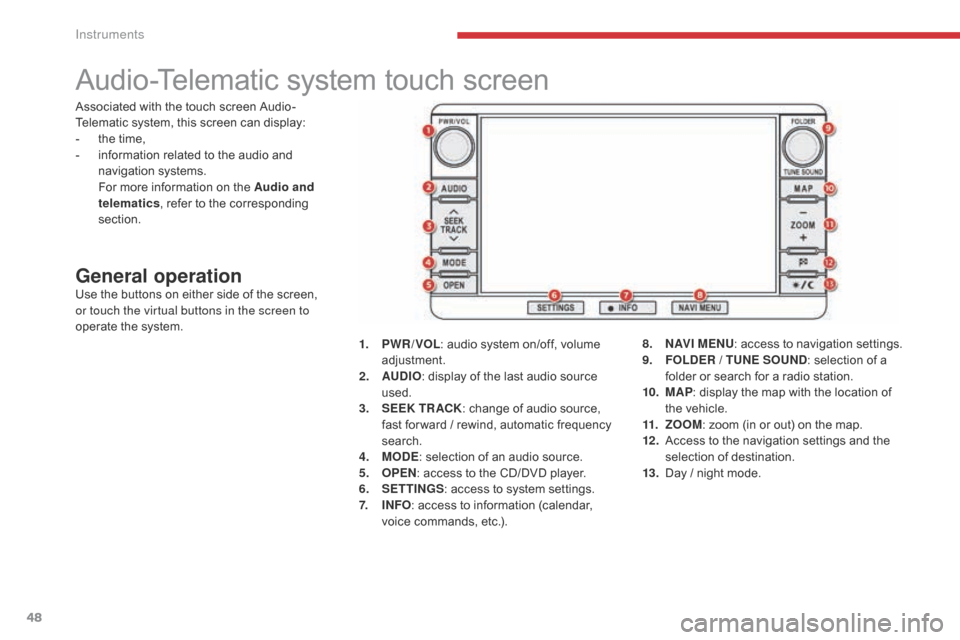
48
Audio-Telematic system touch screen
General operationUse the buttons on either side of the screen,
or touch the virtual buttons in the screen to
operate the system.1.
P
WR / VOL: audio system on/off, volume
adjustment.
2.
AU
DIO: display of the last audio source
used.
3.
S
EEK TR ACK: change of audio source,
fast for ward / rewind, automatic frequency
search.
4.
M
ODE: selection of an audio source.
5.
O
PEN: access to the CD/DVD player.
6.
S
ETTINGS: access to system settings.
7.
I
NFO: access to information (calendar,
voice commands, etc.). 8.
N
AV I M E NU: access to navigation settings.
9.
F
OLDER / TUNE SOUND: selection of a
folder or search for a radio station.
10.
M
AP: display the map with the location of
the vehicle.
11.
Z
OOM: zoom (in or out) on the map.
12 .
A
ccess to the navigation settings and the
selection of destination.
13.
D
ay / night mode.
Associated with the touch screen Audio-
Telematic system, this screen can display:
-
t
he time,
-
i
nformation related to the audio and
navigation systems.
F
or more information on the Audio and
telematics , refer to the corresponding
section.
Instruments
Page 128 of 368
126
Reversing camera
Linked with the navigation option, the reversing
camera complements the parking sensor
system and is activated automatically when
reverse gear is engaged.The image from the camera is displayed in the
navigation screen.
The zone (A)
represents the upper part of the
rear bumper.
The red line represents the distance of 50 cm
from the edge of the rear bumper.
The green lines represent the width of the
vehicle increased by 20 cm on each side.
The marks on the green lines correspond to the
edges of the rear bumper (B), then the distance
of 1 metre from the edge of the rear bumper (C)
and 2 metres (D) . In no circumstances can the reversing
camera replace the need for vigilance
on the part of the driver.
Clean the reversing camera from time
to time using a soft dry cloth.
High pressure jet wash
When washing your vehicle, do not
direct the lance to within 30 cm of the
camera lens.
Driving
Page 249 of 368
247
AUDIO-TELEMATIC TOUCH
SCREEN SYSTEM
The system is protected in such a way that it will only
operate in your vehicle.01 First steps - Control panel
For safety reasons, the driver must carry out operations
which require prolonged attention while the vehicle is
stationary.
When the engine is switched off and to prevent
discharging of the battery, the system switches off
following the activation of the energy economy mode.
CONTENTS
03
General
operation
04
Navigation
05
Media
06
Settings
07
Information p.
p.
p.
p.
p.
p.
p. 248
249
251
252
268
282
284
02
Steering mounted
controls p.
288
08
BLUETOOTH
® streaming - telephone
Page 250 of 368
01
248PWR/VOL
:
-
audio system on/of
f.
-
volume adjustment for the audio and
telephone functions.
Short press: change the audio source.
Long press: CD / MP3 / USB, SD, for fast
forward or rewind.
Long press: RADIO, automatic frequency
search down/up. FOLDER
: allows selection of a folder or a
manual search for a radio station.
OPEN: Allows the screen panel to be opened or closed to insert
or remove a CD or SD cards. ZOOM: zoom the map in or out.
Allows the colour map screen the be switched
between day and night mode according to the
state of the vehicle's lighting.
Move a finger over the screen to operate
the system.
Use the buttons offered on the screen. For safety reasons, the driver
must only carry out operations
which require prolonged
attention with the vehicle
stationary. Insert the SD card containing
the navigation mapping data
into the left-hand slot.
Insert the SD card containing
the audio data into the right-
hand slot.
FIRST STEPS
Page 253 of 368
03
251
Description of the controls - Menus
SETTINGS: used to manage the
different adjustments.DESTINATION: used to set
navigation options and select the
destination.
NAVI MENU: used for adjustments
to the navigation system.
MODE: used to select the audio
source.
INFO: used to check information.
AUDIO: display the screen for the
last audio source used.
MAP: used to display the current
position of your vehicle on the map.
GENERAL
OPERATION
Page 254 of 368
04
252
NAVIGATION
Level 1Level 2Level 3
Page 255 of 368
253
Level 1
Level 2 Level 3 Comments
Guidance Indicates that a turn should be made to the left or right at the next
junction and the distance to this junction.
Press on it to to display a navigation zoom to the left of the map.
Navigation
sub-menu Confirm Route
Press on it to modify the current navigation criteria.
Change Route
Search Nearby
Set Location
Stop Guidance
Voice Guide ADJ
TMC (Traffic Message
Channel) Press on it to display traffic information transmitted in real time.
Type of display and map
orientation "View"
"2D/3D" Indicates North.
Press on it to select the type of screen display and the map orientation
(2D with vehicle direction, 2D with North at the top, auto 2D according
to scale or 3D perspective).
Map scale Indicates the scale of the map displayed.
Press on it to zoom in or out
Information on
the destination /
intermediate destination Indicates the distance and time to the destination or the intermediate
destination.
Page 256 of 368
04
254
NAVIGATION
Level 1Level 2Level 3
Page 258 of 368
04
256
NAVIGATION
Level 1Level 2Level 3
Page 260 of 368
04
258
NAVIGATION
Level 1Level 2Level 3