navigation Citroen C4 CACTUS 2015 1.G Owner's Manual
[x] Cancel search | Manufacturer: CITROEN, Model Year: 2015, Model line: C4 CACTUS, Model: Citroen C4 CACTUS 2015 1.GPages: 326, PDF Size: 8.56 MB
Page 30 of 326
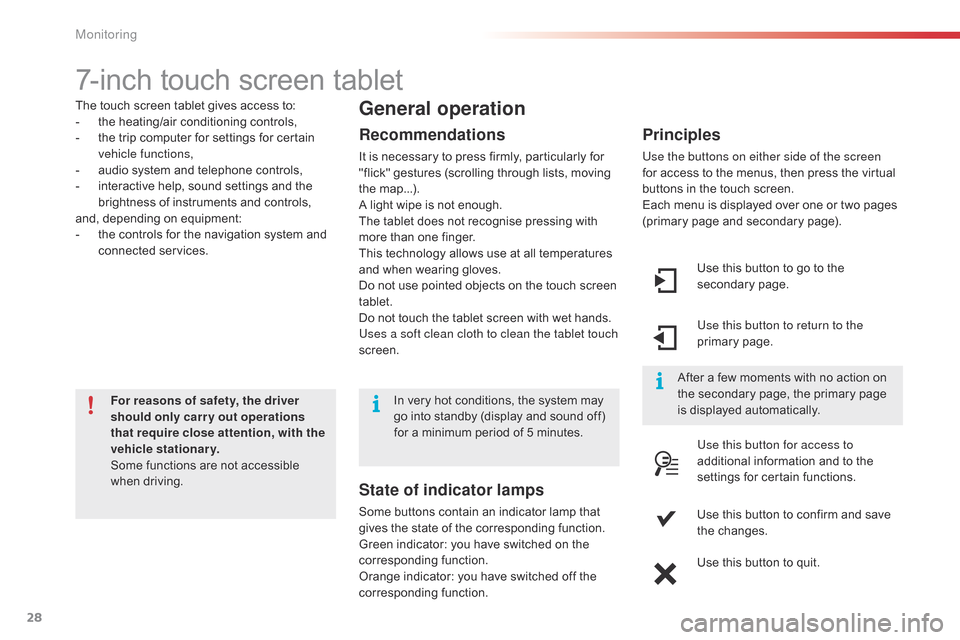
28
7-inch touch screen tablet
The touch screen tablet gives access to:
- t he heating/air conditioning controls,
-
t
he trip computer for settings for certain
v
ehicle functions,
-
a
udio system and telephone controls,
-
i
nteractive help, sound settings and the
b
rightness of instruments and controls,
and,
depending on equipment:
-
t
he controls for the navigation system and
c
onnected
s
ervices.
For reasons of safety, the driver
should only carr y out operations
that require close attention, with the
vehicle stationary.
Some
functions are not accessible
w
hen
d
riving.General operation
Recommendations
It is necessary to press firmly, particularly for "flick" gestures (scrolling through lists, moving
t
he
m
ap...).
A
light wipe is not enough.
The
tablet does not recognise pressing with
m
ore than one finger.
This
technology allows use at all temperatures
a
nd when wearing gloves.
Do
not use pointed objects on the touch screen
t
ablet.
Do
not touch the tablet screen with wet hands.
Uses a soft clean cloth to clean the tablet touch
screen. Use
this button to go to the
s
econdary
pag
e.
Use this button to return to the
primary
pag
e.
Use this button for access to
additional
information and to the
s
ettings for certain functions.
Use
this button to confirm and save
t
he changes.
Use
this button to quit.
Principles
Use the buttons on either side of the screen
for access to the menus, then press the virtual
b
uttons in the touch screen.
Each
menu is displayed over one or two pages
(
primary page and secondary page).
After
a few moments with no action on
t
he secondary page, the primary page
i
s displayed automatically.
In
very
hot
conditions,
the
system
may
g
o
into
standby
(display
and
sound
off)
f
or
a
minimum
period
of
5
minutes.
State of indicator lamps
Some buttons contain an indicator lamp that g ives the state of the corresponding function.
Green
indicator: you have switched on the
c
orresponding
f
unction.
Orange
indicator: you have switched off the
c
orresponding
f
unction.
Monitoring
Page 31 of 326
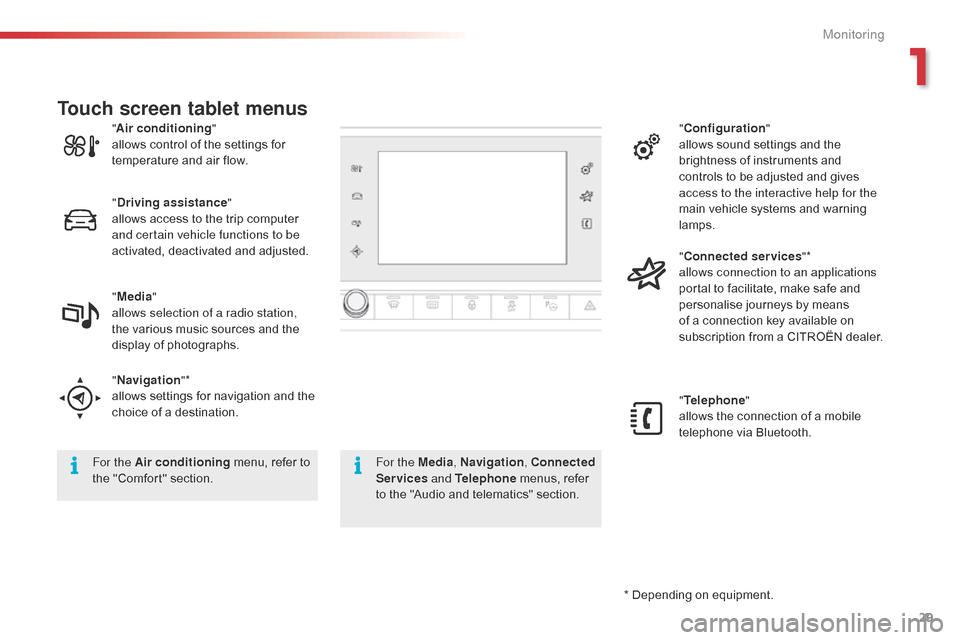
29
C4-cactus_en_Chap01_controle-de-marche_ed02-2014
* Depending on equipment.
"
A
ir conditioning
"
allows
control
of
the
settings
for
t
emperature
and
air
flow.
" Driving assistance "
allows
access
to
the
trip
computer
a
nd certain vehicle functions to be
activated,
deactivated
and
adjusted.
" Media "
allows selection of a radio station,
the
various
music
sources
and
the
d
isplay
of
photographs.
" Navigation "*
allows
settings
for
navigation
and
the
c
hoice
of
a
destination. "
Configuration "
allows sound settings and the
b
rightness of instruments and
c
ontrols to be adjusted and gives
a
ccess to the interactive help for the
main vehicle systems and warning
lam
ps.
" Connected services "*
allows connection to an applications
portal to facilitate, make safe and
p
ersonalise journeys by means
o
f a connection key available on
s
ubscription from a CITROËN dealer.
" Telephone "
allows the connection of a mobile
t
elephone via Bluetooth.
Touch screen tablet menus
For the Air conditioning
menu, refer to t
he "Comfort" section. For the Media
, Navigation, Connected
Services and Telephone
menus, refer
t
o the "Audio and telematics" section.
1
Monitoring
Page 215 of 326
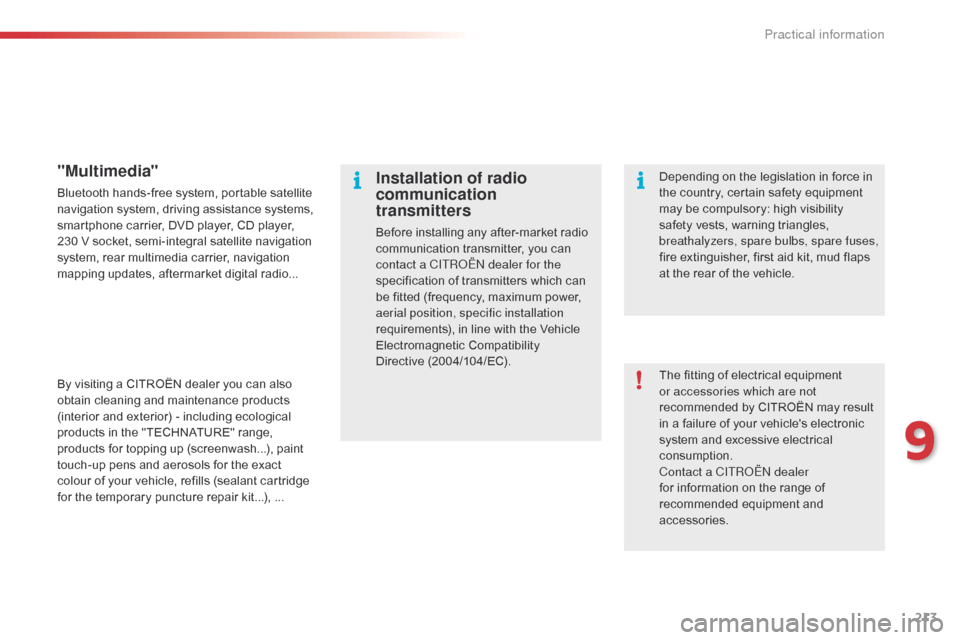
213
C4-cactus_en_Chap09_info-pratiques_ed02-2014
The fitting of electrical equipment or accessories which are not
recommended
by CITROËN may result
i
n a failure of your vehicle's electronic
s
ystem and excessive electrical
c
onsumption.
Contact a CITR
oËn
dealer
for
information on the range of
r
ecommended equipment and
a
ccessories.
Installation of radio
communication
transmitters
Before installing any after-market radio communication transmitter, you can
c
ontact a CITR
oËn
dealer for the
specification
of transmitters which can
b
e fitted (frequency, maximum power,
a
erial position, specific installation
requirements),
in line with the Vehicle
E
lectromagnetic
C
ompatibility
D
irective (2004/104/EC). Depending
on the legislation in force in
t
he country, certain safety equipment
m
ay be compulsory: high visibility s
afety vests, warning triangles, b
reathalyzers, spare bulbs, spare fuses,
fire
extinguisher, first aid kit, mud flaps
a
t the rear of the vehicle.
"Multimedia"
Bluetooth hands-free system, portable satellite navigation system, driving assistance systems,
s
martphone carrier, DVD player, CD player,
2
30 V socket, semi-integral satellite navigation
s
ystem, rear multimedia carrier, navigation
m
apping updates, aftermarket digital radio...
By
visiting a CITROËN dealer you can also
o
btain cleaning and maintenance products
(
interior and exterior) - including ecological
p
roducts in the "TECHNATURE" range,
p
roducts for topping up (screenwash...), paint
t
ouch-up pens and aerosols for the exact
c
olour of your vehicle, refills (sealant cartridge
f
or the temporary puncture repair kit...), ...
9
Practical information
Page 235 of 326
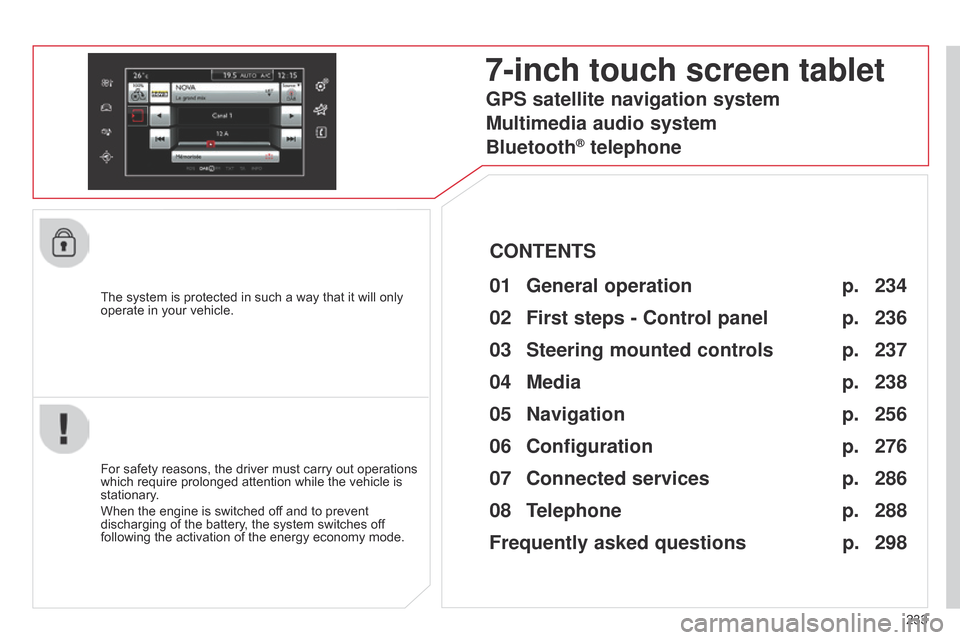
233
The
system
is
protected
in
such
a
way
that
it
will
only
operate
in
your
vehicle.
7-inch touch screen tablet
01 General
operation
For safety reasons, the driver must carry out operations which
require prolonged attention while the vehicle is
stationary
.
When
the engine is switched off and to prevent
discharging
of the battery, the system switches off
following
the activation of the energy economy mode.
CONTENTS
02
First steps - Control
panel
04
Media
05
Navigation
06
Configuration
07
Connected service
s
08
Telephone p.
p.
p.
p.
p.
p.
p.
Frequently asked questions p.
GPS satellite navigation system
Multimedia audio system
Bluetooth
® telephone
234
236
256 238
276
286
288
298
03
Steering mounted
controls p. 237
Page 236 of 326
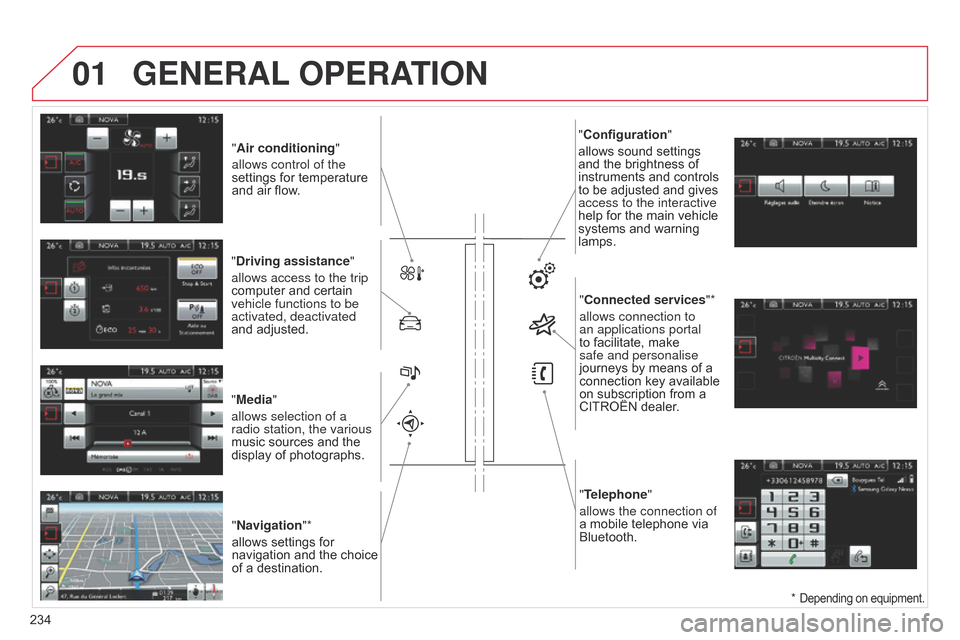
01
"Air conditioning"
allows control of the
settings
for temperature
and
air flow.
"Driving assistance"
allows access to the trip
computer
and certain
vehicle functions to be
activated, deactivated
and
adjusted.
"Media"
allows selection of a
radio station, the various
music
sources and the
display
of photographs.
"Navigation"*
allows
settings for
navigation
and
the
choice
of
a destination. "Configuration
"
allows sound settings and
the brightness of
instruments
and controls
to
be adjusted and gives
access to the interactive
help
for the main vehicle
systems
and warning
lamps."
Connected services"*
allows connection to
an applications portal
to
facilitate, make
safe and personalise
journeys
by means of a
connection
key available
on
subscription from a
CITROËN
dealer.
"Telephone"
allows the connection of
a
mobile telephone via
Bluetooth.
GENERAL OPERATION
234 *
Depending on equipment.
Page 238 of 326
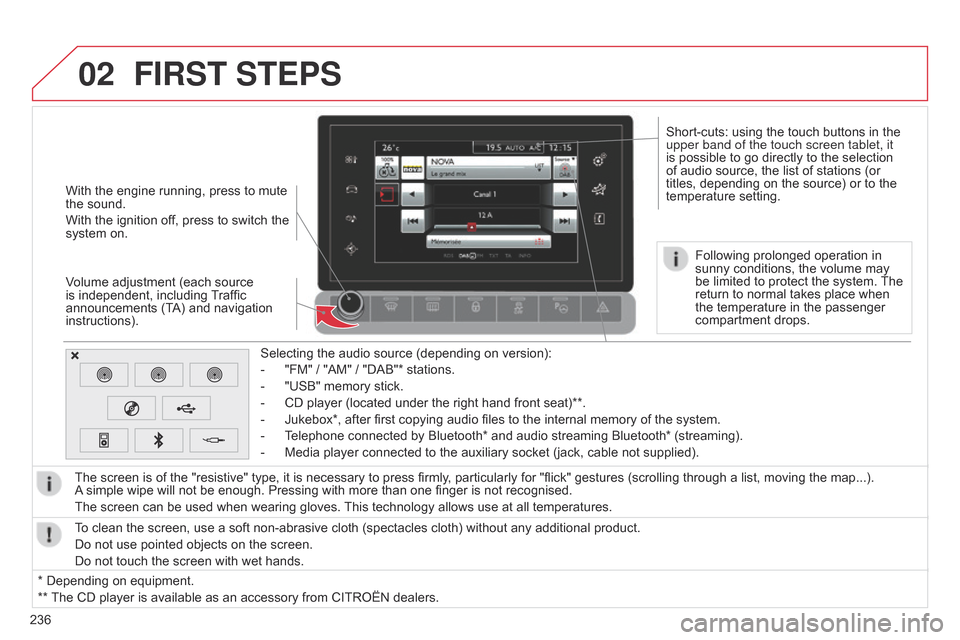
02
236Selecting the audio source (depending on version):
-
"FM"
/ "AM" / "DAB"* stations.
-
"USB"
memory stick.
-
CD
player (located under the right hand front seat)**.
-
Jukebox*,
after first copying audio files to the internal memory of the system.
-
T
elephone connected by Bluetooth* and audio streaming Bluetooth* (streaming).
-
Media
player connected to the auxiliary socket (jack, cable not supplied).
The screen is of the "resistive" type, it is necessary to press firmly, particularly for "flick" gestures (scrolling through a list, moving the map...).
A
simple wipe will not be enough. Pressing with more than one finger is not recognised.
The screen can be used when wearing gloves.
This
technology allows use at all temperatures.
FIRST STEPS
* Depending on equipment.
**
The
CD player is available as an accessory from CITROËN dealers.
To
clean the screen, use a soft non-abrasive cloth (spectacles cloth) without any additional product.
Do not use pointed objects on the screen.
Do not touch the screen with wet hands.
With the engine running, press to mute
the
sound.
With the ignition off, press to switch the
system
on.
Volume adjustment (each source
is
independent, including
T
raffic
announcements
(TA) and navigation
instructions).
Following
prolonged operation in
sunny
conditions, the volume may
be
limited to protect the system.
The
return
to normal takes place when
the
temperature in the passenger
compartment
drops.
Short-cuts: using the touch buttons in the
upper band of the touch screen tablet, it
is
possible to go directly to the selection
of
audio source, the list of stations (or
titles,
depending on the source) or to the
temperature
setting.
Page 258 of 326
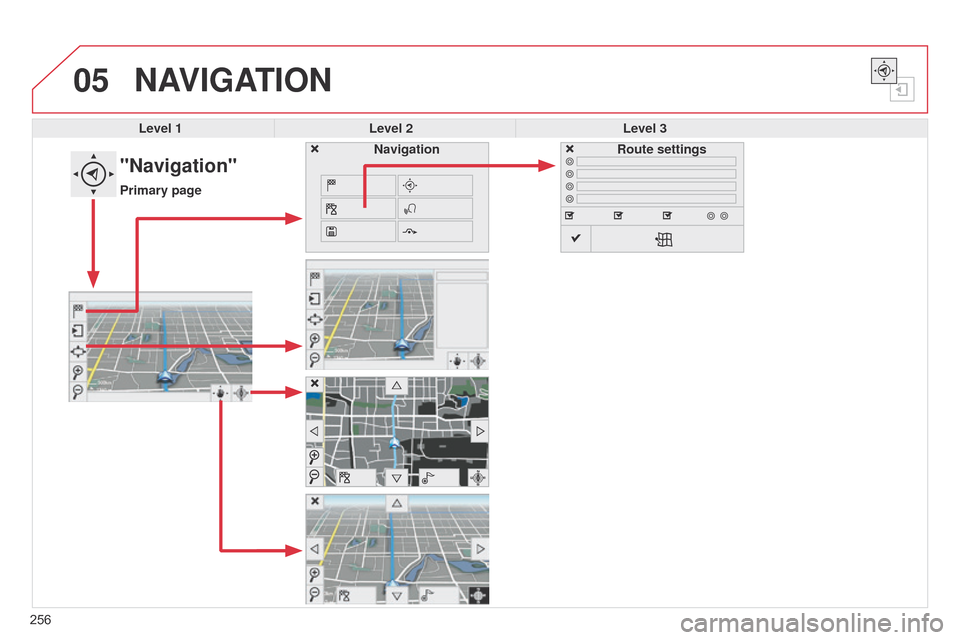
05
256
NAVIGATION
Level 1Level 2 Level 3
"Navigation"
Primary page Route settings
Navigation
Page 259 of 326
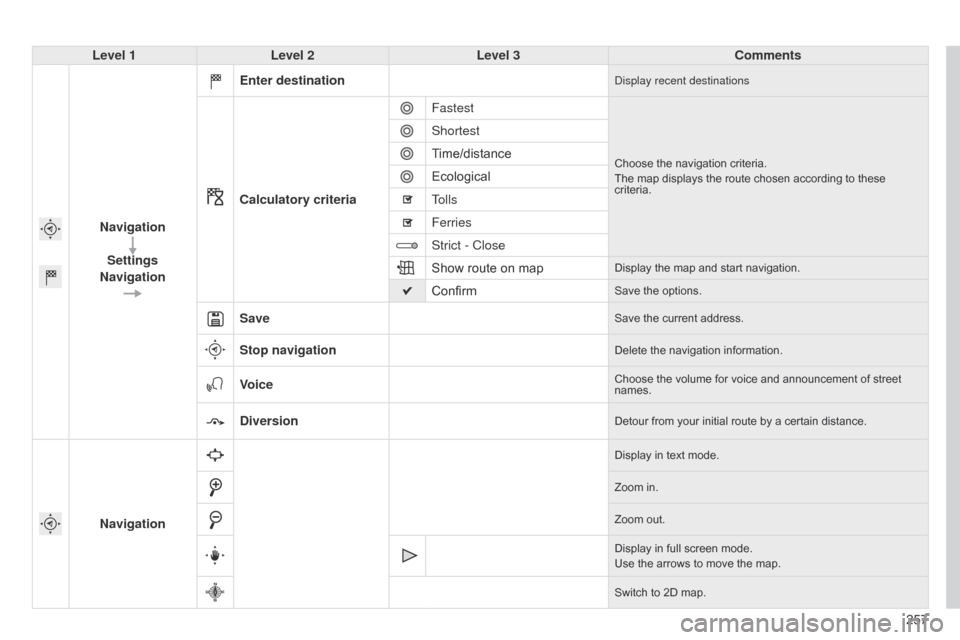
257
Level 1
Level 2 Level 3 Comments
Navigation Settings
Navigation Enter destination
display recent destinations
Calculatory criteria
Fastest
Choose the navigation criteria.
The map displays the route chosen according to these
criteria.
Shortest
Time/distance
Ecological
Tolls
Ferries
Strict - Close
Show
route on map
Display the map and start navigation.
ConfirmSave the options.
SaveSave the current address.
Stop navigationDelete the navigation information.
VoiceChoose the volume for voice and announcement of street names.
DiversionDetour from your initial route by a certain distance.
Navigation
Display in text mode.
Zoom in.
Zoom
out.
Display
in full screen mode.
Use
the arrows to move the map.
Switch
to 2D map.
Page 260 of 326
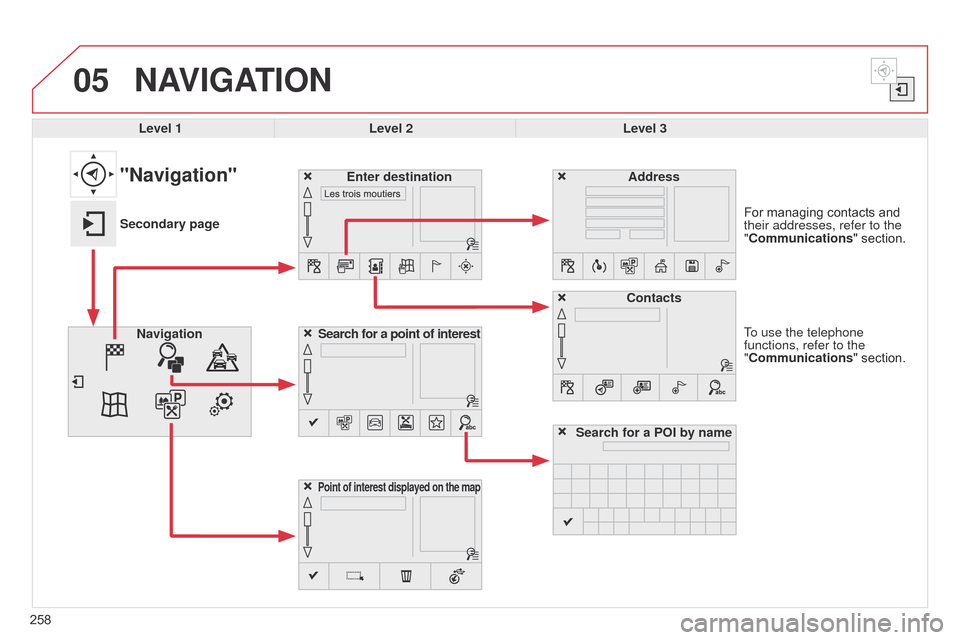
05
258To use the telephone
functions, refer to the
"Communications" section. For managing contacts and
their addresses, refer to the
"
Communications" section.
NAVIGATION
Search for a point of interest
Navigation Address
Enter destination
Contacts
Point of interest displayed on the map
Level 1Level 2 Level 3
"Navigation"
Secondary page
Search for a POI by name
Page 261 of 326
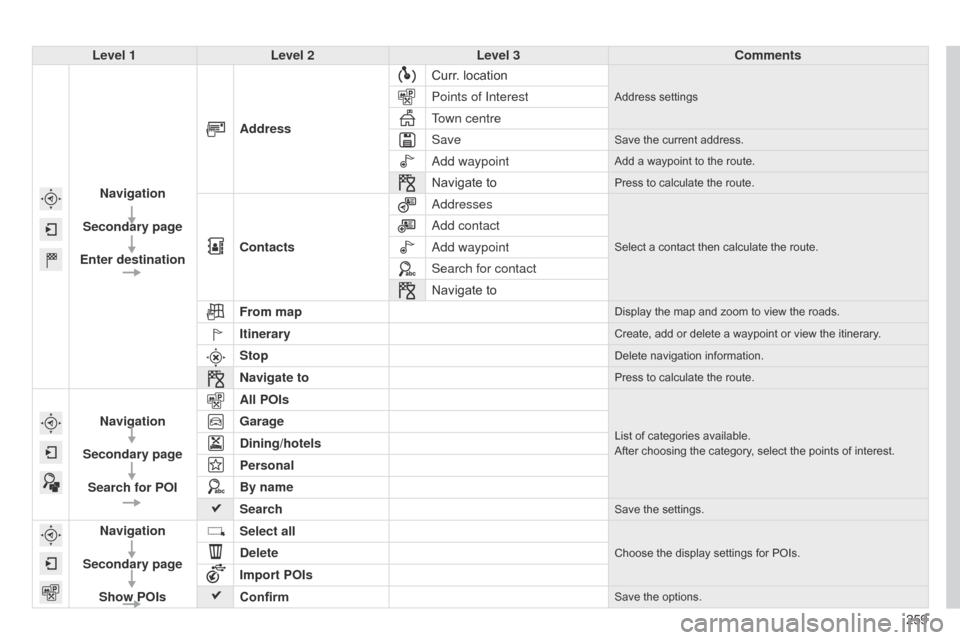
259
Level 1
Level 2 Level 3 Comments
Navigation
Secondary page
Enter destination Address
Curr.
location
Address settingsPoints of Interest
Town centre
Save
Save the current address.
add waypointAdd a waypoint to the route.
Navigate toPress to calculate the route.
Contacts
a
ddressesSelect a contact then calculate the route.
add contact
a
dd waypoint
Search for contact
Navigate
to
From map
Display the map and zoom to view the roads.
ItineraryCreate, add or delete a waypoint or view the itinerary.
StopDelete navigation information.
Navigate toPress to calculate the route.
Navigation
Secondary page Search for POI All POIsList of categories available.
After choosing the category, select the points of interest.Garage
Dining/hotels
Personal
By name
Search
Save the settings.
Navigation
Secondary page Show POIs Select all
Choose the display settings for POIs.Delete
Import POIs
Confirm
Save the options.