USB CITROEN C4 CACTUS 2023 Owner's Manual
[x] Cancel search | Manufacturer: CITROEN, Model Year: 2023, Model line: C4 CACTUS, Model: CITROEN C4 CACTUS 2023Pages: 196, PDF Size: 6.12 MB
Page 163 of 196
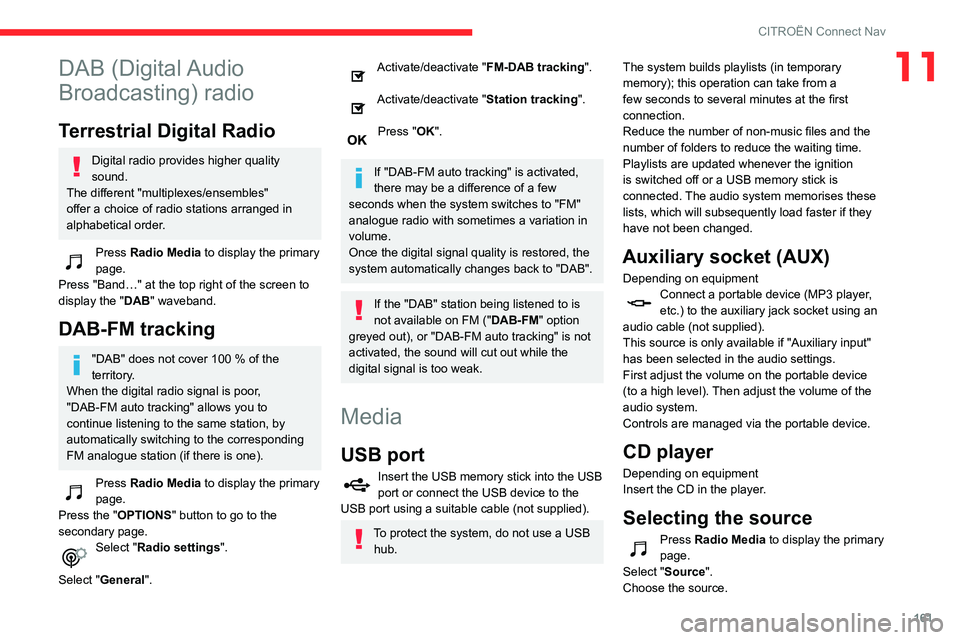
161
CITROËN Connect Nav
11DAB (Digital Audio
Broadcasting) radio
Terrestrial Digital Radio
Digital radio provides higher quality
sound.
The different "multiplexes/ensembles"
offer a choice of radio stations arranged in
alphabetical order.
Press Radio Media to display the primary
page.
Press "Band…" at the top right of the screen to
display the " DAB" waveband.
DAB-FM tracking
"DAB" does not cover 100 % of the
territory .
When the digital radio signal is poor,
"DAB-FM auto tracking" allows you to
continue listening to the same station, by
automatically switching to the corresponding
FM analogue station (if there is one).
Press Radio Media to display the primary
page.
Press the "OPTIONS " button to go to the
secondary page.
Select "Radio settings".
Select "General".
Activate/deactivate "FM-DAB tracking".
Activate/deactivate "Station tracking".
Press "OK".
If "DAB-FM auto tracking" is activated,
there may be a difference of a few
seconds when the system switches to "FM"
analogue radio with sometimes a variation in
volume.
Once the digital signal quality is restored, the
system automatically changes back to "DAB".
If the "DAB" station being listened to is
not available on FM (" DAB-FM" option
greyed out), or "DAB-FM auto tracking" is not
activated, the sound will cut out while the
digital signal is too weak.
Media
USB port
Insert the USB memory stick into the USB
port or connect the USB device to the
USB port using a suitable cable (not supplied).
To protect the system, do not use a USB hub. The system builds playlists (in temporary
memory); this operation can take from a
few seconds to several minutes at the first
connection.
Reduce the number of non-music files and the
number of folders to reduce the waiting time.
Playlists are updated whenever the ignition
is switched off or a USB memory stick is
connected. The audio system memorises these
lists, which will subsequently load faster if they
have not been changed.
Auxiliary socket (AUX)
Depending on equipmentConnect a portable device (MP3 player,
etc.) to the auxiliary jack socket using an
audio cable (not supplied).
This source is only available if "Auxiliary input"
has been selected in the audio settings.
First adjust the volume on the portable device
(to a high level). Then adjust the volume of the
audio system.
Controls are managed via the portable device.
CD player
Depending on equipment
Insert the CD in the player.
Selecting the source
Press Radio Media to display the primary
page.
Select "Source".
Choose the source.
Page 164 of 196
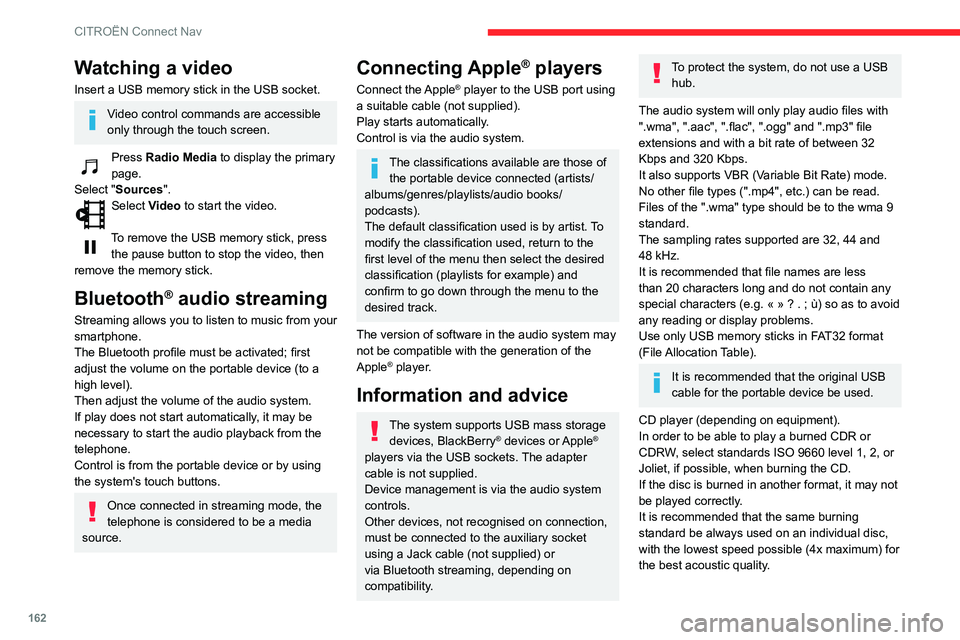
162
CITROËN Connect Nav
Watching a video
Insert a USB memory stick in the USB socket.
Video control commands are accessible
only through the touch screen.
Press Radio Media to display the primary
page.
Select "Sources".
Select Video to start the video.
To remove the USB memory stick, press the pause button to stop the video, then
remove the memory stick.
Bluetooth® audio streaming
Streaming allows you to listen to music from your
smartphone.
The Bluetooth profile must be activated; first
adjust the volume on the portable device (to a
high level).
Then adjust the volume of the audio system.
If play does not start automatically, it may be
necessary to start the audio playback from the
telephone.
Control is from the portable device or by using
the system's touch buttons.
Once connected in streaming mode, the
telephone is considered to be a media
source.
Connecting Apple® players
Connect the Apple® player to the USB port using
a suitable cable (not supplied).
Play starts automatically.
Control is via the audio system.
The classifications available are those of the portable device connected (artists/
albums/genres/playlists/audio books/
podcasts).
The default classification used is by artist. To
modify the classification used, return to the
first level of the menu then select the desired
classification (playlists for example) and
confirm to go down through the menu to the
desired track.
The version of software in the audio system may
not be compatible with the generation of the
Apple
® player.
Information and advice
The system supports USB mass storage devices, BlackBerry® devices or Apple®
players via the USB sockets. The adapter
cable is not supplied.
Device management is via the audio system
controls.
Other devices, not recognised on connection,
must be connected to the auxiliary socket
using a Jack cable (not supplied) or
via Bluetooth streaming, depending on
compatibility.
To protect the system, do not use a USB hub.
The audio system will only play audio files with
".wma", ".aac", ".flac", ".ogg" and ".mp3" file
extensions and with a bit rate of between 32
Kbps and 320 Kbps.
It also supports VBR (Variable Bit Rate) mode.
No other file types (".mp4", etc.) can be read.
Files of the ".wma" type should be to the wma 9
standard.
The sampling rates supported are 32, 44 and
48 kHz.
It is recommended that file names are less
than 20 characters long and do not contain any
special characters (e.g. « »
? . ; ù) so as to avoid
any reading or display problems.
Use only USB memory sticks in FAT32 format
(File Allocation Table).
It is recommended that the original USB
cable for the portable device be used.
CD player (depending on equipment).
In order to be able to play a burned CDR or
CDRW, select standards ISO 9660 level 1, 2, or
Joliet, if possible, when burning the CD.
If the disc is burned in another format, it may not
be played correctly.
It is recommended that the same burning
standard be always used on an individual disc,
with the lowest speed possible (4x maximum) for
the best acoustic quality.
In the particular case of a multi-session CD, the
Joliet standard is recommended.
Telephone
Pairing a Bluetooth®
telephone
Activate the Bluetooth function on the
telephone and ensure that it is "visible to
all" (telephone configuration).
Procedure from the telephone
Select the system name in the list of
devices detected.
In the system, accept the connection request
from the telephone.
To complete the pairing, whichever procedure used (from the telephone or
from the system), ensure that the code is the
same in the system and in the telephone.
Procedure from the system
Press Telephone to display the primary
page.
Press "Bluetooth search".
Or
Select "Search".
Page 168 of 196
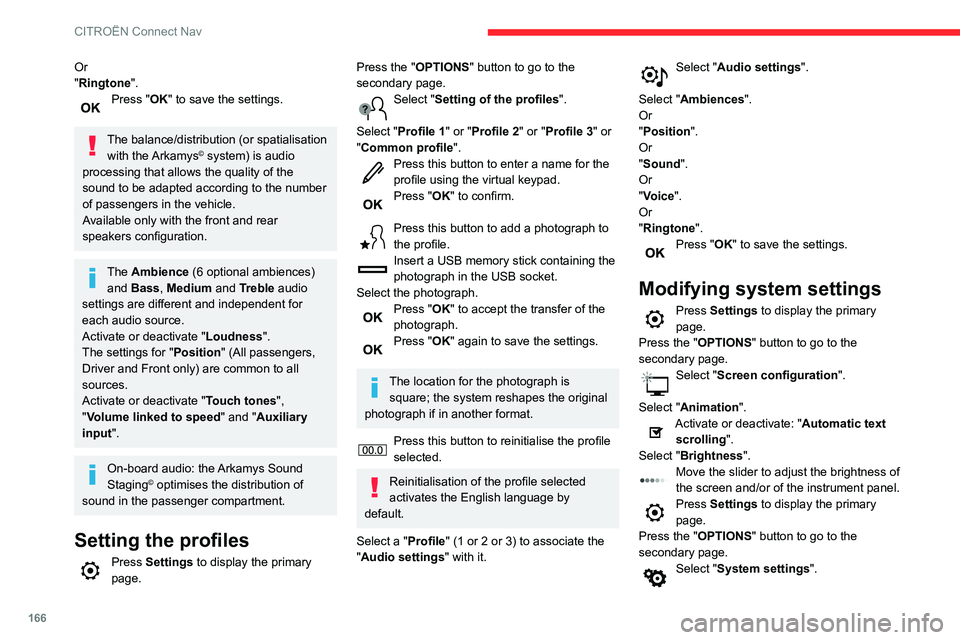
166
CITROËN Connect Nav
Or
"Ringtone".
Press "OK" to save the settings.
The balance/distribution (or spatialisation
with the Arkamys© system) is audio
processing that allows the quality of the
sound to be adapted according to the number
of passengers in the vehicle.
Available only with the front and rear
speakers configuration.
The Ambience (6 optional ambiences) and Bass , Medium and Treble audio
settings are different and independent for
each audio source.
Activate or deactivate "Loudness".
The settings for "Position " (All passengers,
Driver and Front only) are common to all
sources.
Activate or deactivate "Touch tones ",
"Volume linked to speed " and "Auxiliary
input ".
On-board audio: the Arkamys Sound
Staging© optimises the distribution of
sound in the passenger compartment.
Setting the profiles
Press Settings to display the primary
page.
Press the "OPTIONS " button to go to the
secondary page.
Select "Setting of the profiles ".
Select "Profile 1" or "Profile 2" or "Profile 3" or
"Common profile ".
Press this button to enter a name for the
profile using the virtual keypad.
Press "OK" to confirm.
Press this button to add a photograph to
the profile.
Insert a USB memory stick containing the
photograph in the USB socket.
Select the photograph.
Press "OK" to accept the transfer of the
photograph.
Press "OK" again to save the settings.
The location for the photograph is square; the system reshapes the original
photograph if in another format.
Press this button to reinitialise the profile
selected.
Reinitialisation of the profile selected
activates the English language by
default.
Select a "Profile" (1 or 2 or 3) to associate the
"Audio settings " with it.
Select "Audio settings ".
Select "Ambiences".
Or
"Position ".
Or
"Sound ".
Or
"Voice".
Or
"Ringtone ".
Press "OK" to save the settings.
Modifying system settings
Press Settings to display the primary
page.
Press the "OPTIONS " button to go to the
secondary page.
Select "Screen configuration".
Select "Animation".
Activate or deactivate: "Automatic text scrolling ".
Select "Brightness".
Move the slider to adjust the brightness of
the screen and/or of the instrument panel.
Press Settings to display the primary
page.
Press the "OPTIONS " button to go to the
secondary page.
Select "System settings".
Select "Units" to change the units of distance,
fuel consumption and temperature.
Select "Factory settings" to return to the initial
settings.
Resetting the system to "Factory
settings" activates English by default, as
well as degrees Fahrenheit, and turns off
summer time.
Select "System info" to display the versions of
the different modules installed in the system.
Selecting the language
Press Settings to display the primary
page.
Press the "OPTIONS " button to go to the
secondary page.
Select "Languages" to change the
language.
Setting the date
Press Settings to display the primary
page.
Press the "OPTIONS " button to go to the
secondary page.
Select "Set time-date".
Select "Date".
Press this button to define the date.
Press "OK" to confirm.
Page 170 of 196
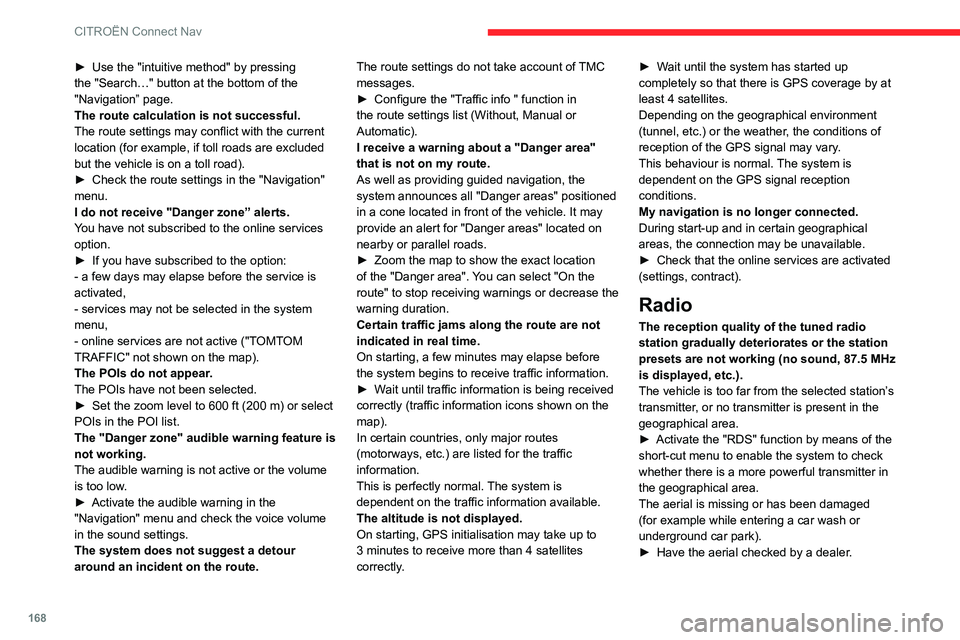
168
CITROËN Connect Nav
► Use the "intuitive method" by pressing
the "Search…" button at the bottom of the
"Navigation” page.
The route calculation is not successful.
The route settings may conflict with the current
location (for example, if toll roads are excluded
but the vehicle is on a toll road).
►
Check the route settings in the "Navigation"
menu.
I do not receive "Danger zone” alerts.
Y
ou have not subscribed to the online services
option.
►
If you have subscribed to the option:
- a few days may elapse before the service is
activated,
- services may not be selected in the system
menu,
- online services are not active ("T
OMTOM
TRAFFIC" not shown on the map).
The POIs do not appear.
The POIs have not been selected.
►
Set the zoom level to 600 ft (200 m) or select
POIs in the POI list.
The "Danger zone" audible warning feature is
not working.
The audible warning is not active or the volume
is too low
.
►
Activate the audible warning in the
"Navigation" menu and check the voice volume
in the sound settings.
The system does not suggest a detour
around an incident on the route. The route settings do not take account of
TMC
messages.
►
Configure the "T
raffic info " function in
the route settings list (Without, Manual or
Automatic).
I receive a warning about a "Danger area"
that is not on my route.
As well as providing guided navigation, the
system announces all "Danger areas" positioned
in a cone located in front of the vehicle. It may
provide an alert for "Danger areas" located on
nearby or parallel roads.
►
Zoom the map to show the exact location
of the "Danger area".
You can select "On the
route" to stop receiving warnings or decrease the
warning duration.
Certain traffic jams along the route are not
indicated in real time.
On starting, a few minutes may elapse before
the system begins to receive traffic information.
►
W
ait until traffic information is being received
correctly (traffic information icons shown on the
map).
In certain countries, only major routes
(motorways, etc.) are listed for the traffic
information.
This is perfectly normal. The system is
dependent on the traffic information available.
The altitude is not displayed.
On starting, GPS initialisation may take up to
3 minutes to receive more than 4 satellites
correctly. ►
W ait until the system has started up
completely so that there is GPS coverage by at
least 4
satellites.
Depending on the geographical environment
(tunnel, etc.) or the weather, the conditions of
reception of the GPS signal may vary.
This behaviour is normal. The system is
dependent on the GPS signal reception
conditions.
My navigation is no longer connected.
During start-up and in certain geographical
areas, the connection may be unavailable.
►
Check that the online services are activated
(settings, contract).
Radio
The reception quality of the tuned radio
station gradually deteriorates or the station
presets are not working (no sound, 87.5 MHz
is displayed, etc.).
The vehicle is too far from the selected station’s
transmitter, or no transmitter is present in the
geographical area.
►
Activate the "RDS" function by means of the
short-cut menu to enable the system to check
whether there is a more powerful transmitter in
the geographical area.
The aerial is missing or has been damaged
(for example while entering a car wash or
underground car park).
►
Have the aerial checked by a dealer
.
The environment (hills, buildings, tunnels,
basement car parks, etc.) is blocking reception,
including in RDS mode.
This is a perfectly normal phenomenon, and is
not indicative of an audio system malfunction.
I cannot find some radio stations in the list of
stations received.
The name of the radio station changes.
The station is no longer received or its name has
changed in the list.
Some radio stations send other information
in place of their name (the title of the song for
example).
The system interprets these details as the station
name.
► Press the "Update list" button in the "Radio
stations” secondary menu.
Media
Playback of my USB memory stick starts only
after a very long wait (around 2 to 3 minutes).
Some files supplied with the memory stick may
greatly slow down access to reading the memory
stick (multiplication by 10 of the cataloguing
time).
► Delete the files supplied with the memory
stick and limit the number of sub-folders in the
file structure on the memory stick.
The CD is systematically ejected or is not
played.
The CD is upside down, cannot be read, does
not contain audio files or contains audio files of a
format not recognised by the audio system.
Page 171 of 196
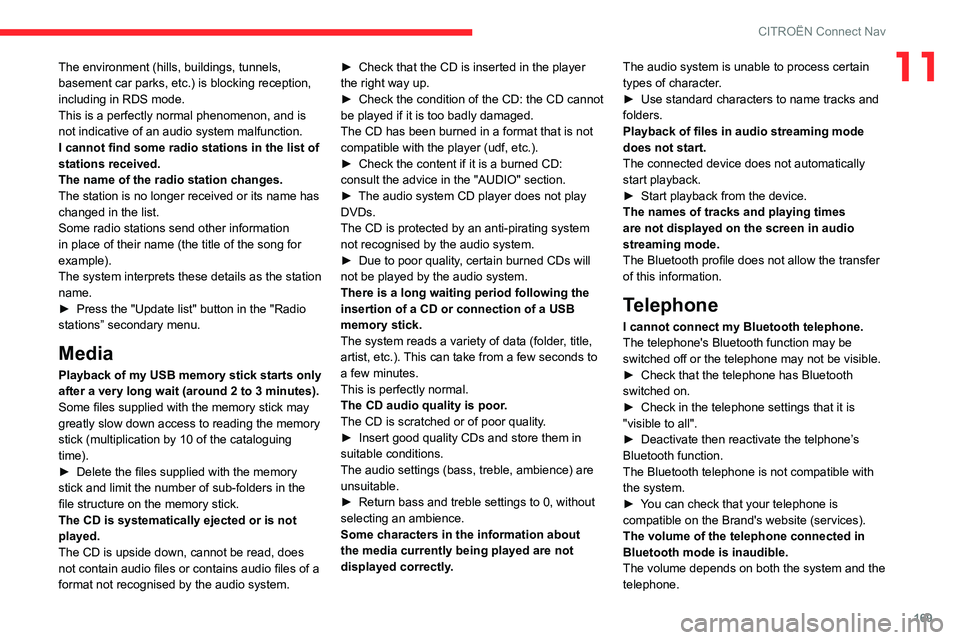
169
CITROËN Connect Nav
11The environment (hills, buildings, tunnels,
basement car parks, etc.) is blocking reception,
including in RDS mode.
This is a perfectly normal phenomenon, and is
not indicative of an audio system malfunction.
I cannot find some radio stations in the list of
stations received.
The name of the radio station changes.
The station is no longer received or its name has
changed in the list.
Some radio stations send other information
in place of their name (the title of the song for
example).
The system interprets these details as the station
name.
►
Press the "Update list" button in the "Radio
stations” secondary menu.
Media
Playback of my USB memory stick starts only
after a very long wait (around 2 to 3 minutes).
Some files supplied with the memory stick may
greatly slow down access to reading the memory
stick (multiplication by 10 of the cataloguing
time).
►
Delete the files supplied with the memory
stick and limit the number of sub-folders in the
file structure on the memory stick.
The CD is systematically ejected or is not
played.
The CD is upside down, cannot be read, does
not contain audio files or contains audio files of a
format not recognised by the audio system. ►
Check that the CD is inserted in the player
the right way up.
►
Check the condition of the CD: the CD cannot
be played if it is too badly damaged.
The CD has been burned in a format that is not
compatible with the player (udf, etc.).
►
Check the content if it is a burned CD:
consult the advice in the "AUDIO" section.
►
The audio system CD player does not play
DVDs.
The CD is protected by an anti-pirating system
not recognised by the audio system.
►
Due to poor quality
, certain burned CDs will
not be played by the audio system.
There is a long waiting period following the
insertion of a CD or connection of a USB
memory stick.
The system reads a variety of data (folder, title,
artist, etc.). This can take from a few seconds to
a few minutes.
This is perfectly normal.
The CD audio quality is poor.
The CD is scratched or of poor quality.
►
Insert good quality CDs and store them in
suitable conditions.
The audio settings (bass, treble, ambience) are
unsuitable.
►
Return bass and treble settings to 0, without
selecting an ambience.
Some characters in the information about
the media
currently being played are not
displayed correctly. The audio system is unable to process certain
types of character.
►
Use standard characters to name tracks and
folders.
Playback of files in audio streaming mode
does not start.
The connected device does not automatically
start playback.
►
Start playback from the device.
The names of tracks and playing times
are not displayed on the screen in audio
streaming mode.
The Bluetooth profile does not allow the transfer
of this information.
Telephone
I cannot connect my Bluetooth telephone.
The telephone's Bluetooth function may be
switched off or the telephone may not be visible.
►
Check that the telephone has Bluetooth
switched on.
►
Check in the telephone settings that it is
"visible to all".
►
Deactivate then reactivate the telphone’
s
Bluetooth function.
The Bluetooth telephone is not compatible with
the system.
►
Y
ou can check that your telephone is
compatible on the Brand's website (services).
The volume of the telephone connected in
Bluetooth mode is inaudible.
The volume depends on both the system and the
telephone.
Page 172 of 196
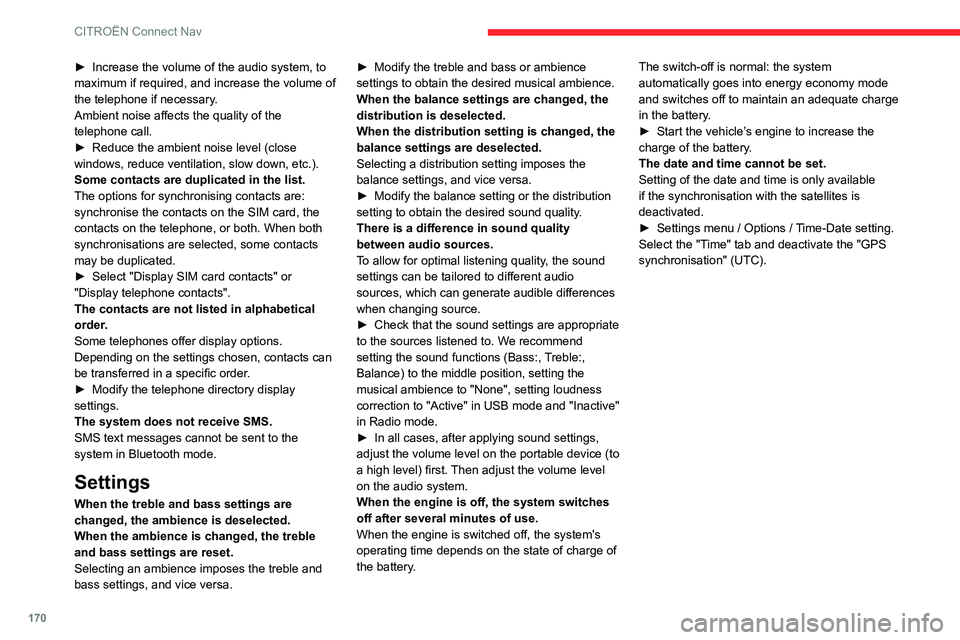
170
CITROËN Connect Nav
► Increase the volume of the audio system, to
maximum if required, and increase the volume of
the telephone if necessary
.
Ambient noise affects the quality of the
telephone call.
►
Reduce the ambient noise level (close
windows, reduce ventilation, slow down, etc.).
Some contacts are duplicated in the list.
The options for synchronising contacts are:
synchronise the contacts on the SIM card, the
contacts on the telephone, or both. When both
synchronisations are selected, some contacts
may be duplicated.
►
Select "Display SIM card contacts" or
"Display telephone contacts".
The contacts are not listed in alphabetical
order
.
Some telephones offer display options.
Depending on the settings chosen, contacts can
be transferred in a specific order.
►
Modify the telephone directory display
settings.
The system does not receive SMS.
SMS text messages cannot be sent to the
system in Bluetooth mode.
Settings
When the treble and bass settings are
changed, the ambience is deselected.
When the ambience is changed, the treble
and bass settings are reset.
Selecting an ambience imposes the treble and
bass settings, and vice versa. ►
Modify the treble and bass or ambience
settings to obtain the desired musical ambience.
When the balance settings are changed, the
distribution is deselected.
When the distribution setting is changed, the
balance settings are deselected.
Selecting a distribution setting imposes the
balance settings, and vice versa.
►
Modify the balance setting or the distribution
setting to obtain the desired sound quality
.
There is a difference in sound quality
between audio sources.
To allow for optimal listening quality, the sound
settings can be tailored to different audio
sources, which can generate audible differences
when changing source.
►
Check that the sound settings are appropriate
to the sources listened to. W
e recommend
setting the sound functions (Bass:, Treble:,
Balance) to the middle position, setting the
musical ambience to "None", setting loudness
correction to "Active" in USB mode and "Inactive"
in Radio mode.
►
In all cases, after applying sound settings,
adjust the volume level on the portable device (to
a high level) first.
Then adjust the volume level
on the audio system.
When the engine is off, the system switches
off after several minutes of use.
When the engine is switched off, the system's
operating time depends on the state of charge of
the battery. The switch-off is normal: the system
automatically goes into energy economy mode
and switches off to maintain an adequate charge
in the battery.
►
Start the vehicle’
s engine to increase the
charge of the battery.
The date and time cannot be set.
Setting of the date and time is only available
if the synchronisation with the satellites is
deactivated.
►
Settings menu / Options /
Time-Date setting.
Select the "Time" tab and deactivate the "GPS
synchronisation" (UTC).
Page 176 of 196
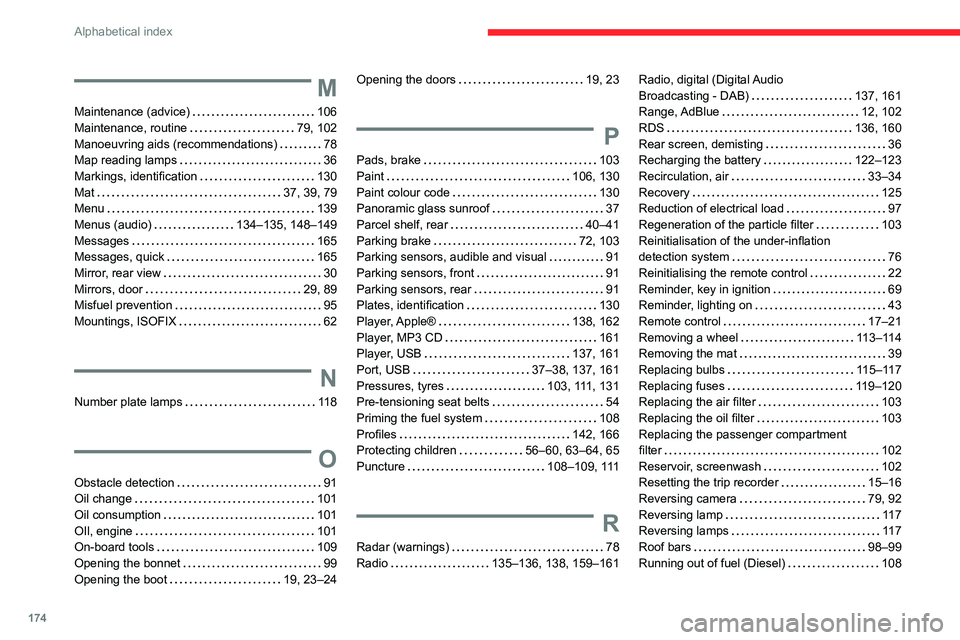
174
Alphabetical index
M
Maintenance (advice) 106
Maintenance, routine
79, 102
Manoeuvring aids (recommendations)
78
Map reading lamps
36
Markings, identification
130
Mat
37, 39, 79
Menu
139
Menus (audio)
134–135, 148–149
Messages
165
Messages, quick
165
Mirror, rear view
30
Mirrors, door
29, 89
Misfuel prevention
95
Mountings, ISOFIX
62
N
Number plate lamps 11 8
O
Obstacle detection 91
Oil change
101
Oil consumption
101
OIl, engine
101
On-board tools
109
Opening the bonnet
99
Opening the boot
19, 23–24
Opening the doors 19, 23
P
Pads, brake 103
Paint
106, 130
Paint colour code
130
Panoramic glass sunroof
37
Parcel shelf, rear
40–41
Parking brake
72, 103
Parking sensors, audible and visual
91
Parking sensors, front
91
Parking sensors, rear
91
Plates, identification
130
Player, Apple®
138, 162
Player, MP3 CD
161
Player, USB
137, 161
Port, USB
37–38, 137, 161
Pressures, tyres
103, 111, 131
Pre-tensioning seat belts
54
Priming the fuel system
108
Profiles
142, 166
Protecting children
56–60, 63–64, 65
Puncture
108–109, 111
R
Radar (warnings) 78
Radio
135–136, 138, 159–161
Radio, digital (Digital Audio
Broadcasting - DAB)
137, 161
Range, AdBlue
12, 102
RDS
136, 160
Rear screen, demisting
36
Recharging the battery
122–123
Recirculation, air
33–34
Recovery
125
Reduction of electrical load
97
Regeneration of the particle filter
103
Reinitialisation of the under-inflation
detection system
76
Reinitialising the remote control
22
Reminder, key in ignition
69
Reminder, lighting on
43
Remote control
17–21
Removing a wheel
113–114
Removing the mat
39
Replacing bulbs
115–117
Replacing fuses
119–120
Replacing the air filter
103
Replacing the oil filter
103
Replacing the passenger compartment
filter
102
Reservoir, screenwash
102
Resetting the trip recorder
15–16
Reversing camera
79, 92
Reversing lamp
11 7
Reversing lamps
11 7
Roof bars
98–99
Running out of fuel (Diesel)
108
Page 177 of 196
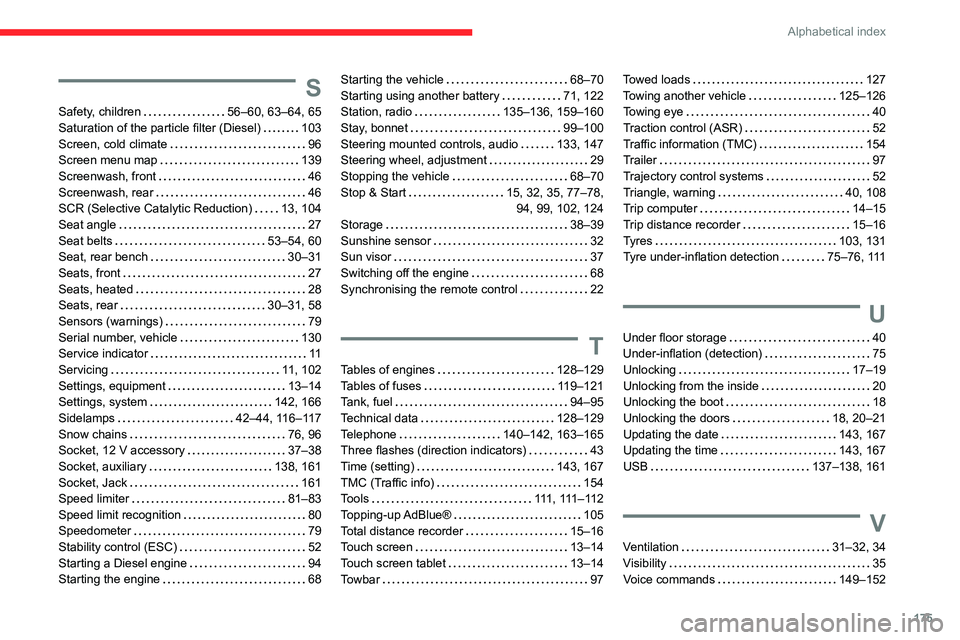
175
Alphabetical index
S
Safety, children 56–60, 63–64, 65
Saturation of the particle filter (Diesel)
103
Screen, cold climate
96
Screen menu map
139
Screenwash, front
46
Screenwash, rear
46
SCR (Selective Catalytic Reduction)
13, 104
Seat angle
27
Seat belts
53–54, 60
Seat, rear bench
30–31
Seats, front
27
Seats, heated
28
Seats, rear
30–31, 58
Sensors (warnings)
79
Serial number, vehicle
130
Service indicator
11
Servicing
11, 102
Settings, equipment
13–14
Settings, system
142, 166
Sidelamps
42–44, 116–117
Snow chains
76, 96
Socket, 12 V accessory
37–38
Socket, auxiliary
138, 161
Socket, Jack
161
Speed limiter
81–83
Speed limit recognition
80
Speedometer
79
Stability control (ESC)
52
Starting a Diesel engine
94
Starting the engine
68
Starting the vehicle 68–70
Starting using another battery
71, 122
Station, radio
135–136, 159–160
Stay, bonnet
99–100
Steering mounted controls, audio
133, 147
Steering wheel, adjustment
29
Stopping the vehicle
68–70
Stop & Start
15, 32, 35, 77–78, 94, 99, 102, 124
Storage
38–39
Sunshine sensor
32
Sun visor
37
Switching off the engine
68
Synchronising the remote control
22
T
Tables of engines 128–129
Tables of fuses
119–121
Tank, fuel
94–95
Technical data
128–129
Telephone
140–142, 163–165
Three flashes (direction indicators)
43
Time (setting)
143, 167
TMC (Traffic info)
154
Tools
111 , 111 – 11 2
Topping-up AdBlue®
105
Total distance recorder
15–16
Touch screen
13–14
Touch screen tablet
13–14
Towbar
97
Towed loads 127
Towing another vehicle
125–126
Towing eye
40
Traction control (ASR)
52
Traffic information (TMC)
154
Trailer
97
Trajectory control systems
52
Triangle, warning
40, 108
Trip computer
14–15
Trip distance recorder
15–16
Tyres
103, 131
Tyre under-inflation detection
75–76, 111
U
Under floor storage 40
Under-inflation (detection)
75
Unlocking
17–19
Unlocking from the inside
20
Unlocking the boot
18
Unlocking the doors
18, 20–21
Updating the date
143, 167
Updating the time
143, 167
USB
137–138, 161
V
Ventilation 31–32, 34
Visibility
35
Voice commands
149–152