bluetooth CITROEN C4 CACTUS 2023 Owner's Manual
[x] Cancel search | Manufacturer: CITROEN, Model Year: 2023, Model line: C4 CACTUS, Model: CITROEN C4 CACTUS 2023Pages: 196, PDF Size: 6.12 MB
Page 165 of 196
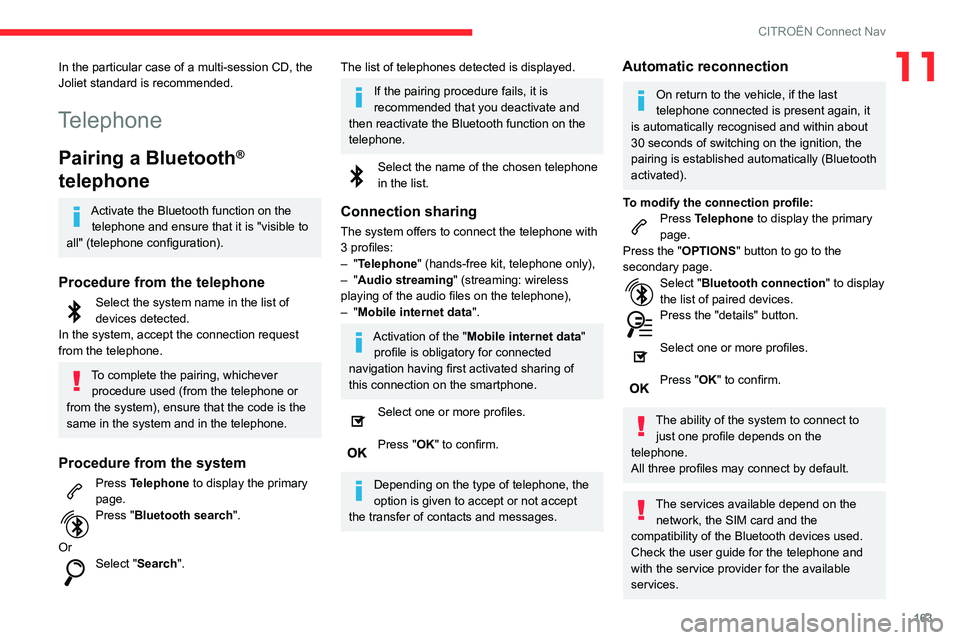
163
CITROËN Connect Nav
11In the particular case of a multi-session CD, the
Joliet standard is recommended.
Telephone
Pairing a Bluetooth®
telephone
Activate the Bluetooth function on the
telephone and ensure that it is "visible to
all" (telephone configuration).
Procedure from the telephone
Select the system name in the list of
devices detected.
In the system, accept the connection request
from the telephone.
To complete the pairing, whichever procedure used (from the telephone or
from the system), ensure that the code is the
same in the system and in the telephone.
Procedure from the system
Press Telephone to display the primary
page.
Press "Bluetooth search".
Or
Select "Search".
The list of telephones detected is displayed.
If the pairing procedure fails, it is
recommended that you deactivate and
then reactivate the Bluetooth function on the
telephone.
Select the name of the chosen telephone
in the list.
Connection sharing
The system offers to connect the telephone with
3 profiles:
–
"Telephone" (hands-free kit, telephone only),
–
"Audio streaming" (streaming: wireless
playing of the audio files on the telephone),
–
"Mobile internet data ".
Activation of the "Mobile internet data "
profile is obligatory for connected
navigation having first activated sharing of
this connection on the smartphone.
Select one or more profiles.
Press "OK" to confirm.
Depending on the type of telephone, the
option is given to accept or not accept
the transfer of contacts and messages.
Automatic reconnection
On return to the vehicle, if the last
telephone connected is present again, it
is automatically recognised and within about
30 seconds of switching on the ignition, the
pairing is established automatically (Bluetooth
activated).
To modify the connection profile:
Press Telephone to display the primary
page.
Press the "OPTIONS " button to go to the
secondary page.
Select "Bluetooth connection " to display
the list of paired devices.
Press the "details" button.
Select one or more profiles.
Press "OK" to confirm.
The ability of the system to connect to
just one profile depends on the
telephone.
All three profiles may connect by default.
The services available depend on the network, the SIM card and the
compatibility of the Bluetooth devices used.
Check the user guide for the telephone and
with the service provider for the available
services.
Page 166 of 196
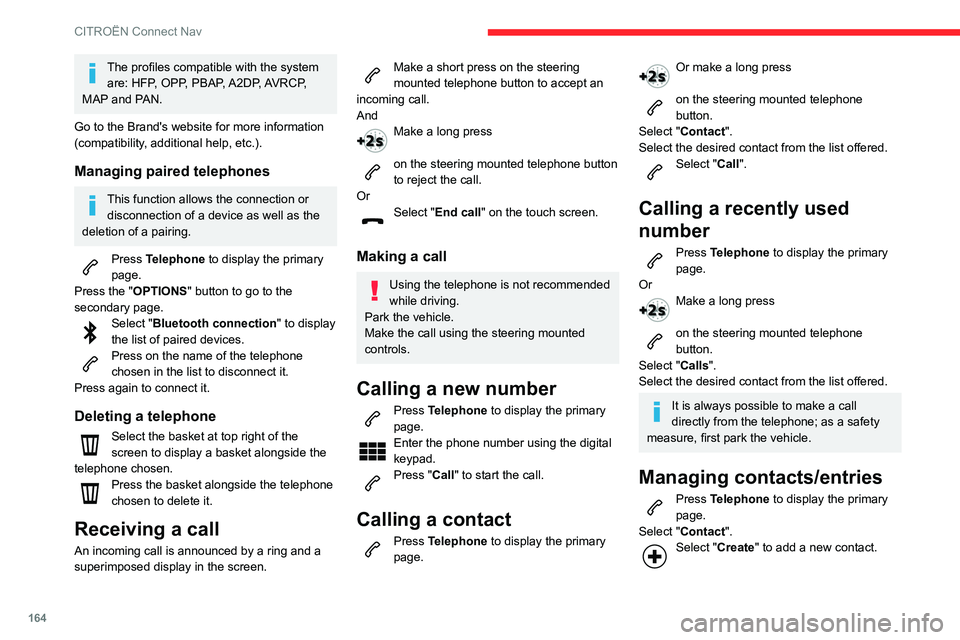
164
CITROËN Connect Nav
The profiles compatible with the system are: HFP, OPP, PBAP, A2DP, AVRCP,
MAP and PAN.
Go to the Brand's website for more information
(compatibility, additional help, etc.).
Managing paired telephones
This function allows the connection or disconnection of a device as well as the
deletion of a pairing.
Press Telephone to display the primary
page.
Press the "OPTIONS " button to go to the
secondary page.
Select "Bluetooth connection " to display
the list of paired devices.
Press on the name of the telephone
chosen in the list to disconnect it.
Press again to connect it.
Deleting a telephone
Select the basket at top right of the
screen to display a basket alongside the
telephone chosen.
Press the basket alongside the telephone
chosen to delete it.
Receiving a call
An incoming call is announced by a ring and a
superimposed display in the screen.
Make a short press on the steering
mounted telephone button to accept an
incoming call.
And
Make a long press
on the steering mounted telephone button
to reject the call.
Or
Select "End call" on the touch screen.
Making a call
Using the telephone is not recommended
while driving.
Park the vehicle.
Make the call using the steering mounted
controls.
Calling a new number
Press Telephone to display the primary
page.
Enter the phone number using the digital
keypad.
Press "Call" to start the call.
Calling a contact
Press Telephone to display the primary
page.
Or make a long press
on the steering mounted telephone
button.
Select "Contact".
Select the desired contact from the list offered.
Select "Call".
Calling a recently used
number
Press Telephone to display the primary
page.
Or
Make a long press
on the steering mounted telephone
button.
Select "Calls".
Select the desired contact from the list offered.
It is always possible to make a call
directly from the telephone; as a safety
measure, first park the vehicle.
Managing contacts/entries
Press Telephone to display the primary
page.
Select "Contact".
Select "Create " to add a new contact.
In the "Telephone" tab, enter the telephone
numbers for the contact.
In the "Address" tab, enter the addresses for the
contact.
In the "Email" tab, enter the email addresses for
the contact.
The "Email" function allows email
addresses to be entered for a contact,
but the system is not able to send emails.
Managing messages
Press Telephone to display the primary
page.
Press the "OPTIONS " button to go to the
secondary page.
Select "Messages " to display the list of
messages.
Select the "All" or "Received" or "Sent"
tab.
Select the detail of the message chosen
in one of the lists.
Press "Answer" to send a quick message
stored in the system.
Press "Call" to start the call.
Press "Play" to hear the message.
Page 167 of 196
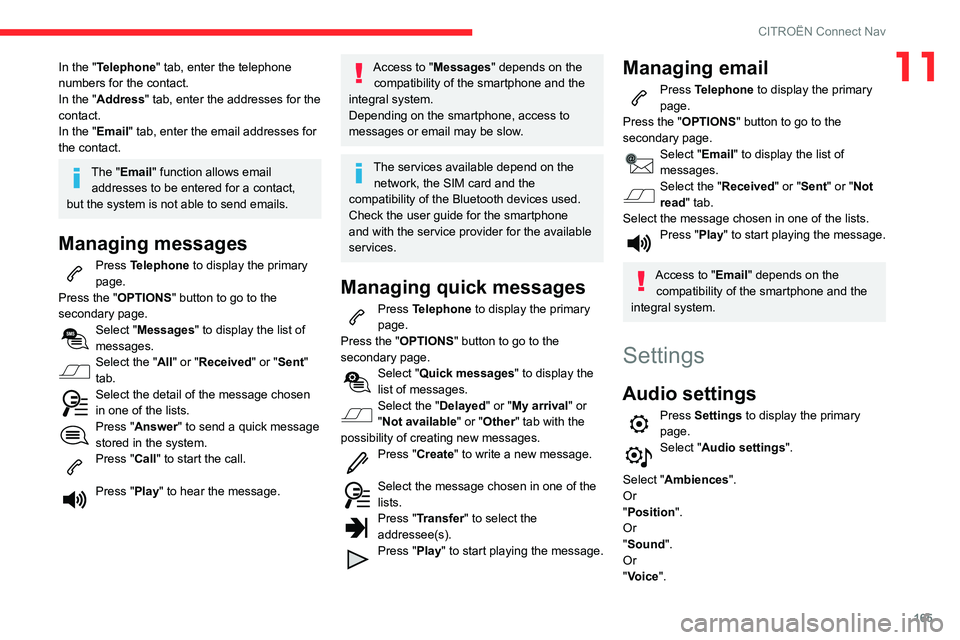
165
CITROËN Connect Nav
11In the "Telephone" tab, enter the telephone
numbers for the contact.
In the "Address" tab, enter the addresses for the
contact.
In the "Email" tab, enter the email addresses for
the contact.
The "Email" function allows email addresses to be entered for a contact,
but the system is not able to send emails.
Managing messages
Press Telephone to display the primary
page.
Press the "OPTIONS " button to go to the
secondary page.
Select "Messages " to display the list of
messages.
Select the "All" or "Received" or "Sent"
tab.
Select the detail of the message chosen
in one of the lists.
Press "Answer" to send a quick message
stored in the system.
Press "Call" to start the call.
Press "Play" to hear the message.
Access to "Messages " depends on the
compatibility of the smartphone and the
integral system.
Depending on the smartphone, access to
messages or email may be slow.
The services available depend on the network, the SIM card and the
compatibility of the Bluetooth devices used.
Check the user guide for the smartphone
and with the service provider for the available
services.
Managing quick messages
Press Telephone to display the primary
page.
Press the "OPTIONS " button to go to the
secondary page.
Select "Quick messages " to display the
list of messages.
Select the "Delayed" or "My arrival" or
"Not available" or "Other" tab with the
possibility of creating new messages.
Press "Create " to write a new message.
Select the message chosen in one of the
lists.
Press "Transfer" to select the
addressee(s).
Press "Play" to start playing the message.
Managing email
Press Telephone to display the primary
page.
Press the "OPTIONS " button to go to the
secondary page.
Select "Email" to display the list of
messages.
Select the "Received " or "Sent" or "Not
read" tab.
Select the message chosen in one of the lists.
Press "Play" to start playing the message.
Access to "Email" depends on the compatibility of the smartphone and the
integral system.
Settings
Audio settings
Press Settings to display the primary
page.
Select "Audio settings ".
Select "Ambiences".
Or
"Position ".
Or
"Sound ".
Or
"Voice".
Page 171 of 196
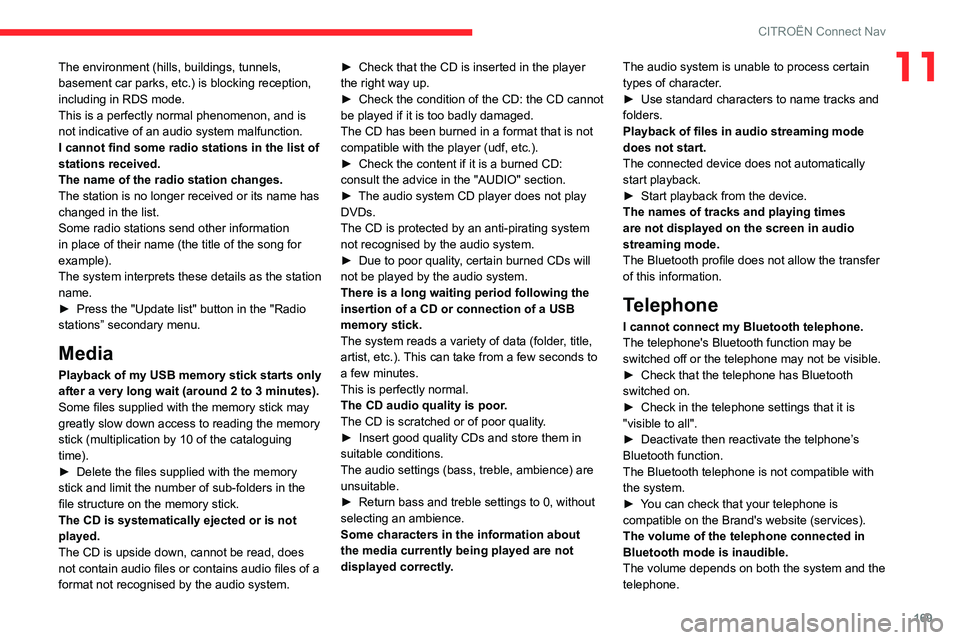
169
CITROËN Connect Nav
11The environment (hills, buildings, tunnels,
basement car parks, etc.) is blocking reception,
including in RDS mode.
This is a perfectly normal phenomenon, and is
not indicative of an audio system malfunction.
I cannot find some radio stations in the list of
stations received.
The name of the radio station changes.
The station is no longer received or its name has
changed in the list.
Some radio stations send other information
in place of their name (the title of the song for
example).
The system interprets these details as the station
name.
►
Press the "Update list" button in the "Radio
stations” secondary menu.
Media
Playback of my USB memory stick starts only
after a very long wait (around 2 to 3 minutes).
Some files supplied with the memory stick may
greatly slow down access to reading the memory
stick (multiplication by 10 of the cataloguing
time).
►
Delete the files supplied with the memory
stick and limit the number of sub-folders in the
file structure on the memory stick.
The CD is systematically ejected or is not
played.
The CD is upside down, cannot be read, does
not contain audio files or contains audio files of a
format not recognised by the audio system. ►
Check that the CD is inserted in the player
the right way up.
►
Check the condition of the CD: the CD cannot
be played if it is too badly damaged.
The CD has been burned in a format that is not
compatible with the player (udf, etc.).
►
Check the content if it is a burned CD:
consult the advice in the "AUDIO" section.
►
The audio system CD player does not play
DVDs.
The CD is protected by an anti-pirating system
not recognised by the audio system.
►
Due to poor quality
, certain burned CDs will
not be played by the audio system.
There is a long waiting period following the
insertion of a CD or connection of a USB
memory stick.
The system reads a variety of data (folder, title,
artist, etc.). This can take from a few seconds to
a few minutes.
This is perfectly normal.
The CD audio quality is poor.
The CD is scratched or of poor quality.
►
Insert good quality CDs and store them in
suitable conditions.
The audio settings (bass, treble, ambience) are
unsuitable.
►
Return bass and treble settings to 0, without
selecting an ambience.
Some characters in the information about
the media
currently being played are not
displayed correctly. The audio system is unable to process certain
types of character.
►
Use standard characters to name tracks and
folders.
Playback of files in audio streaming mode
does not start.
The connected device does not automatically
start playback.
►
Start playback from the device.
The names of tracks and playing times
are not displayed on the screen in audio
streaming mode.
The Bluetooth profile does not allow the transfer
of this information.
Telephone
I cannot connect my Bluetooth telephone.
The telephone's Bluetooth function may be
switched off or the telephone may not be visible.
►
Check that the telephone has Bluetooth
switched on.
►
Check in the telephone settings that it is
"visible to all".
►
Deactivate then reactivate the telphone’
s
Bluetooth function.
The Bluetooth telephone is not compatible with
the system.
►
Y
ou can check that your telephone is
compatible on the Brand's website (services).
The volume of the telephone connected in
Bluetooth mode is inaudible.
The volume depends on both the system and the
telephone.
Page 172 of 196
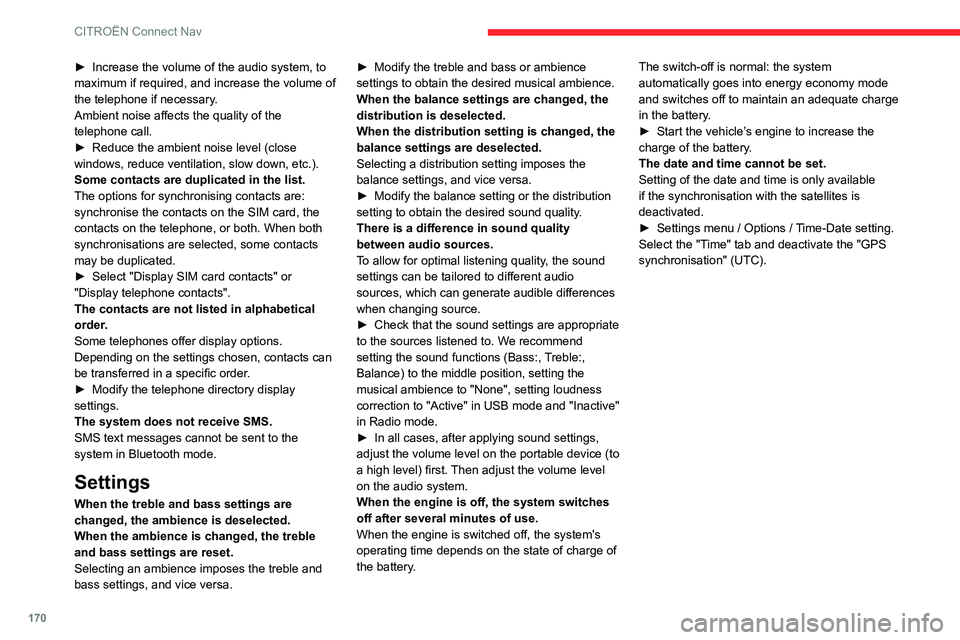
170
CITROËN Connect Nav
► Increase the volume of the audio system, to
maximum if required, and increase the volume of
the telephone if necessary
.
Ambient noise affects the quality of the
telephone call.
►
Reduce the ambient noise level (close
windows, reduce ventilation, slow down, etc.).
Some contacts are duplicated in the list.
The options for synchronising contacts are:
synchronise the contacts on the SIM card, the
contacts on the telephone, or both. When both
synchronisations are selected, some contacts
may be duplicated.
►
Select "Display SIM card contacts" or
"Display telephone contacts".
The contacts are not listed in alphabetical
order
.
Some telephones offer display options.
Depending on the settings chosen, contacts can
be transferred in a specific order.
►
Modify the telephone directory display
settings.
The system does not receive SMS.
SMS text messages cannot be sent to the
system in Bluetooth mode.
Settings
When the treble and bass settings are
changed, the ambience is deselected.
When the ambience is changed, the treble
and bass settings are reset.
Selecting an ambience imposes the treble and
bass settings, and vice versa. ►
Modify the treble and bass or ambience
settings to obtain the desired musical ambience.
When the balance settings are changed, the
distribution is deselected.
When the distribution setting is changed, the
balance settings are deselected.
Selecting a distribution setting imposes the
balance settings, and vice versa.
►
Modify the balance setting or the distribution
setting to obtain the desired sound quality
.
There is a difference in sound quality
between audio sources.
To allow for optimal listening quality, the sound
settings can be tailored to different audio
sources, which can generate audible differences
when changing source.
►
Check that the sound settings are appropriate
to the sources listened to. W
e recommend
setting the sound functions (Bass:, Treble:,
Balance) to the middle position, setting the
musical ambience to "None", setting loudness
correction to "Active" in USB mode and "Inactive"
in Radio mode.
►
In all cases, after applying sound settings,
adjust the volume level on the portable device (to
a high level) first.
Then adjust the volume level
on the audio system.
When the engine is off, the system switches
off after several minutes of use.
When the engine is switched off, the system's
operating time depends on the state of charge of
the battery. The switch-off is normal: the system
automatically goes into energy economy mode
and switches off to maintain an adequate charge
in the battery.
►
Start the vehicle’
s engine to increase the
charge of the battery.
The date and time cannot be set.
Setting of the date and time is only available
if the synchronisation with the satellites is
deactivated.
►
Settings menu / Options /
Time-Date setting.
Select the "Time" tab and deactivate the "GPS
synchronisation" (UTC).
Page 173 of 196
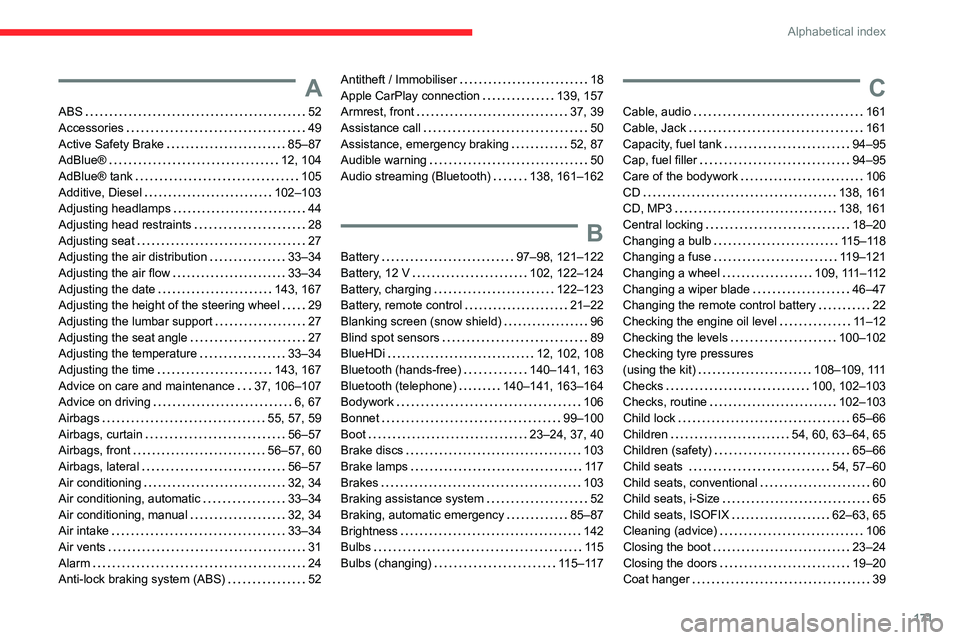
171
Alphabetical index
A
ABS 52
Accessories
49
Active Safety Brake
85–87
AdBlue®
12, 104
AdBlue® tank
105
Additive, Diesel
102–103
Adjusting headlamps
44
Adjusting head restraints
28
Adjusting seat
27
Adjusting the air distribution
33–34
Adjusting the air flow
33–34
Adjusting the date
143, 167
Adjusting the height of the steering wheel
29
Adjusting the lumbar support
27
Adjusting the seat angle
27
Adjusting the temperature
33–34
Adjusting the time
143, 167
Advice on care and maintenance
37, 106–107
Advice on driving
6, 67
Airbags
55, 57, 59
Airbags, curtain
56–57
Airbags, front
56–57, 60
Airbags, lateral
56–57
Air conditioning
32, 34
Air conditioning, automatic
33–34
Air conditioning, manual
32, 34
Air intake
33–34
Air vents
31
Alarm
24
Anti-lock braking system (ABS)
52
Antitheft / Immobiliser 18
Apple CarPlay connection
139, 157
Armrest, front
37, 39
Assistance call
50
Assistance, emergency braking
52, 87
Audible warning
50
Audio streaming (Bluetooth)
138, 161–162
B
Battery 97–98, 121–122
Battery, 12 V
102, 122–124
Battery, charging
122–123
Battery, remote control
21–22
Blanking screen (snow shield)
96
Blind spot sensors
89
BlueHDi
12, 102, 108
Bluetooth (hands-free)
140–141, 163
Bluetooth (telephone)
140–141, 163–164
Bodywork
106
Bonnet
99–100
Boot
23–24, 37, 40
Brake discs
103
Brake lamps
11 7
Brakes
103
Braking assistance system
52
Braking, automatic emergency
85–87
Brightness
142
Bulbs
11 5
Bulbs (changing)
115–117
C
Cable, audio 161
Cable, Jack
161
Capacity, fuel tank
94–95
Cap, fuel filler
94–95
Care of the bodywork
106
CD
138, 161
CD, MP3
138, 161
Central locking
18–20
Changing a bulb
115–118
Changing a fuse
119–121
Changing a wheel
109, 111–112
Changing a wiper blade
46–47
Changing the remote control battery
22
Checking the engine oil level
11–12
Checking the levels
100–102
Checking tyre pressures
(using the kit)
108–109, 111
Checks
100, 102–103
Checks, routine
102–103
Child lock
65–66
Children
54, 60, 63–64, 65
Children (safety)
65–66
Child seats
54, 57–60
Child seats, conventional
60
Child seats, i-Size
65
Child seats, ISOFIX
62–63, 65
Cleaning (advice)
106
Closing the boot
23–24
Closing the doors
19–20
Coat hanger
39
Page 174 of 196
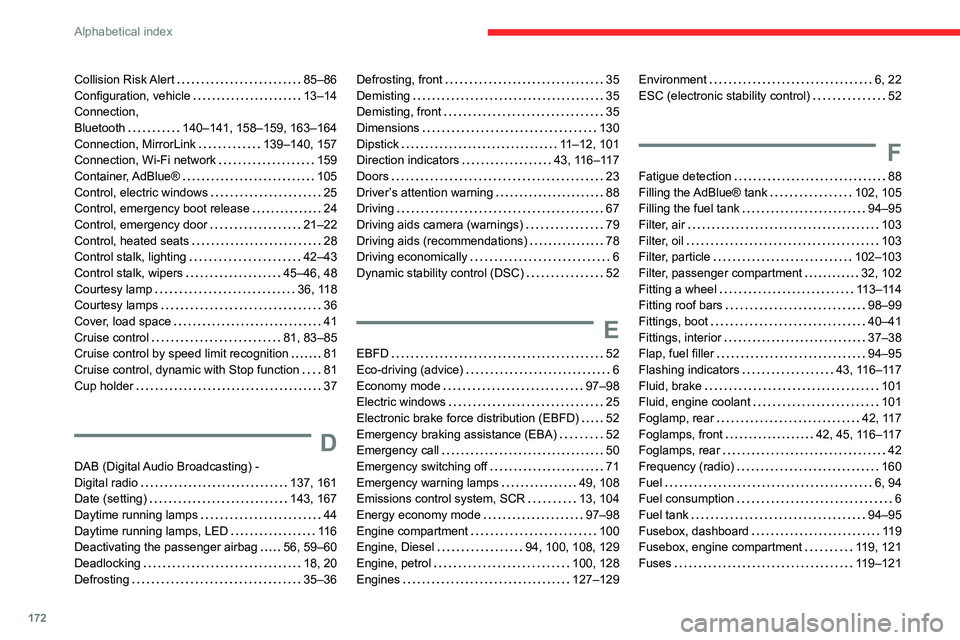
172
Alphabetical index
Collision Risk Alert 85–86
Configuration, vehicle
13–14
Connection,
Bluetooth
140–141, 158–159, 163–164
Connection, MirrorLink
139–140, 157
Connection, Wi-Fi network
159
Container, AdBlue®
105
Control, electric windows
25
Control, emergency boot release
24
Control, emergency door
21–22
Control, heated seats
28
Control stalk, lighting
42–43
Control stalk, wipers
45–46, 48
Courtesy lamp
36, 118
Courtesy lamps
36
Cover, load space
41
Cruise control
81, 83–85
Cruise control by speed limit recognition
81
Cruise control, dynamic with Stop function
81
Cup holder
37
D
DAB (Digital Audio Broadcasting) -
Digital radio
137, 161
Date (setting)
143, 167
Daytime running lamps
44
Daytime running lamps, LED
11 6
Deactivating the passenger airbag
56, 59–60
Deadlocking
18, 20
Defrosting
35–36
Defrosting, front 35
Demisting
35
Demisting, front
35
Dimensions
130
Dipstick
11–12, 101
Direction indicators
43, 116–117
Doors
23
Driver’s attention warning
88
Driving
67
Driving aids camera (warnings)
79
Driving aids (recommendations)
78
Driving economically
6
Dynamic stability control (DSC)
52
E
EBFD 52
Eco-driving (advice)
6
Economy mode
97–98
Electric windows
25
Electronic brake force distribution (EBFD)
52
Emergency braking assistance (EBA)
52
Emergency call
50
Emergency switching off
71
Emergency warning lamps
49, 108
Emissions control system, SCR
13, 104
Energy economy mode
97–98
Engine compartment
100
Engine, Diesel
94, 100, 108, 129
Engine, petrol
100, 128
Engines
127–129
Environment 6, 22
ESC (electronic stability control)
52
F
Fatigue detection 88
Filling the AdBlue® tank
102, 105
Filling the fuel tank
94–95
Filter, air
103
Filter, oil
103
Filter, particle
102–103
Filter, passenger compartment
32, 102
Fitting a wheel
113–114
Fitting roof bars
98–99
Fittings, boot
40–41
Fittings, interior
37–38
Flap, fuel filler
94–95
Flashing indicators
43, 116–117
Fluid, brake
101
Fluid, engine coolant
101
Foglamp, rear
42, 117
Foglamps, front
42, 45, 116–117
Foglamps, rear
42
Frequency (radio)
160
Fuel
6, 94
Fuel consumption
6
Fuel tank
94–95
Fusebox, dashboard
119
Fusebox, engine compartment
119, 121
Fuses
119–121