change language CITROEN C4 CACTUS 2023 Owners Manual
[x] Cancel search | Manufacturer: CITROEN, Model Year: 2023, Model line: C4 CACTUS, Model: CITROEN C4 CACTUS 2023Pages: 196, PDF Size: 6.12 MB
Page 144 of 196

142
CITROËN Connect Radio
Calling a new number
Press Telephone to display the main
page.
Enter the phone number using the digital
keypad.
Press "Call" to start the call.
Calling a contact
Press Telephone to display the main
page.
Or press and hold
the steering mounted PHONE button.
Press "Contacts".
Select the desired contact from the displayed list.
Press "Call".
Calling a recently used
number
Press Telephone to display the main
page.
Or
Press and hold
the steering mounted button.
Press "Recent calls".
Select the desired contact from the displayed list.
It is always possible to make a call
directly from the telephone; as a safety
measure, first park the vehicle.
Setting the ringtone
Press Telephone to display the main
page.
Press the "OPTIONS " button to access the
secondary page.
Press "Ring volume " to display the
volume bar.
Press the arrows or move the slider to set
the ring volume.
Settings
Configuring profiles
Press Settings to display the main page.
Press "Profiles".
Select "Profile 1", "Profile 2", "Profile 3” or
"Common profile ".
Press this button to enter a name for the
profile using the virtual keypad.
Press "OK" to save.
Press the back arrow to confirm.
Press this button to activate the profile.
Press the back arrow again to confirm.
Press this button to reset the selected
profile.
Adjusting the brightness
Press Settings to display the main page.
Press Brightness.
Move the slider to adjust the brightness of
the screen and/or the instrument panel
(depending on version).
Press in the shaded area to confirm.
Modifying system settings
Press Settings to display the main page.
Press "Configuration" to access the
secondary page.
Press "System configuration".
Press the "Units" tab to change the units of
distance, fuel consumption and temperature.
Press the "Factory settings" tab to restore the
initial settings.
Returning the system to factory settings
activates the English language by default
(depending on version).
Page 145 of 196
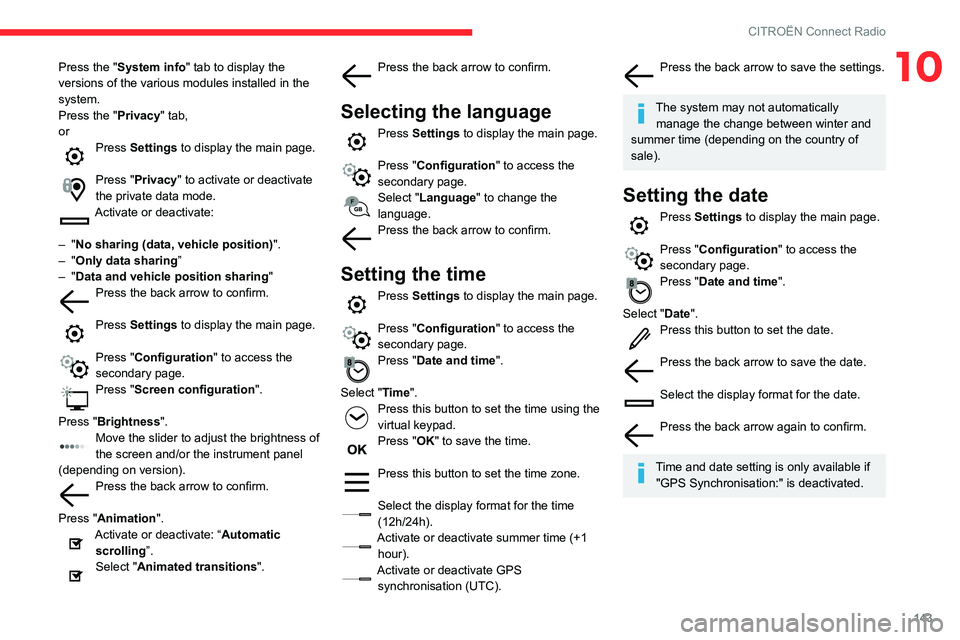
143
CITROËN Connect Radio
10Press the "System info" tab to display the
versions of the various modules installed in the
system.
Press the "Privacy" tab,
or
Press Settings to display the main page.
Press "Privacy " to activate or deactivate
the private data mode.
Activate or deactivate:
–
"No sharing (data, vehicle position) ".
–
"Only data sharing ”
–
"Data and vehicle position sharing "
Press the back arrow to confirm.
Press Settings to display the main page.
Press "Configuration" to access the
secondary page.
Press "Screen configuration ".
Press "Brightness".
Move the slider to adjust the brightness of
the screen and/or the instrument panel
(depending on version).
Press the back arrow to confirm.
Press "Animation".
Activate or deactivate: “Automatic scrolling ”.
Select "Animated transitions".
Press the back arrow to confirm.
Selecting the language
Press Settings to display the main page.
Press "Configuration " to access the
secondary page.
Select "Language" to change the
language.
Press the back arrow to confirm.
Setting the time
Press Settings to display the main page.
Press "Configuration " to access the
secondary page.
Press "Date and time".
Select "Time".
Press this button to set the time using the
virtual keypad.
Press "OK" to save the time.
Press this button to set the time zone.
Select the display format for the time
(12h/24h).
Activate or deactivate summer time (+1 hour).
Activate or deactivate GPS synchronisation (UTC).
Press the back arrow to save the settings.
The system may not automatically manage the change between winter and
summer time (depending on the country of
sale).
Setting the date
Press Settings to display the main page.
Press "Configuration " to access the
secondary page.
Press "Date and time".
Select "Date".
Press this button to set the date.
Press the back arrow to save the date.
Select the display format for the date.
Press the back arrow again to confirm.
Time and date setting is only available if
"GPS Synchronisation:" is deactivated.
Page 168 of 196
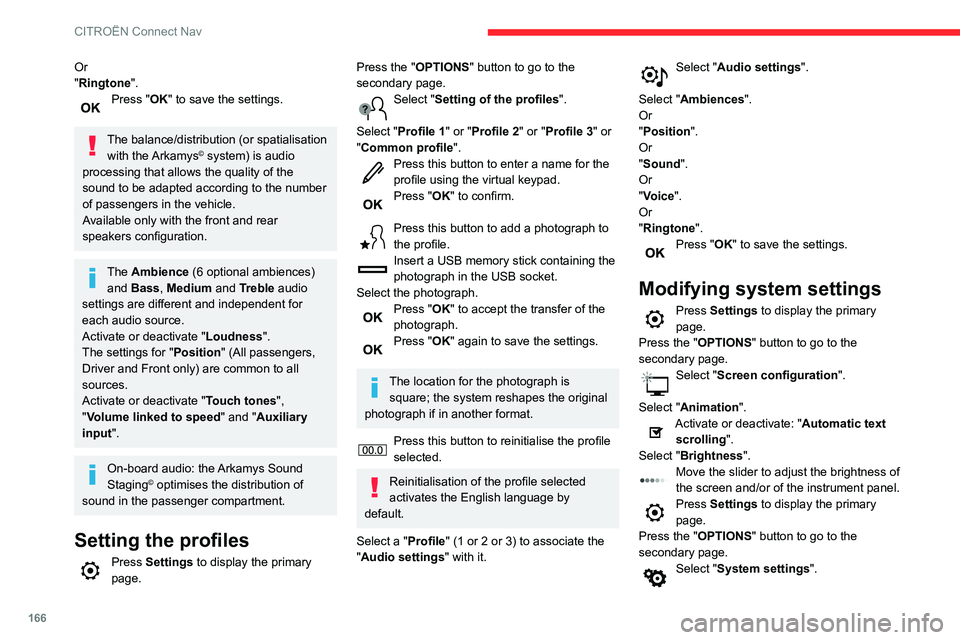
166
CITROËN Connect Nav
Or
"Ringtone".
Press "OK" to save the settings.
The balance/distribution (or spatialisation
with the Arkamys© system) is audio
processing that allows the quality of the
sound to be adapted according to the number
of passengers in the vehicle.
Available only with the front and rear
speakers configuration.
The Ambience (6 optional ambiences) and Bass , Medium and Treble audio
settings are different and independent for
each audio source.
Activate or deactivate "Loudness".
The settings for "Position " (All passengers,
Driver and Front only) are common to all
sources.
Activate or deactivate "Touch tones ",
"Volume linked to speed " and "Auxiliary
input ".
On-board audio: the Arkamys Sound
Staging© optimises the distribution of
sound in the passenger compartment.
Setting the profiles
Press Settings to display the primary
page.
Press the "OPTIONS " button to go to the
secondary page.
Select "Setting of the profiles ".
Select "Profile 1" or "Profile 2" or "Profile 3" or
"Common profile ".
Press this button to enter a name for the
profile using the virtual keypad.
Press "OK" to confirm.
Press this button to add a photograph to
the profile.
Insert a USB memory stick containing the
photograph in the USB socket.
Select the photograph.
Press "OK" to accept the transfer of the
photograph.
Press "OK" again to save the settings.
The location for the photograph is square; the system reshapes the original
photograph if in another format.
Press this button to reinitialise the profile
selected.
Reinitialisation of the profile selected
activates the English language by
default.
Select a "Profile" (1 or 2 or 3) to associate the
"Audio settings " with it.
Select "Audio settings ".
Select "Ambiences".
Or
"Position ".
Or
"Sound ".
Or
"Voice".
Or
"Ringtone ".
Press "OK" to save the settings.
Modifying system settings
Press Settings to display the primary
page.
Press the "OPTIONS " button to go to the
secondary page.
Select "Screen configuration".
Select "Animation".
Activate or deactivate: "Automatic text scrolling ".
Select "Brightness".
Move the slider to adjust the brightness of
the screen and/or of the instrument panel.
Press Settings to display the primary
page.
Press the "OPTIONS " button to go to the
secondary page.
Select "System settings".
Select "Units" to change the units of distance,
fuel consumption and temperature.
Select "Factory settings" to return to the initial
settings.
Resetting the system to "Factory
settings" activates English by default, as
well as degrees Fahrenheit, and turns off
summer time.
Select "System info" to display the versions of
the different modules installed in the system.
Selecting the language
Press Settings to display the primary
page.
Press the "OPTIONS " button to go to the
secondary page.
Select "Languages" to change the
language.
Setting the date
Press Settings to display the primary
page.
Press the "OPTIONS " button to go to the
secondary page.
Select "Set time-date".
Select "Date".
Press this button to define the date.
Press "OK" to confirm.
Page 169 of 196
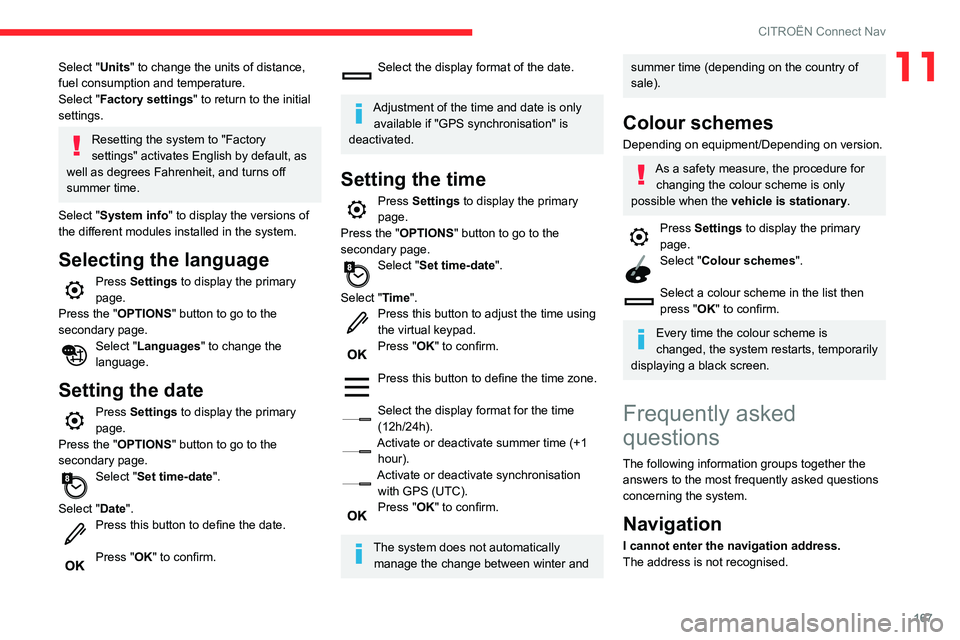
167
CITROËN Connect Nav
11Select "Units" to change the units of distance,
fuel consumption and temperature.
Select "Factory settings" to return to the initial
settings.
Resetting the system to "Factory
settings" activates English by default, as
well as degrees Fahrenheit, and turns off
summer time.
Select "System info" to display the versions of
the different modules installed in the system.
Selecting the language
Press Settings to display the primary
page.
Press the "OPTIONS " button to go to the
secondary page.
Select "Languages" to change the
language.
Setting the date
Press Settings to display the primary
page.
Press the "OPTIONS " button to go to the
secondary page.
Select "Set time-date".
Select "Date".
Press this button to define the date.
Press "OK" to confirm.
Select the display format of the date.
Adjustment of the time and date is only available if "GPS synchronisation" is
deactivated.
Setting the time
Press Settings to display the primary
page.
Press the "OPTIONS " button to go to the
secondary page.
Select "Set time-date".
Select "Time".
Press this button to adjust the time using
the virtual keypad.
Press "OK" to confirm.
Press this button to define the time zone.
Select the display format for the time
(12h/24h).
Activate or deactivate summer time (+1
hour).
Activate or deactivate synchronisation with GPS (UTC).
Press "OK" to confirm.
The system does not automatically manage the change between winter and
summer time (depending on the country of
sale).
Colour schemes
Depending on equipment/Depending on version.
As a safety measure, the procedure for changing the colour scheme is only
possible when the vehicle is stationary.
Press Settings to display the primary
page.
Select "Colour schemes".
Select a colour scheme in the list then
press "OK" to confirm.
Every time the colour scheme is
changed, the system restarts, temporarily
displaying a black screen.
Frequently asked
questions
The following information groups together the answers to the most frequently asked questions
concerning the system.
Navigation
I cannot enter the navigation address.
The address is not recognised.