CD player Citroen C4 CACTUS RHD 2014.5 1.G Owner's Manual
[x] Cancel search | Manufacturer: CITROEN, Model Year: 2014.5, Model line: C4 CACTUS RHD, Model: Citroen C4 CACTUS RHD 2014.5 1.GPages: 326, PDF Size: 8.49 MB
Page 75 of 326

73
Coat hooks
Theyô areô locatedô aboveô eachô rearô door.Electronic gearbox
Theô armrestô canô beô inclinedô for wardsô toô benefit ô from ô its ô comfort ô or ô folded ô completely ô
ba
ckwards.
Front armrest
Manual gearbox
(depending on equipment)
Theseô storageô spacesô canô beô usedô toô house ô portable ô devices ô (mobile ô phone, ô
M
P3 ô player...) ô which ô can ô be ô connected ô
t
o ô the ô USB ô port ô / ô auxiliary ô socket ô or ô
c
harged ô from ô the ô 12 ô V ô socket ô in ô the ô
c
entre ô console.
F
ô
F
or ô access ô to ô the ô closed ô storage ô box, ô lift ô
t
he ô lever ô to ô open ô the ô lid.
F
ô
F
or ô access ô to ô the ô open ô storage ô box ô below ô
t
he ô armrest, ô lift ô the ô complete ô armrest ô
t
owards ô the ô rear.
4
Fittings
Page 215 of 326

213
Theô fittingô ofô electricalô equipmentô or accessories which are not
recommended
ô by ô CITROûN ô may ô result ô
i
n ô a ô failure ô of ô your ô vehicle's ô electronic ô
s
ystem ô and ô excessive ô electrical ô
c
onsumption.
Contact
ô a ô CITROûN ô dealer ô
f
or ô information ô on ô the ô range ô of ô
r
ecommended ô equipment ô and ô
a
ccessories.
Installation of radio
communication
transmitters
Beforeô installingô anyô after-marketô radioô communication ô transmitter, ô you ô can ô
c
ontact ô a ô CITROûN ô dealer ô for ô the ô
s
pecification ô of ô transmitters ô which ô can ô
b
e ô fitted ô (frequency, ô maximum ô power, ô
a
erial position, specific installation
requirements),
ô in ô line ô with ô the ô Vehicle ô
E
lectromagnetic
ô C
ompatibility
ô D
irectiveô (2004/104/EC). Depending
ô on ô the ô legislation ô in ô force ô in ô
t
he ô country, ô certain ô safety ô equipment ô
m
ay ô be ô compulsory: ô high ô visibility ô s
afety ô vests, ô warning ô triangles, ô b
reathalyzers, spare bulbs, spare fuses,
fire
ô extinguisher, ô first ô aid ô kit, ô mud ô flaps ô
a
t ô the ô rear ô of ô the ô vehicle.
"Multimedia"
Bluetoothô hands-freeô system,ô portableô satelliteô navigation ô system, ô driving ô assistance ô systems, ô
s
martphone ô carrier, ô DVD ô player, ô CD ô player, ô
2
30 ô V ô socket, ô semi-integral ô satellite ô navigation ô
s
ystem, ô rear ô multimedia ô carrier, ô navigation ô
m
apping ô updates, ô aftermarket ô digital ô radio...
By
ô visiting ô a ô CITROûNô dealer ô you ô can ô also ô
o
btainô cleaning ô and ô maintenance ô products ô
(
interior ô and ô exterior) ô - ô including ô ecological ô
p
roducts ô in ô the ô "TECHNATURE" ô range, ô
p
roducts ô for ô topping ô up ô (screenwash...), ô paint ô
t
ouch-up ô pens ô and ô aerosols ô for ô the ô exact ô
c
olour ô of ô your ô vehicle, ô refills ô (sealant ô cartridge ô
f
or ô the ô temporary ô puncture ô repair ô kit...), ô ...
9
Practical information
Page 238 of 326

02
236Selecting ô the ô audio ô source ô (depending ô on ô version):
- ô
"FM"
ô / ô "AM" ô / ô "DAB"* ô stations.
- ô
"USB"
ô memory ô stick.
- ô
Jukebox*,
ô after ô first ô copying ô audio ô files ô to ô the ô internal ô memory ô of ô the ô system.
- ô
T
elephone ô connected ô by ô Bluetooth* ô and ô audio ô streaming ô Bluetooth* ô (streaming).
- ô
Media
ô player ô connected ô to ô the ô auxiliary ô socket ô (jack, ô cable ô not ô supplied).
The ô screen ô is ô of ô the ô "resistive" ô type, ô it ô is ô necessary ô to ô press ô firmly, ô particularly ô for ô "flick" ô gestures ô (scrolling ô through ô a ô list, ô moving ô the ô map...). ô
A
ô simple ô wipe ô will ô not ô be ô enough. ô Pressing ô with ô more ô than ô one ô finger ô is ô not ô recognised.
The ô screen ô can ô be ô used ô when ô wearing ô gloves. ô
This
ô technology ô allows ô use ô at ô all ô temperatures.
FIRST STEPS
*ô Dependingô onô equipment.
T o ô clean ô the ô screen, ô use ô a ô soft ô non-abrasive ô cloth ô (spectacles ô cloth) ô without ô any ô additional ô product.
Do ô not ô use ô pointed ô objects ô on ô the ô screen.
Do ô not ô touch ô the ô screen ô with ô wet ô hands.
With ô the ô engine ô running, ô press ô to ô mute ô
the
ô sound.
With ô the ô ignition ô off, ô press ô to ô switch ô the ô
system
ô on.
Volume ô adjustment ô (each ô source ô
is
ô independent, ô including ô
T
raffic ô
announcements
ô (TA) ô and ô navigation ô
instructions).
Following
ô prolonged ô operation ô in ô
sunny
ô conditions, ô the ô volume ô may ô
be
ô limited ô to ô protect ô the ô system. ô
The
ô
return
ô to ô normal ô takes ô place ô when ô
the
ô temperature ô in ô the ô passenger ô
compartment
ô drops.
Short-cuts: ô using ô the ô touch ô buttons ô in ô the ô
upper
ô band ô of ô the ô touch ô screen ô tablet, ô it ô is ô
possible
ô to ô go ô directly ô to ô the ô selection ô of ô
audio
ô source, ô the ô list ô of ô stations ô
(or
ô titles, ô depending ô on ô the ô source) ô or ô to ô
the
ô temperature ô setting.
Page 252 of 326

04
250
USB player, auxiliary input
Insertô theô USBô memoryô stickô intoô theô USBô portô orô connectô theô USBô peripheralô to ô the ô USB ô port ô using ô a ô suitable ô cable ô (not ô supplied)
The
ô system ô builds ô playlists ô (in ô temporary ô memory), ô an ô operation ô
which
ô can ô take ô from ô a ô few ô seconds ô to ô several ô minutes ô at ô the ô first ô
connection.
Reduce
ô the ô number ô of ô non-music ô files ô and ô the ô number ô of ô folders ô to ô
reduce
ô the ô waiting ô time.
The
ô playlists ô are ô updated ô every ô time ô the ô ignition ô is ô switched ô off ô or ô on ô
connection
ô of ô a ô USB ô memory ô stick. ô However, ô the ô system ô memorises ô
these
ô lists ô and ô if ô they ô are ô not ô modified, ô the ô loading ô time ô will ô be ô
shorter
. Selection of source
The
ô steering ô mounted ô
SRC
ô (source) ô button ô can ô be ô used ô to ô go ô to ô the ô
next
ô media ô source, ô available ô if ô the ô source ô is ô active.
Press OK
ô to ô confirm ô the ô selection.
"USB, iPod "
"Bluetooth (streaming)"
"Auxiliary"
"Radio" Select
ô change ô of ô source ô then ô choose ô the ô
source. Press on
Media ô to ô display ô the ô primary ô page.
MUSIC
Page 253 of 326

04
251
USB player
Theô audioô equipmentô willô onlyô playô audioô filesô withô ".wma,ô .aac,ô .flac,ô .ogg ô and ô .mp3" ô file ô extensions ô and ô with ô a ô bit ô rate ô of ô between ô
32ô Kbps
ô and ô 320 ô Kbps.
It
ô also ô supports ô VBR ô (Variable ô Bit ô Rate) ô mode.
No
ô other ô type ô of ô file ô (.mp4, ô ...) ô can ô be ô played.
WMA
ô
files ô must ô be ô of ô the ô standard ô wma ô 9 ô type.
The
ô sampling ô rates ô supported ô are ô 11, ô 22, ô 44 ô and ô 48 ô KHz.
It
ô is ô advisable ô to ô restrict ô file ô names ô to ô 20 ô characters, ô without ô using ô of ô
special
ô characters ô (e.g.: ô " ô "ô ?ô ; ô û¿) ô to ô avoid ô any ô playing ô and ô displaying ô
problems. Information and advice The
ô system ô supports ô USB ô mass ô storage ô devices, ô BlackBerryôÛ
devices
ô
or
ô AppleôÛô playersô viaô USBô ports.ô The ô adaptor ô cable ô not ô supplied.
Control
ô
of
ô
the
ô
peripheral ô device ô is ô with ô the ô audio ô system ô controls.
Other
ô
peripherals, ô not ô recognised ô on ô connection, ô must ô be ô connected ô
to
ô
the
ô
auxiliary
ô
socket ô using ô a ô Jack ô cable ô (not ô supplied).
Use
ô
only
ô
USB
ô
memory ô sticks ô formatted ô FAT
ô
32 ô (28-bit ô file ô allocation ô
table).
MUSIC
Theô systemô doesô notô supportô twoô identicalô devicesô connectedô atô theô sameô time ô (two ô memory ô sticks, ô two ô AppleôÛô players)ô butô itô isô possibleô to
ô
connect
ô
one
ô
memory
ô
stick
ô
and
ô
one
ô AppleôÛô playerô atô theô sameô time.
It
ô
is
ô
recommended
ô
that
ô
genuine
ô
AppleôÛô USBô cablesô areô usedô toô ensure
ô
correct
ô
operation.
Page 255 of 326

04
253
Audio streaming
Streamingô allowsô audioô filesô onô yourô telephoneô toô beô playedô viaô theô vehicle'sô speakers.
Connect
ô the ô telephone: ô see ô the ô "Telephone" section, then
"Bluetooth".
Choose the " Audio" or "All"
ô profile.
If
ô play ô does ô not ô start ô automatically, ô it ô may ô be ô necessary ô to ô start ô the ô
audio
ô playback ô from ô the ô telephone.
Control
ô is ô from ô the ô peripheral ô device ô or ô by ô using ô the ô audio ô system ô
buttons.
Once
ô connected ô in ô streaming ô mode, ô the ô telephone ô is ô considered ô to ô
be
ô a ô media ô source.
It
ô is ô recommended ô that ô you ô activate ô "Repeat" on the b luetooth
peripheral.
Connecting APPLEôÛ players
Connect the appleôÛ player to one of the USb
ports
ô
using
ô
a
ô
suitable ô cable ô (not ô supplied).
Play
ô
starts
ô
automatically.
Control
ô
is
ô
via
ô
the
ô
audio ô system.
The
ô
classifications
ô
available ô are ô those ô of ô the ô portable ô device ô
connected
ô
(artists
ô
/
ô albums ô / ô genres ô / ô playlists ô / ô audiobooks ô / ô
podcasts).
The
ô
default
ô
classification ô used ô is ô by ô artist. ô
T
o ô modify ô the ô
classification
ô
used,
ô return ô to ô the ô first ô level ô of ô the ô menu ô then ô select ô
the
ô
desired
ô
classification ô (playlists ô for ô example) ô and ô confirm ô to ô go ô
down
ô
through
ô
the
ô
menu ô to ô the ô desired ô track.
Copies
ô
of
ô
photos
ô
and ô album ô artwork ô are ô not ô compatible ô with ô the ô
audio
ô
system.
ô
These
ô appear ô only ô with ô a ô USB ô memory ô stick.
MUSIC
Theô versionô ofô softwareô inô theô audioô systemô mayô notô beô compatibleô withô the ô generation ô of ô your ô AppleôÛô player.
Page 256 of 326

04
Using the auxiliary input (AUX)
(cable not supplied)
Connectô theô portableô deviceô (MP3ô playerãÎ)ô toô theô auxiliaryô JACKô socketô using ô an ô audio ô cable.
First
ô adjust ô the ô volume ô of ô your ô portable ô device ô (to ô a ô high ô level). ô
Then
ô
adjust
ô the ô volume ô of ô your ô audio ô system.
Display
ô and ô management ô of ô the ô controls ô are ô via ô the ô portable ô device.
Select
ô change ô the ô source.
Select Media
ô to ô display ô the ô primary ô page.
Select the AUXILIARY
ô source.
MUSIC
254
Page 257 of 326

04
255
Select "New folder"
ô
to
ô
create
ô
a
ô
folder
ô
structure
ô
in
ô
the
ô
Jukebox
ô
or
ô
select
ô
"
Keep structure " to
retain
ô
the
ô
structure
ô
from
ô
the
ô
device.
Select
ô
the
ô
magnifying
ô
glass
ô
to
ô
enter
ô
the
ô
folder
ô
or
ô
album
ô
and
ô
select
ô
audio
ô
file
ô
by
ô
audio
ô
file.
Managing the Jukebox
Select "Media list". Connect
ô the ô device ô (MP3 ô player...) ô to ô the ô USB ô port ô or ô auxiliary ô JACK ô
socket
ô using ô a ô suitable ô audio ô cable.
Select copy "Copy Jukebox".
MUSIC
Whenô noô audioô fileô isô copiedô toô theô systemô withô aô capacityô ofô 8GB,ô all ô of ô the ô Jukebox ô function ô symbols ô are ô greyed ô and ô are ô not ô available.
Select "Sort by folder" or "Sort by album ".Select "Confirm" then "Copy".
While
ô copying ô the ô system ô returns ô to ô the ô
primaryô page;
ô you ô can ô go ô back ô to ô the ô copy ô view ô
at
ô anyô time ô by ô selecting ô this ô button.
Page 284 of 326

06
282
CONFIGURATION
-ô "Ambience" ô (choice ô of ô 6 ô musical ô ambiences)
- ô
"
Bass "
-
ô
"
Treble"
-
ô
"
Loudness" ô (Activate/Deactivate)
-
ô
"
Balance" ô ("Driver", "All passengers", "Front only ")
-
ô
"
Audio setting on touch screen "
-
ô
"
Volume linked to vehicle speed: "
ô (Activate/Deactivate)
The
ô
audio
ô
settings
ô
(Ambience, Bass, Treble
ô
and
ô
Loudness)
ô
are
ô dif
ferent
ô
and
ô
independent
ô
for
ô
each
ô
sound
ô
source.
The
ô
settings
ô
for
ô
distribution
ô
and
ô
balance
ô
are
ô
common
ô
to
ô
all
ô
sources.
The
ô
distribution
ô
(or
ô
spatialisation
ô
using
ô
the
ô
Arkamysôˋô system)ô of
ô
sound
ô
is
ô
an
ô
audio
ô
process
ô
that
ô
allows
ô
the
ô
audio
ô
quality ô to ô be ô
adapted
ô
to
ô
the
ô
number
ô
of
ô
listeners
ô
in
ô
the
ô
vehicle.
Available
ô
only
ô
with
ô
the
ô
6-speaker
ô
configuration. On-board
ô audio: ô
Arkamysôˋô Soundô Staging.
With
ô
Sound
ô
Staging,
ô
the
ô
driver ô and ô passengers ô are ô immersed ô in ô an ô
"audio
ô
scene"
ô
recreating
ô
the ô natural ô atmosphere ô of ô an ô auditorium: ô
truly
ô
a
ô
part
ô
of
ô
the
ô
scene
ô
and ô its ô surroundings.
This
ô
new
ô
sensation
ô
is
ô
made ô possible ô by ô software ô in ô the ô audio ô
system
ô
which
ô
processes
ô
the ô digital ô signals ô from ô the ô media ô players ô
(radio,
ô
MP3ãÎ)
ô
without
ô
changing ô the ô audio ô settings. ô
This
ô processing ô
takes
ô
account
ô
of
ô
the
ô
characteristics ô of ô the ô passenger ô compartment ô
to
ô
produce
ô
optimum
ô
results.
The
ô
Arkamysôˋô softwareô installedô inô yourô audioô systemô processesô
the
ô
digital
ô
signal ô from ô the ô media ô players ô (radio, ô MP3, ô ...) ô and ô
recreates
ô
a
ô
natural ô musical ô scene, ô with ô harmonious ô placement ô of ô
instruments
ô
and ô voices ô in ô the ô space ô in ô front ô of ô passengers, ô level ô with ô
the
ô
windscreen.
Audio settings
Select "Audio settings ".
Press on Configuration
ô
to ô display ô the ô primary ô
page.
Select "
Ambience" or "Balance" or "Sound
effects " or "Ringtones" or "Voice".
Page 305 of 326
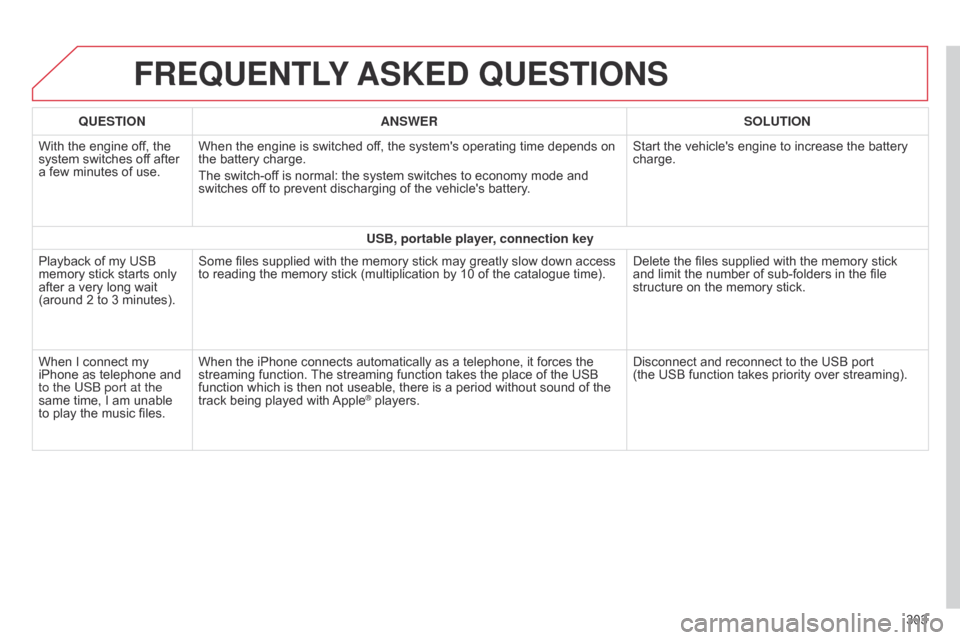
FREqUENTLY ASKED q UESTIONS
303
q
UESTION
ANSWER SOLUTION
With
ô
the
ô
engine
ô
off,
ô
the
ô
system
ô
switches
ô
off
ô
after
ô
a
ô
few
ô
minutes
ô
of
ô
use.
When
ô
the
ô
engine
ô
is
ô
switched
ô
off,
ô
the
ô
system's
ô
operating
ô
time
ô
depends
ô
on
ô
the
ô
battery
ô
charge.
The
ô
switch-off
ô
is
ô
normal:
ô
the
ô
system
ô
switches
ô
to
ô
economy
ô
mode
ô
and
ô
switches
ô
off
ô
to
ô
prevent
ô
discharging
ô
of
ô
the
ô
vehicle's
ô
battery.
Start
ô
the
ô
vehicle's
ô
engine
ô
to
ô
increase
ô
the
ô
battery ô
charge.
USB, portable player
, connection key
Playback
ô
of
ô
my
ô
USB
ô
memory
ô
stick
ô
starts
ô
only
ô
after
ô
a
ô
very
ô
long
ô
wait
ô
(around
ô
2
ô
to
ô
3
ô
minutes).
Some
ô
files
ô
supplied
ô
with
ô
the
ô
memory
ô
stick
ô
may
ô
greatly
ô
slow
ô
down
ô
access
ô
to
ô
reading
ô
the
ô
memory
ô
stick
ô
(multiplication
ô
by
ô
10
ô
of
ô
the
ô
catalogue
ô
time).
Delete
ô
the
ô
files
ô
supplied
ô
with
ô
the
ô
memory
ô
stick
ô
and
ô
limit
ô
the
ô
number
ô
of
ô
sub-folders
ô
in
ô
the
ô
file
ô
structure
ô
on
ô
the
ô
memory
ô
stick.
When
ô
I
ô
connect
ô
my
ô
iPhone
ô
as
ô
telephone
ô
and
ô
to the US
b
port at the
same
ô
time,
ô
I
ô
am
ô
unable
ô
to
ô
play
ô
the
ô
music
ô
files.
When
ô
the
ô
iPhone
ô
connects
ô
automatically
ô
as
ô
a
ô
telephone,
ô
it
ô
forces
ô
the
ô
streaming
ô
function.
ô
The
ô
streaming
ô
function
ô
takes
ô
the
ô
place
ô
of
ô
the
ô
USB
ô
function
ô
which
ô
is
ô
then
ô
not
ô
useable,
ô
there
ô
is
ô
a
ô
period
ô
without
ô
sound
ô
of
ô
the
ô
track
ô
being
ô
played
ô
with
ô
AppleôÛô players.
Disconnect ô and ô reconnect ô to ô the ô USB ô port ô
(theô USB
ô function ô takes ô priority ô over ô streaming).