radio Citroen C4 CACTUS RHD 2014.5 1.G Owner's Manual
[x] Cancel search | Manufacturer: CITROEN, Model Year: 2014.5, Model line: C4 CACTUS RHD, Model: Citroen C4 CACTUS RHD 2014.5 1.GPages: 326, PDF Size: 8.49 MB
Page 31 of 326
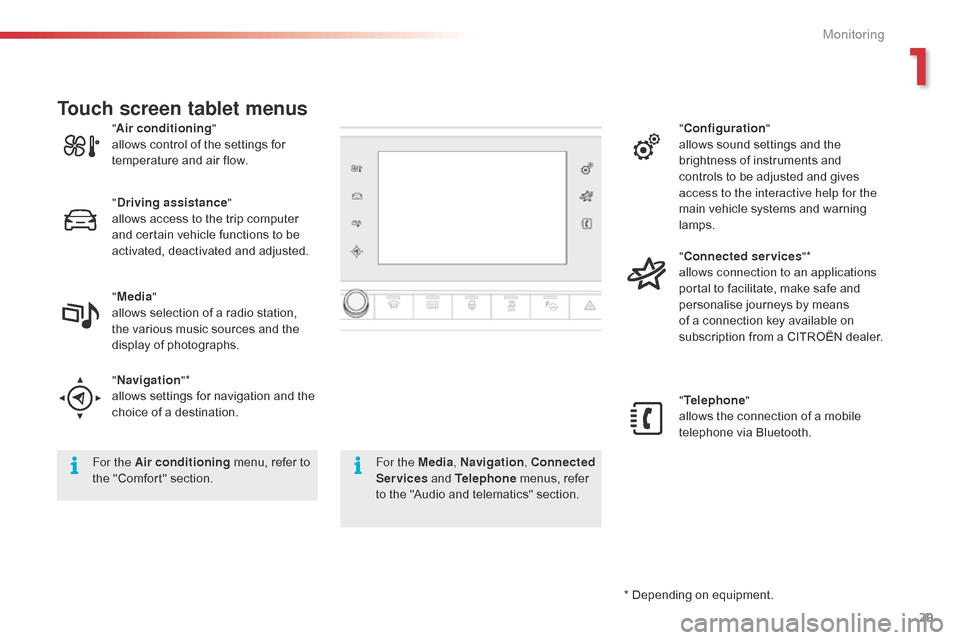
29
* Depending on equipment.
"
A
ir conditioning
"
allows
control
of
the
settings
for
t
emperature
and
air
flow.
" Driving assistance "
allows
access
to
the
trip
computer
a
nd
certain
vehicle
functions
to
be
a
ctivated,
deactivated
and
adjusted.
" Media "
allows
selection
of
a
radio
station,
t
he
various
music
sources
and
the
d
isplay
of
photographs.
" Navigation "*
allows
settings
for
navigation
and
the
c
hoice
of
a
destination. "
Configuration "
allows sound settings and the
b
rightness of instruments and
c
ontrols to be adjusted and gives
a
ccess to the interactive help for the
main vehicle systems and warning
lam
ps.
" Connected services "*
allows connection to an applications
portal to facilitate, make safe and
p
ersonalise journeys by means
o
f a connection key available on
s
ubscription from a CITROËN dealer.
" Telephone "
allows the connection of a mobile
t
elephone via Bluetooth.
Touch screen tablet menus
For the Air conditioning
menu, refer to t
he "Comfort" section. For the Media
, Navigation, Connected
Services and Telephone menus, refer
t
o the "Audio and telematics" section.
1
Monitoring
Page 195 of 326
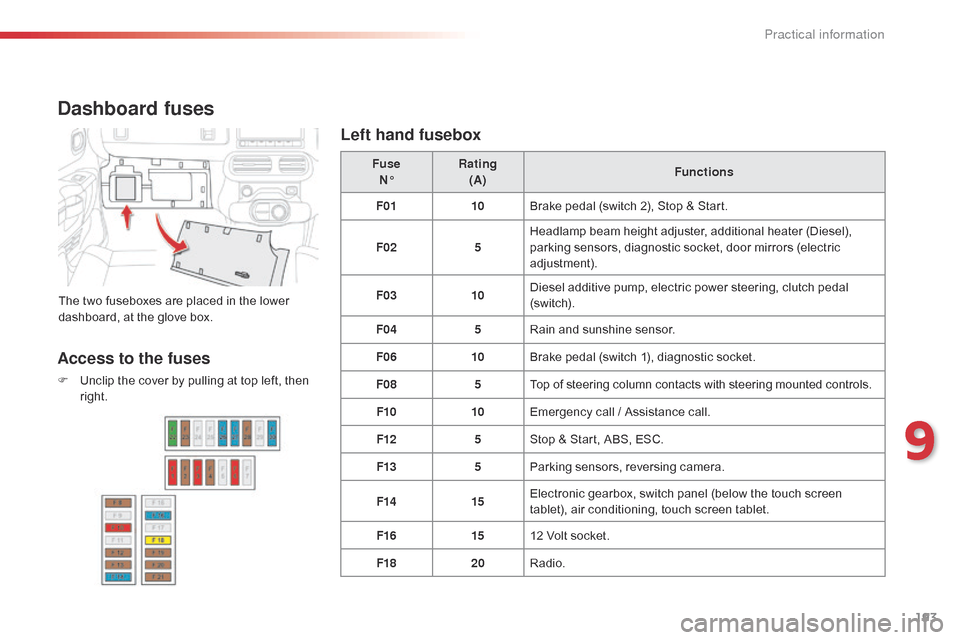
193
Dashboard fuses
The two fuseboxes are placed in the lower dashboard, at the glove box. Fuse
N° Rating
(A) Functions
F01 10Brake pedal (switch 2), Stop & Start.
F02 5Headlamp beam height adjuster, additional heater (Diesel),
p
arking sensors, diagnostic socket, door mirrors (electric
adj
ustment).
F03 10Diesel additive pump, electric power steering, clutch pedal (
sw i tc h).
F04 5Rain
and sunshine sensor.
F06 10Brake
pedal (switch 1), diagnostic socket.
F08 5Top
of steering column contacts with steering mounted controls.
F10 10Emergency
call / Assistance call.
F12 5Stop
& Start, ABS, ESC.
F13 5Parking
sensors, reversing camera.
F14 15Electronic
gearbox, switch panel (below the touch screen
t
ablet), air conditioning, touch screen tablet.
F16 1512
Volt socket.
F18 20Radio.
Access to the fuses
F Unclip the cover by pulling at top left, then r
ight.
Left hand fusebox
9
Practical information
Page 215 of 326

213
The fitting of electrical equipment or accessories which are not
recommended
by CITROËN may result
i
n a failure of your vehicle's electronic
s
ystem and excessive electrical
c
onsumption.
Contact
a CITROËN dealer
f
or information on the range of
r
ecommended equipment and
a
ccessories.
Installation of radio
communication
transmitters
Before installing any after-market radio communication transmitter, you can
c
ontact a CITROËN dealer for the
s
pecification of transmitters which can
b
e fitted (frequency, maximum power,
a
erial position, specific installation
requirements),
in line with the Vehicle
E
lectromagnetic
C
ompatibility
D
irective (2004/104/EC). Depending
on the legislation in force in
t
he country, certain safety equipment
m
ay be compulsory: high visibility s
afety vests, warning triangles, b
reathalyzers, spare bulbs, spare fuses,
fire
extinguisher, first aid kit, mud flaps
a
t the rear of the vehicle.
"Multimedia"
Bluetooth hands-free system, portable satellite navigation system, driving assistance systems,
s
martphone carrier, DVD player, CD player,
2
30 V socket, semi-integral satellite navigation
s
ystem, rear multimedia carrier, navigation
m
apping updates, aftermarket digital radio...
By
visiting a CITROËN dealer you can also
o
btain cleaning and maintenance products
(
interior and exterior) - including ecological
p
roducts in the "TECHNATURE" range,
p
roducts for topping up (screenwash...), paint
t
ouch-up pens and aerosols for the exact
c
olour of your vehicle, refills (sealant cartridge
f
or the temporary puncture repair kit...), ...
9
Practical information
Page 236 of 326
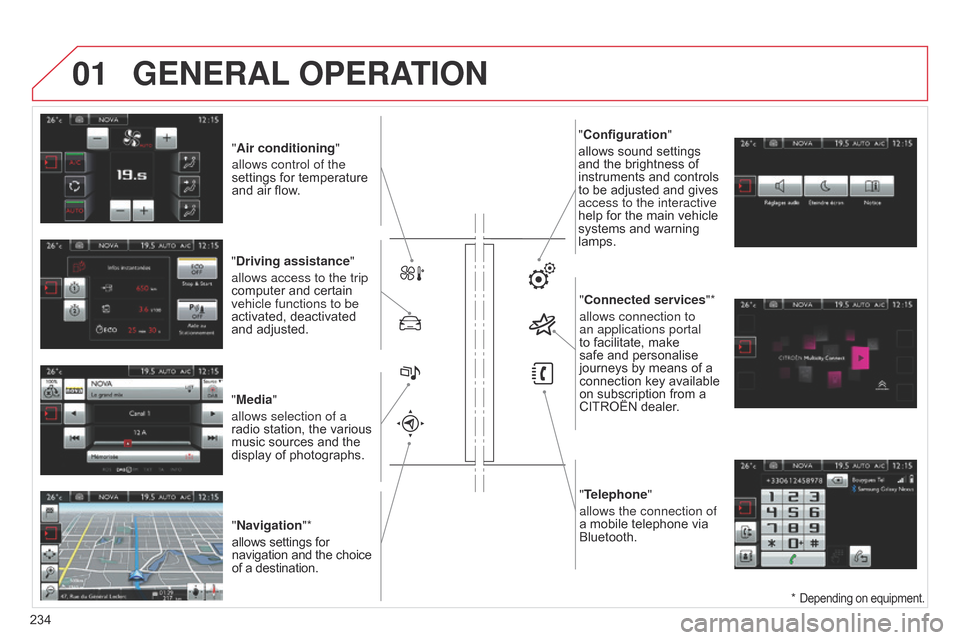
01
"Air conditioning"
allows control of the
settings
for temperature
and
air flow.
"Driving assistance"
allows access to the trip
computer
and certain
vehicle functions to be
activated,
deactivated
and
adjusted.
"Media"
allows selection of a
radio
station, the various
music
sources and the
display
of photographs.
"Navigation"*
allows
settings for
navigation
and the choice
of
a destination. "Configuration
"
allows sound settings and
the brightness of
instruments
and controls
to
be adjusted and gives
access to the interactive
help
for the main vehicle
systems
and warning
lamps."
Connected services"*
allows connection to
an applications portal
to
facilitate, make
safe
and personalise
journeys
by means of a
connection
key available
on
subscription from a
CITROËN
dealer.
"Telephone"
allows the connection of
a
mobile telephone via
Bluetooth.
GENERAL OPERATION
234 *
Depending on equipment.
Page 239 of 326
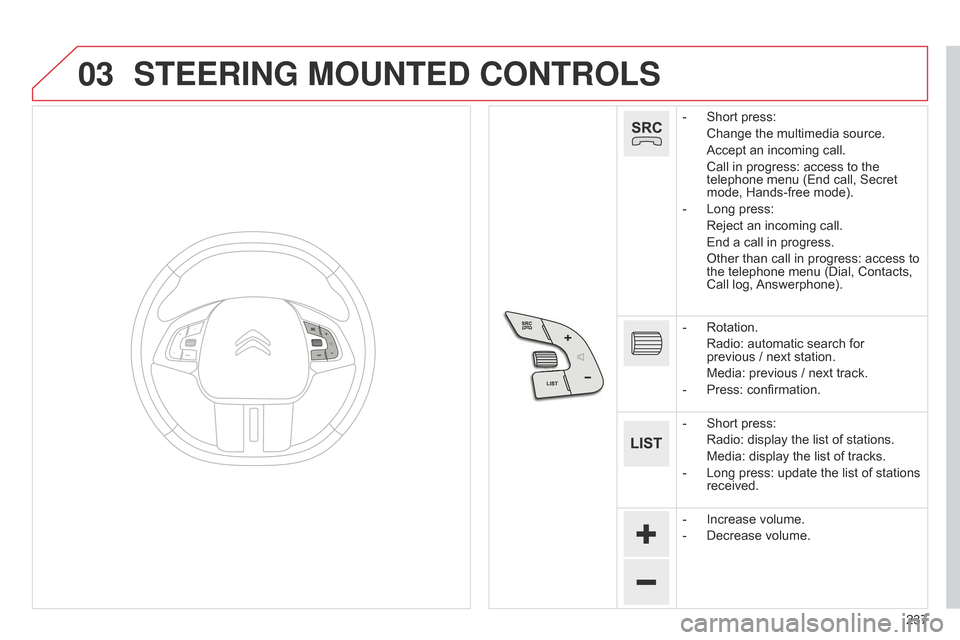
03
237
STEERING MOUNTED CONTROLS
- Short press:
Change
the multimedia source.
Accept
an incoming call.
Call
in progress: access to the
telephone
menu (End call, Secret
mode,
Hands-free mode).
-
Long
press:
Reject
an incoming call.
End
a call in progress.
Other
than call in progress: access to
the
telephone menu (Dial, Contacts,
Call
log,
Answerphone).
-
Rotation.
Radio:
automatic search for
previous /
next station.
Media:
previous / next track.
-
Press:
confirmation.
-
Short
press:
Radio:
display the list of stations.
Media:
display the list of tracks.
-
Long
press: update the list of stations
received.
-
Increase
volume.
-
Decrease
volume.
Page 241 of 326
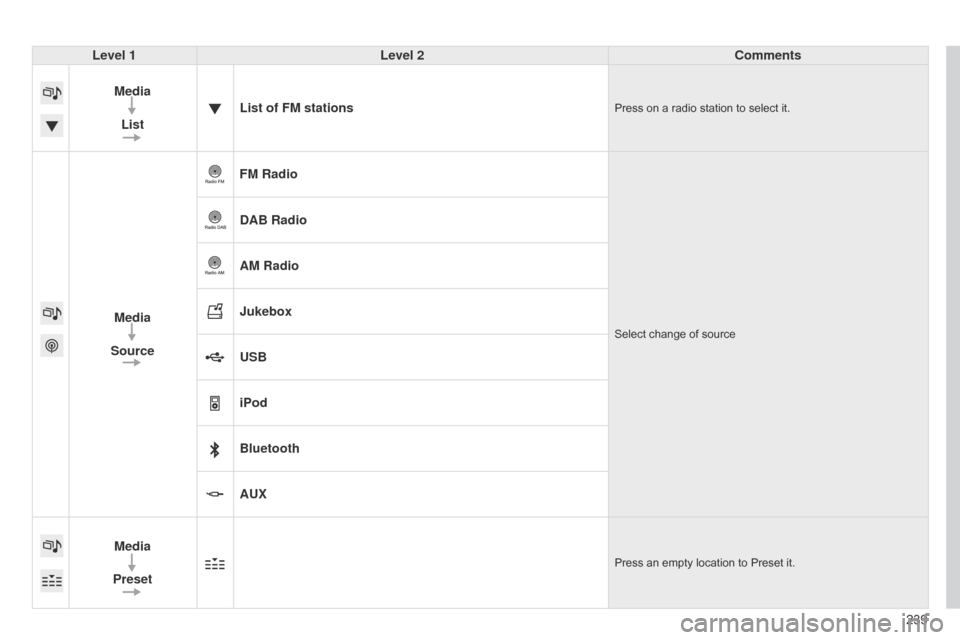
239
Level 1
Level 2 Comments
Media List List of FM stations
Press on a radio station to select it.
Media
Source FM RadioSelect change of source
DAB Radio
AM Radio
Jukebox
USB
iPod
Bluetooth
AUX
Media
Preset
Press an empty location to Preset it.
Page 243 of 326
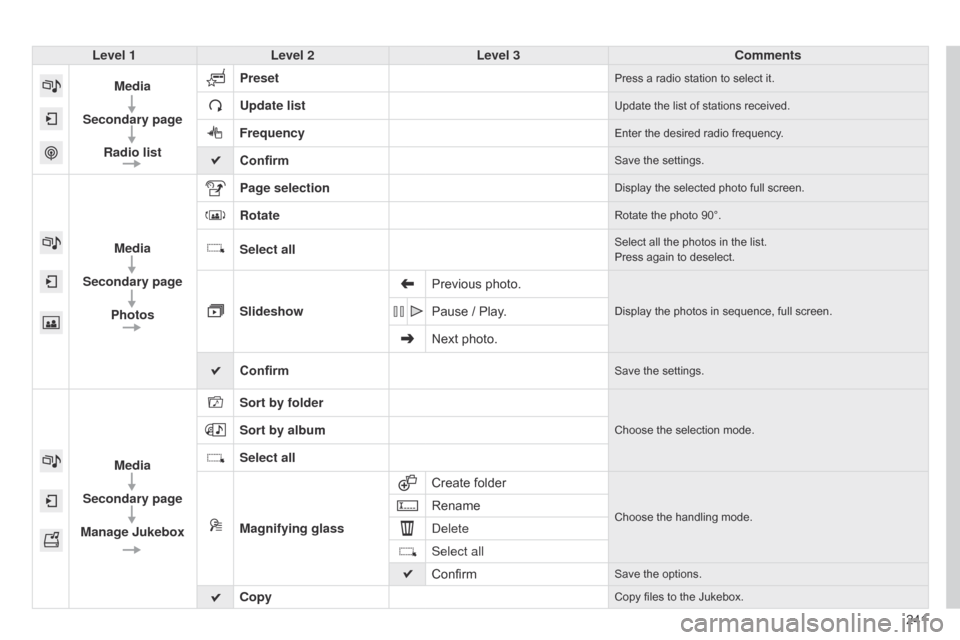
241
Level 1
Level 2 Level 3 Comments
Media
Secondary page Radio list Preset
Press a radio station to select it.
Update listUpdate the list of stations received.
FrequencyEnter the desired radio frequency.
ConfirmSave the settings.
Media
Secondary page Photos Page selection
Display the selected photo full screen.
RotateRotate the photo 90°.
Select allSelect all the photos in the list.
Press again to deselect.
Slideshow Previous photo.Display the photos in sequence, full screen.Pause / Play.
Next photo.
Confirm
Save the settings.
Media
Secondary page
Manage Jukebox Sort by folder
Choose the selection mode.Sort by album
Select all
Magnifying glass
Create
folder
Choose the handling mode.Rename
d
elete
Select all
Confirm
Save the options.
CopyCopy files to the Jukebox.
Page 245 of 326
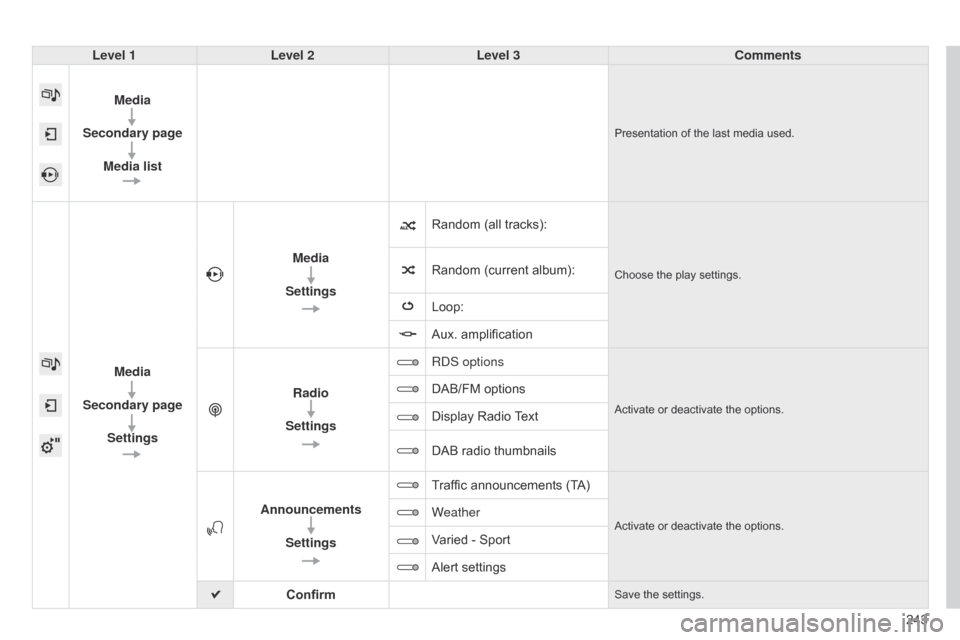
243
Level 1
Level 2 Level 3 Comments
Media
Secondary page Media list
Presentation of the last media used.
Media
Secondary page Settings Media
Settings Random (all tracks):
Choose the play settings.Random (current album):
Loop:
Aux.
amplification
Radio
Settings R
d S options
Activate or deactivate the options.
DAB/FM options
Display Radio
T
ext
DAB
radio thumbnails
Announcements Settings Traffic
announcements (TA)
Activate or deactivate the options.Weather
Varied - Sport
Alert
settings
Confirm
Save the settings.
Page 246 of 326
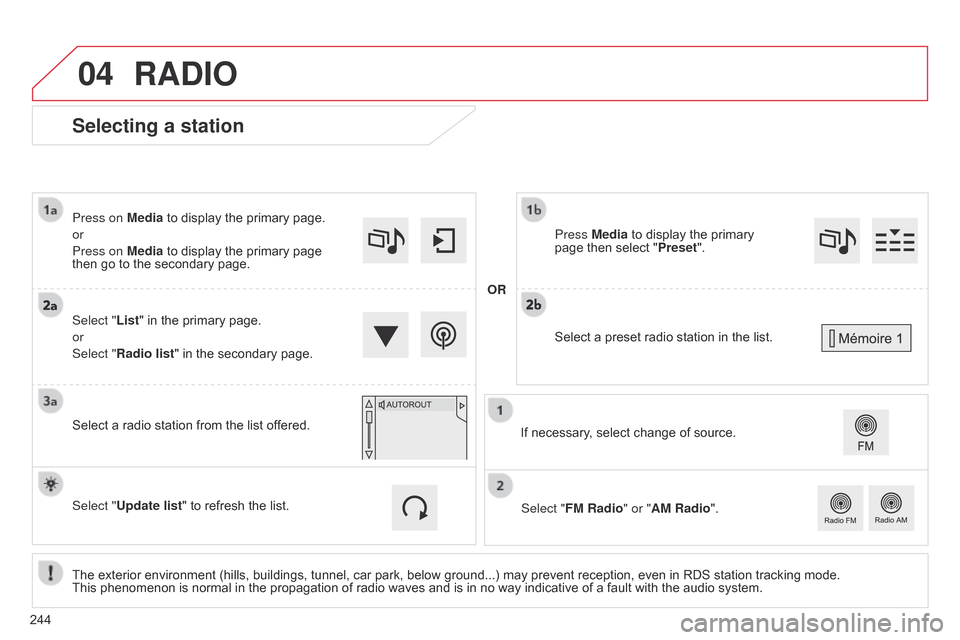
04
Selecting a station
The exterior environment (hills, buildings, tunnel, car park, below ground...) may prevent reception, even in RDS station tracking mode. This phenomenon is normal in the propagation of radio waves and is in no way indicative of a fault with the audio system.
Select "List"
in the primary page.
or
Select "Radio list" in the secondary page.
Press on Media to display the primary page.
or
Press on Media to display the primary page
then
go to the secondary page.
Select a radio station from the list offered.
If necessary, select change of source.
Press Media to display the primary
page
then select "
Preset ".
Select "FM Radio" or "AM Radio".
OR
Select "Update list" to refresh the list.
RADIO
Select a preset radio station in the list.
244
Page 247 of 326
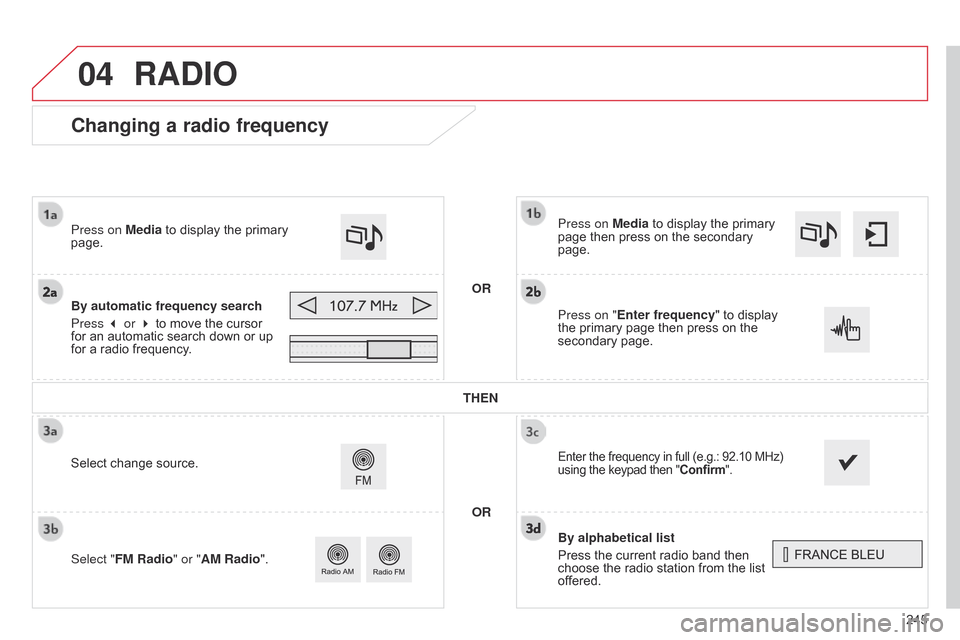
04
245
Changing a radio frequency
By alphabetical list
Press the current radio band then
choose
the radio station from the list
of
fered.
Press on Media
to display the primary
page
then press on the secondary
page.
Enter the frequency in full (e.g.: 92.10 MHz) using
the keypad then "Confirm".
By automatic frequency search
Press 3 or 4
to move the cursor
for
an automatic search down or up
for
a radio frequency.
Press on Media
to display the primary
page.
Press on "
Enter frequency" to display
the
primary page then press on the
secondary
page.
OR
RADIO
Select change source.
Select " FM Radio" or "AM Radio". THEN
OR