bluetooth Citroen C4 CACTUS RHD 2015 1.G Owner's Manual
[x] Cancel search | Manufacturer: CITROEN, Model Year: 2015, Model line: C4 CACTUS RHD, Model: Citroen C4 CACTUS RHD 2015 1.GPages: 326, PDF Size: 8.56 MB
Page 31 of 326
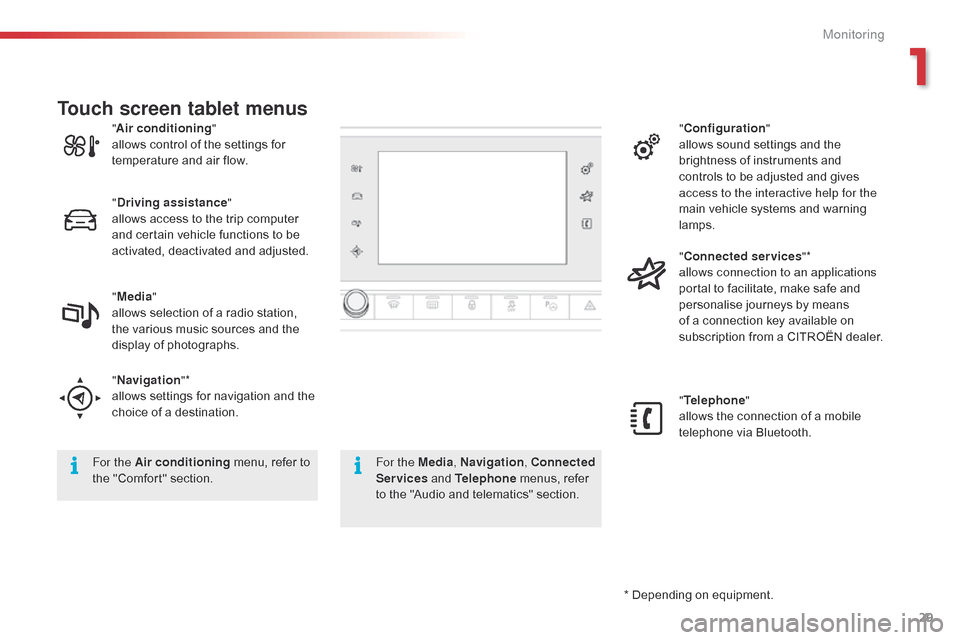
29
* Depending on equipment.
"
A
ir conditioning
"
allows
control
of
the
settings
for
t
emperature
and
air
flow.
" Driving assistance "
allows
access
to
the
trip
computer
a
nd
certain
vehicle
functions
to
be
a
ctivated,
deactivated
and
adjusted.
" Media "
allows
selection
of
a
radio
station,
t
he
various
music
sources
and
the
d
isplay
of
photographs.
" Navigation "*
allows
settings
for
navigation
and
the
c
hoice
of
a
destination. "
Configuration "
allows sound settings and the
b
rightness of instruments and
c
ontrols to be adjusted and gives
a
ccess to the interactive help for the
main vehicle systems and warning
lam
ps.
" Connected services "*
allows connection to an applications
portal to facilitate, make safe and
p
ersonalise journeys by means
o
f a connection key available on
s
ubscription from a CITROËN dealer.
" Telephone "
allows the connection of a mobile
t
elephone via Bluetooth.
Touch screen tablet menus
For the Air conditioning
menu, refer to t
he "Comfort" section. For the Media
, Navigation, Connected
Services and Telephone menus, refer
t
o the "Audio and telematics" section.
1
Monitoring
Page 204 of 326
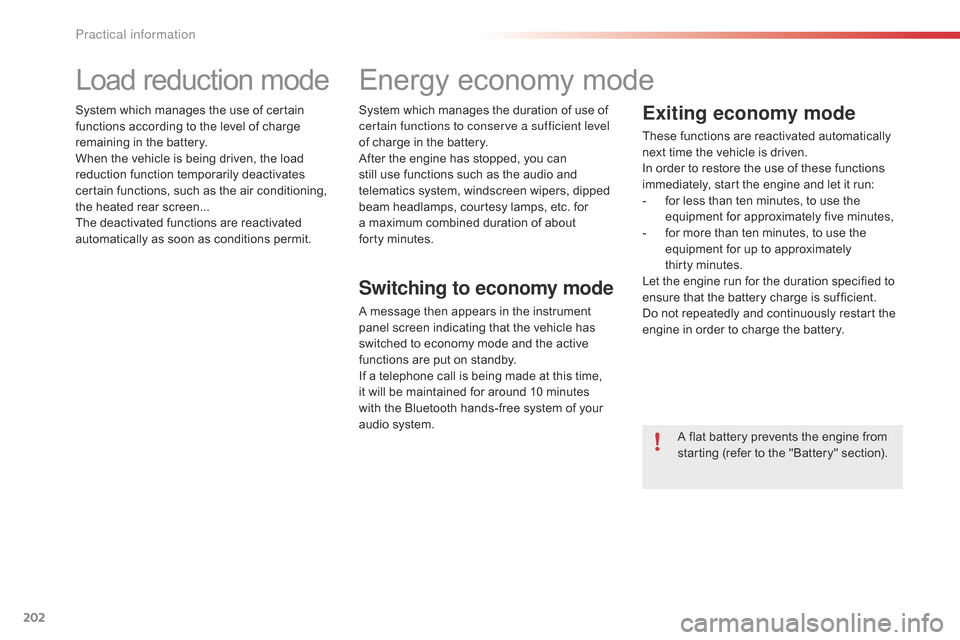
202
Load reduction mode
System which manages the use of certain functions according to the level of charge
r
emaining in the battery.
When
the vehicle is being driven, the load
r
eduction function temporarily deactivates
c
ertain functions, such as the air conditioning,
t
he heated rear screen...
The
deactivated functions are reactivated
a
utomatically as soon as conditions permit.System
which manages the duration of use of c
ertain functions to conserve a sufficient level
of
charge in the battery.
After
the engine has stopped, you can
s
till use functions such as the audio and
t
elematics system, windscreen wipers, dipped
b
eam headlamps, courtesy lamps, etc. for
a
maximum combined duration of about
f
orty minutes.
Energy economy mode
Switching to economy mode
A message then appears in the instrument p
anel screen indicating that the vehicle has
s
witched to economy mode and the active
f
unctions are put on standby.
If
a telephone call is being made at this time,
i
t will be maintained for around 10 minutes
w
ith the Bluetooth hands-free system of your
a
udio system.
Exiting economy mode
These functions are reactivated automatically n ext time the vehicle is driven.
In
order to restore the use of these functions
i
mmediately, start the engine and let it run:
-
f
or less than ten minutes, to use the
e
quipment for approximately five minutes,
-
f
or more than ten minutes, to use the
e
quipment for up to approximately
t
hirty minutes.
Let
the engine run for the duration specified to
e
nsure that the battery charge is sufficient.
Do
not repeatedly and continuously restart the
e
ngine in order to charge the battery.
A
flat battery prevents the engine from
s
tarting (refer to the "Battery" section).
Practical information
Page 215 of 326
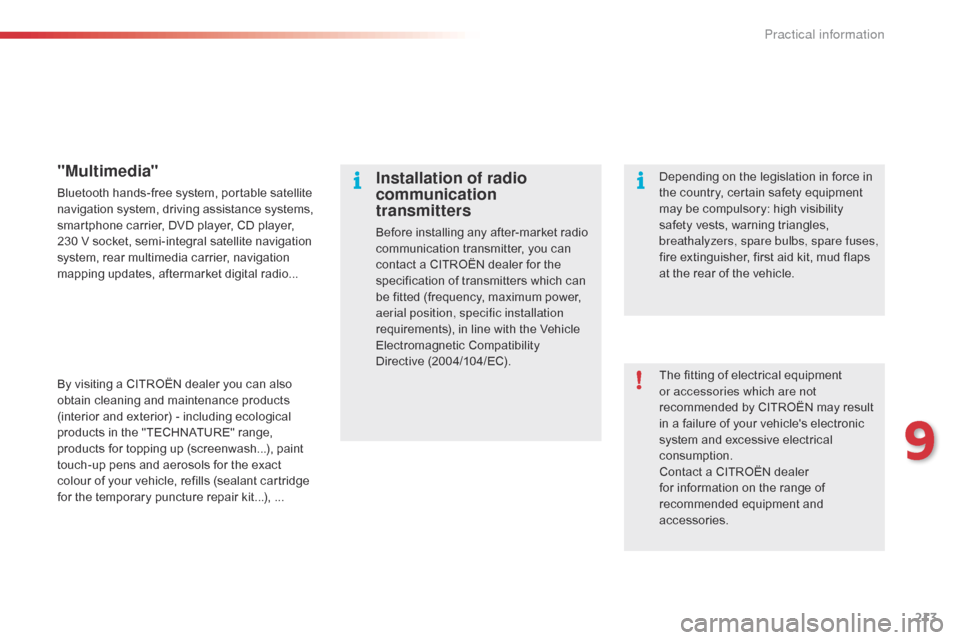
213
The fitting of electrical equipment or accessories which are not
recommended
by CITROËN may result
i
n a failure of your vehicle's electronic
s
ystem and excessive electrical
c
onsumption.
Contact
a CITROËN dealer
f
or information on the range of
r
ecommended equipment and
a
ccessories.
Installation of radio
communication
transmitters
Before installing any after-market radio communication transmitter, you can
c
ontact a CITROËN dealer for the
s
pecification of transmitters which can
b
e fitted (frequency, maximum power,
a
erial position, specific installation
requirements),
in line with the Vehicle
E
lectromagnetic
C
ompatibility
D
irective (2004/104/EC). Depending
on the legislation in force in
t
he country, certain safety equipment
m
ay be compulsory: high visibility s
afety vests, warning triangles, b
reathalyzers, spare bulbs, spare fuses,
fire
extinguisher, first aid kit, mud flaps
a
t the rear of the vehicle.
"Multimedia"
Bluetooth hands-free system, portable satellite navigation system, driving assistance systems,
s
martphone carrier, DVD player, CD player,
2
30 V socket, semi-integral satellite navigation
s
ystem, rear multimedia carrier, navigation
m
apping updates, aftermarket digital radio...
By
visiting a CITROËN dealer you can also
o
btain cleaning and maintenance products
(
interior and exterior) - including ecological
p
roducts in the "TECHNATURE" range,
p
roducts for topping up (screenwash...), paint
t
ouch-up pens and aerosols for the exact
c
olour of your vehicle, refills (sealant cartridge
f
or the temporary puncture repair kit...), ...
9
Practical information
Page 235 of 326

233
The
system
is
protected
in
such
a
way
that
it
will
only
operate
in
your
vehicle.
7-inch touch screen tablet
01 General
operation
For safety reasons, the driver must carry out operations which
require prolonged attention while the vehicle is
stationary
.
When
the engine is switched off and to prevent
discharging
of the battery, the system switches off
following
the activation of the energy economy mode.
CONTENTS
02
First steps - Control
panel
04
Media
05
Navigation
06
Configuration
07
Connected service
s
08
Telephone p.
p.
p.
p.
p.
p.
p.
Frequently asked questions p.
GPS satellite navigation system
Multimedia audio system
Bluetooth
® telephone
234
236
256 238
276
286
288
298
03
Steering mounted
controls p. 237
Page 236 of 326
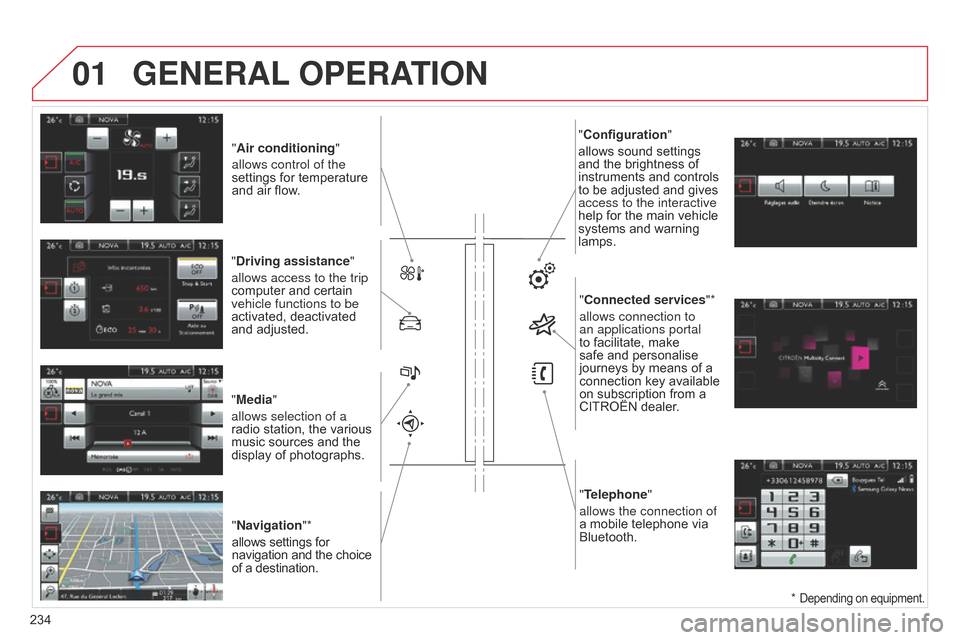
01
"Air conditioning"
allows control of the
settings
for temperature
and
air flow.
"Driving assistance"
allows access to the trip
computer
and certain
vehicle functions to be
activated,
deactivated
and
adjusted.
"Media"
allows selection of a
radio
station, the various
music
sources and the
display
of photographs.
"Navigation"*
allows
settings for
navigation
and the choice
of
a destination. "Configuration
"
allows sound settings and
the brightness of
instruments
and controls
to
be adjusted and gives
access to the interactive
help
for the main vehicle
systems
and warning
lamps."
Connected services"*
allows connection to
an applications portal
to
facilitate, make
safe
and personalise
journeys
by means of a
connection
key available
on
subscription from a
CITROËN
dealer.
"Telephone"
allows the connection of
a
mobile telephone via
Bluetooth.
GENERAL OPERATION
234 *
Depending on equipment.
Page 238 of 326

02
236Selecting the audio source (depending on version):
-
"FM"
/ "AM" / "DAB"* stations.
-
"USB"
memory stick.
-
Jukebox*,
after first copying audio files to the internal memory of the system.
-
T
elephone connected by Bluetooth* and audio streaming Bluetooth* (streaming).
-
Media
player connected to the auxiliary socket (jack, cable not supplied).
The screen is of the "resistive" type, it is necessary to press firmly, particularly for "flick" gestures (scrolling through a list, moving the map...).
A
simple wipe will not be enough. Pressing with more than one finger is not recognised.
The screen can be used when wearing gloves.
This
technology allows use at all temperatures.
FIRST STEPS
* Depending on equipment.
T o clean the screen, use a soft non-abrasive cloth (spectacles cloth) without any additional product.
Do not use pointed objects on the screen.
Do not touch the screen with wet hands.
With the engine running, press to mute
the
sound.
With the ignition off, press to switch the
system
on.
Volume adjustment (each source
is
independent, including
T
raffic
announcements
(TA) and navigation
instructions).
Following
prolonged operation in
sunny
conditions, the volume may
be
limited to protect the system.
The
return
to normal takes place when
the
temperature in the passenger
compartment
drops.
Short-cuts: using the touch buttons in the
upper
band of the touch screen tablet, it is
possible
to go directly to the selection of
audio
source, the list of stations
(or
titles, depending on the source) or to
the
temperature setting.
Page 241 of 326
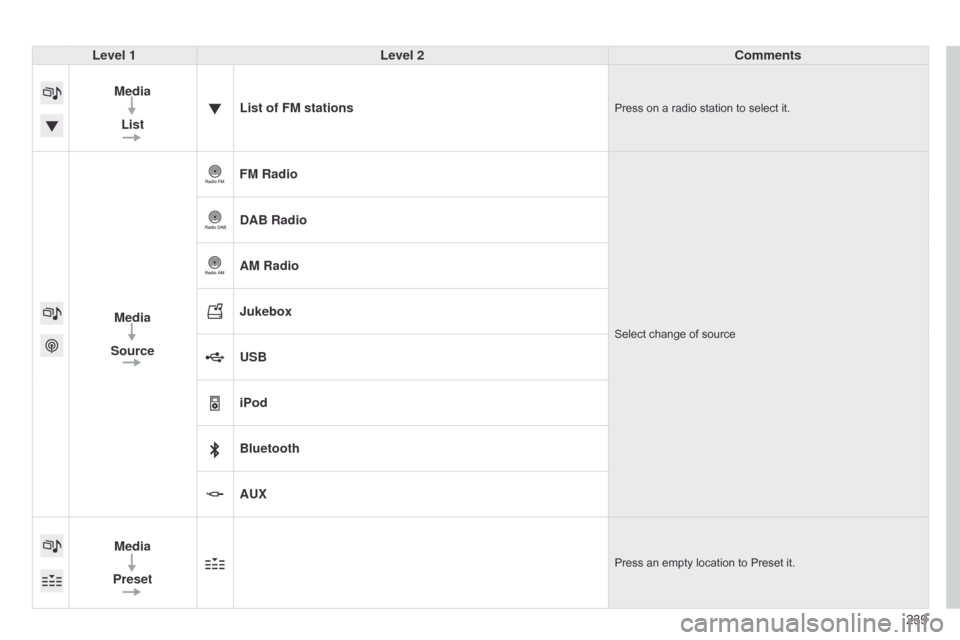
239
Level 1
Level 2 Comments
Media List List of FM stations
Press on a radio station to select it.
Media
Source FM RadioSelect change of source
DAB Radio
AM Radio
Jukebox
USB
iPod
Bluetooth
AUX
Media
Preset
Press an empty location to Preset it.
Page 252 of 326
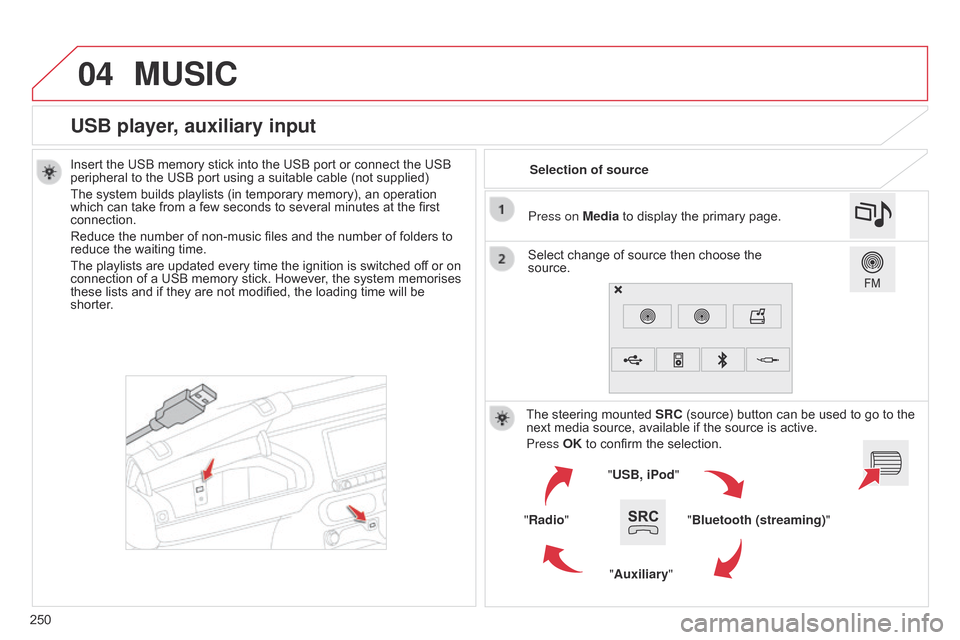
04
250
USB player, auxiliary input
Insert the USB memory stick into the USB port or connect the USB peripheral to the USB port using a suitable cable (not supplied)
The
system builds playlists (in temporary memory), an operation
which
can take from a few seconds to several minutes at the first
connection.
Reduce
the number of non-music files and the number of folders to
reduce
the waiting time.
The
playlists are updated every time the ignition is switched off or on
connection
of a USB memory stick. However, the system memorises
these
lists and if they are not modified, the loading time will be
shorter
. Selection of source
The
steering mounted
SRC
(source) button can be used to go to the
next
media source, available if the source is active.
Press OK
to confirm the selection.
"USB, iPod "
"Bluetooth (streaming)"
"Auxiliary"
"Radio" Select
change of source then choose the
source. Press on
Media to display the primary page.
MUSIC
Page 255 of 326
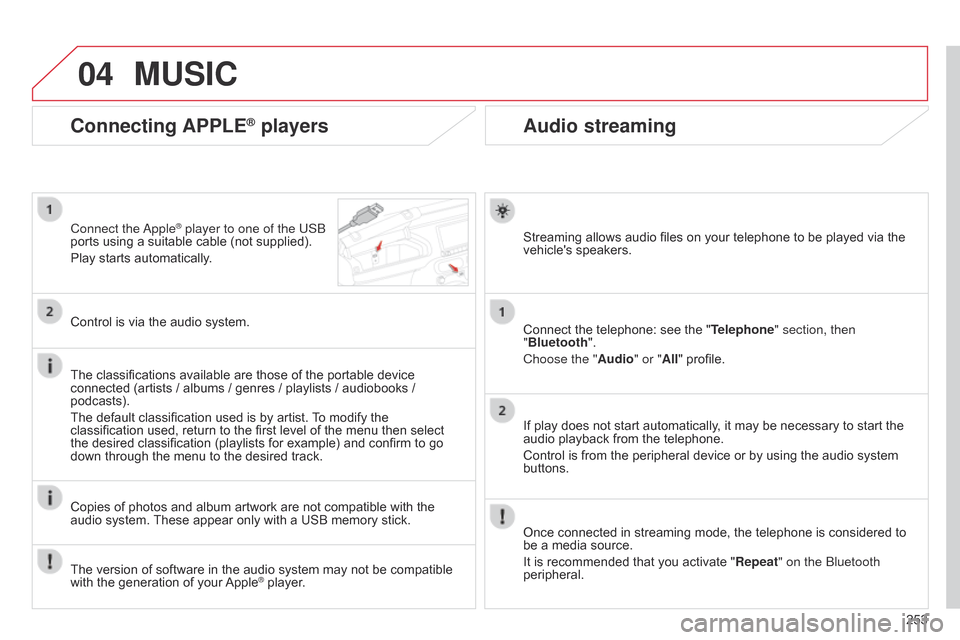
04
253
Audio streaming
Streaming allows audio files on your telephone to be played via the vehicle's speakers.
Connect
the telephone: see the "Telephone" section, then
"Bluetooth".
Choose the " Audio" or "All"
profile.
If
play does not start automatically, it may be necessary to start the
audio
playback from the telephone.
Control
is from the peripheral device or by using the audio system
buttons.
Once
connected in streaming mode, the telephone is considered to
be
a media source.
It
is recommended that you activate "Repeat" on the b luetooth
peripheral.
Connecting APPLE® players
Connect the apple® player to one of the USb
ports
using
a
suitable cable (not supplied).
Play
starts
automatically.
Control
is
via
the
audio system.
The
classifications
available are those of the portable device
connected
(artists
/
albums / genres / playlists / audiobooks /
podcasts).
The
default
classification used is by artist.
T
o modify the
classification
used,
return to the first level of the menu then select
the
desired
classification (playlists for example) and confirm to go
down
through
the
menu to the desired track.
Copies
of
photos
and album artwork are not compatible with the
audio
system.
These
appear only with a USB memory stick.
MUSIC
The version of software in the audio system may not be compatible with the generation of your Apple® player.
Page 288 of 326
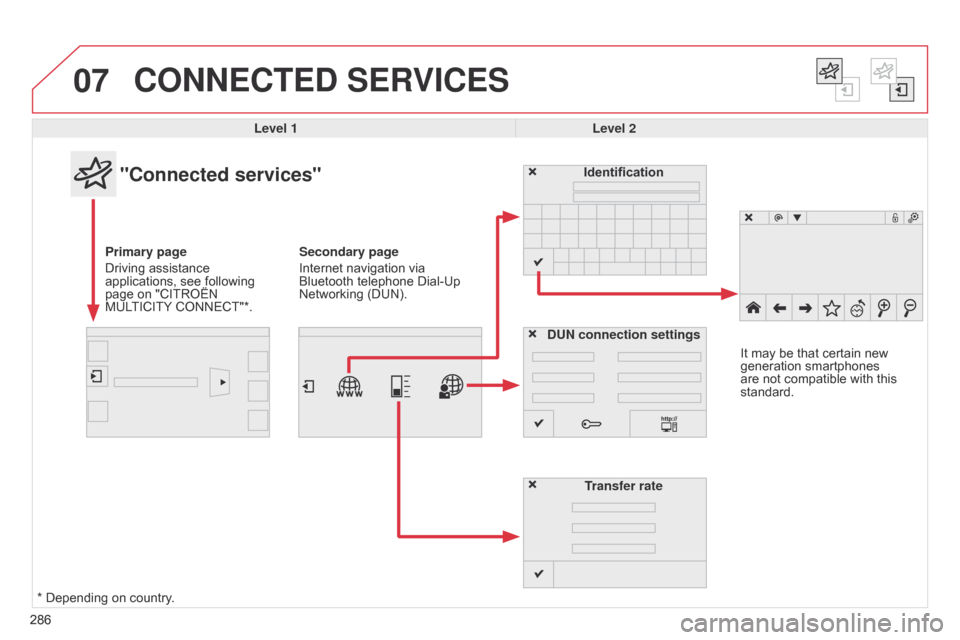
07
286
CONNECTED SERVICES
286Level 1
Level 2
"Connected services"
Primary page
Driving
assistance
applications,
see following
page
on "CITROËN
MUL
TICITY
CONNECT"*. Identification
DUN connection settings Transfer rate It
may be that certain new
generation
smartphones
are
not compatible with this
standard.
Secondary page
Internet navigation via
Bluetooth
telephone Dial-Up
Networking
(DUN).
*
Depending on country.