navigation Citroen C4 DAG 2011.5 2.G Owner's Guide
[x] Cancel search | Manufacturer: CITROEN, Model Year: 2011.5, Model line: C4 DAG, Model: Citroen C4 DAG 2011.5 2.GPages: 332, PDF Size: 28.3 MB
Page 240 of 332
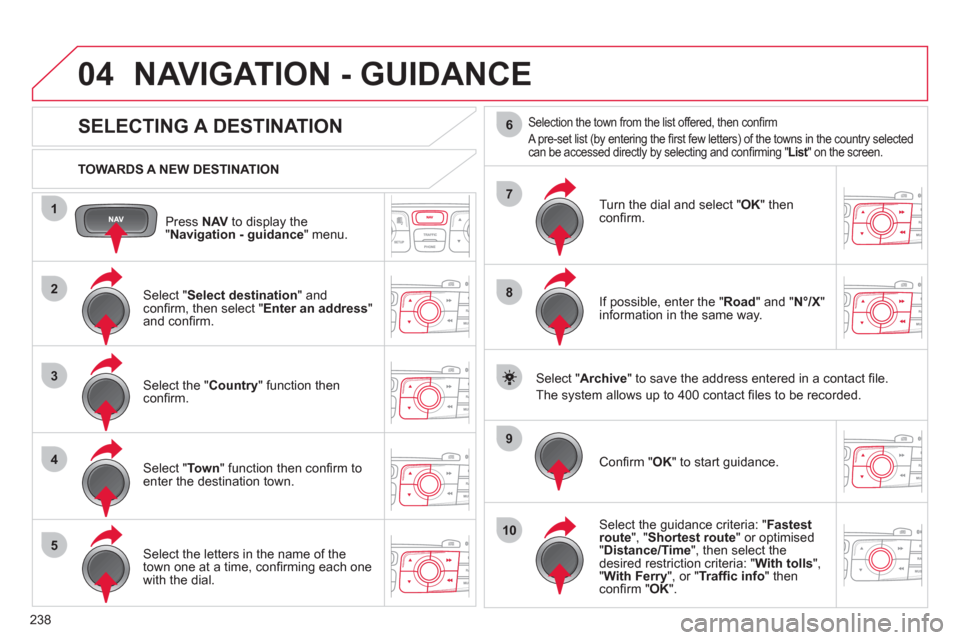
238
04
1
2
3
4
5
7
9
10
8
6
Press NAV
to display the
" Navigation - guidance
" menu.
TOWARDS A NEW DESTINATION
NAVIGATION - GUIDANCE
SELECTING A DESTINATION
Select " Select destination
" and
confi rm, then select " Enter an address
"
and confi rm.
Select the " Country
" function then
confi rm.
Select " To w n
" function then confi rm to
enter the destination town.
Select the letters in the name of the
town one at a time, confi rming each one
with the dial.
Selection the town from the list offered, then confi rm
A pre-set list (by entering the fi rst few letters) of the towns in the country selected
can be accessed directly by selecting and confi rming " List
" on the screen.
Turn the dial and select " OK
" then
confi rm.
If possible, enter the " Road
" and " N°/X
"
information in the same way.
Select " Archive
" to save the address entered in a contact fi le.
The system allows up to 400 contact fi les to be recorded.
Confi rm " OK
" to start guidance.
Select the guidance criteria: " Fastest
route
", " Shortest route
" or optimised
" Distance/Time
", then select the
desired restriction criteria: " With tolls
",
" With Ferry
", or " Traffi c info
" then
confi rm " OK
".
Page 241 of 332
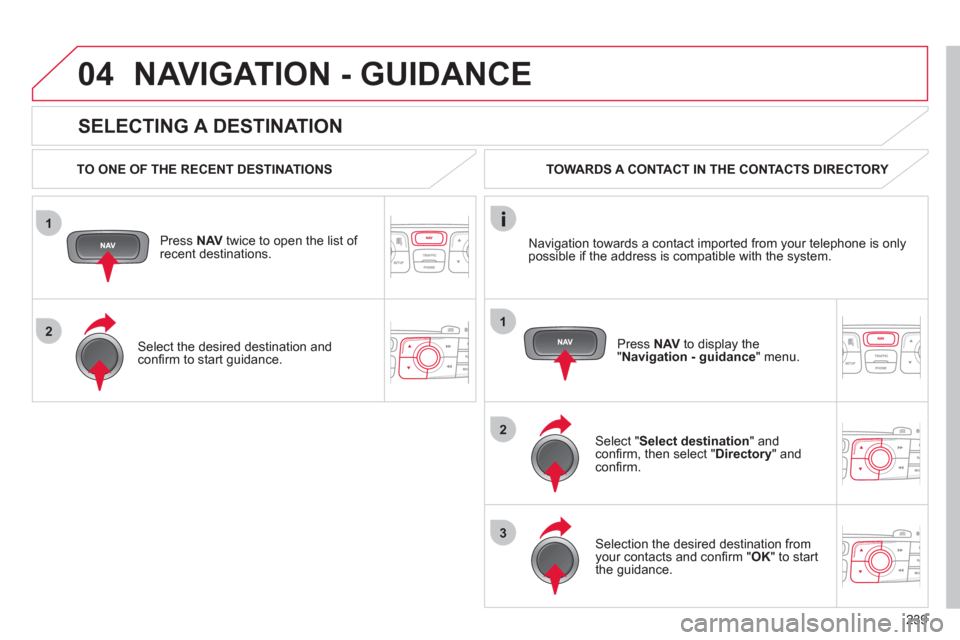
239
1
2
04
1
2
3
SELECTING A DESTINATION
NAVIGATION - GUIDANCE
TO ONE OF THE RECENT DESTINATIONS
Press NAV
twice to open the list of
recent destinations.
Select the desired destination and
confi rm to start guidance.
TOWARDS A CONTACT IN THE CONTACTS DIRECTORY
Select " Select destination
" and
confi rm, then select " Directory
" and
confi rm.
Selection the desired destination from
your contacts and confi rm " OK
" to start
the guidance.
Press NAV
to display the
" Navigation - guidance
" menu. Navigation towards a contact imported from your telephone is only
possible if the address is compatible with the system.
Page 242 of 332
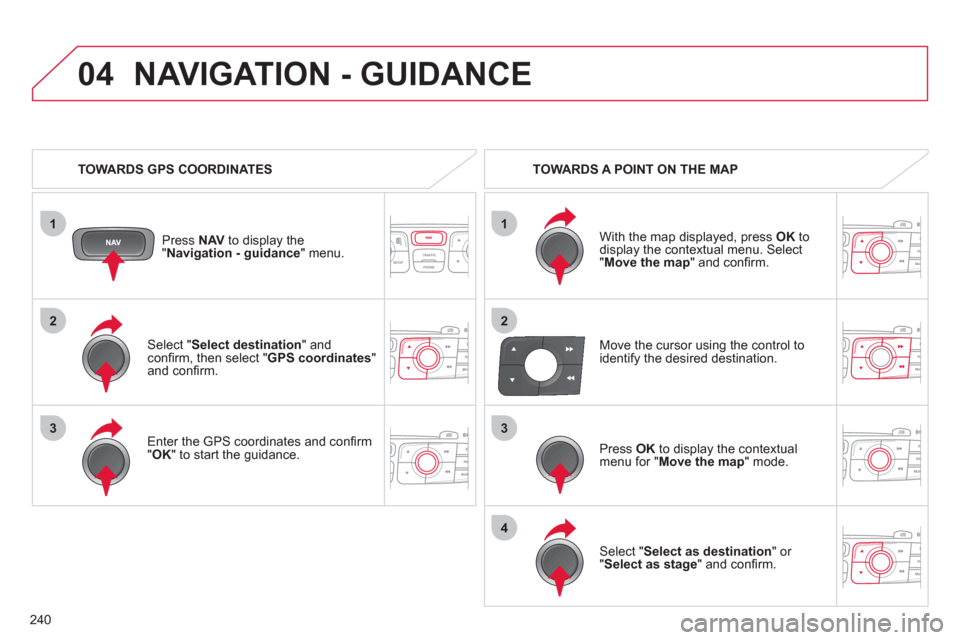
240
1
04
2
1
2
33
4
Select " Select destination
" and
confi rm, then select " GPS coordinates
"
and confi rm.
Enter the GPS coordinates and confi rm
" OK
" to start the guidance.
Press NAV
to display the
" Navigation - guidance
" menu.
NAVIGATION - GUIDANCE
TOWARDS GPS COORDINATES
TOWARDS A POINT ON THE MAP
With the map displayed, press OK
to
display the contextual menu. Select
" Move the map
" and confi rm.
Press OK
to display the contextual
menu for " Move the map
" mode.
Select " Select as destination
" or
" Select as stage
" and confi rm.
Move the cursor using the control to
identify the desired destination.
Page 243 of 332
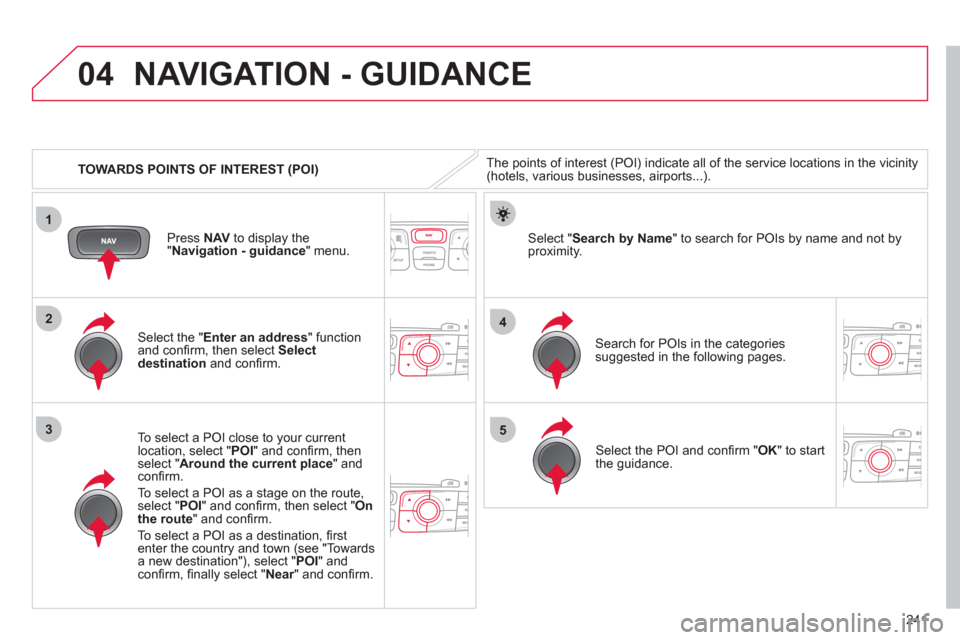
241
04
1
3
4
5
2
TOWARDS POINTS OF INTEREST (POI)
NAVIGATION - GUIDANCE
The points of interest (POI) indicate all of the service locations in the vicinity
(hotels, various businesses, airports...).
Select the " Enter an address
" function
and confi rm, then select Select
destination
and confi rm.
To select a POI close to your current
location, select " POI
" and confi rm, then
select " Around the current place
" and
confi rm.
To select a POI as a stage on the route,
select " POI
" and confi rm, then select " On
the route
" and confi rm.
To select a POI as a destination, fi rst
enter the country and town (see "Towards
a new destination"), select " POI
" and
confi rm, fi nally select " Near
" and confi rm.
Search for POIs in the categories
suggested in the following pages.
Select " Search by Name
" to search for POIs by name and not by
proximity.
Press NAV
to display the
" Navigation - guidance
" menu.
Select the POI and confi rm " OK
" to start
the guidance.
Page 244 of 332
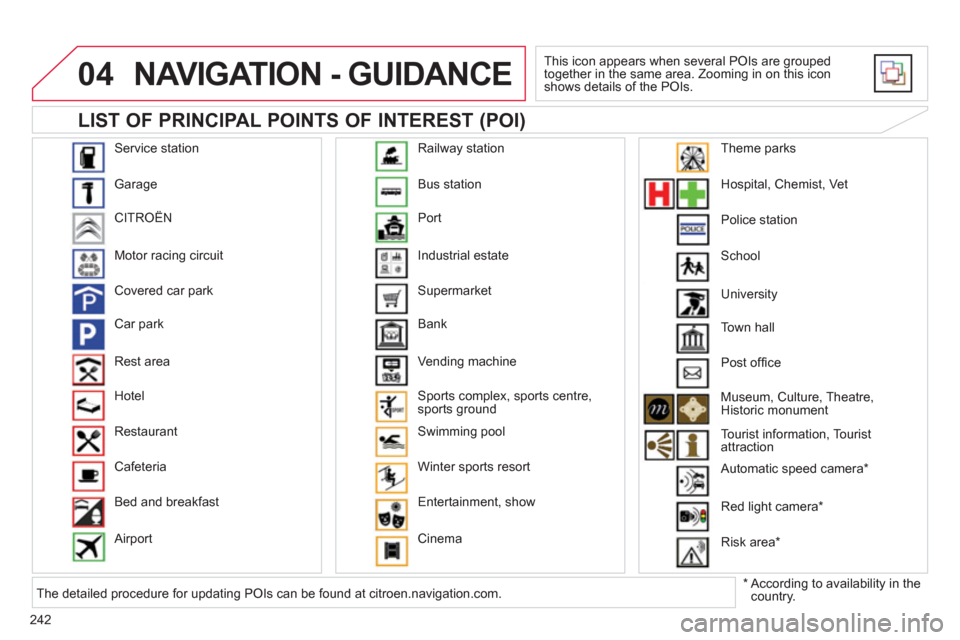
242
04
Service station
Garage
CITROËN
Motor racing circuit
Covered car park
Car park
Rest area
Hotel
Restaurant
Cafeteria
Bed and breakfast
Airport Bus station
Port
Industrial estate
Supermarket
Bank
Vending machine
Sports complex, sports centre,
sports ground
Swimming pool
Winter sports resort
Entertainment, show
Cinema Railway station
Hospital, Chemist, Vet
Police station
School
Town hall
Post offi ce
Museum, Culture, Theatre,
Historic monument
Tourist information, Tourist
attraction
Automatic speed camera *
Red light camera *
Risk area *
Theme parks
LIST OF PRINCIPAL POINTS OF INTEREST (POI)
NAVIGATION - GUIDANCE
This icon appears when several POIs are grouped
together in the same area. Zooming in on this icon
shows details of the POIs.
*
According to availability in the
country. University
The detailed procedure for updating POIs can be found at citroen.navigation.com.
Page 245 of 332
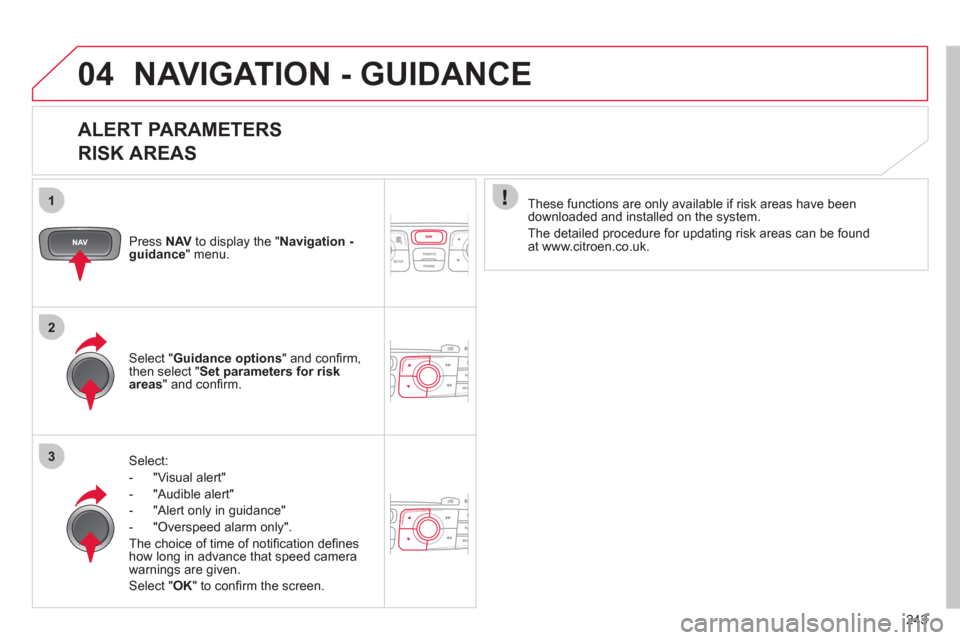
243
1
2
3
04 NAVIGATION - GUIDANCE
ALERT PARAMETERS
RISK AREAS
Press NAV
to display the " Navigation -
guidance
" menu.
Select:
- "Visual alert"
- "Audible alert"
- "Alert only in guidance"
- "Overspeed alarm only".
The choice of time of notifi cation defi nes
how long in advance that speed camera
warnings are given.
Select " OK
" to confi rm the screen.
Select " Guidance options
" and confi rm,
then select " Set parameters for risk
areas
" and confi rm.
These functions are only available if risk areas have been
downloaded and installed on the system.
The detailed procedure for updating risk areas can be found
at www.citroen.co.uk.
Page 246 of 332
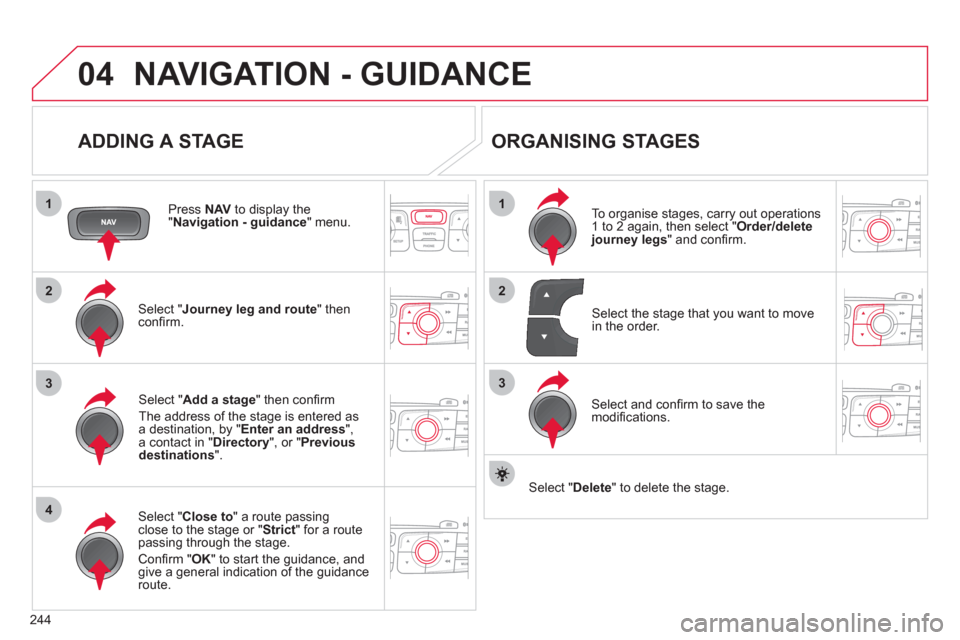
244
04
1
4
3
1
3
22
NAVIGATION - GUIDANCE
ADDING A STAGE
Press NAV
to display the
" Navigation - guidance
" menu.
Select " Journey leg and route
" then
confi rm.
Select " Close to
" a route passing
close to the stage or " Strict
" for a route
passing through the stage.
Confi rm " OK
" to start the guidance, and
give a general indication of the guidance
route.
Select " Add a stage
" then confi rm
The address of the stage is entered as
a destination, by " Enter an address
",
a contact in " Directory
", or " Previous
destinations
".
ORGANISING STAGES
To organise stages, carry out operations
1 to 2 again, then select " Order/delete
journey legs
" and confi rm.
Select and confi rm to save the
modifi cations.
Select the stage that you want to move
in the order.
Select " Delete
" to delete the stage.
Page 247 of 332
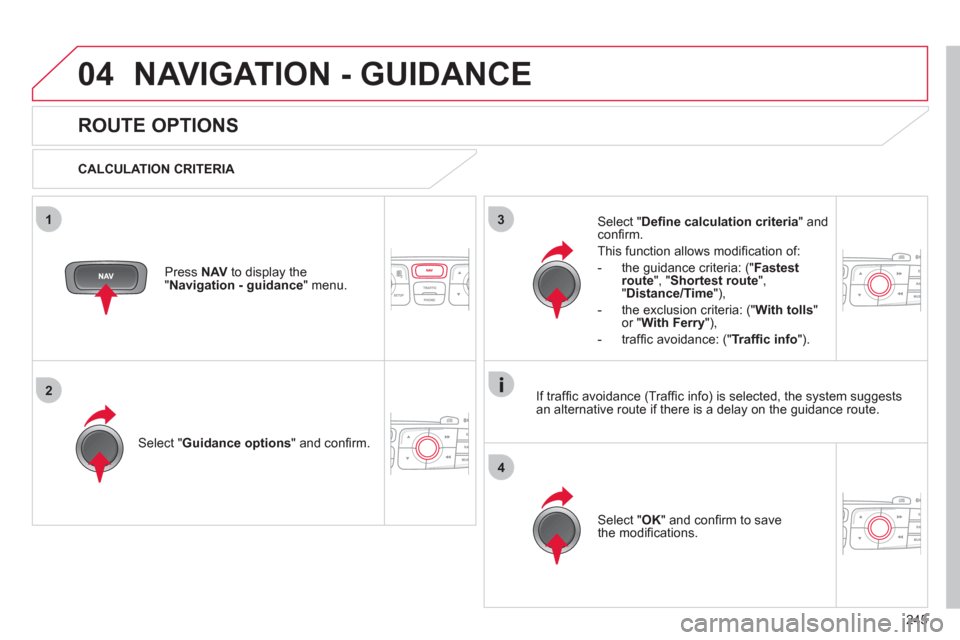
245
04
3
4
1
2
NAVIGATION - GUIDANCE
ROUTE OPTIONS
CALCULATION CRITERIA
Select " Guidance options
" and confi rm.
Select " OK
" and confi rm to save
the modifi cations.
Select " Defi ne calculation criteria
" and
confi rm.
This function allows modifi cation of:
- the guidance criteria: (" Fastest
route
", " Shortest route
",
" Distance/Time
"),
- the exclusion criteria: (" With tolls
"
or " With Ferry
"),
- traffi c avoidance: (" Traffi c info
").
Press NAV
to display the
" Navigation - guidance
" menu.
If traffi c avoidance (Traffi c info) is selected, the system suggests
an alternative route if there is a delay on the guidance route.
Page 248 of 332
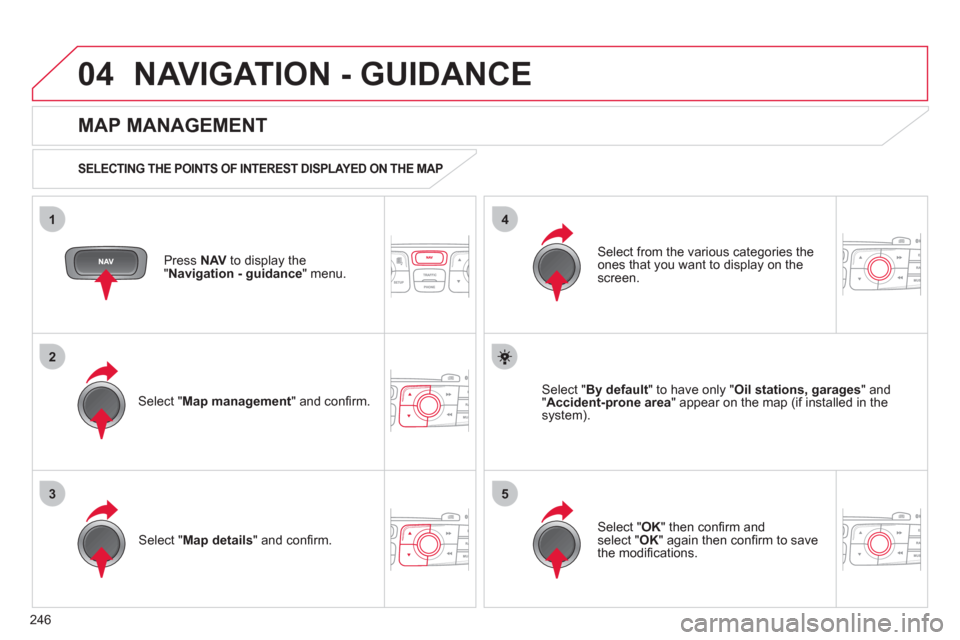
246
04
35
1
2
4
NAVIGATION - GUIDANCE
Press NAV
to display the
" Navigation - guidance
" menu.
MAP MANAGEMENT
SELECTING THE POINTS OF INTEREST DISPLAYED ON THE MAP
Select " Map management
" and confi rm.
Select from the various categories the
ones that you want to display on the
screen.
Select " Map details
" and confi rm.
Select " By default
" to have only " Oil stations, garages
" and
" Accident-prone area
" appear on the map (if installed in the
system).
Select " OK
" then confi rm and
select " OK
" again then confi rm to save
the modifi cations.
Page 249 of 332
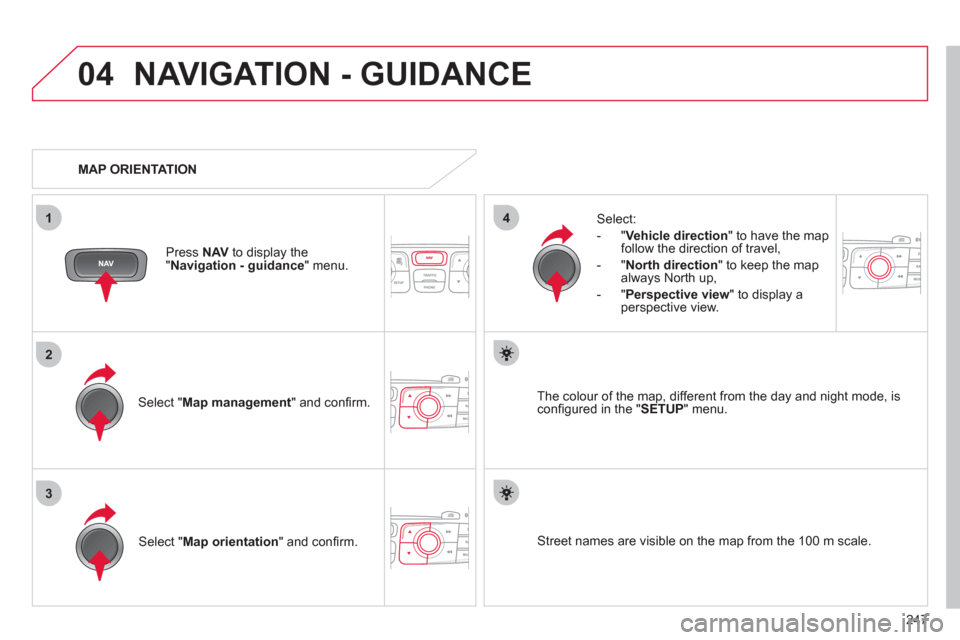
247
04
3
1
2
4
NAVIGATION - GUIDANCE
Select " Map management
" and confi rm.
Select:
- " Vehicle direction
" to have the map
follow the direction of travel,
- " North direction
" to keep the map
always North up,
- " Perspective view
" to display a
perspective view.
Select " Map orientation
" and confi rm.
The colour of the map, different from the day and night mode, is
confi gured in the " SETUP
" menu.
MAP ORIENTATION
Press NAV
to display the
" Navigation - guidance
" menu.
Street names are visible on the map from the 100 m scale.