CD player Citroen C4 DAG 2013.5 2.G Owner's Manual
[x] Cancel search | Manufacturer: CITROEN, Model Year: 2013.5, Model line: C4 DAG, Model: Citroen C4 DAG 2013.5 2.GPages: 340, PDF Size: 28.95 MB
Page 10 of 340
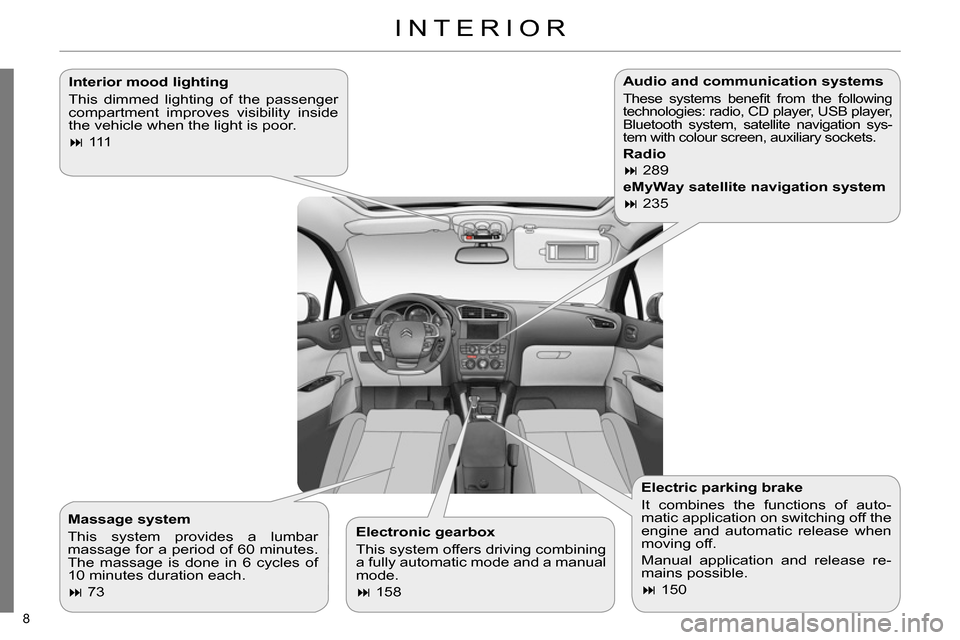
8
INTERIOR
Interior mood lighting
This dimmed lighting of the passenger
compartment improves visibility inside
the vehicle when the light is poor.
111
Electronic gearbox
This system offers driving combining
a fully automatic mode and a manual
mode.
158
Electric parking brake
It combines the functions of auto-
matic application on switching off the
engine and automatic release when
moving off.
Manual application and release re-
mains possible.
150
Audio and communication systems
These systems benefi t from the following
technologies: radio, CD player, USB player,
Bluetooth system, satellite navigation sys-
tem with colour screen, auxiliary sockets.
Radio
289
eMyWay satellite navigation system
235
Massage system
This system provides a lumbar
massage for a period of 60 minutes.
The massage is done in 6 cycles of
10 minutes duration each.
73
Page 54 of 340
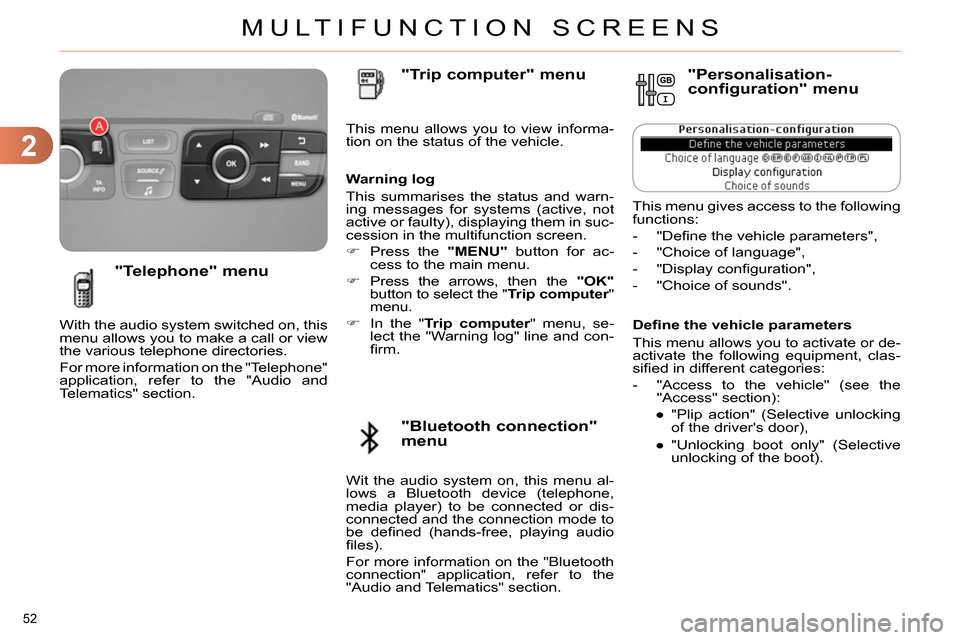
2
MULTIFUNCTION SCREENS
52
Defi ne the vehicle parameters
This menu allows you to activate or de-
activate the following equipment, clas-
sifi ed in different categories:
- "Access to the vehicle" (see the
"Access" section):
●
"Plip action" (Selective unlocking
of the driver's door),
●
"Unlocking boot only" (Selective
unlocking of the boot).
"Telephone" menu
With the audio system switched on, this
menu allows you to make a call or view
the various telephone directories.
For more information on the "Telephone"
application, refer to the "Audio and
Telematics" section. This menu allows you to view informa-
tion on the status of the vehicle.
Warning log
This summarises the status and warn-
ing messages for systems (active, not
active or faulty), displaying them in suc-
cession in the multifunction screen.
Press the "MENU"
button for ac-
cess to the main menu.
Press the arrows, then the "OK"
button to select the " Trip computer
"
menu.
In the " Trip computer
" menu, se-
lect the "Warning log" line and con-
fi rm.
"Bluetooth connection"
menu
"Trip computer" menu
Wit the audio system on, this menu al-
lows a Bluetooth device (telephone,
media player) to be connected or dis-
connected and the connection mode to
be defi ned (hands-free, playing audio
fi les).
For more information on the "Bluetooth
connection" application, refer to the
"Audio and Telematics" section.
"Personalisation-
configuration" menu
This menu gives access to the following
functions:
- "Defi ne the vehicle parameters",
- "Choice of language",
- "Display confi guration",
- "Choice of sounds".
Page 116 of 340
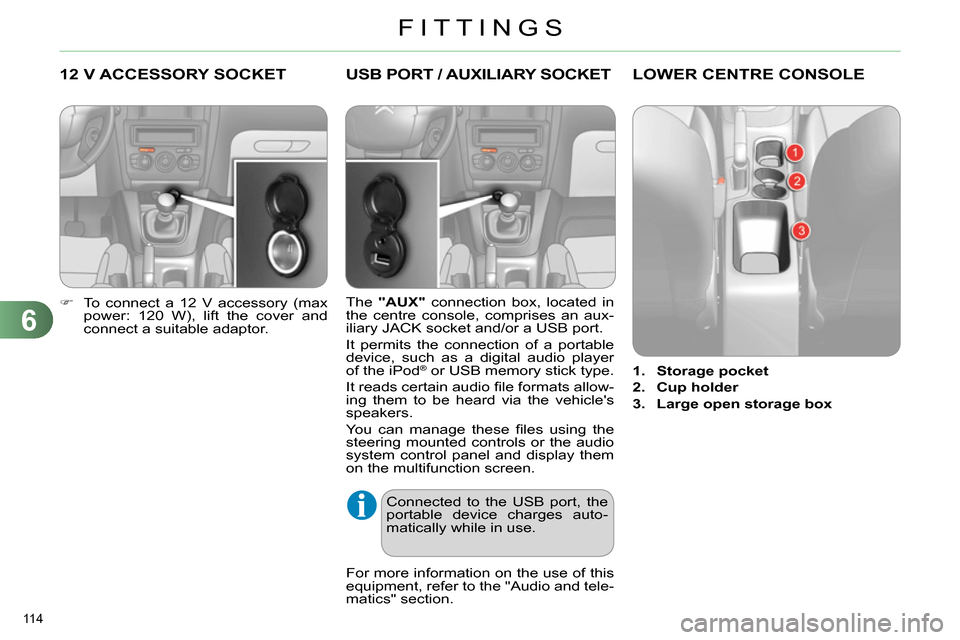
6
FITTINGS
114
12 V ACCESSORY SOCKET
To connect a 12 V accessory (max
power: 120 W), lift the cover and
connect a suitable adaptor.
USB PORT / AUXILIARY SOCKET
The "AUX"
connection box, located in
the centre console, comprises an aux-
iliary JACK socket and/or a USB port.
It permits the connection of a portable
device, such as a digital audio player
of the iPod
® or USB memory stick type.
It reads certain audio fi le formats allow-
ing them to be heard via the vehicle's
speakers.
You can manage these fi les using the
steering mounted controls or the audio
system control panel and display them
on the multifunction screen.
For more information on the use of this
equipment, refer to the "Audio and tele-
matics" section.
Connected to the USB port, the
portable device charges auto-
matically while in use.
LOWER CENTRE CONSOLE
1.
Storage pocket
2.
Cup holder
3.
Large open storage box
Page 237 of 340
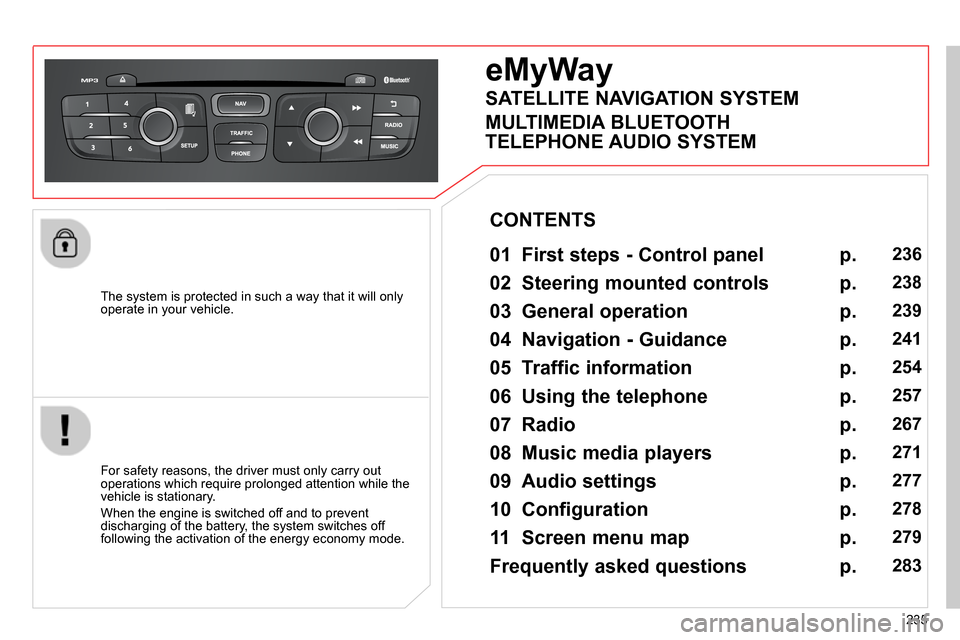
235
The system is protected in such a way that it will only
operate in your vehicle.
eMyWay
01 First steps - Control panel
For safety reasons, the driver must only carry out
operations which require prolonged attention while the
vehicle is stationary.
When the engine is switched off and to prevent
discharging of the battery, the system switches off
following the activation of the energy economy mode.
CONTENTS
02 Steering mounted controls
03 General operation
04 Navigation - Guidance
05 Traffic information
06 Using the telephone
07 Radio
08 Music media players
09 Audio settings
10 Configuration
11 Screen menu map
Frequently asked questions p.
p.
p.
p.
p.
p.
p.
p.
p.
p.
p.
p.
236
238
239
241
254
257
267
271
277
278
279
283
SATELLITE NAVIGATION SYSTEM
MULTIMEDIA BLUETOOTH
TELEPHONE AUDIO SYSTEM
Page 242 of 340
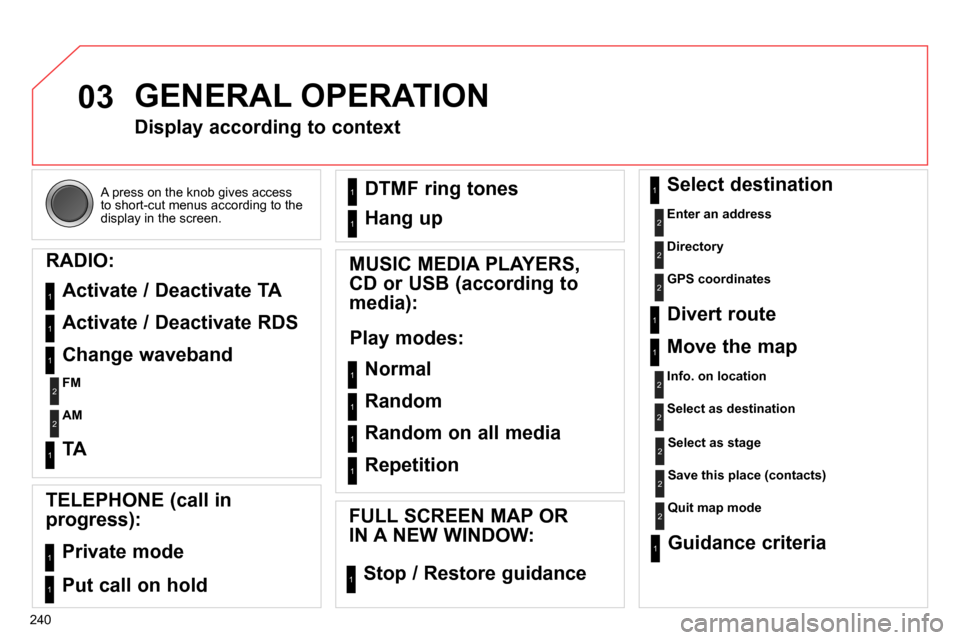
03
240 A press on the knob gives access
to short-cut menus according to the
display in the screen.
GENERAL OPERATION
Display according to context
RADIO:
Activate / Deactivate TA
Activate / Deactivate RDS
MUSIC MEDIA PLAYERS,
CD or USB (according to
media):
Play modes:
Normal
Random
Random on all media
Repetition
TELEPHONE (call in
progress):
Private mode
FULL SCREEN MAP OR
IN A NEW WINDOW:
Stop / Restore guidance Select destination
Enter an address
Directory
GPS coordinates
Divert route
Move the map
Info. on location
Select as destination
Select as stage
Save this place (contacts)
Quit map mode
Guidance criteria
Put call on hold DTMF ring tones
Hang up
1
1
1
1
1
1
1
1
2
2
2
2
2
1
2
2
2
1
1
1
1
1
1
Change waveband
FM
AM
2
2
1
TA 1
Page 273 of 340
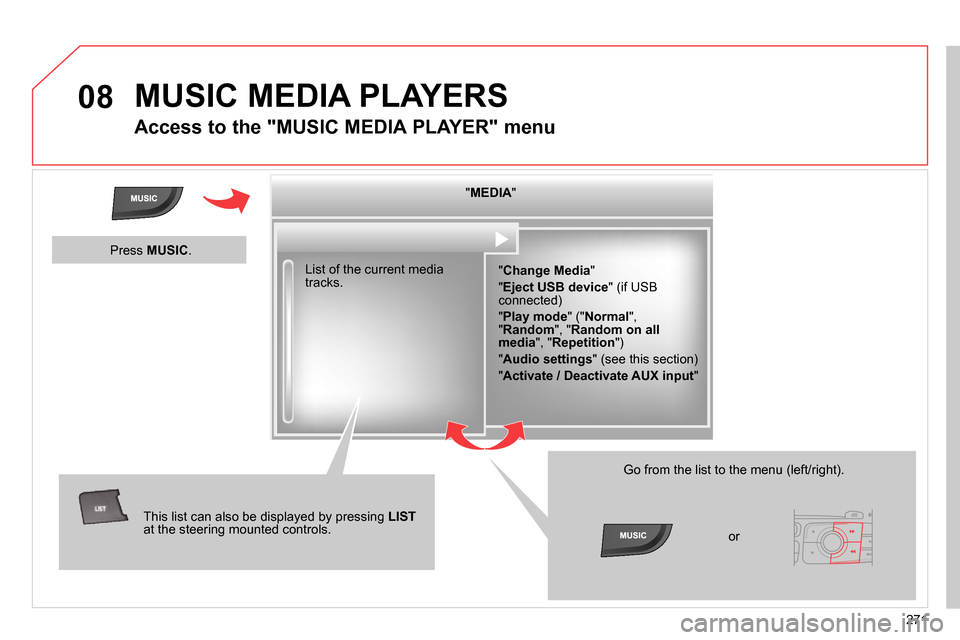
08
271
MUSIC MEDIA PLAYERS
Access to the "MUSIC MEDIA PLAYER" menu
" MEDIA
"
" Change Media
"
" Eject USB device
" (if USB
connected)
" Play mode
" (" Normal
",
" Random
", " Random on all
media
", " Repetition
")
" Audio settings
" (see this section)
" Activate / Deactivate AUX input
" List of the current media
tracks.
This list can also be displayed by pressing LIST
at the steering mounted controls.
Go from the list to the menu (left/right).
or
Press MUSIC
.
Page 274 of 340
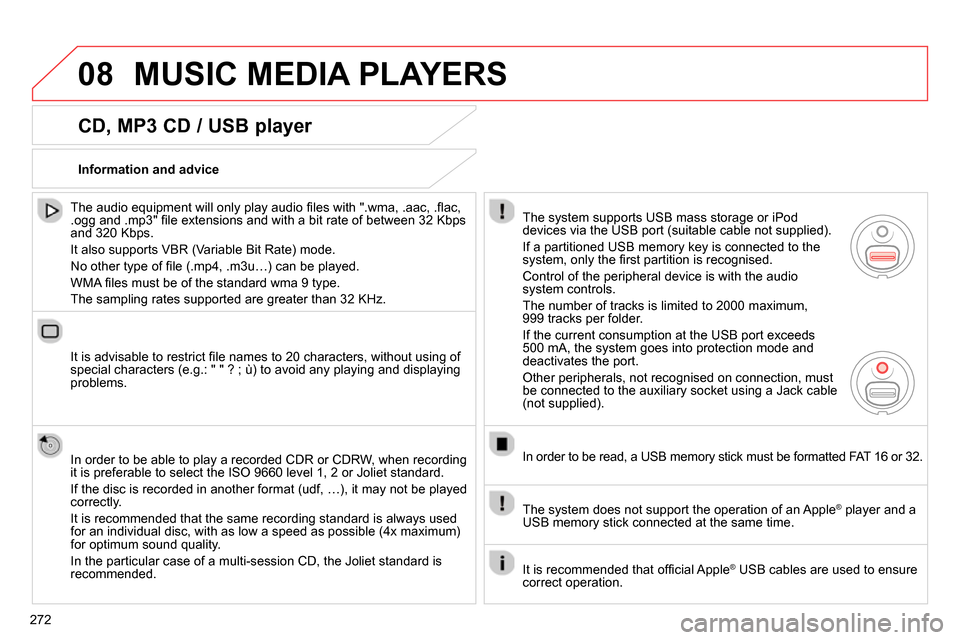
08
272
MUSIC MEDIA PLAYERS
CD, MP3 CD / USB player
The audio equipment will only play audio fi les with ".wma, .aac, .fl ac,
.ogg and .mp3" fi le extensions and with a bit rate of between 32 Kbps
and 320 Kbps.
It also supports VBR (Variable Bit Rate) mode.
No other type of fi le (.mp4, .m3u…) can be played.
WMA fi les must be of the standard wma 9 type.
The sampling rates supported are greater than 32 KHz.
It is advisable to restrict fi le names to 20 characters, without using of
special characters (e.g.: " " ? ; ù) to avoid any playing and displaying
problems.
In order to be able to play a recorded CDR or CDRW, when recording
it is preferable to select the ISO 9660 level 1, 2 or Joliet standard.
If the disc is recorded in another format (udf, …), it may not be played
correctly.
It is recommended that the same recording standard is always used
for an individual disc, with as low a speed as possible (4x maximum)
for optimum sound quality.
In the particular case of a multi-session CD, the Joliet standard is
recommended.
Information and advice
The system supports USB mass storage or iPod
devices via the USB port (suitable cable not supplied).
If a partitioned USB memory key is connected to the
system, only the fi rst partition is recognised.
Control of the peripheral device is with the audio
system controls.
The number of tracks is limited to 2000 maximum,
999 tracks per folder.
If the current consumption at the USB port exceeds
500 mA, the system goes into protection mode and
deactivates the port.
Other peripherals, not recognised on connection, must
be connected to the auxiliary socket using a Jack cable
(not supplied).
In order to be read, a USB memory stick must be formatted FAT 16 or 32.
The system does not support the operation of an Apple
®
player and a
USB memory stick connected at the same time.
It is recommended that offi cial Apple
®
USB cables are used to ensure
correct operation.
Page 275 of 340
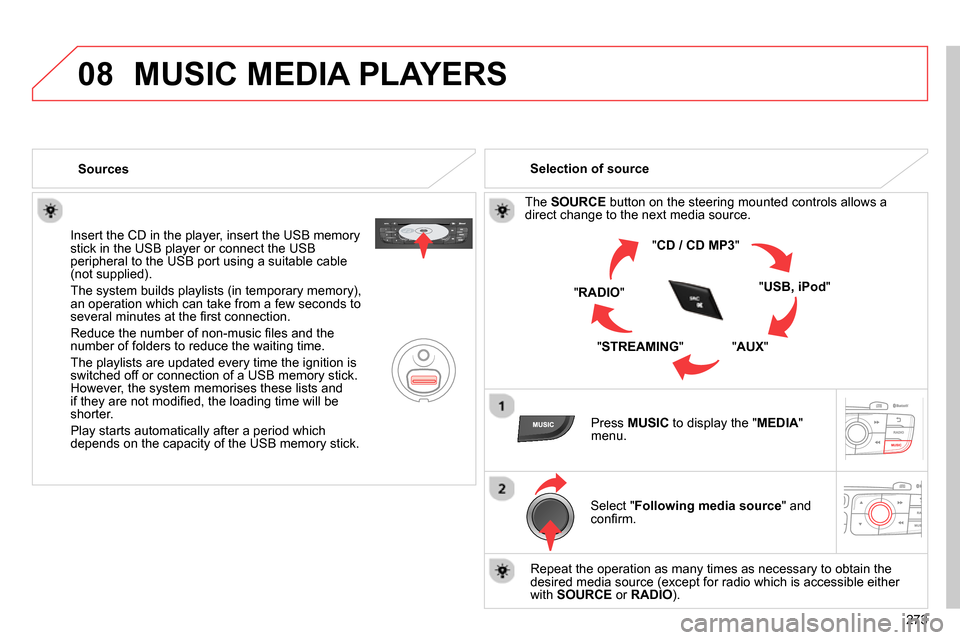
08
273
MUSIC MEDIA PLAYERS
Sources
Insert the CD in the player, insert the USB memory
stick in the USB player or connect the USB
peripheral to the USB port using a suitable cable
(not supplied) .
The system builds playlists (in temporary memory),
an operation which can take from a few seconds to
several minutes at the fi rst connection.
Reduce the number of non-music fi les and the
number of folders to reduce the waiting time.
The playlists are updated every time the ignition is
switched off or connection of a USB memory stick.
However, the system memorises these lists and
if they are not modifi ed, the loading time will be
shorter.
Play starts automatically after a period which
depends on the capacity of the USB memory stick.
Selection of source
The SOURCE
button on the steering mounted controls allows a
direct change to the next media source.
" CD / CD MP3
"
" USB, iPod
"
" AUX
"
" STREAMING
" " RADIO
"
Press MUSIC
to display the " MEDIA
"
menu.
Select " Following media source
" and
confi rm.
Repeat the operation as many times as necessary to obtain the
desired media source (except for radio which is accessible either
with SOURCE
or RADIO
).
Page 276 of 340
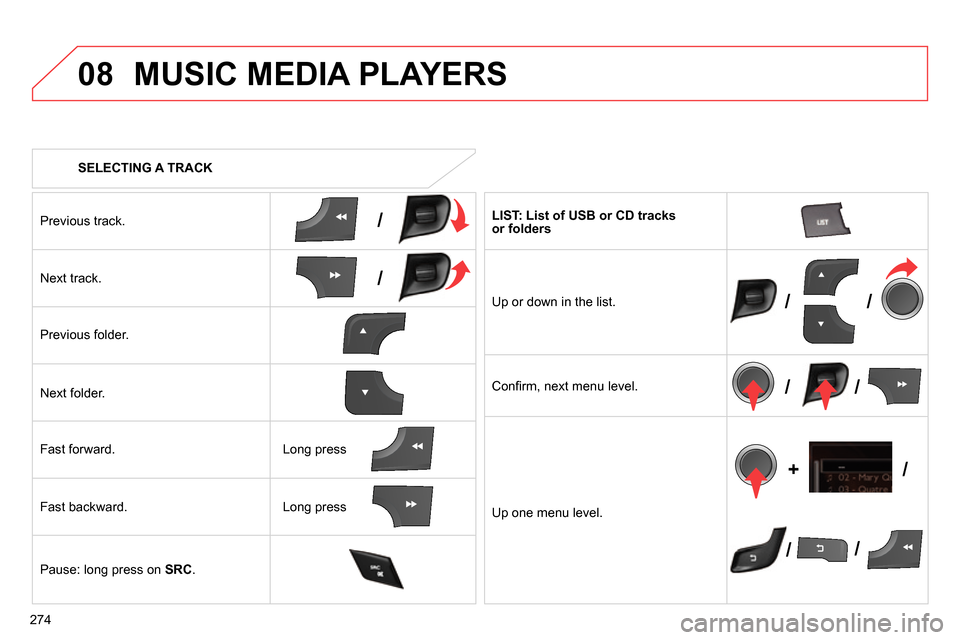
08
/
/
//
//
// +/
274
SELECTING A TRACK
MUSIC MEDIA PLAYERS
Previous track.
Next track.
Previous folder.
Next folder.
Fast forward.
Fast backward.
Pause: long press on SRC
.
LIST: List of USB or CD tracks
or folders
Up or down in the list.
Confi rm, next menu level.
Up one menu level.
Long press
Long press
Page 277 of 340
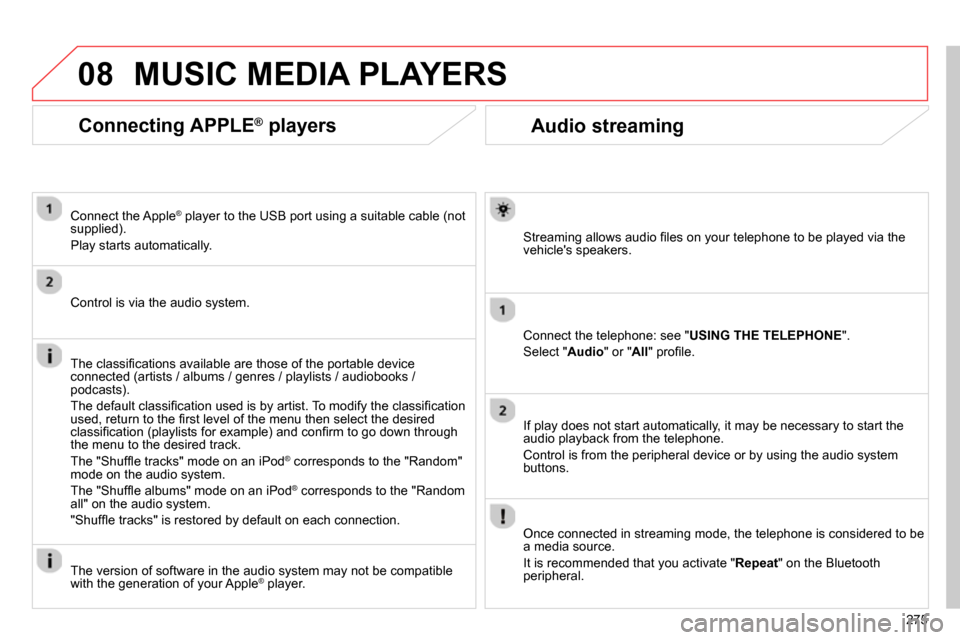
08
275
Audio streaming
Streaming allows audio fi les on your telephone to be played via the
vehicle's speakers.
Connect the telephone: see " USING THE TELEPHONE
".
Select " Audio
" or " All
" profi le.
If play does not start automatically, it may be necessary to start the
audio playback from the telephone.
Control is from the peripheral device or by using the audio system
buttons.
Once connected in streaming mode, the telephone is considered to be
a media source.
It is recommended that you activate " Repeat
" on the Bluetooth
peripheral.
MUSIC MEDIA PLAYERS
Connecting APPLE ®
players
Connect the Apple ®
player to the USB port using a suitable cable (not
supplied).
Play starts automatically.
Control is via the audio system.
The classifi cations available are those of the portable device
connected (artists / albums / genres / playlists / audiobooks /
podcasts).
The default classifi cation used is by artist. To modify the classifi cation
used, return to the fi rst level of the menu then select the desired
classifi cation (playlists for example) and confi rm to go down through
the menu to the desired track.
The "Shuffl e tracks" mode on an iPod
®
corresponds to the "Random"
mode on the audio system.
The "Shuffl e albums" mode on an iPod
®
corresponds to the "Random
all" on the audio system.
"Shuffl e tracks" is restored by default on each connection.
The version of software in the audio system may not be compatible
with the generation of your Apple
® player.