transmission Citroen C4 DAG 2014.5 2.G Owner's Manual
[x] Cancel search | Manufacturer: CITROEN, Model Year: 2014.5, Model line: C4 DAG, Model: Citroen C4 DAG 2014.5 2.GPages: 340, PDF Size: 12.89 MB
Page 220 of 340
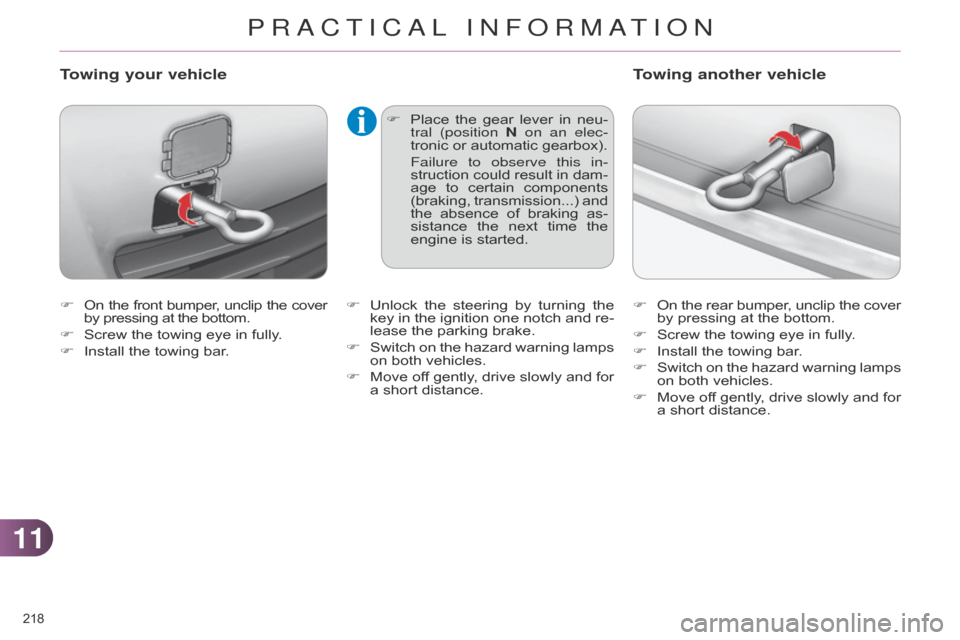
1111
218
C4-2_en_Chap11_info-pratique_ed01-2014
F On the front bumper , unclip the cover by
pressing at the bottom.
F
Screw
the towing eye in fully.
F
Install
the towing bar.
Towing your vehicle
F Place the gear lever in neu -
tral (position N on an elec-
tronic
or automatic gearbox).
Failure to observe this in
-
struction
could
result
in
dam
-
age
to
certain
components
(braking,
transmission...)
and
the
absence
of
braking
as
-
sistance
the
next
time
the
engine
is started. F
On
the
rear
bumper
,
unclip
the
cover by
pressing at the bottom.
F
Screw
the towing eye in fully.
F
Install
the towing bar.
F
Switch
on
the
hazard
warning
lamps
on
both vehicles.
F
Move
of
f
gently
,
drive
slowly
and
for
a
short distance.
Towing another vehicle
F Unlock the steering by turning the key
in the ignition one notch and re -
lease
the parking brake.
F
Switch
on
the
hazard
warning
lamps
on
both vehicles.
F
Move
of
f
gently
,
drive
slowly
and
for
a
short distance.
PRACTICAL INFORMATION
Page 256 of 340
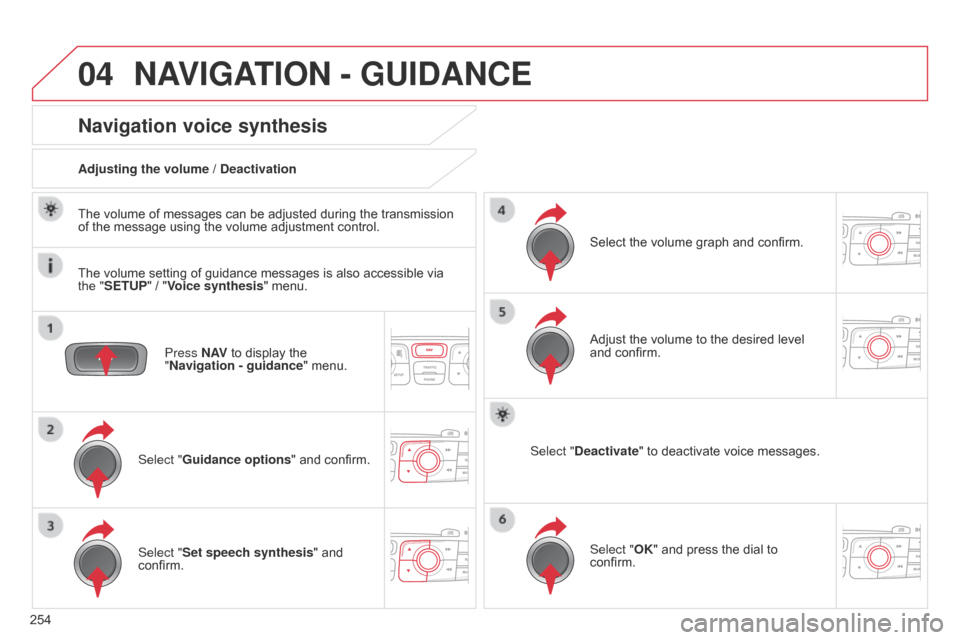
04
254
C4-2_en_Chap13b_RT6_ed01-2014
NAVIGATION - GUIDANCE
Press N AV to display the "
Navigation - guidance "
menu.
Navigation voice synthesis
Select "Guidance options " and confirm.
Adjusting the volume / Deactivation
Select "Set speech synthesis" and
confirm. Select
the volume graph and confirm.
Select "Deactivate " to deactivate voice messages.
Select "OK" and press the dial to
confirm. Adjust
the volume to the desired level
and
confirm.
The
volume of messages can be adjusted during the transmission
of
the
message using the volume adjustment control.
The
volume setting of guidance messages is also accessible via
the "
SETUP" / "
Voice synthesis" menu.
Page 260 of 340
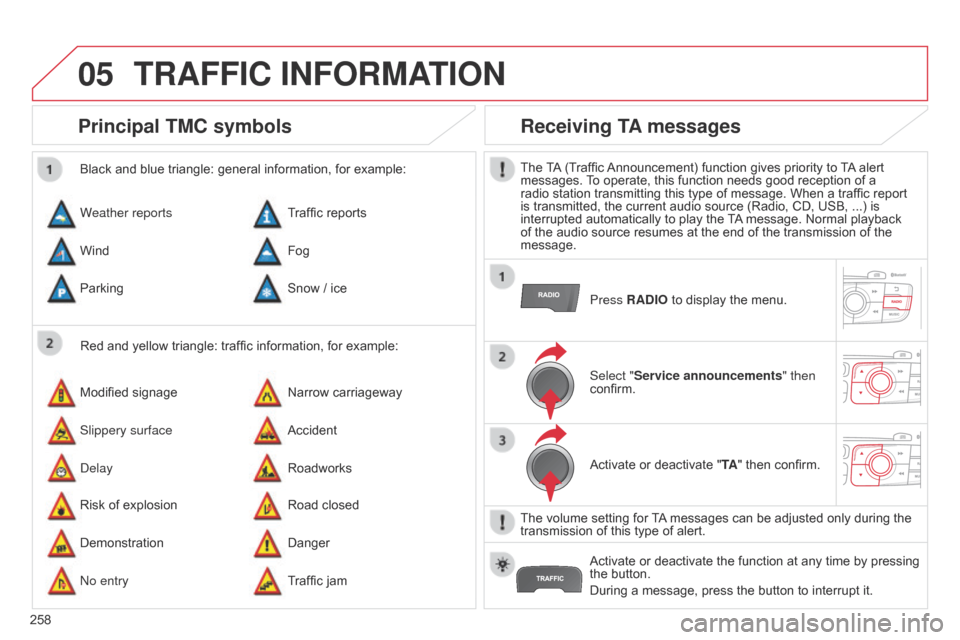
05
258
C4-2_en_Chap13b_RT6_ed01-2014
TRAFFIC INFORMATION
Principal TMC symbols
Red and yellow triangle: traffic information, for example:
Black and blue triangle: general information, for example:
Weather reports
Modified
signage
Risk
of explosion Traffic
reports
Narrow carriageway
Road
closed
Wind
Slippery surface
Demonstration Fog
Accident
Danger
Parking
d
elay
n
o entry Snow
/ ice
Roadworks
Traffic
jam
Receiving TA messages
The TA (Traffic Announcement) function gives priority to T A alert messages.
T o operate, this function needs good reception of a
radio
station transmitting this type of message. When a traffic report
is
transmitted, the current audio source (Radio, CD, USB, ...) is
interrupted
automatically to play the
T
A
message. Normal playback
of
the audio source resumes at the end of the transmission of the
message.Press
RADIO to display the menu.
Select "Service announcements" then
confirm.
Activate
or deactivate "TA"
then confirm.
The
volume setting for
T
A
messages can be adjusted only during the
transmission
of this type of alert.
Activate
or deactivate the function at any time by pressing
the
button.
During
a message, press the button to interrupt it.
Page 300 of 340
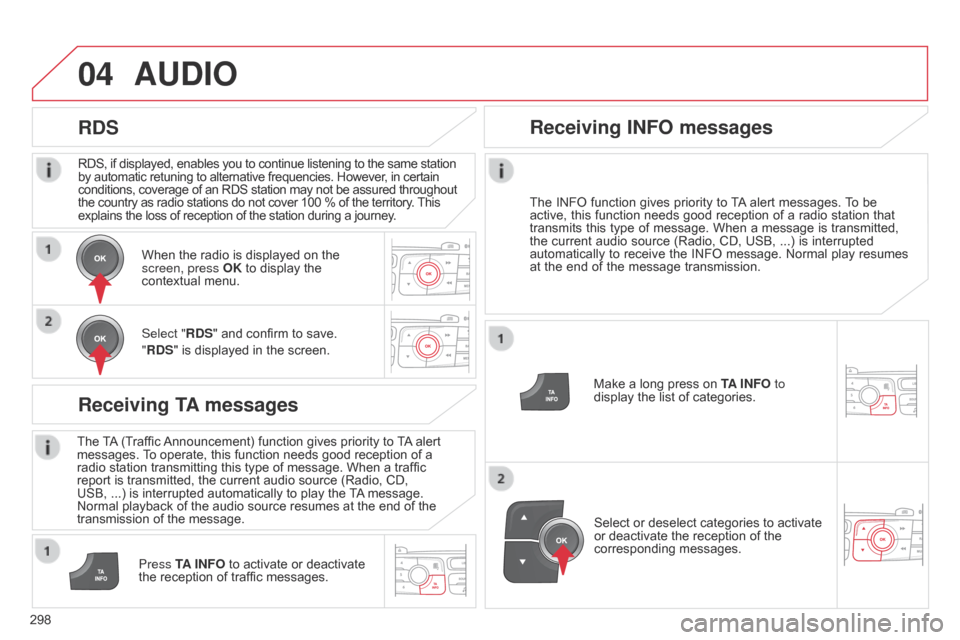
04
298
C4-2_en_Chap13c_RD5_ed01-2014
RDS, if displayed, enables you to continue listening to the same station by automatic retuning to alternative frequencies. However, in certain conditions,
coverage of an RDS station may not be assured throughout
the
country as radio stations do not cover 100 % of the territory.
This explains
the loss of reception of the station during a journey.
AUDIO
RDS
Receiving TA messages
The TA (Traffic Announcement) function gives priority to T A alert messages.
T o operate, this function needs good reception of a
radio
station transmitting this type of message. When a traffic
report
is transmitted, the current audio source (Radio, CD,
USB,
...) is interrupted automatically to play the
T
A
message.
Normal
playback of the audio source resumes at the end of the
transmission
of the message.
Press TA INFO
to activate or deactivate
the
reception of traffic messages.
When
the radio is displayed on the
screen, press
OK to display the
contextual
menu.
Select "RDS" and confirm to save.
"RDS" is displayed in the screen.
Make a long press on
T
A INFO
to
display the list of categories.
Receiving INFO messages
The INFO
function gives priority to T A alert messages. T o be active,
this function needs good reception of a radio station that
transmits
this
type
of
message.
When
a
message
is
transmitted,
the
current
audio
source
(Radio,
CD,
USB,
...)
is
interrupted
automatically
to
receive
the
INFO
message.
Normal
play
resumes
at
the
end
of
the
message
transmission.
Select
or deselect categories to activate
or
deactivate the reception of the
corresponding
messages.
Page 310 of 340
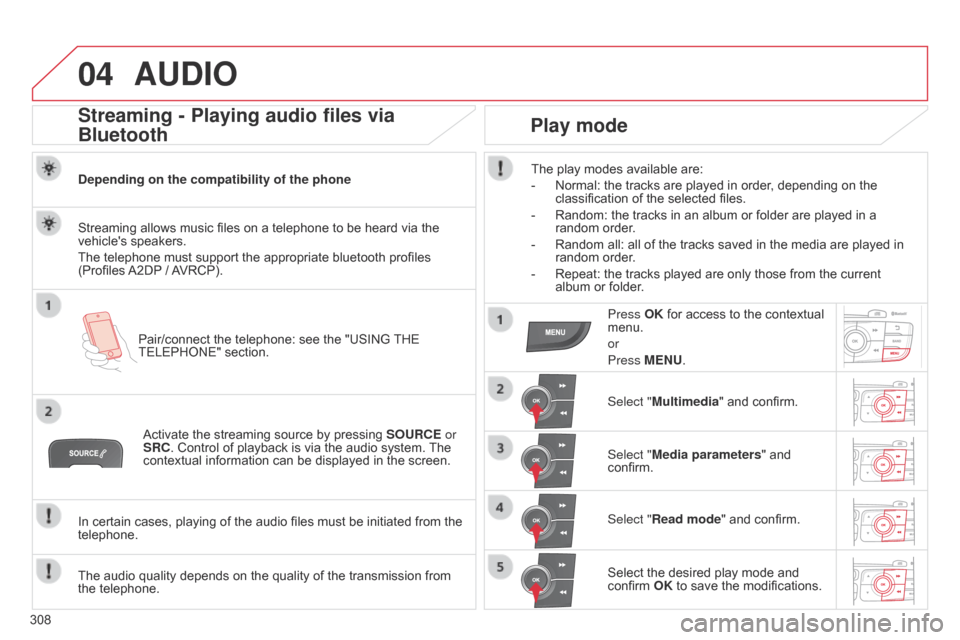
04
308
C4-2_en_Chap13c_RD5_ed01-2014
AUDIO
Streaming - Playing audio files via
Bluetooth
Depending on the compatibility of the phonePair/connect the telephone: see the "USING
THE
TELEPHONE"
section.
Streaming
allows music files on a telephone to be heard via the
vehicle's
speakers.
The
telephone must support the appropriate bluetooth profiles
(Profiles
A2DP
/
A
VRCP).
Activate
the streaming source by pressing
SOURCE
or
SRC.
Control of playback is via the audio system.
The
contextual
information can be displayed in the screen.
In
certain cases, playing of the audio files must be initiated from the
telephone.
The
audio quality depends on the quality of the transmission from
the
telephone.
Play mode
The play modes available are:
-
Normal:
the tracks are played in order, depending on the
classification
of the selected files.
-
Random:
the tracks in an album or folder are played in a
random
order.
-
Random
all: all of the tracks saved in the media are played in
random
order.
-
Repeat:
the tracks played are only those from the current
album
or folder.
Press OK
for access to the contextual
menu.
or
Press
MENU.
Select "Multimedia"
and confirm.
Select "Media parameters "
and
confirm.
Select "
Read mode" and confirm.
Select
the desired play mode and
confirm
OK to save the modifications.