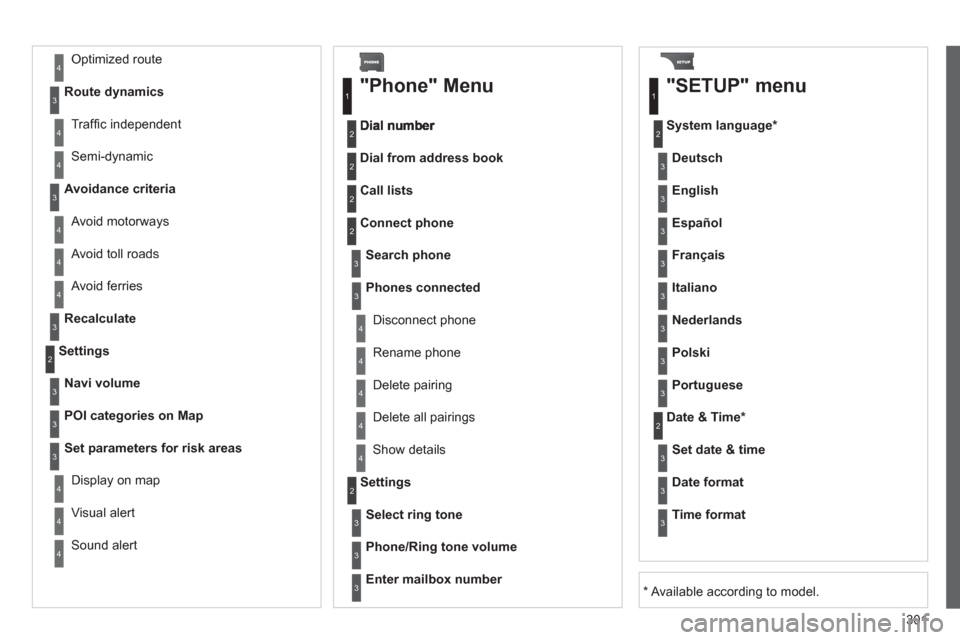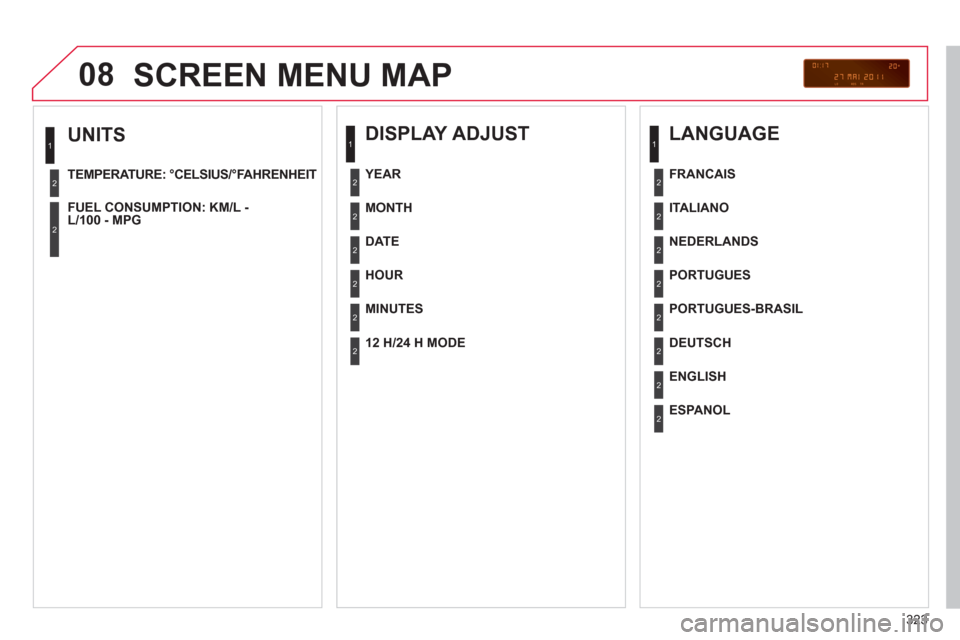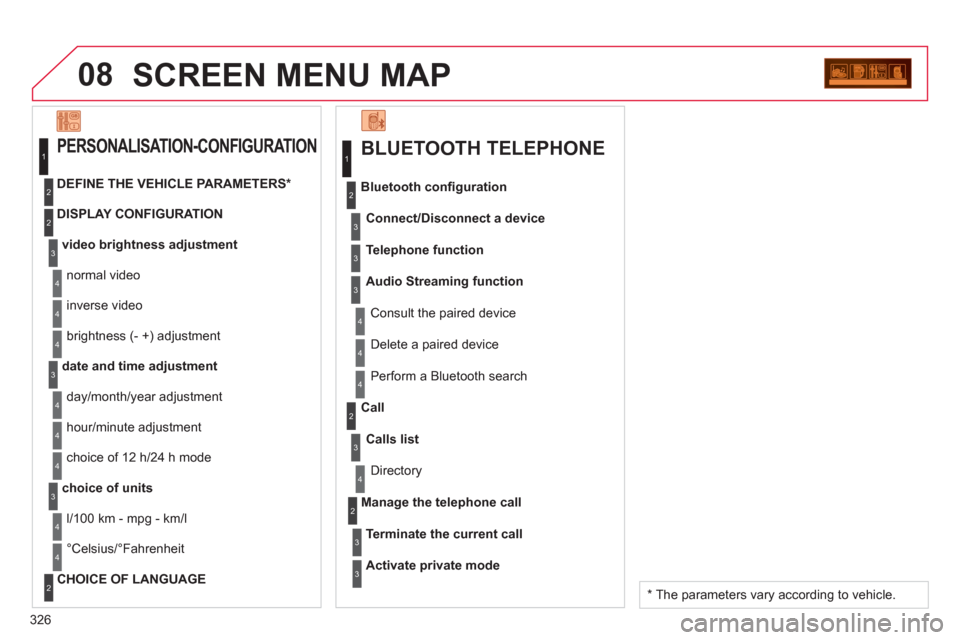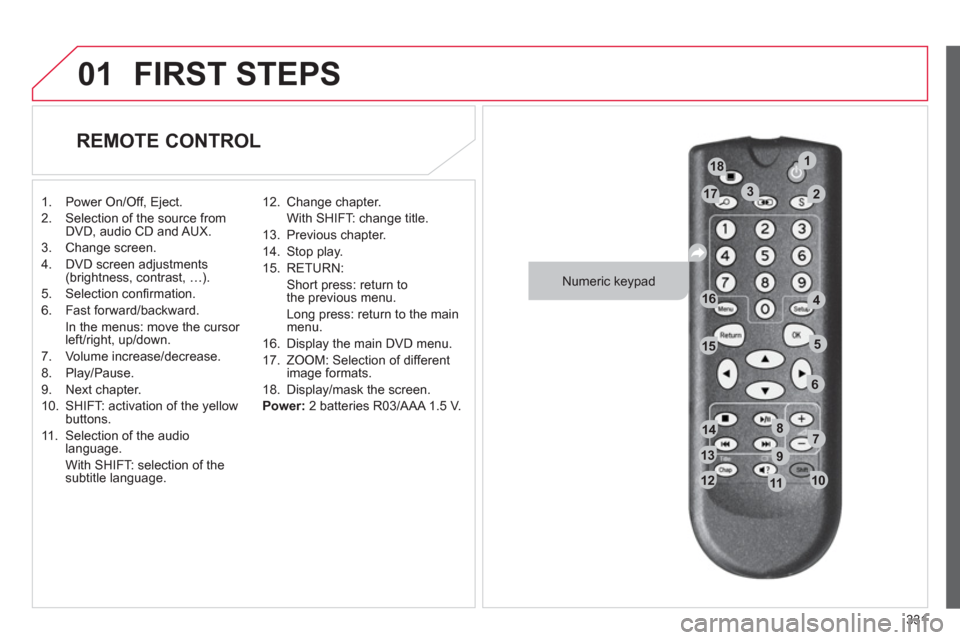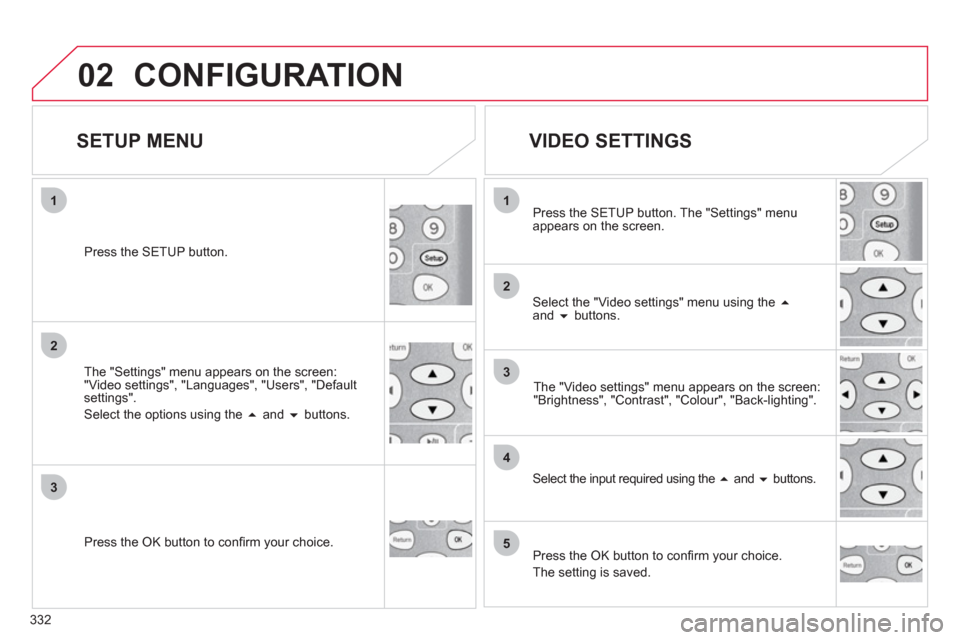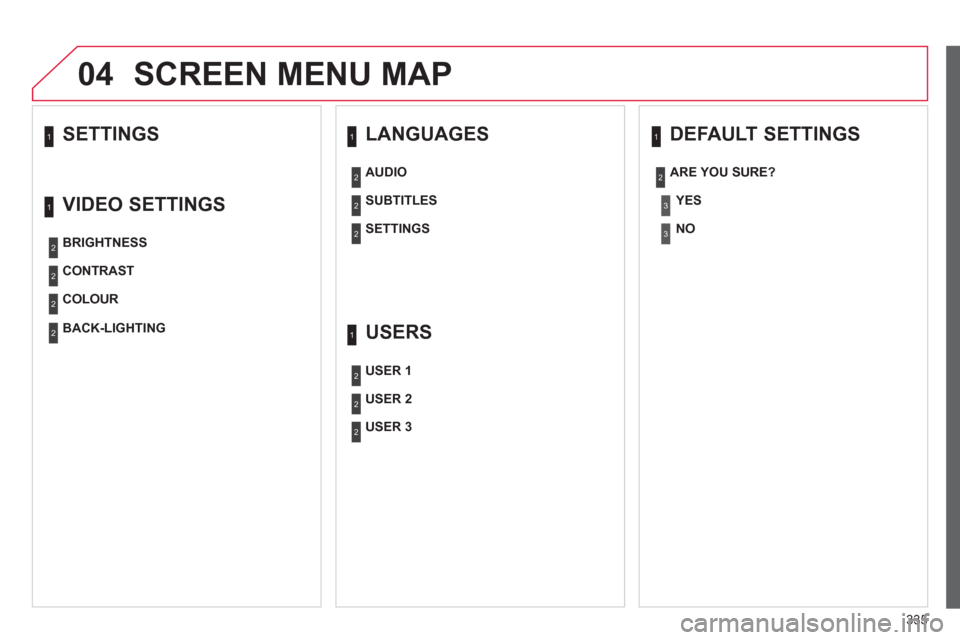Citroen C4 PICASSO 2011.5 1.G User Guide
C4 PICASSO 2011.5 1.G
Citroen
Citroen
https://www.carmanualsonline.info/img/9/4273/w960_4273-0.png
Citroen C4 PICASSO 2011.5 1.G User Guide
Page 303 of 352
301
Avoid ferries
Recalculate
Settings
Navi volum
e
POI categories on Map
Set parameters for risk areas
Displa
y on map
Vi
sual alert
Sound alert
3
2
4
3
3
3
4
4
4
Dial from address book
"Phone" Menu
Search phone
Call lists
Connect phone
Select rin
g tone
Phone/Ring tone volume
Phones connected
Enter mailbox number
Settin
gs Disconnect phone
Rename phone
Delete pairing
Delete all pairings
Show details
"SETUP" menu
System language *
English
Español
Deutsch
Italiano
Français
Nederlands
Polski
Portuguese
Date & Time *
Set date & tim
e
Date format
Time format
1
2
2
2
2
3
3
4
4
4
4
4
2
3
3
3
1
2
3
3
3
3
3
3
3
3
3
3
3
2
Avoid motorways Route d
ynamics
Traffi c inde
pendent
Semi-d
ynamic
Avoidance criteria
Avoid toll roads
Optimized route
3
3
4
4
4
4
4
*
Available according to model.
Page 312 of 352
310
03 MAIN MENU
AUDIO FUNCTIONS
:radio, CD, USB, options.
> MONOCHROME SCREEN C
For a detailed
global view of the
menus available, refer to the
"Screen menu ma
p" section.
TELEPHONE:Bluetooth hands-free,
pairing, managementof a call.
PERSONALISATION-
CONFIGURATION:
vehicle parameters,
displa
y, languages.
TRIP COMPUTER: entering of distances,alerts, status of functions.
> MONOCHROME SCREEN
A
Page 325 of 352
323
08
UNITS
TEMPERATURE: °CELSIUS/°FAHRENHEIT
FUEL CON
SUMPTION: KM/L -L/100 - MPG
1
2
2
SCREEN MENU MAP
DISPLAY ADJUST
MONTH
DATE
HOUR
MINUTES
YEAR
12 H/24 H MODE
LANGUAGE
ITALIANO
NEDERLANDS
PORTUGUES
PORTUGUES-BRASIL
FRANCAIS
DEUTSCH
ENGLISH
ESPANOL
1
2
2
2
2
2
2
1
2
2
2
2
2
2
2
2
Page 328 of 352
326
08SCREEN MENU MAP
BLUETOOTH TELEPHONE
Connect/Disconnect a device
Consult the paired device
Bluetooth confi
guration
Telephone function
Audio Streamin
g function
Delete a
paired device
P
erform a Bluetooth search
Calls lis
t
Call
Directory
Terminate the current call
Manage the telephone call
Activate private mode
1
2
3
3
3
4
4
4
2
3
4
2
3
3
video brightness adjustment
DISPLAY CONFIGURATION
DEFINE THE VEHICLE PARAMETERS *
PERSONALISATION-CONFIGURATION
normal video
inverse video
bri
ghtness (- +) adjustment
date and time adjustment
day/month/year adjustment
hour
/minute adjustment
choice of 12 h/24 h mode
choice of units
l/100 km - mpg - km/l
°
Celsius/°Fahrenheit
CHOICE OF LANGUAGE
1
2
4
3
2
4
4
3
4
4
2
3
4
4
4
* The parameters vary according to vehicle.
Page 333 of 352
331
99
7788
11111010122
133
144
15555
44166
22
11188
17733
66
01FIRST STEPS
REMOTE CONTROL
1. Power On/Off, Eject.
2.
Selection of the source from DVD, audio CD and AUX.
3.
Change screen.
4. DVD screen adjustments
(brightness, contrast, …).
5. Selection confi rmation.
6. Fast forward/backward.
In th
e menus: move the cursor
left/right, up/down.
7. Volume increase
/decrease.
8. Pla
y/Pause.
9. Next chapter.
10.
SHIFT: activation of the yellow buttons.
11.
Selection of the audio
language.
With
SHIFT: selection of thesubtitle language. 12. Chan
ge chapter.
With SHIFT: chan
ge title.
13. Previous chapter.
14.
Stop play.
15. RETURN:
Short press: return to
the previous menu.
Lon
g press: return to the main menu.
16. Displa
y the main DVD menu.
17. Z
OOM: Selection of different
image formats.
18. Displa
y/mask the screen.
Power:
2 batteries R03/AAA 1.5 V.
Numeric keypad
Page 334 of 352
332
02
1
2
3
5
4
1
2
3
CONFIGURATION
SETUP MENU
The "Settings" menu appears on the screen:
"Video settings", "Languages", "Users", "Defaultsettings".
Select the options using the �� and ��
buttons.
Press the
SETUP button.
Press the
OK button to confi rm your choice.
The "Video settings" menu appears on the screen:"Brightness", "Contrast", "Colour", "Back-lighting".
Select the "Video settings" menu using the ��and ��buttons. Press the
SETUP button. The "Settings" menu
appears on the screen.
Press the
OK button to confi rm your choice.
The settin
g is saved. Select the input required usin
g the��and ��
buttons.
VIDEO SETTINGS
Page 337 of 352
335
04SCREEN MENU MAP
SETTINGS 1
LANGUAGES
SUBTITLES
AUDIO
1
2
SETTINGS
DEFAULT SETTINGS
YES
ARE YOU SURE?
1
2
3
NO
3
2
2
USERS
USER 2
USER 1
1
2
USER 3
2
2
VIDEO SETTINGS
CONTRAST BRIGHTNESS
1
2
COLOUR
BACK-LIGHTING
2
2
2