AUX Citroen C4 PICASSO 2011.5 1.G Owner's Manual
[x] Cancel search | Manufacturer: CITROEN, Model Year: 2011.5, Model line: C4 PICASSO, Model: Citroen C4 PICASSO 2011.5 1.GPages: 352, PDF Size: 9.83 MB
Page 110 of 352
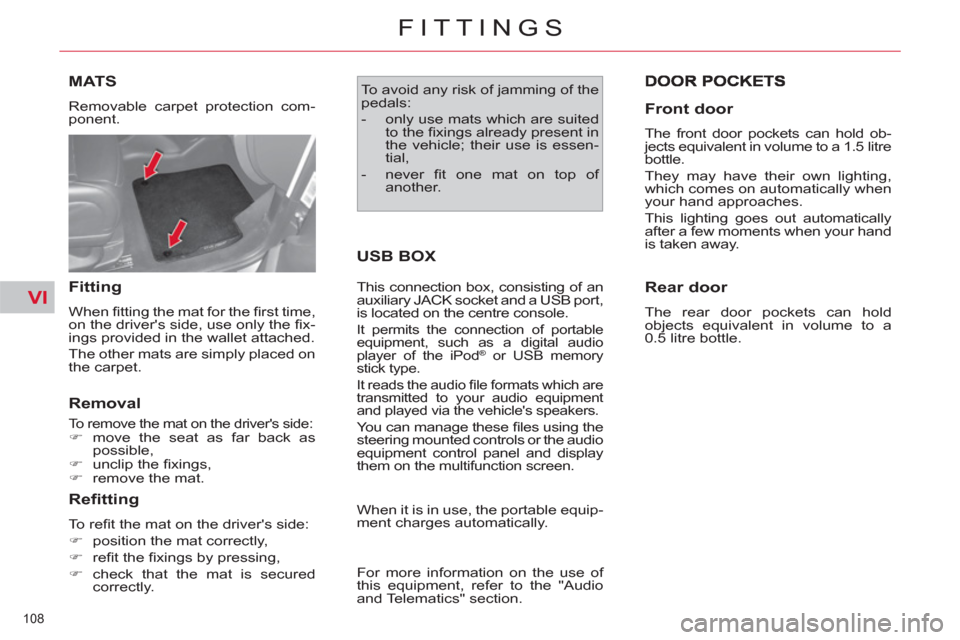
VI
108
FITTINGS
MATS
Removable carpet protection com-
ponent.
Fitting
When fi tting the mat for the fi rst time,
on the driver's side, use only the fi x-
ings provided in the wallet attached.
The other mats are simply placed on
the carpet.
Removal
To remove the mat on the driver's side:
�)
move the seat as far back as
possible,
�)
unclip the fi xings,
�)
remove the mat.
Refitting
To refi t the mat on the driver's side:
�)
position the mat correctly,
�)
refi t the fi xings by pressing,
�)
check that the mat is secured
correctly. To avoid any risk of jamming of the
pedals:
- only use mats which are suited
to the fi xings already present in
the vehicle; their use is essen-
tial,
- never fi t one mat on top of
another.
Front door
The front door pockets can hold ob-
jects equivalent in volume to a 1.5 litre
bottle.
They may have their own lighting,
which comes on automatically when
your hand approaches.
This lighting goes out automatically
after a few moments when your hand
is taken away.
Rear door
The rear door pockets can hold
objects equivalent in volume to a
0.5 litre bottle.
USB BOX
This connection box, consisting of an
auxiliary JACK socket and a USB port,
is located on the centre console.
It permits the connection of portable
equipment, such as a digital audio
player of the iPod
® or USB memory
stick type.
It reads the audio fi le formats which are
transmitted to your audio equipment
and played via the vehicle's speakers.
You can manage these fi les using the
steering mounted controls or the audio
equipment control panel and display
them on the multifunction screen.
When it is in use, the portable equip-
ment charges automatically.
For more information on the use of
this equipment, refer to the "Audio
and Telematics" section.
Page 234 of 352

232
01FIRST STEPS
On/Off and Volumeadjustment.
Selection of the source:radio, Jukebox, CD and auxiliary (AUX,
if activated on theConfi guration menu).
Lon
g press: CD copy to
hard disk.
Selection of
wavebands FM1,
FM2, FMast, AM.
Cancellation of the current operation.
Long press: return
t
o the currentapplication.
Selection of the previous/nextMP3/USB/Jukebox folder.
Selection and confi rmation.
Audio option
adjustments: front/rear,
left/right balance,
loudness, sound
ambiences.
SIM card slot.
Displa
y the list of local radio stations, CD tracks
or MP3/USB/Jukeboxfolders.
Lon
g press: update thelocal radio stations.
Display the main menu
.
Automatic search for a lower/higher frequency.
Selection of the previous/next CD, MP3, USB or Jukebox track.
Lon
g press: fast forward and
backward play. Ke
ypad for enteringdescriptions by successive presses.
Access to
"CITROËN"services menu.
TA
(Traffi c Announcement) function on/off.
Long press: access to the PTY (radio Programme TYpes) mode. M
odifi cation of the screen
display.
Long press: reinitialisation
of the system.
Lon
g press on the SOS
button: emergency call.
Selection of the displa
y in the screen betweenmodes: TRIP, TEL, NAV
and AUDIO.
Page 238 of 352
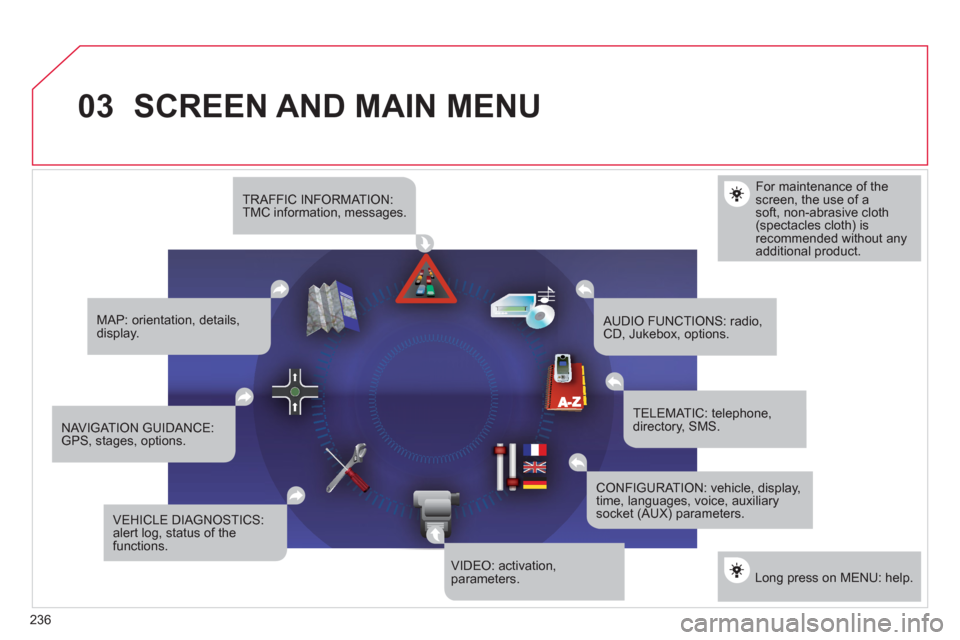
236
03SCREEN AND MAIN MENU
For maintenance of thescreen, the use of asoft, non-abrasive cloth(spectacles cloth) isrecommended without anyadditional product.
TRAFFIC INFORMATION:TMC information, messages.
MAP: orientation, details,display.
NAVIGAT ION GUIDANCE:GPS, stages, options.
VEHICLE DIAGNOSTICS:alert log, status of the functions.
VIDEO: activation,parameters.
CONFIGURATION: vehicle, display,time, languages, voice, auxiliarysocket (AUX) parameters.
TELEMATIC: telephone,directory, SMS.
AUDIO FUNCTIONS: radio,CD, Jukebox, options.
Long press on MENU: help.
Page 260 of 352
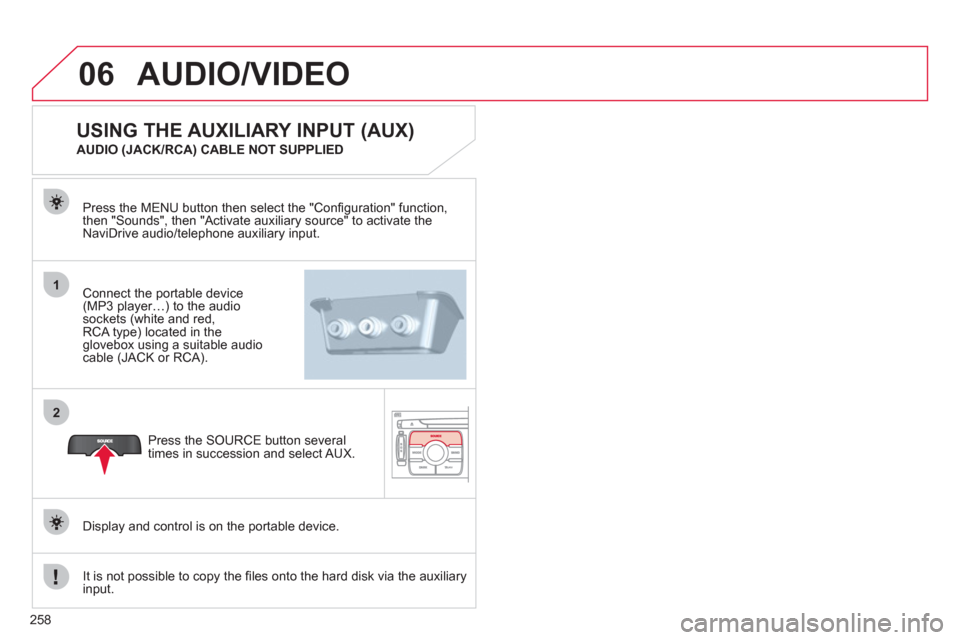
258
06
1
2
AUDIO/VIDEO
Connect the portable device (MP3 player…) to the audio
sockets (white and red,RCA type) located in theglovebox using a suitable audio cable (JACK or RCA). Press the MENU button then select the "
Confi guration" function,
then "Sounds", then "Activate auxiliary source" to activate the
NaviDrive audio/telephone auxiliary input.
It is not possible to cop
y the fi les onto the hard disk via the auxiliary input.Pr
ess the SOURCE button several
times in succession and select AUX.
USING THE AUXILIARY INPUT (AUX)
AUDIO (JACK/RCA) CABLE NOT SUPPLIED
Displa
y and control is on the portable device.
Page 271 of 352
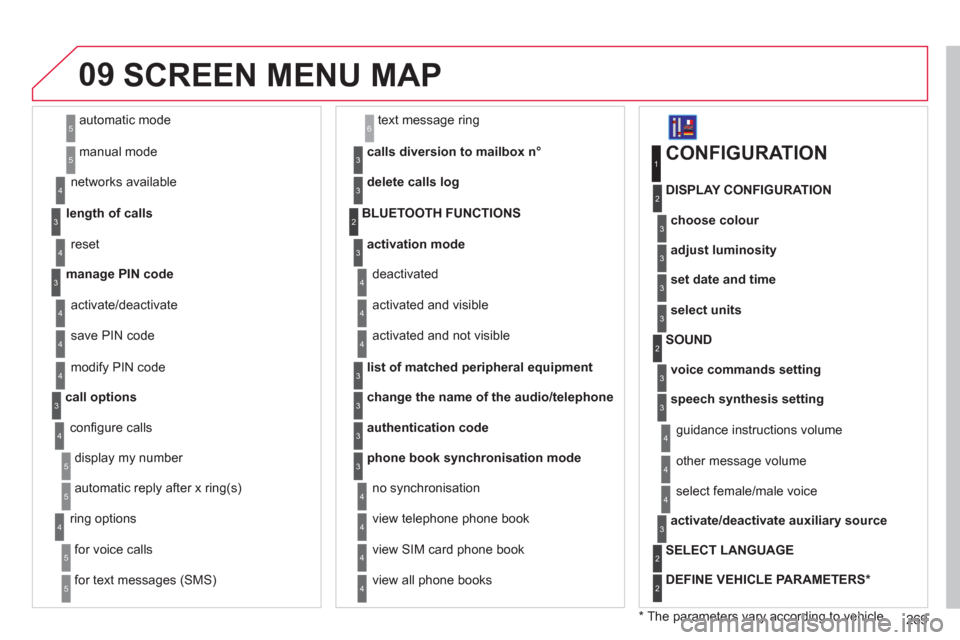
269
09
automatic mode
manual mode
5
5
length of calls n
etworks available
3
4
reset 4
manage PIN code3
activate/deactivate
save PIN code 4
4
modify PIN code 4
call options3
confi gure calls
display my number
automatic repl
y after x ring(s)
5
5
4
ring options
for voice calls
for text messa
ges (SMS)
5
5
4
calls diversion to mailbox n°
text message ring 6
3
delete calls log3
activation mode3
BLUETOOTH FUNCTIONS2
deactivated
activated and visible
activated and not visible
4
4
4
list of matched peripheral equipment3
change the name of the audio/telephone3
authentication code3
phone book synchronisation mode3
no synchronisation
view telephone phone book
view
SIM card phone book
4
4
4
view all phone books 4
CONFIGURATION
choose colour
DISPLAY CONFIGURATION
1
2
3
adjust luminosity3
set date and time3
select units3
voice commands setting
SOUND2
3
speech synthesis setting3
guidance instructions volume
ot
her message volume
4
4
select female/male voice 4
activate/deactivate auxiliary source3
SELECT LANGUAGE2
DEFINE VEHICLE PARAMETERS *
2
SCREEN MENU MAP
*
The parameters vary according to vehicle.
Page 296 of 352
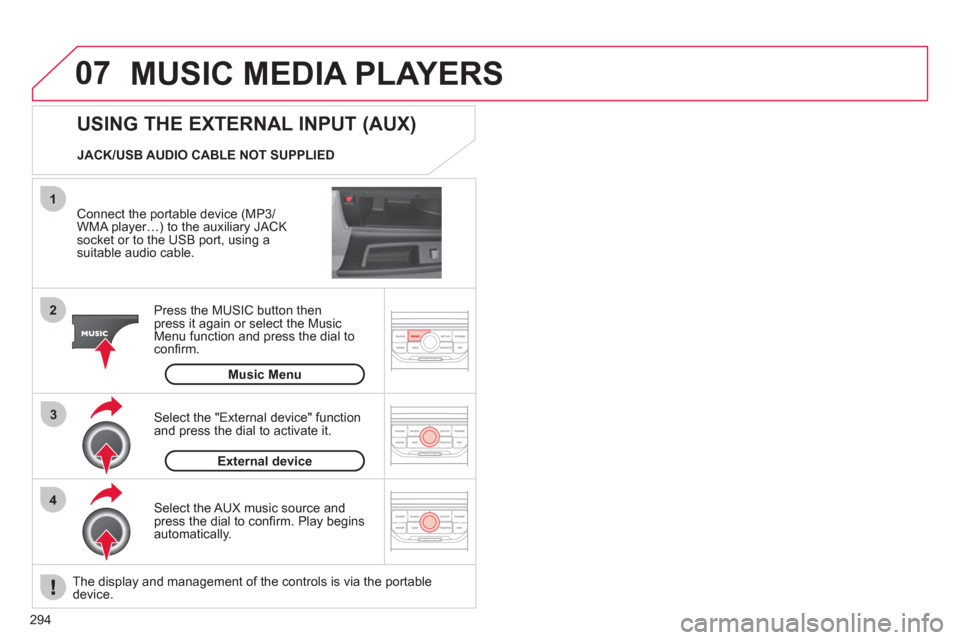
294
07
43 1
2
MUSIC MEDIA PLAYERS
Connect the portable device (MP3/
WMA player…) to the auxiliary JACK socket or to the USB port, using asuitable audio cable.
Press the M
USIC button then
press it again or select the Music Menu function and press the dial to confi rm.
Select the AUX music source and
press the dial to confi rm. Play beginsautomatically.
Select the "External device" functionand press the dial to activate it.
External device
USING THE EXTERNAL INPUT (AUX)
Music Menu JACK/USB AUDIO CABLE NOT SUPPLIED
The displa
y and management of the controls is via the portabledevice.
Page 310 of 352

308
01
11
22
10101111
133144155
33445566778899
122
FIRST STEPS
1. On/Offand volume adjustment.2. CD eject. 3. Selection of the display on the screen fromthe modes: Audio (AUDIO), Trip Computer (TRIP) and Telephone (TEL) functions. 4. Selection of source: radio, audio CD/MP3 CD, USB, auxiliary connection, Streaming. 5. Selection of FM1, FM2, FMast and AMwavebands.6. Setting audio options: front/rear balance, left/right balance, loudness, sound ambience.
7. Display the list of local stations, the tracks onthe CD or the MP3 folders.
8. Abandon current operation.
9. TA (Traffi c Announcement) function on/off. Long press: access to the PTY (Types of radio programme) mode.
10. Confi rmation.
11. Automatic search for a lower/higher frequency. Selection of previous/next CD, MP3 or USB track.
12. Selection of lower/higher radio frequency. Selection of previous/next CD. Selection of previous/next MP3 folder. Selection of previous/next USB equipment folder/genre/artist/playlist.
13. Display main menu.
14. Buttons 1 to 6: Selection of a stored radio station. Long press: storing of a station.
15. The MUTE button cuts off or restores the sound.
Page 316 of 352
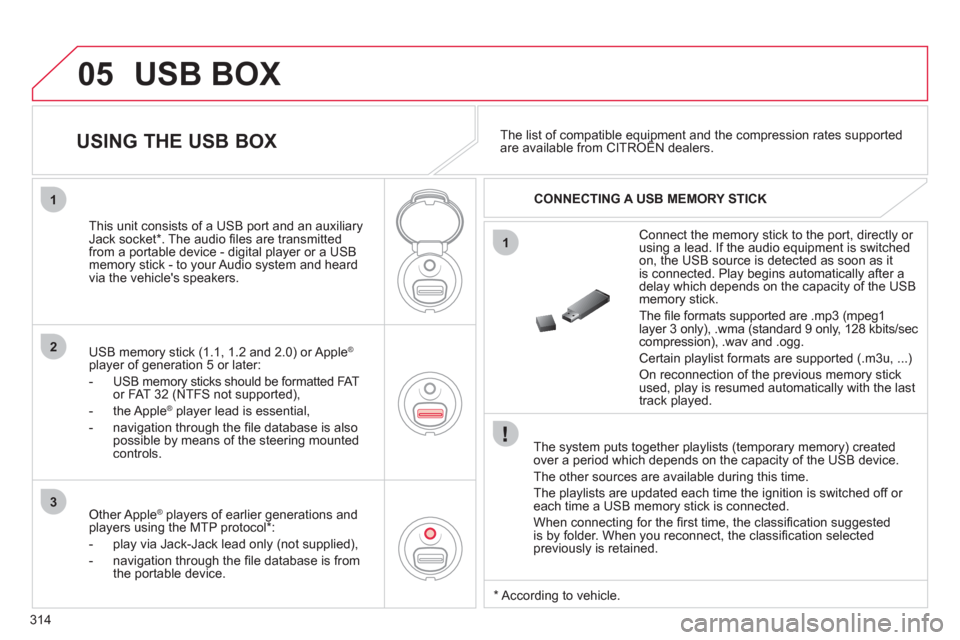
314
05
1
1
2
3
USB BOX
The system puts together playlists (temporary memory) createdover a period which depends on the capacity of the USB device.
The other sources are available durin
g this time.
The pla
ylists are updated each time the ignition is switched off or each time a USB memory stick is connected.
When connectin
g for the fi rst time, the classifi cation suggested
is by folder. When you reconnect, the classifi cation selected
previously is retained.
Connect the memory stick to the port, directly or using a lead. If the audio equipment is switched
on, the USB source is detected as soon as it
is connected. Pla
y begins automatically after a
delay which depends on the capacity of the USB memory stick.
The
fi le formats supported are .mp3 (mpeg1layer 3 only), .wma (standard 9 only, 128 kbits/seccompression), .wav and .ogg.
Certain playlist formats are supported (.m3u, ...)
On reconnection of the previous memory stickused, play is resumed automatically with the last
track played.
This unit consists o
f a USB port and an auxiliaryJack socket * . The audio fi les are transmitted
from a portable device - digital player or a USBmemory stick - to your Audio system and heard
via the vehicle's speakers.
USB memor
y stick (1.1, 1.2 and 2.0) or Apple®
player of generation 5 or later:
- U
SB memory sticks should be formatted FAT
or FAT 32 (NTFS not supported),
- the Apple ®player lead is essential,
- navi
gation through the fi le database is also
possible by means of the steering mountedcontrols.
The list of compatible equipment and the compression rates supported are available from CITROËN dealers. pqpp
USING THE USB BOX
CONNECTING A USB MEMORY STICK
Other Apple®
players of earlier generations and®
players using the MTP protocol * :
- pla
y via Jack-Jack lead only (not supplied),
- navi
gation through the fi le database is from
the portable device.
*
Accordin
g to vehicle.
Page 318 of 352
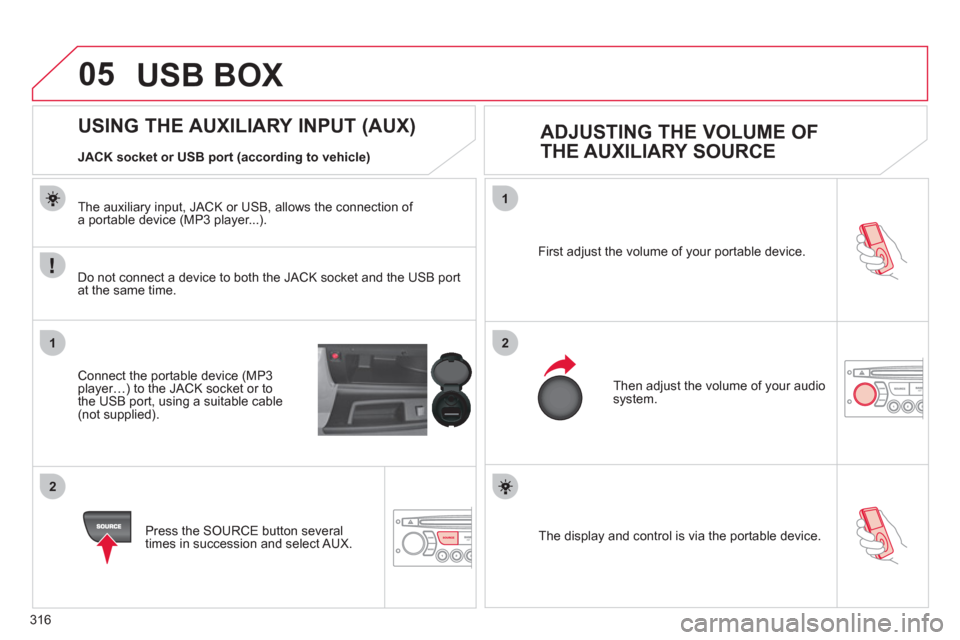
316
05
1
21
2
SOURCE The display and control is via the portable device. First ad
just the volume of your portable device.
Then ad
just the volume of your audio system.
USING THE AUXILIARY INPUT (AUX)
ADJUSTING THE VOLUME OF
THE AUXILIARY SOURCE
JACK socket or USB port (according to vehicle)
Connect the portable device
(MP3 player…) to the JACK socket or to
the USB port, using a suitable cable(not supplied).
Press the
SOURCE button several
times in succession and select AUX.
The auxiliar
y input, JACK or USB, allows the connection of
a portable device (MP3 player...).
USB BOX
Do not connect a device to both the JACK socket and the USB portat the same time.
Page 331 of 352
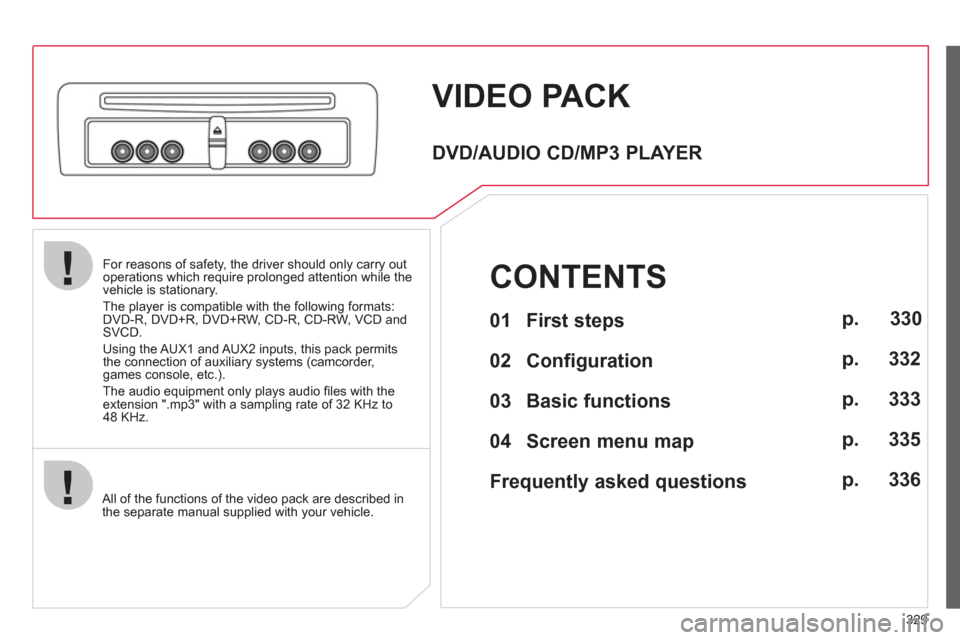
329
For reasons of safety, the driver should only carry out
operations which require prolonged attention while the
vehicle is stationary.
The pla
yer is compatible with the following formats:
DVD-R, DVD+R, DVD+RW, CD-R, CD-RW, VCD and
SVCD.
Usin
g the AUX1 and AUX2 inputs, this pack permits
the connection of auxiliary systems (camcorder,
games console, etc.).
The audio equipment onl
y plays audio fi les with the
extension ".mp3" with a sampling rate of 32 KHz to
48 KHz.
All of the functions of the video pack are described in
the separate manual supplied with your vehicle.
VIDEO PACK
DVD/AUDIO CD/MP3 PLAYER
01 First steps
02 Configuration
03 Basic functions
04 Screen menu map
Frequently asked questions p.
p.
p.
p.
p.
CONTENTS
330
332
333
335
336