Citroen C4 PICASSO 2013 1.G Owner's Manual
Manufacturer: CITROEN, Model Year: 2013, Model line: C4 PICASSO, Model: Citroen C4 PICASSO 2013 1.GPages: 420, PDF Size: 9.66 MB
Page 391 of 420
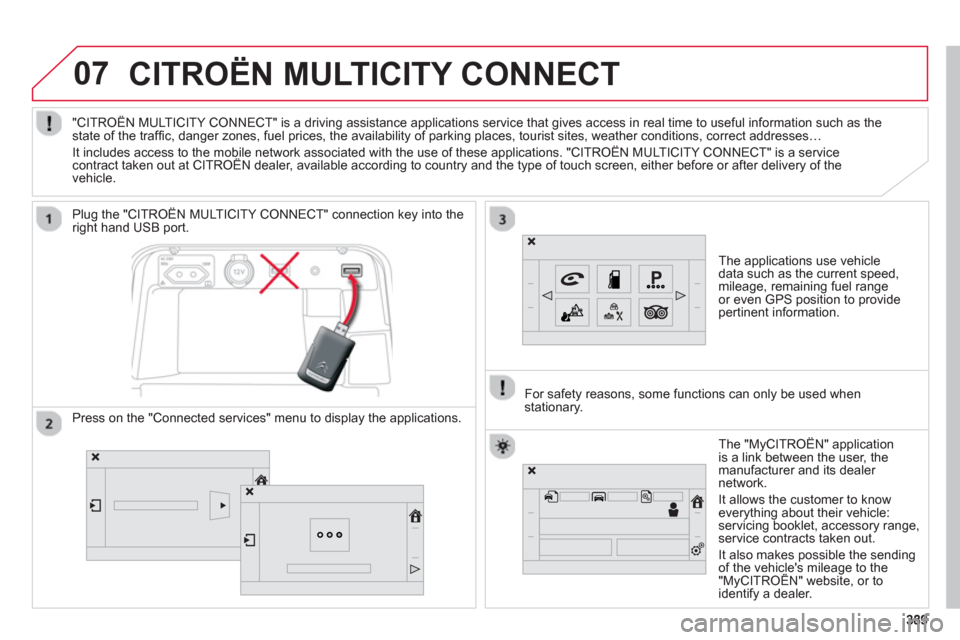
07
389389
CITROËN MULTICITY CONNECT
The applications use vehicle
data such as the current speed,
mileage, remaining fuel range
or even GPS position to provide
pertinent in
formation.
Plu
g the "CITROËN MULTICITY CONNECT" connection key into the
right hand USB port.
The "M
yCITROËN" application
is a link between the user, the
m
anufacturer and its dealer
network.
It allows the customer to knoweverything about their vehicle:
servicing booklet, accessory range,service contracts taken out.
It also makes possible the sendin
g of the vehicle's mileage to the "MyCITROËN" website, or tog
identify a dealer. "CITROËN MULTICITY CONNECT" is a drivin
g assistance applications service that gives access in real time to useful information such as thestate of the traffi c, danger zones, fuel prices, the availability of parking places, tourist sites, weather conditions, correct addresses…
It includes access to the mobile network associated with the use of these applications. "CITROËN MULTICITY CONNECT" is a service contract taken out at CITROËN dealer, available according to country and the type of touch screen, either before or after delivery of thepp
vehicle.
For safet
y reasons, some functions can only be used when stationary.
Press on the "Connected services" menu to display the applications.
Page 392 of 420

08
390
TELEPHONE
Level 1Level 2Level 3
Contacts
Call log
"Telephone"
Primary page
Page 393 of 420

391
Level 2Level 3Comments
Telephone
ContactsAddresse
s
After making choices, start the call.
Add contact
New
Modi
fy
D
elete
Delete all
Search for contact
Confi rm
Add wa
ypoint
By name
Call
Telephone
Call log
All calls
After making choices, start the call. Incomin
g calls
Out
going calls
Contac
t
Magnifying glassView contact
N
ew
Cal
l
Page 394 of 420

392
08
Level 1Level 2Level 3
Bluetooth menu
Telephone options
Telephonep
"Telephone"
Secondary page
Page 395 of 420

393
Level 1Level 2Level 3Comments
Telephone
Secondary page
Bluetooth menuSearch
Start the search for another peripheral device to connect.
Disconnect Stop the Bluetooth connection to the selected peripheral device.
Update Import the contacts from the selected telephone to store them in the audio system.
Delete
Delete the selected telephone.
Confi rm
Save the settings.
Telephone
Secondary page
Search for devicesTele
phone profi le
Start the search for peripheral devicesStreaming profi le
Internet pro
fi le
Telephone
Secondary page
Telephone optionsPut on hold
Cut the microphone temporarily so that the contact cannot hear your conversation with a passenger.
Update
Import the contacts from the selected telephone to save then in the audio system.
Choice of rin
gtone: Choose the telephone ringtone and volume.
Memory info. Contact records used and free, percentage of storage space used by internal contacts and Bluetoothcontacts.
Confi rm
Save the settings.
Page 396 of 420

394
08
The "Hands-free
" profi le should be used in preference if "Streaming"
is not desired.
The abilit
y of the system to connect with only one profi le depends on
the telephone. The two profi les may both connect by default.
Pairing a Bluetooth telephone
First connection For reasons of safety and because they require prolonged attention
on the part of the driver, the operations for pairing the Bluetoothmobile telephone to the hands-free system of the audio system must be carried out with the vehicle stationary
.
Select the "Bluetooth" menu. Pr
ess on Telephoneto display the primarypage then go to the secondary page.
Select Search.
The list of peripherals detected is displayed.
Activate the telephone's Bluetooth
function and ensure that it is "visible to all" (telephoneconfi guration).
The s
ystem offers to connect the telephone:
-
in"Te l ephone profi le
" (telephone only).
-
in "Streaming profi le" (streaming: playing audio fi les from the
telephone),
- in "Internet
profi le" (internet browser only),
Select and Confi rm.
Select the name of the desired peripheral from
the list and Confi rm .
Visit www.citroen.co.uk
for more information (compatibility, additional help, ...).
BLUETOOTH
If the peripheral is not detected, it is recommended that you switch
the Bluetooth function on your telephone off and then on again.
Choose a code for the connection then "Confi rm".
Enter the same code on the telephone then
acce
pt the connection.
Page 397 of 420

395
08
Depending on your telephone, you may be asked to accept
automatic connection every time the ignition is switched on.
Dependin
g on the type of telephone, the system will ask you to accept or not the transfer of your contacts.
The services available depend on the network, the
SIM card and thecompatibility of the Bluetooth telephone used. Check the telephone
manual and with your network provider for details of the services
available to you.
On return to the vehicle, the last telephone connected automatically
reconnects, within around 30 seconds after switching on the ignition (Bluetooth activated).
To modif
y the automatic connection mode, select the telephone in
the list then select the desired profi le.
The tele
phone is added to the list.
BLUETOOTH
If not, select "Update
".
Automatic reconnection
Connecting a Bluetooth peripheral
On switching on the ignition, the telephone connected when the
ignition was last switched off is automatically reconnected, if this connection mode had been activated during the pairing procedure (see previous pages).
The connection is con
fi rmed by the display of a message and the name of the telephone.
Press on Telephoneto display the primary page then go to the secondary page.
Manual connection
Select "Bluetooth
" to display the list of pairedperipherals.
Select the peripheral to connect.
Press on "Search".
The connection is confi rmed by the display of a message and the name of the telephone.
Page 398 of 420

08
396
Receiving a call
An incoming call is announced by a ring and a superimposed display
in the screen.
Make a short press on the steering mounted TEL
button to accept an incoming call.
Make a lon
g press on the steering mountedTEL
button to reject the call.
or
Select "End call".
Managing paired telephones
Press on Telephone
to display the primarypage then go to the secondary page.
Select " Bluetooth" to display the list of paired
peripheral devices.
Select the peripheral in the list.
Select:
-"Search"
or "Disconnect
" to connect or disconnect the Bluetooth connection with
the peripheral selected.
-
"Delete" to remove the pairing.
BLUETOOTH
This function allows the connection or disconnection of a peripheral
device as well as the deletion of a pairing.
Page 399 of 420

397
08
Press on Telephoneto display the primary page.
Calling a new number
Calling a contact
Making a call
Use of the telephone is not recommended while driving.
We recommended that you park safely or make use of thesteering mounted controls.
Enter the phone number usin
g the keypad then
" Call
" to start the call.
Pr
ess on Telephone
to display the primary page.
Select "Contacts ".
Select the desired contact from the list offered.
Select "CALL".
CONTACTS
Or make a long press on the steering mountedTEL button.
Page 400 of 420

398
08
Calling a recently used number
Ending a call
It is always possible to make a call directly from the telephone; park
the vehicle fi rst as a safety measure.
Select "Call log".
Press on Telephoneto display the primary page.
Select the desired contact from the list offered.
Select " End call".
or
Make a long press on the steering mounted
TEL
button.
CALL LOG