buttons Citroen C4 PICASSO 2015 2.G Owner's Guide
[x] Cancel search | Manufacturer: CITROEN, Model Year: 2015, Model line: C4 PICASSO, Model: Citroen C4 PICASSO 2015 2.GPages: 420, PDF Size: 10.72 MB
Page 170 of 420

168
In the event of a fault with the active cruise
control, you are alerted by an audible signal
a
nd display of the message message "Driving
a
id functions fault".
Have
the system checked by a CITROËN
d
ealer or a qualified workshop. When
the cruise control is working, take
c
are if making a maintained press on
o
ne of the cruise control programmed
s
peed modification buttons: this can
l
ead to a very quick change in the
s
peed of your vehicle.
do n
ot use the active cruise control on
slippery
sur faces or in heavy traffic.
When
descending a steep hill, the
c
ruise control may not be able to
p
revent the vehicle from exceeding the
pro
grammed
s
peed.
When
ascending a steep hill or when
t
owing, it might not be possible to attain
o
r maintain the programmed speed.
The
use of mats not approved by
C
ITROËN may inter fere with the
o
peration of the cruise control.
To
avoid any risk of jamming the pedals:
-
e
nsure that mats are secured
c
o r r e c t l y,
-
n
ever fit one mat on top of another.
Operating fault
The operation of the radar, located in the front bumper, may be disturbed by
a
ccumulations of grime (dust, mud...)
o
r in certain weather conditions (snow,
i
ce...).
The
message "SYSTEM INACTIVE:
V
isibility reduced" is displayed to signal
t
hat the system has been put into
s
t a n dby.
Clean
the front bumper regularly.
driving
Page 340 of 420

338
First steps
Use the buttons on either side of the touch screen tablet for access to the menus, then
p
ress the virtual buttons in the touch screen
tablet.
Each
menu is displayed in one or two pages
(
primary page and secondary page).
Secondary
p
age
Primary
pag
e In
very hot conditions, the system may
g
o into stand-by (screen and sound
c
ompletely off) for a minimum period of
5 m
inutes.
audio and Telematics
Page 341 of 420
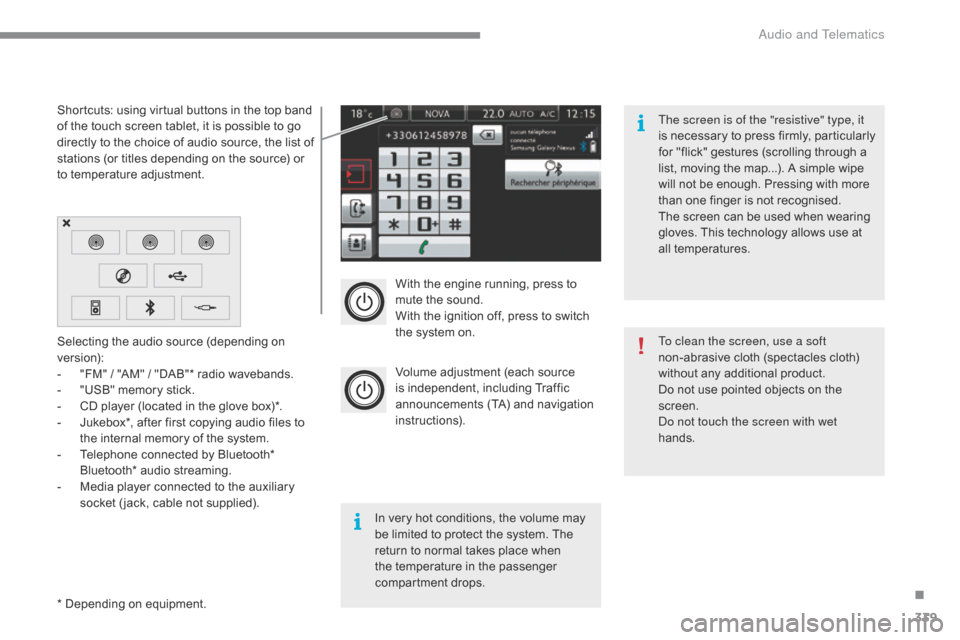
339
With the engine running, press to mute the sound.
With
the ignition off, press to switch
t
he system on.
Volume
adjustment (each source
i
s
i
ndependent,
i
ncluding
T
raffic
a
nnouncements (TA) and navigation
i
nstructions).
Selecting
the
audio
source
(depending
on
ve
rsion):
-
"
FM"
/
"AM"
/
"DAB"*
radio
wavebands.
-
"
USB"
memory
stick.
-
C
D
player
(located
in
the
glove
box)*.
-
J
ukebox*,
after
first
copying
audio
files
to
t
he
internal
memory
of
the
system.
-
T
elephone
connected
by
Bluetooth*
B
luetooth*
audio
streaming.
-
M
edia
player
connected
to
the
auxiliary
s
ocket
( jack,
cable
not
supplied).
*
Depending
on
equipment.
Shortcuts:
using
virtual
buttons
in
the
top
band
o
f
the
touch
screen
tablet,
it
is
possible
to
go
d
irectly
to
the
choice
of
audio
source,
the
list
of
s
tations
(or
titles
depending
on
the
source)
or
t
o
temperature
adjustment.
The screen is of the "resistive" type, it
is
n
ecessary
t
o
p
ress
f
irmly,
p
articularly
f
or "flick" gestures (scrolling through a
l
ist, moving the map...). A simple wipe
w
ill not be enough. Pressing with more
t
han one finger is not recognised.
The screen can be used when wearing
g
loves. This technology allows use at
a
ll
t
emperatures.
In
very hot conditions, the volume may
b
e
limited to protect the system. The
r
eturn to normal takes place when
t
he
temperature in the passenger
c
ompartment drops. To clean the screen, use a soft
non-abrasive
cloth (spectacles cloth)
w
ithout any additional product.
Do
not use pointed objects on the
sc
reen.
do n
ot touch the screen with wet
hands.
.
audio and Telematics
Page 354 of 420

352
Display of options:
i f active but not available, the display will be greyed out,
if
active and available, the display will be blank. Display
of "Radiotext" for
t
he current station.
Manage
the
Jukebox.
Display
current
action.
Select the audio source.
Display the "DAB" band.
Display
of
the name of the
c
urrent
station.
Short-cut: access to the choice of audio source,
t
he list of stations (or titles depending on the
s
ource) or temperature adjustment.
Select the radio station.
Any
thumbnail
broadcast
by
t
he
station.
Preset stations, buttons 1
t
o 15.
Short press: select the
p
reset radio station.
Long press: preset a radio
s
tation.
Next
"
Multiplex".
Next radio station.
Secondary
p
age.
Display
the
name
and
n
umber
of
the
multiplex
ser
vice
b
eing
u
sed.
Previous
"
Multiplex".
Previous
radio
station.
DAB (Digital Audio Broadcasting) radio
If the "DAB" radio station being listened to is not a
vailable on "FM", the "DAB FM" option is greyed out.
Journaline® is a text-based information service designed for digital radio systems.
I
t
provides
text-based information structured around topics and sub-topics.
This
service is available from the "LIST OF DAB STATIONS" page.
audio and Telematics
Page 358 of 420
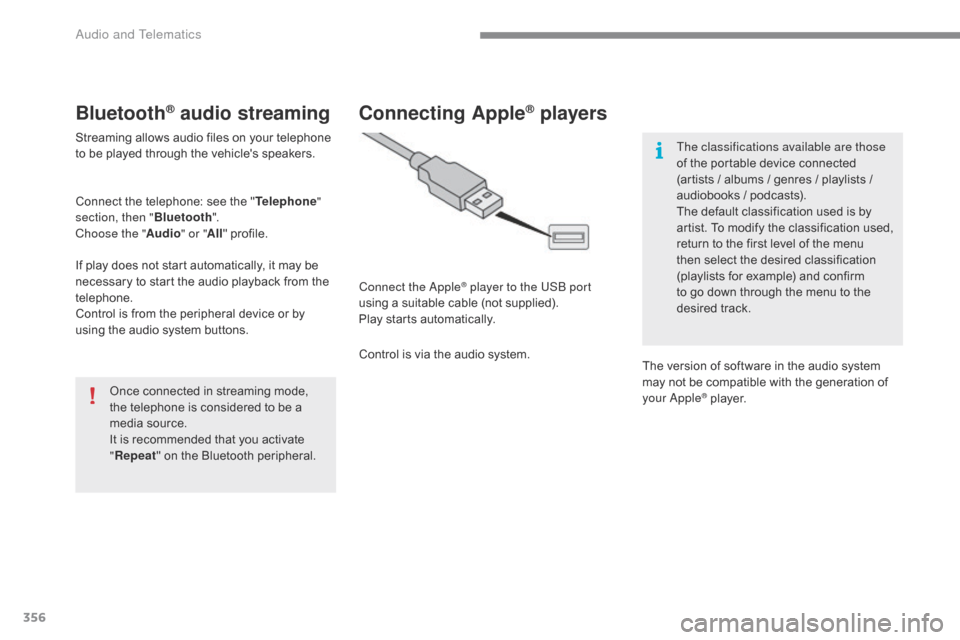
356
Bluetooth® audio streaming
Streaming allows audio files on your telephone to be played through the vehicle's speakers.
Connect
the telephone: see the "Telephone "
section, then " Bluetooth".
Choose the " Audio" or "All"
pro
file.
If
play does not start automatically, it may be
n
ecessary to start the audio playback from the
t
elephone.
Control
is from the peripheral device or by
u
sing the audio system buttons.
Once
connected in streaming mode,
t
he telephone is considered to be a
m
edia source.
It
is recommended that you activate
"R
epeat"
on the Bluetooth peripheral.
Connecting Apple® players
Connect the apple® player to the USb port
using
a
suitable
cable (not supplied).
Play
starts
automatically.
Control
is
via
the
audio system. The classifications available are those
of
the portable device connected
(
artists / albums / genres / playlists /
a
udiobooks / podcasts).
The default classification used is by
a
rtist. To modify the classification used,
r
eturn to the first level of the menu
t
hen select the desired classification (
playlists for example) and confirm t
o go down through the menu to the
de
sired
t
rack.
The
version of software in the audio system
m
ay not be compatible with the generation of
y
our a
pple® player.
Audio and Telematics