navigation Citroen C4 PICASSO 2015 2.G Owner's Guide
[x] Cancel search | Manufacturer: CITROEN, Model Year: 2015, Model line: C4 PICASSO, Model: Citroen C4 PICASSO 2015 2.GPages: 420, PDF Size: 10.72 MB
Page 369 of 420

367
Towards a recent destination
Select "Enter destination ".
Select an address from
t
he list offered.
Press on Navigation
to display the
p
rimary
pag
e.
Press on the secondary page.
Select " Navigate to ".
Towards a contact
Select "Enter destination ".
Select " Contacts ".
Press on Navigation
to display the
p
rimary
pag
e.
Press on the secondary page. Select a destination from
t
he contacts in the list
offered.
Select " Navigate to ".
Select the criteria then " Confirm" to
start
n
avigation.
To
be able to use navigation "towards
a
contact in the directory", it is first
n
ecessary to enter the address for your
c
ontact.
Select the criteria then " Confirm" or
press " Show route on map " to start
navigation.
.
Audio and Telematics
Page 370 of 420

368
Towards GPS coordinates
Select "Enter destination ".
Select " Address ".
Enter the " Longitude: "
then the " Latitude: ".
Select " Navigate to ".
Select the criteria then " Confirm" or
press " Show route on map " to start
navigation. Press on Navigation
to display the
p
rimary
pag
e.
Press on the secondary page.
Towards a point on the map
Select "
Enter destination ".
Select " From map ".
Press on Navigation
to display the
p
rimary
pag
e.
Press on the secondary page.
Zooming
in on the map shows points with
i
nformation.
A
long
press on a point opens its content.
Towards points of interest (POI)
Points of Interest (POI) are listed in different categories.
Press on Navigation
to display the
p
rimary
pag
e.
Press
on the secondary page.
Select " Search for POI ".
Select " All POIs "
o
r "Garage ",
o
r "Dining/hotels ",
Audio and Telematics
Page 371 of 420

369
An annual mapping update allows new points of interest to be presented to
yo
u.
You
can also update the Risk areas /
D
anger areas every month.
The
detailed procedure is available on:
http://citroen.navigation.com.o
r
"Personal",
Select
a
category
from
the
l
ist
offered.
Select " Search".
Select a point of interest
from
the
list
offered.
Select " Navigate to ".
.
audio and Telematics
Page 372 of 420

370
Hazard zone / Danger zone
alert settings
Press on Navigation to display the p
rimary pag e.
Press
on the secondary page.
Select " Settings ".
Select " Alarm!".
It
is
then
possible to activate Risk Areas alerts
t
hen:
-
"
Audible warning"
-
"
Alert
only when navigating"
-
"
Alert
only for overspeed"
-
"
Display speed limits"
-
T
iming: the choice of timing allows the
t
ime
before giving a Risk Area alert to be
de
fined. Select " Confirm ". This
series of alerts and displays is
o
nly available if Risk Areas have first
b
een downloaded and installed on the
s
ystem.
Tr a f fi c
Traffic information
Display of messages
Press on Navigation to display the p
rimary pag e.
Press
on the secondary page.
Select " Traffic messages ".
Set
the: "On the route ",
" Around ",
" Near destination ",
filters to fine-
tune
the list of messages.
Press
again to remove the filter.
Audio and Telematics
Page 373 of 420

371
Select the message from the list offered.
Select
the
magnifying glasses to
h
ave
vocal
information.
Setting filters
Press on Navigation to display the p
rimary pag e.
Press
on the secondary page.
Select " Settings ".
Select " Info options ".
Select:
-
" W
arn of new messages ",
-
" S
peak messages ".
Then
enter the filter radius.
Select " Confirm ".
We
recommend a filter radius of:
-
1
2 miles (20 km) in urban areas,
-
3
0 miles (50 km) on motor ways.
TMC
(Traffic
Message
Channel)
m
essages
on
GPS-Navigation
contain
t
raffic
information
transmitted
in
real
t
ime. The
TA (Traffic Announcement)
f
unction gives priority to TA alert
m
essages. To operate, this function
n
eeds good reception of a radio station
t
ransmitting this type of message.
W
hen a traffic report is transmitted,
t
he current audio source is interrupted
a
utomatically to play the TA message.
N
ormal playback of the audio source
r
esumes at the end of the transmission
o
f the message.
Receiving TA messages
Press on Navigation to display the p
rimary pag e.
Press
on the secondary page.
Select " Settings ".
Select " Voice".
Activate
/ Deactivate "Tr a f f i c
( TA ) ".
.
audio and Telematics
Page 375 of 420

373
Level 1Level 2 Level 3 Comments
Configuration
Audio settings Ambience
Choose the sound ambience.
BalanceSet the position of the sound in the vehicle using the A
rkamys® system.
Sound effectsChoose the volume or activate the link to vehicle speed.
RingtonesChoose the telephone ringtone and volume.
VoiceChoose the volume for the voice and announcement o f street names.
ConfirmSave the settings.
Configuration
Turn off screenTurns off the display (black screen). Pressing the b lack screen restores the display.
Configuration
Color schemes ConfirmAfter choosing the color scheme, save the setting.
Configuration
Interactive help Go backConsult the Interactive help.
Driving assistance -
Equipment
Warning lamps
Audio
Communication
Navigation GPS
Previous page
Next page
.
Audio and Telematics
Page 384 of 420
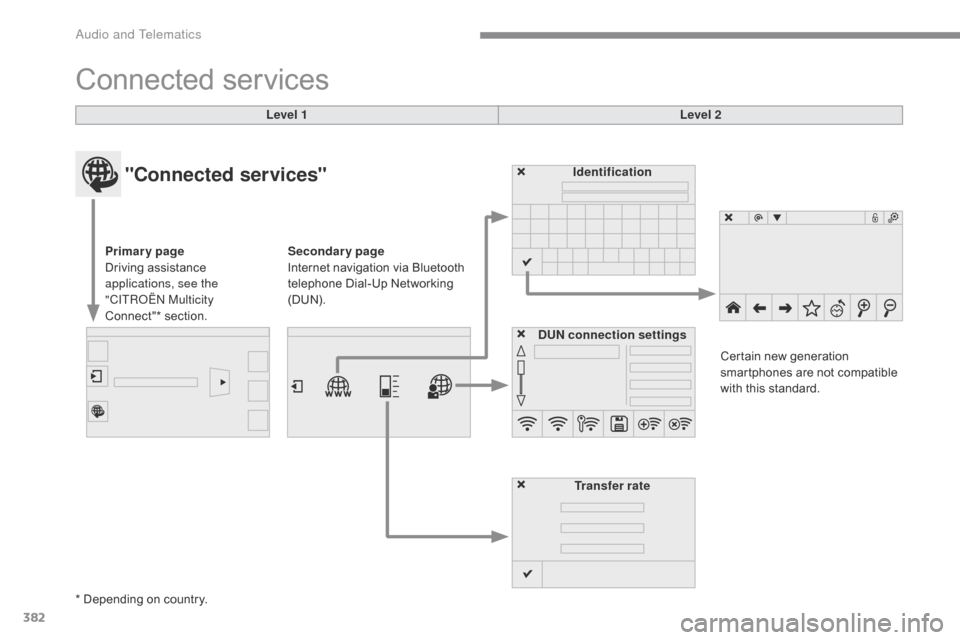
382
Connected services
Level 1 Level 2
"Connected services"
Primary page
Driving assistance
a
pplications, see the
"CITR
oËn M
ulticity
Connect"*
s
ection. Identification
DUN connection settings Transfer rate Certain
new generation
s
martphones are not compatible
w
ith this standard.
Secondary page
Internet navigation via Bluetooth
t
elephone Dial-Up Networking
(
DUN).
*
Depending on country.
Audio and Telematics
Page 394 of 420

392
The following table groups together the answers to the most frequently asked questions concerning your audio system.
Frequently asked questions
Navigation
QUESTIONANSWER SOLUTION
The route calculation is
not
successful. The
route settings may conflict with the current location (exclusion
o
f toll roads on a toll motor way). Check
the route settings in the "Navigation"
m
enu.
The
POIs do not appear. The POIs have not been selected.Select
the POIs in the list of POIs.
The
Hazard zone audible
w
arning does not work. The
audible warning is not active.Activate
audible warnings in the "Navigation"
m
enu.
The
system does not
s
uggest a detour around
a
n
incident on the route.The
guidance criteria do not take account of TMC messages.Select the "Traffic info" function in the list of route
settings.
I
receive an Accident-
prone area alert which is
not
on
my route. Other
than guidance, the system announces all Hazard zones
p
ositioned in a cone located in front of the vehicle. It may provide
a
n alert for a Hazard zone located on nearby or parallel roads.
Zoom in on the map to view the exact position of the Accident-prone area. Select "On the route" to no l
onger receive alerts other than navigation instructions
o
r to reduce the time for the announcement.
Audio and Telematics