mirror CITROEN C4 PICASSO 2022 Owner's Manual
[x] Cancel search | Manufacturer: CITROEN, Model Year: 2022, Model line: C4 PICASSO, Model: CITROEN C4 PICASSO 2022Pages: 316, PDF Size: 10.36 MB
Page 182 of 316

180
This system is a visual aid that cannot in
a ny circumstances replace the need for
vigilance on the part of the driver.
The images provided by the camera(s)
may be distorted by the relief. The
presence of areas in shadow, bright
sunlight, or poor lighting conditions may
make the image dark and reduce contrast.
Forward vision
The camera situated on the front bumper is
activated and the views of the area to the
front left and the area to the front right of your
vehicle appear simultaneously in the instrument
panel.
Rear vision
The camera situated on the tailgate is activated
and the view of the area behind your vehicle is
displayed in the instrument panel and behaves
as a
reversing camera, regardless of the
position of the gear selector.
The blue outline represents the width of
your vehicle (without mirrors): its orientation
depends on the position of the steering wheel.
The red line represents the distance of 30 cm)
from the rear bumper and the two green lines
the distances of 1 m and 2 m respectively from
the rear bumper.
The rear vision is displayed automatically
when reverse gear is engaged, regardless
of the state of the system.
Vision 360
The cameras situated on the front and rear
bumpers as well as those below the door
mirrors activate and a view from above of your
vehicle in its close environment is generated
and is displayed in the instrument panel.
Opening a door or the tailgate will disrupt the
3 60 and rear views.
Installation of the very cold climate screen will
alter the image transmitted by the front camera.
Driving
Page 224 of 316

222
Main beam headlamps (halogen model)
Direction indicators
F Remove the protective plastic cover by pulling the tab.
F
P
ush the connector.
F
P
ull the bulb to change it.
To reassemble, proceed in reverse order. Quicker flashing of the direction indicator
light (left or right) indicates that one of
the bulbs on the corresponding side has
failed.
The direction indicator bulb is located below
the headlamp.
F
T
urn the bulb holder anti-clockwise
a quarter of a turn.
F
R
emove the bulb holder.
F
C
hange the faulty bulb.
To reassemble, proceed in reverse order.
Direction indicators (light-
emitting diodes – LEDs)
For the replacement of this type of lamp,
contact a CITROËN dealer or a qualified
workshop.
Front foglamps
F Unclip the finisher by pulling at the top.
F R emove the two screws to remove the unit.
F
T
urn the bulb holder a quarter of a turn.
F
R
emove the bulb holder.
F
C
hange the faulty bulb.
To reassemble, proceed in reverse order,
pressing on the finisher to refit it.
Door mirror spotlamps
You should contact a CITROËN dealer or
a qualified workshop for the replacement of the
light-emitting diode – LED.
Integrated direction indicator
side repeaters
You should contact a CITROËN dealer or
a qualified workshop for the replacement of
these bulbs.
In the event of a breakdown
Page 230 of 316

228
Fuse tables
Fuse N°Rating Functions
F1 40
AHeated rear screen.
F2 20
AElectric door mirrors.
F5 30
APanoramic glass sunroof blind.
F6 20
A12 V, rear multimedia sockets.
F7 20
A230
V socket.
F9 25
AHeated seats.
F10 20
ATrailer inter face unit.
F11 20
AAir conditioning blower.
F12 30
AElectric window motor.
Fusebox 1
In the event of a breakdown
Page 245 of 316

243
Dimensions (in mm)
These dimensions have been measured on an
unladen vehicle.* Mirrors folded in.
9
Technical data
Page 250 of 316
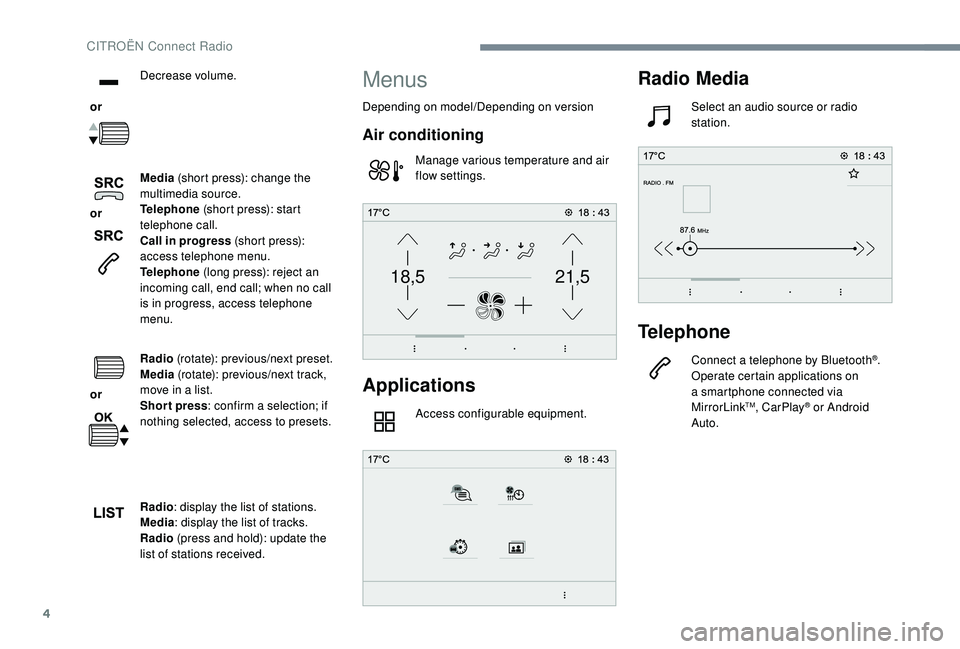
4
21,518,5
or Decrease volume.
or Media
(short press): change the
multimedia source.
Telephone (short press): start
telephone call.
Call in progress (short press):
access telephone menu.
Telephone (long press): reject an
incoming call, end call; when no call
is in progress, access telephone
menu.
or Radio
(rotate): previous/next preset.
Media (rotate): previous/next track,
move in a
list.
Short press : confirm a
selection; if
nothing selected, access to presets.
Radio : display the list of stations.
Media : display the list of tracks.
Radio (press and hold): update the
list of stations received.
Menus
Depending on model/Depending on version
Air conditioning
Manage various temperature and air
flow settings.
Applications
Access configurable equipment.
Radio Media
Select an audio source or radio
station.
Telephone
Connect a telephone by Bluetooth®.
Operate certain applications on
a
smartphone connected via
MirrorLink
TM, CarPlay® or Android
Auto.
CITROËN Connect Radio
Page 251 of 316
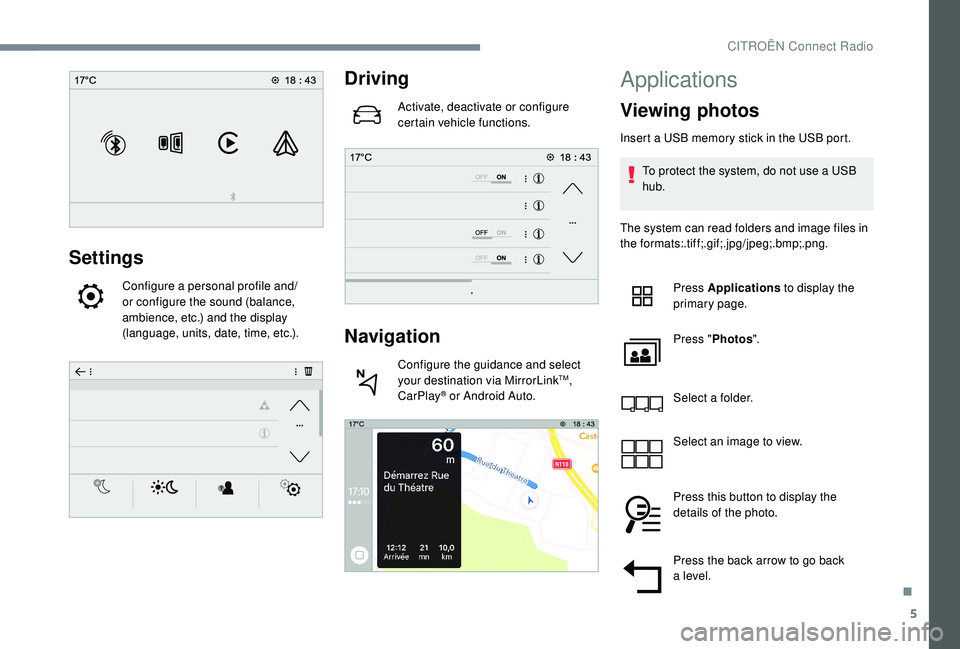
5
Settings
Configure a personal profile and/
o r configure the sound (balance,
ambience, etc.) and the display
(language, units, date, time, etc.).
Driving
Activate, deactivate or configure
certain vehicle functions.
Navigation
Configure the guidance and select
your destination via MirrorLinkTM,
CarPlay® or Android Auto.
Applications
Viewing photos
Insert a USB memory stick in the USB port.
T o protect the system, do not use a USB
hub.
The system can read folders and image files in
the formats:.tif f;.gif;.jpg/jpeg;.bmp;.png.
Press Applications to display the
primary page.
Press " Photos ".
Select a
folder.
Select an image to view.
Press this button to display the
details of the photo.
Press the back arrow to go back
a
level.
.
CITROËN Connect Radio
Page 257 of 316
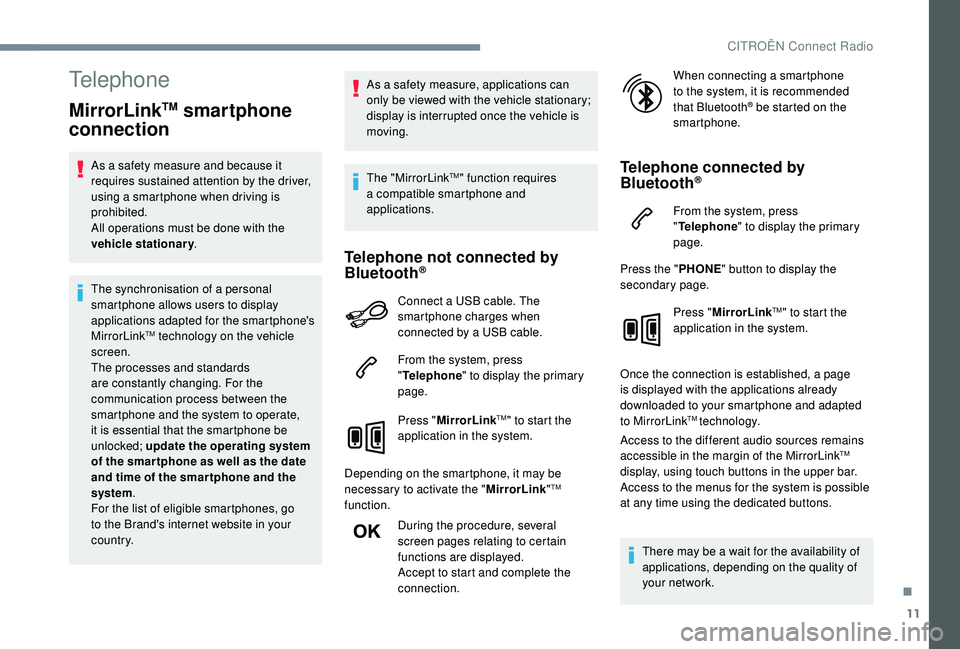
11
Telephone
MirrorLinkTM smartphone
connection
As a safety measure and because it
r equires sustained attention by the driver,
using a
smartphone when driving is
prohibited.
All operations must be done with the
vehicle stationary .
The synchronisation of a
personal
smartphone allows users to display
applications adapted for the smartphone's
MirrorLink
TM technology on the vehicle
screen.
The processes and standards
are constantly changing. For the
communication process between the
smartphone and the system to operate,
it is essential that the smartphone be
unlocked; update the operating system
of the smar tphone as well as the date
and time of the smar tphone and the
system .
For the list of eligible smartphones, go
to the Brand's internet website in your
c o u nt r y. As a
safety measure, applications can
only be viewed with the vehicle stationary;
display is interrupted once the vehicle is
moving.
The "MirrorLink
TM" function requires
a
compatible smartphone and
applications.
Telephone not connected by
Bluetooth®
Connect a USB cable. The
sm artphone charges when
connected by a
USB cable.
From the system, press
" Telephone " to display the primary
page.
Press " MirrorLink
TM" to start the
application in the system.
Depending on the smartphone, it may be
necessary to activate the " MirrorLink"
TM
function.
During the procedure, several
screen pages relating to certain
functions are displayed.
Accept to start and complete the
connection. When connecting a
smartphone
to the system, it is recommended
that Bluetooth
® be started on the
smartphone.
Telephone connected by
Bluetooth®
From the system, press
" Telephone " to display the primary
page.
Press the " PHONE" button to display the
secondary page.
Press "MirrorLink
TM" to start the
application in the system.
Once the connection is established, a page
is displayed with the applications already
downloaded to your smartphone and adapted
to MirrorLink
TM technology.
Access to the different audio sources remains
accessible in the margin of the MirrorLink
TM
display, using touch buttons in the upper bar.
Access to the menus for the system is possible
at any time using the dedicated buttons.
There may be a
wait for the availability of
applications, depending on the quality of
your network.
.
CITROËN Connect Radio
Page 272 of 316
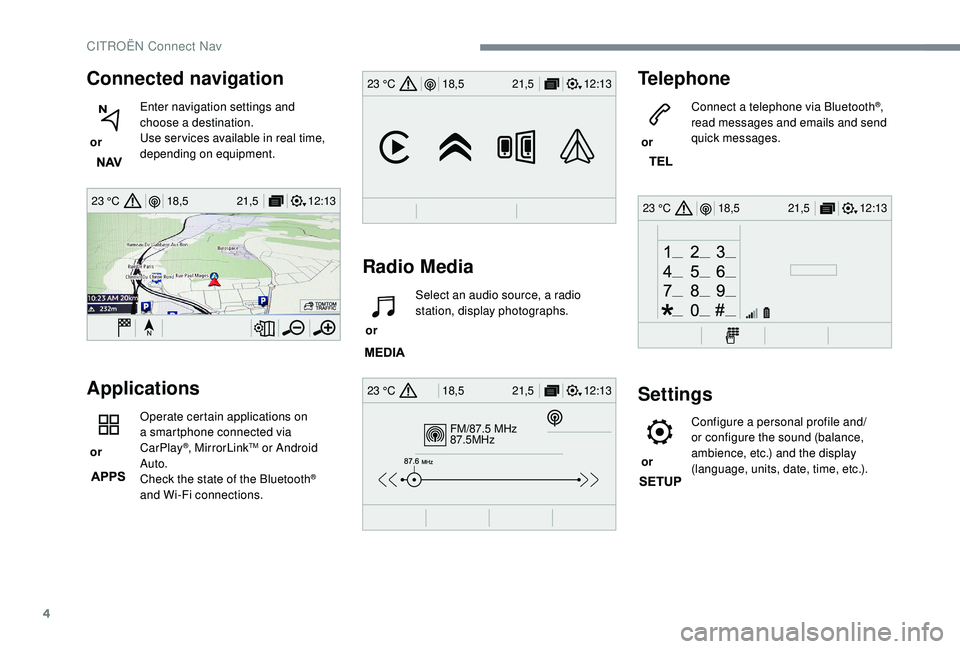
4
12:13
18,5 21,5
23 °C
FM/87.5 MHz
87.5MHz
12:13
18,5 21,5
23 °C
12:13
18,5 21,5
23 °C
12:13
18,5 21,5
23 °C
Connected navigation
or Enter navigation settings and
choose a
destination.
Use ser vices available in real time,
depending on equipment.
Applications
or Operate certain applications on
a
smartphone connected via
CarPlay®, MirrorLinkTM or Android
Auto.
Check the state of the Bluetooth
®
and Wi-Fi connections.
Radio Media Telephone
or
Connect a telephone via Bluetooth
®,
read messages and emails and send
quick messages.
Settings
or Configure a personal profile and/
or configure the sound (balance,
ambience, etc.) and the display
(language, units, date, time, etc.).
or
Select an audio source, a radio
station, display photographs.
CITROËN Connect Nav
Page 282 of 316
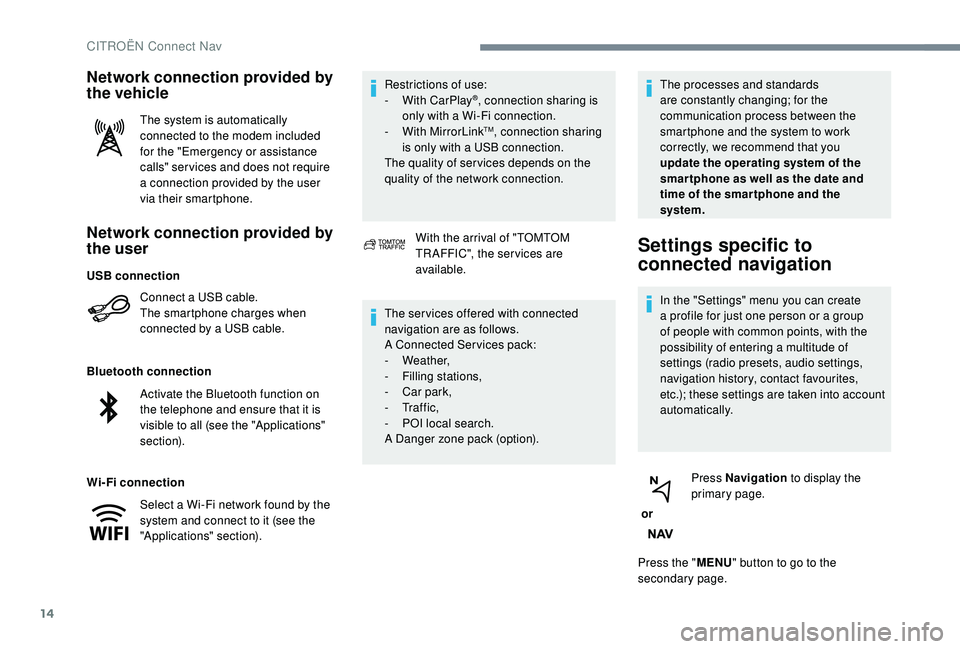
14
Network connection provided by
the user
Connect a USB cable.
T he smartphone charges when
connected by a
USB cable.
Bluetooth connection
Wi-Fi connection Restrictions of use:
-
W
ith CarPlay
®, connection sharing is
only with a
Wi-Fi connection.
-
W
ith MirrorLink
TM, connection sharing
is only with a
USB connection.
The quality of ser vices depends on the
quality of the network connection.
Network connection provided by
the vehicle
The system is automatically
connected to the modem included
for the "Emergency or assistance
calls" ser vices and does not require
a
connection provided by the user
via their smartphone.
With the arrival of "TOMTOM
TR AFFIC", the ser vices are
available.
The ser vices offered with connected
navigation are as follows.
A Connected Services pack:
-
Weather,
-
F
illing stations,
-
C
ar park,
-
Tr a f f i c ,
-
P
OI local search.
A Danger zone pack (option). The processes and standards
are constantly changing; for the
communication process between the
smartphone and the system to work
correctly, we recommend that you
update the operating system of the
smar tphone as well as the date and
time of the smar tphone and the
system.
Settings specific to
connected navigation
In the "Settings" menu you can create
a
profile for just one person or a group
of people with common points, with the
possibility of entering a
multitude of
settings (radio presets, audio settings,
navigation history, contact favourites,
etc.); these settings are taken into account
automatically.
or Press Navigation
to display the
primary page.
Press the " MENU" button to go to the
secondary page.
USB connection
Activate the Bluetooth function on
the telephone and ensure that it is
visible to all (see the "Applications"
section).
Select a
Wi-Fi network found by the
system and connect to it (see the
"Applications" section).
CITROËN Connect Nav
Page 284 of 316
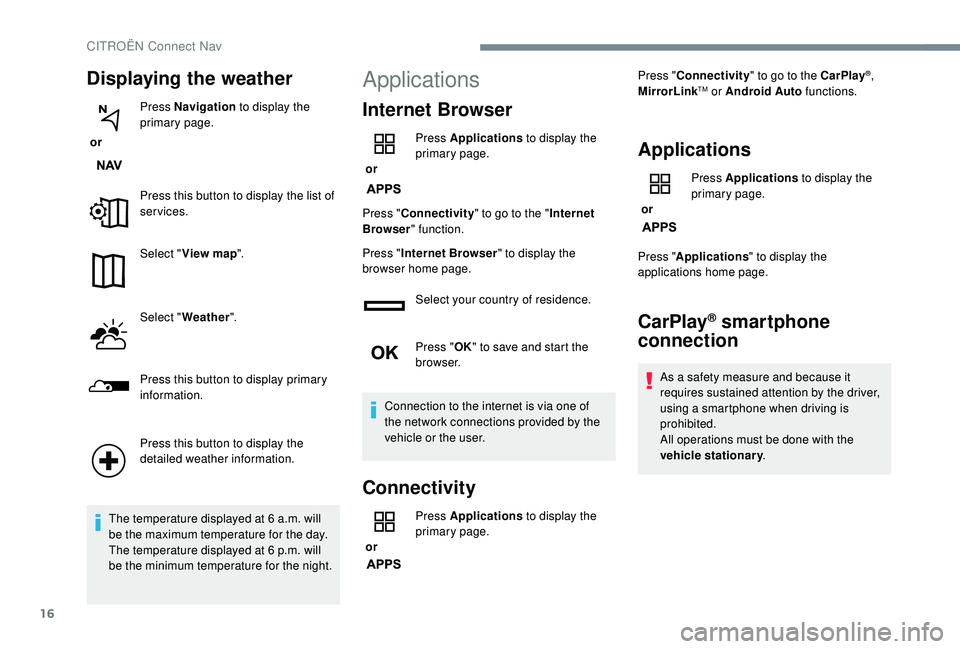
16
Displaying the weather
or Press Navigation
to display the
primary page.
Press this button to display the list of
services.
Select " View map ".
Select " Weather ".
Press this button to display primary
information.
Press this button to display the
detailed weather information.
The temperature displayed at 6
a.m. will
be the maximum temperature for the day.
The temperature displayed at 6
p.m. will
be the minimum temperature for the night.
Applications
Internet Browser
or Press Applications
to display the
primary page.
Press " Connectivity " to go to the " Internet
Browser " function.
Press " Internet Browser " to display the
browser home page.
Select your country of residence.
Press "OK" to save and start the
browser.
Connection to the internet is via one of
the network connections provided by the
vehicle or the user.
Connectivity
or Press Applications
to display the
primary page. Press "
Connectivity " to go to the CarPlay
®,
MirrorLinkTM or Android Auto functions.
Applications
or Press Applications
to display the
primary page.
Press " Applications " to display the
applications home page.
CarPlay® smartphone
connection
As a safety measure and because it
r equires sustained attention by the driver,
using a
smartphone when driving is
prohibited.
All operations must be done with the
vehicle stationary .
CITROËN Connect Nav