buttons Citroen C4 PICASSO DAG 2008 1.G User Guide
[x] Cancel search | Manufacturer: CITROEN, Model Year: 2008, Model line: C4 PICASSO DAG, Model: Citroen C4 PICASSO DAG 2008 1.GPages: 266, PDF Size: 7.07 MB
Page 158 of 266
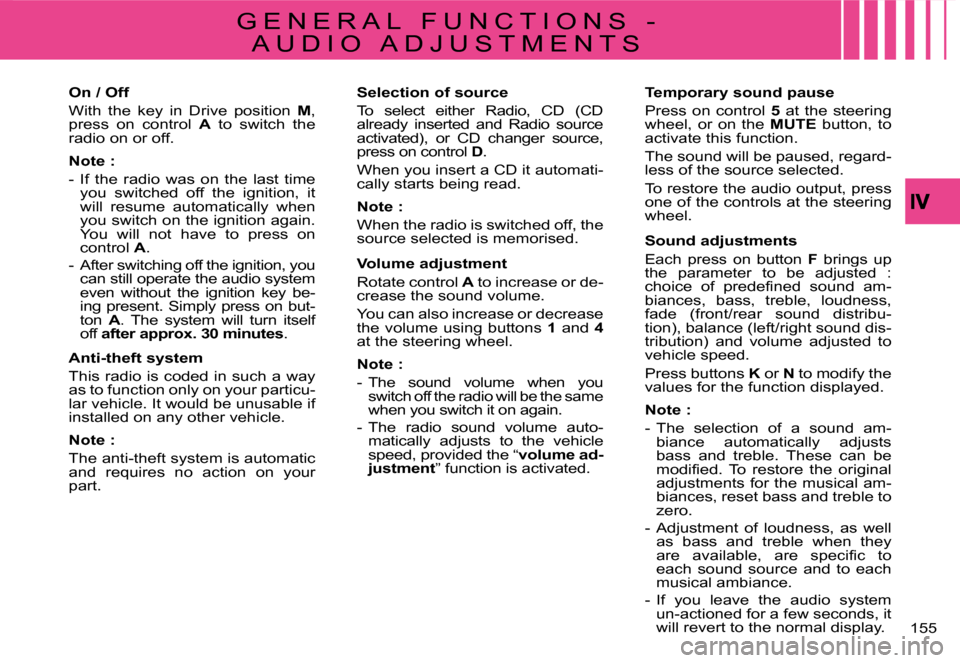
155
G E N E R A L F U N C T I O N S -
A U D I O A D J U S T M E N T S
On / Off
With the key in Drive position M, press on control A to switch the radio on or off.
Note :
- If the radio was on the last time you switched off the ignition, it will resume automatically when you switch on the ignition again. You will not have to press on control A.
- After switching off the ignition, you can still operate the audio system even without the ignition key be-ing present. Simply press on but-ton A. The system will turn itself off after approx.30minutes.
Anti-theft system
This radio is coded in such a way as to function only on your particu-lar vehicle. It would be unusable if installed on any other vehicle.
Note :
The anti-theft system is automatic and requires no action on your part.
Selection of source
To select either Radio, CD (CD already inserted and Radio source activated), or CD changer source, press on control D.
When you insert a CD it automati-cally starts being read.
Note :
When the radio is switched off, the source selected is memorised.
Volume adjustment
Rotate control A to increase or de-crease the sound volume.
You can also increase or decrease the volume using buttons 1 and 4at the steering wheel.
Note :
- The sound volume when you switch off the radio will be the same when you switch it on again.
- The radio sound volume auto-matically adjusts to the vehicle speed, provided the “volume ad-justment” function is activated.
Temporary sound pause
Press on control 5 at the steering wheel, or on the MUTE button, to activate this function.
The sound will be paused, regard-less of the source selected.
To restore the audio output, press one of the controls at the steering wheel.
Sound adjustments
Each press on button F brings up the parameter to be adjusted :�c�h�o�i�c�e� �o�f� �p�r�e�d�e�fi� �n�e�d� �s�o�u�n�d� �a�m�-biances, bass, treble, loudness, fade (front/rear sound distribu-tion), balance (left/right sound dis-tribution) and volume adjusted to vehicle speed.
Press buttons K or N to modify the values for the function displayed.
Note :
- The selection of a sound am-biance automatically adjusts bass and treble. These can be �m�o�d�i�fi� �e�d�.� �T�o� �r�e�s�t�o�r�e� �t�h�e� �o�r�i�g�i�n�a�l� adjustments for the musical am-biances, reset bass and treble to zero.
- Adjustment of loudness, as well as bass and treble when they �a�r�e� �a�v�a�i�l�a�b�l�e�,� �a�r�e� �s�p�e�c�i�fi� �c� �t�o� each sound source and to each musical ambiance.
- If you leave the audio system un-actioned for a few seconds, it will revert to the normal display.
Page 159 of 266
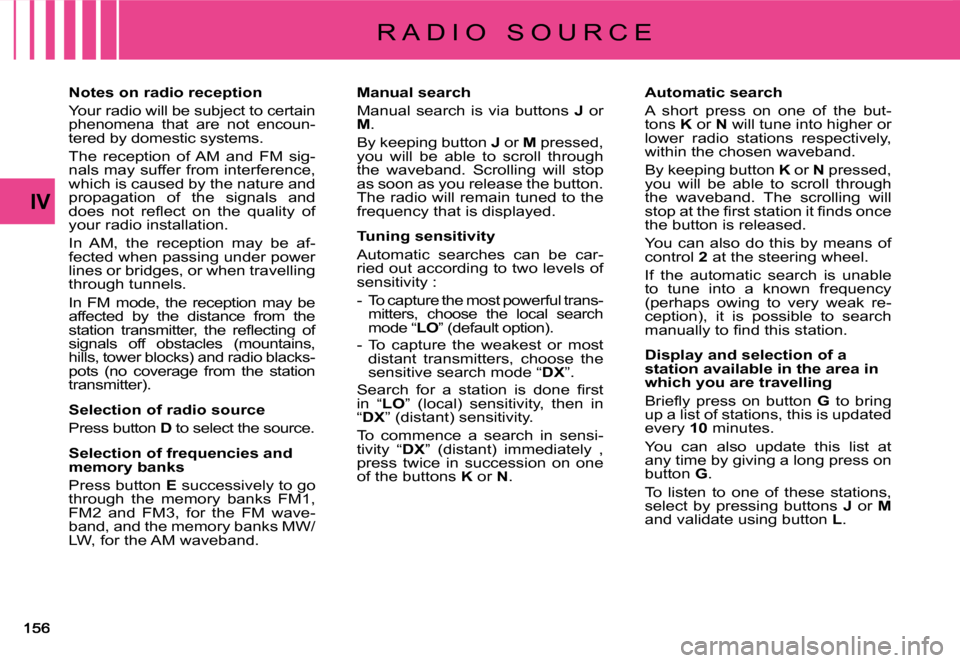
IV
R A D I O S O U R C E
Notes on radio reception
Your radio will be subject to certain phenomena that are not encoun-tered by domestic systems.
The reception of AM and FM sig-nals may suffer from interference, which is caused by the nature and propagation of the signals and �d�o�e�s� �n�o�t� �r�e�fl� �e�c�t� �o�n� �t�h�e� �q�u�a�l�i�t�y� �o�f� your radio installation.
In AM, the reception may be af-fected when passing under power lines or bridges, or when travelling through tunnels.
In FM mode, the reception may be affected by the distance from the �s�t�a�t�i�o�n� �t�r�a�n�s�m�i�t�t�e�r�,� �t�h�e� �r�e�fl� �e�c�t�i�n�g� �o�f� signals off obstacles (mountains, hills, tower blocks) and radio blacks-pots (no coverage from the station transmitter).
Selection of radio source
Press button D to select the source.
Selection of frequencies and memory banks
Press button E successively to go through the memory banks FM1, FM2 and FM3, for the FM wave-band, and the memory banks MW/LW, for the AM waveband.
Manual search
Manual search is via buttons J or M.
By keeping button J or M pressed, you will be able to scroll through the waveband. Scrolling will stop as soon as you release the button. The radio will remain tuned to the frequency that is displayed.
Tuning sensitivity
Automatic searches can be car-ried out according to two levels of sensitivity :
- To capture the most powerful trans-mitters, choose the local search mode “LO” (default option).
- To capture the weakest or most distant transmitters, choose the sensitive search mode “DX”.
�S�e�a�r�c�h� �f�o�r� �a� �s�t�a�t�i�o�n� �i�s� �d�o�n�e� �fi� �r�s�t� in “LO” (local) sensitivity, then in “DX” (distant) sensitivity.
To commence a search in sensi-tivity “DX” (distant) immediately , press twice in succession on one of the buttons K or N.
Automatic search
A short press on one of the but-tons K or N will tune into higher or lower radio stations respectively, within the chosen waveband.
By keeping button K or N pressed, you will be able to scroll through the waveband. The scrolling will �s�t�o�p� �a�t� �t�h�e� �fi� �r�s�t� �s�t�a�t�i�o�n� �i�t� �fi� �n�d�s� �o�n�c�e� the button is released.
You can also do this by means of control 2 at the steering wheel.
If the automatic search is unable to tune into a known frequency (perhaps owing to very weak re-ception), it is possible to search �m�a�n�u�a�l�l�y� �t�o� �fi� �n�d� �t�h�i�s� �s�t�a�t�i�o�n�.
Display and selection of a station available in the area in which you are travelling
�B�r�i�e�fl� �y� �p�r�e�s�s� �o�n� �b�u�t�t�o�n� G to bring up a list of stations, this is updated every 10 minutes.
You can also update this list at any time by giving a long press on button G.
To listen to one of these stations, select by pressing buttons J or Mand validate using button L.
Page 160 of 266
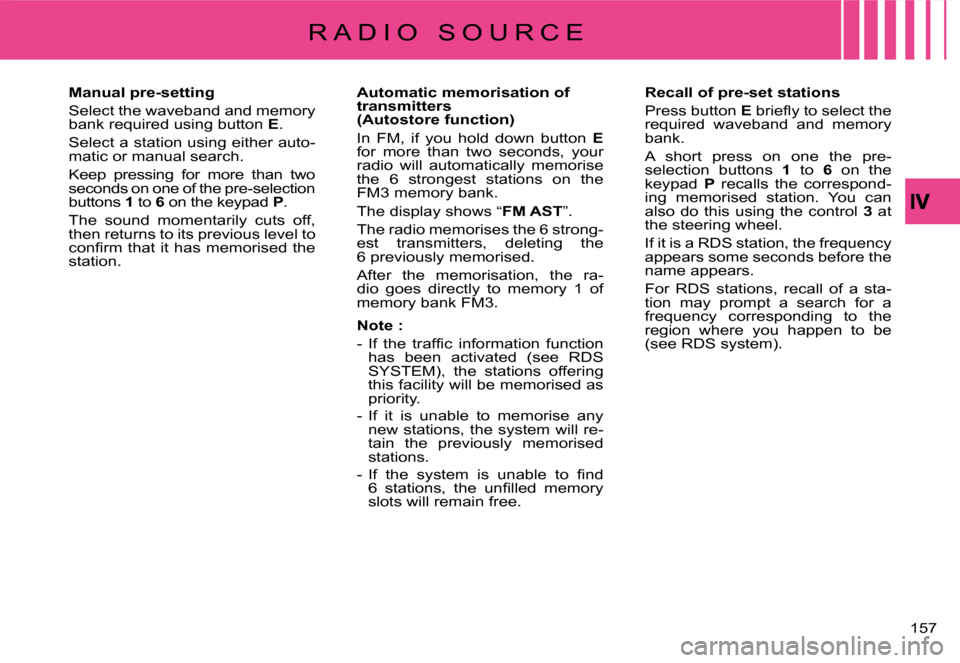
157
Manual pre-setting
Select the waveband and memory bank required using button E.
Select a station using either auto-matic or manual search.
Keep pressing for more than two seconds on one of the pre-selection buttons 1 to 6 on the keypad P.
The sound momentarily cuts off, then returns to its previous level to �c�o�n�fi� �r�m� �t�h�a�t� �i�t� �h�a�s� �m�e�m�o�r�i�s�e�d� �t�h�e� station.
Automatic memorisation of transmitters (Autostore function)
In FM, if you hold down button Efor more than two seconds, your radio will automatically memorise the 6 strongest stations on the FM3 memory bank.
The display shows “FM AST”.
The radio memorises the 6 strong-est transmitters, deleting the 6 previously memorised.
After the memorisation, the ra-dio goes directly to memory 1 of memory bank FM3.
Note :
�-� �I�f� �t�h�e� �t�r�a�f�fi� �c� �i�n�f�o�r�m�a�t�i�o�n� �f�u�n�c�t�i�o�n� has been activated (see RDS SYSTEM), the stations offering this facility will be memorised as priority.
- If it is unable to memorise any new stations, the system will re-tain the previously memorised stations.
�-� �I�f� �t�h�e� �s�y�s�t�e�m� �i�s� �u�n�a�b�l�e� �t�o� �fi� �n�d� �6� �s�t�a�t�i�o�n�s�,� �t�h�e� �u�n�fi� �l�l�e�d� �m�e�m�o�r�y� slots will remain free.
Recall of pre-set stations
Press button E� �b�r�i�e�fl� �y� �t�o� �s�e�l�e�c�t� �t�h�e� required waveband and memory bank.
A short press on one the pre-selection buttons 1 to 6 on the keypad P recalls the correspond-ing memorised station. You can also do this using the control 3 at the steering wheel.
If it is a RDS station, the frequency appears some seconds before the name appears.
For RDS stations, recall of a sta-tion may prompt a search for a frequency corresponding to the region where you happen to be (see RDS system).
R A D I O S O U R C E
Page 161 of 266
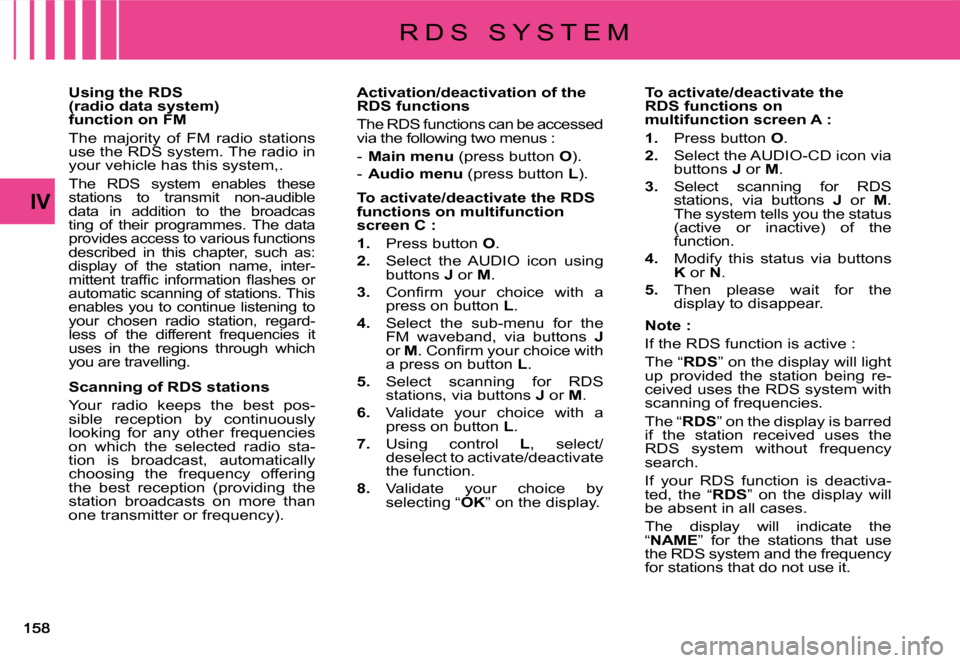
IV
Using the RDS (radio data system) function on FM
The majority of FM radio stations use the RDS system. The radio in your vehicle has this system,.
The RDS system enables these stations to transmit non-audible data in addition to the broadcasting of their programmes. The data provides access to various functions described in this chapter, such as: display of the station name, inter-�m�i�t�t�e�n�t� �t�r�a�f�fi� �c� �i�n�f�o�r�m�a�t�i�o�n� �fl� �a�s�h�e�s� �o�r� automatic scanning of stations. This enables you to continue listening to your chosen radio station, regard-less of the different frequencies it uses in the regions through which you are travelling.
Scanning of RDS stations
Your radio keeps the best pos-sible reception by continuously looking for any other frequencies on which the selected radio sta-tion is broadcast, automatically choosing the frequency offering the best reception (providing the station broadcasts on more than one transmitter or frequency).
Activation/deactivation of the RDS functions
The RDS functions can be accessed via the following two menus :
- Main menu (press button O).
- Audio menu (press button L).
To activate/deactivate the RDS functions on multifunction screen C :
1. Press button O.
2. Select the AUDIO icon using buttons J or M.
3.� �C�o�n�fi� �r�m� �y�o�u�r� �c�h�o�i�c�e� �w�i�t�h� �a� press on button L.
4. Select the sub-menu for the FM waveband, via buttons Jor M�.� �C�o�n�fi� �r�m� �y�o�u�r� �c�h�o�i�c�e� �w�i�t�h� a press on button L.
5. Select scanning for RDS stations, via buttons J or M.
6. Validate your choice with a press on button L.
7. Using control L, select/deselect to activate/deactivate the function.
8. Validate your choice by selecting “OK” on the display.
To activate/deactivate the RDS functions on multifunction screen A :
1. Press button O.
2. Select the AUDIO-CD icon via buttons J or M.
3. Select scanning for RDS stations, via buttons J or M. The system tells you the status (active or inactive) of the function.
4. Modify this status via buttons K or N.
5. Then please wait for the display to disappear.
Note :
If the RDS function is active :
The “RDS” on the display will light up provided the station being re-ceived uses the RDS system with scanning of frequencies.
The “RDS” on the display is barred if the station received uses the RDS system without frequency search.
If your RDS function is deactiva-ted, the “RDS” on the display will be absent in all cases.
The display will indicate the “NAME” for the stations that use the RDS system and the frequency for stations that do not use it.
R D S S Y S T E M
Page 162 of 266
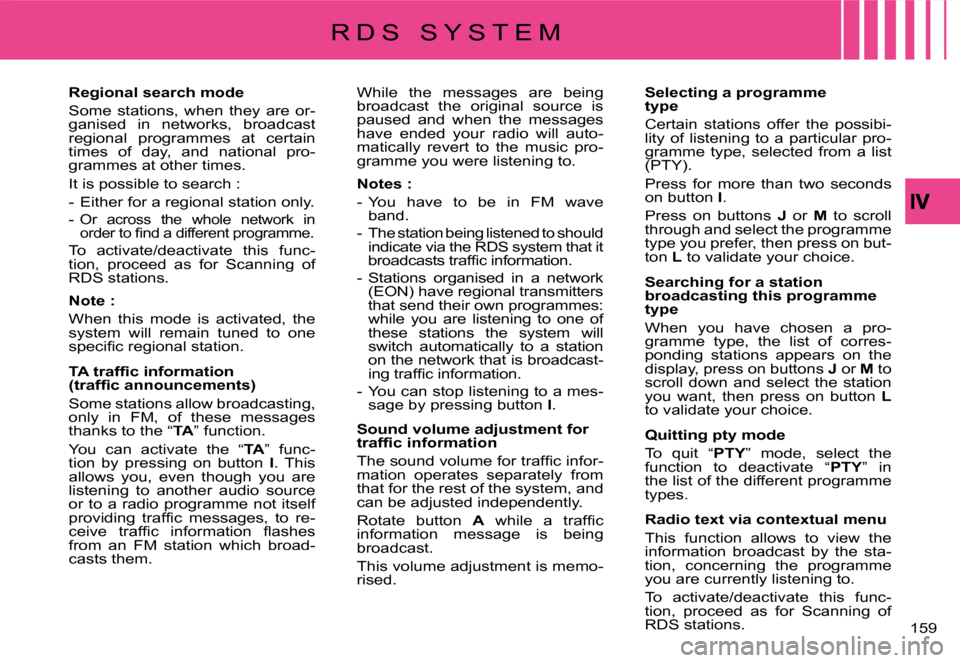
159
Regional search mode
Some stations, when they are or-ganised in networks, broadcast regional programmes at certain times of day, and national pro-grammes at other times.
It is possible to search :
- Either for a regional station only.
- Or across the whole network in �o�r�d�e�r� �t�o� �fi� �n�d� �a� �d�i�f�f�e�r�e�n�t� �p�r�o�g�r�a�m�m�e.
To activate/deactivate this func-tion, proceed as for Scanning of RDS stations.
Note :
When this mode is activated, the system will remain tuned to one �s�p�e�c�i�fi� �c� �r�e�g�i�o�n�a�l� �s�t�a�t�i�o�n�.
�T�A� �t�r�a�f�fi� �c� �i�n�f�o�r�m�a�t�i�o�n� �(�t�r�a�f�fi� �c� �a�n�n�o�u�n�c�e�m�e�n�t�s�)
Some stations allow broadcasting, only in FM, of these messages thanks to the “TA” function.
You can activate the “TA” func-tion by pressing on button I. This allows you, even though you are listening to another audio source or to a radio programme not itself �p�r�o�v�i�d�i�n�g� �t�r�a�f�fi� �c� �m�e�s�s�a�g�e�s�,� �t�o� �r�e�-�c�e�i�v�e� �t�r�a�f�fi� �c� �i�n�f�o�r�m�a�t�i�o�n� �fl� �a�s�h�e�s� from an FM station which broad-casts them.
While the messages are being broadcast the original source is paused and when the messages have ended your radio will auto-matically revert to the music pro-gramme you were listening to.
Notes :
- You have to be in FM wave band.
- The station being listened to should indicate via the RDS system that it �b�r�o�a�d�c�a�s�t�s� �t�r�a�f�fi� �c� �i�n�f�o�r�m�a�t�i�o�n.
- Stations organised in a network (EON) have regional transmitters that send their own programmes: while you are listening to one of these stations the system will switch automatically to a station on the network that is broadcast-�i�n�g� �t�r�a�f�fi� �c� �i�n�f�o�r�m�a�t�i�o�n�.
- You can stop listening to a mes-sage by pressing button I.
Sound volume adjustment for �t�r�a�f�fi� �c� �i�n�f�o�r�m�a�t�i�o�n
�T�h�e� �s�o�u�n�d� �v�o�l�u�m�e� �f�o�r� �t�r�a�f�fi� �c� �i�n�f�o�r�-mation operates separately from that for the rest of the system, and can be adjusted independently.
Rotate button A� �w�h�i�l�e� �a� �t�r�a�f�fi� �c� information message is being broadcast.
This volume adjustment is memo-rised.
Selecting a programme type
Certain stations offer the possibi-lity of listening to a particular pro-gramme type, selected from a list (PTY).
Press for more than two seconds on button I.
Press on buttons J or M to scroll through and select the programme type you prefer, then press on but-ton L to validate your choice.
Searching for a station broadcasting this programme type
When you have chosen a pro-gramme type, the list of corres-ponding stations appears on the display, press on buttons J or M to scroll down and select the station you want, then press on button Lto validate your choice.
Quitting pty mode
To quit “PTY” mode, select the function to deactivate “PTY” in the list of the different programme types.
Radio text via contextual menu
This function allows to view the information broadcast by the sta-tion, concerning the programme you are currently listening to.
To activate/deactivate this func-tion, proceed as for Scanning of RDS stations.
R D S S Y S T E M
Page 163 of 266
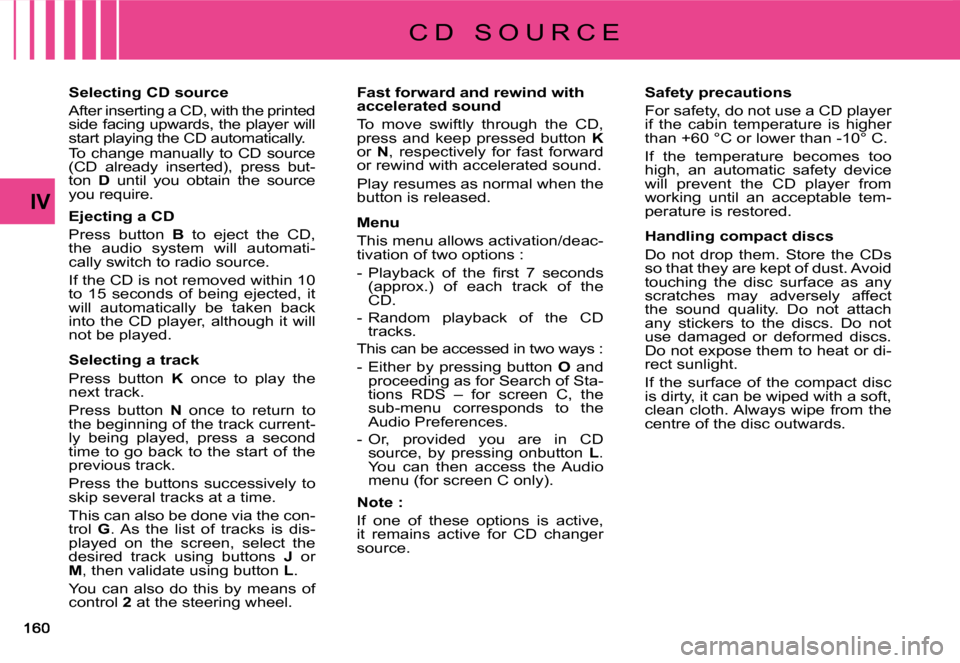
IV
Selecting CD source
After inserting a CD, with the printed side facing upwards, the player will start playing the CD automatically.To change manually to CD source (CD already inserted), press but-ton D until you obtain the source you require.
Ejecting a CD
Press button B to eject the CD, the audio system will automati-cally switch to radio source.
If the CD is not removed within 10 to 15 seconds of being ejected, it will automatically be taken back into the CD player, although it will not be played.
Selecting a track
Press button K once to play the next track.
Press button N once to return to the beginning of the track current-ly being played, press a second time to go back to the start of the previous track.
Press the buttons successively to skip several tracks at a time.
This can also be done via the con-trol G. As the list of tracks is dis-played on the screen, select the desired track using buttons J or M, then validate using button L.
You can also do this by means of control 2 at the steering wheel.
Fast forward and rewind with accelerated sound
To move swiftly through the CD, press and keep pressed button Kor N, respectively for fast forward or rewind with accelerated sound.
Play resumes as normal when the button is released.
Menu
This menu allows activation/deac-tivation of two options :
�-� �P�l�a�y�b�a�c�k� �o�f� �t�h�e� �fi� �r�s�t� �7� �s�e�c�o�n�d�s� (approx.) of each track of the CD.
- Random playback of the CD tracks.
This can be accessed in two ways :
- Either by pressing button O and proceeding as for Search of Sta-tions RDS – for screen C, the sub-menu corresponds to the Audio Preferences.
- Or, provided you are in CD source, by pressing onbutton L. You can then access the Audio menu (for screen C only).
Note :
If one of these options is active, it remains active for CD changer source.
Safety precautions
For safety, do not use a CD player if the cabin temperature is higher than +60 °C or lower than -10° C.
If the temperature becomes too high, an automatic safety device will prevent the CD player from working until an acceptable tem-perature is restored.
Handling compact discs
Do not drop them. Store the CDs so that they are kept of dust. Avoid touching the disc surface as any scratches may adversely affect the sound quality. Do not attach any stickers to the discs. Do not use damaged or deformed discs. Do not expose them to heat or di-rect sunlight.
If the surface of the compact disc is dirty, it can be wiped with a soft, clean cloth. Always wipe from the centre of the disc outwards.
C D S O U R C E
Page 164 of 266

161
C D S O U R C E
MP3 CD player
Your Audio CD system may be MP3 compatible.
As you insert a CD recorded in MP3 format, playback starts of the �fi� �r�s�t� �s�o�n�g� �o�f� �t�h�e� �fi� �r�s�t� �C�D�-�c�o�v�e�r�.
You can select a particular track by using buttons N or K and CD-covers using buttons J or M.
To select a track
To display the list of CD-covers, press on button G.
Use buttons J or M to select the CD-cover you wish to listen to.
To open a CD-cover, press L.
Use buttons N or K to select the track you wish to listen to.
Validate by pressing button L or control 7 at the steering wheel.
Menu
This menu is for activation/deacti-vation of three options :
�-� �P�l�a�y�b�a�c�k� �o�f� �t�h�e� �fi� �r�s�t� �7� �s�e�c�o�n�d�s� (approx.) of each track of the CD.
- Repetition of the current CD-cover.
- Random playback of CD-cover tracks by CD-cover.
This can be accessed in two ways :
- Either by pressing button O and proceeding as for Search of Sta-tions RDS – for screen C, the sub-menu corresponds to the Audio Preferences.
- Or, provided you are in CD source, by pressing onbutton L. You can then access the Audio menu (for screen C only).
Page 165 of 266
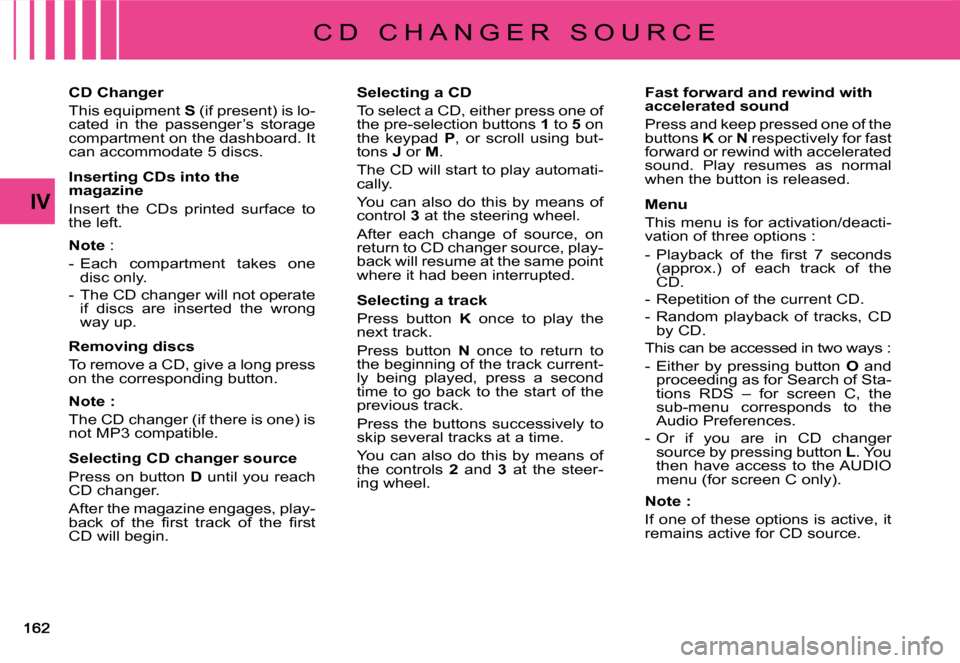
IV
C D C H A N G E R S O U R C E
Selecting a CD
To select a CD, either press one of the pre-selection buttons 1 to 5 on the keypad P, or scroll using but-tons J or M.
The CD will start to play automati-cally.
You can also do this by means of control 3 at the steering wheel.
After each change of source, on return to CD changer source, play-back will resume at the same point where it had been interrupted.
Selecting a track
Press button K once to play the next track.
Press button N once to return to the beginning of the track current-ly being played, press a second time to go back to the start of the previous track.
Press the buttons successively to skip several tracks at a time.
You can also do this by means of the controls 2 and 3 at the steer-ing wheel.
Fast forward and rewind with accelerated sound
Press and keep pressed one of the buttons K or N respectively for fast forward or rewind with accelerated sound. Play resumes as normal when the button is released.
Menu
This menu is for activation/deacti-vation of three options :
�-� �P�l�a�y�b�a�c�k� �o�f� �t�h�e� �fi� �r�s�t� �7� �s�e�c�o�n�d�s� (approx.) of each track of the CD.
- Repetition of the current CD.
- Random playback of tracks, CD by CD.
This can be accessed in two ways :
- Either by pressing button O and proceeding as for Search of Sta-tions RDS – for screen C, the sub-menu corresponds to the Audio Preferences.
- Or if you are in CD changer source by pressing button L. You then have access to the AUDIO menu (for screen C only).
Note:
If one of these options is active, it remains active for CD source.
CD Changer
This equipment S (if present) is lo-cated in the passenger’s storage compartment on the dashboard. It can accommodate 5 discs.
Inserting CDs into the magazine
Insert the CDs printed surface to the left.
Note :
- Each compartment takes one disc only.
- The CD changer will not operate if discs are inserted the wrong way up.
Removing discs
To remove a CD, give a long press on the corresponding button.
Note :
The CD changer (if there is one) is not MP3 compatible.
Selecting CD changer source
Press on button D until you reach CD changer.
After the magazine engages, play-�b�a�c�k� �o�f� �t�h�e� �fi� �r�s�t� �t�r�a�c�k� �o�f� �t�h�e� �fi� �r�s�t� CD will begin.
Page 237 of 266

262626
IV
B
C
D
D
�S�e�l�e�c�t�i�o�n� �o�f� �a� �p�r�e�- �d�e�fi� �n�e�d� �m�u�s�i�c�a�l� �a�m�b�i�a�n�c�e� �a�u�t�o�m�a�t�i�c�a�l�l�y� �a�d�j�u�s�t�s� �b�a�s�s� �a�n�d� �t�r�e�b�l�e�.� �S�e�l�e�c�t� �t�h�e� �m�u�s�i�c�a�l� �a�m�b�i�a�n�c�e� �“�N�o�n�e�”� �t�o� personalise your adjustment of bass and treble.�A�d�j�u�s�t�m�e�n�t�s� �o�f� �l�o�u�d�n�e�s�s�,� �b�a�s�s� �a�n�d� �t�r�e�b�l�e� �(�w�h�e�n� �t�h�e�y� �a�r�e� �a�v�a�i�l�a�b�l�e�)� �a�r�e� �s�p�e�c�i�fi� �c� �t�o� �e�a�c�h� �s�o�u�r�c�e�.�T�h�e� �s�o�u�n�d� �v�o�l�u�m�e� �i�s� �a�u�t�o�m�a�t�i�c�a�l�l�y� �c�o�r�r�e�c�t�e�d� �a�s� �a� �f�u�n�c�t�i�o�n� �o�f� �v�e�h�i�c�l�e� �s�p�e�e�d�,� �p�r�o�v�i�d�e�d� �t�h�e� �f�a�c�i�l�i�t�y� �h�a�s� �b�e�e�n� �a�c�t�i�v�a�t�e�d�.
Press button SOURCE.
Rotate the control or use the buttons at the steering B and C to increase or decrease the volume.
How to stop the sound momentarily ?Press on the Mute button D.The sound of the Audio source currently b e i n g l i s t e n e d t o i s c u t . T h e g u i d a n c e instructions remain activated. To restore sound, press on one of the buttons on your NaviDrive, or on one of the controls on the steering wheel.
or
Press on button D to select:�t�h�e� �p�r�e�-�d�e�fi� �n�e�d� �m�u�s�i�c�a�l� �a�m�b�i�a�n�c�e�s�,bass,treble,loudness,front /rear and left /right balanceautomatic correction of the volume as a function of vehicle speed.Rotate the control to modify the value of the parameter displayed.The value is automatically taken into account without the need for validation.
Page 252 of 266
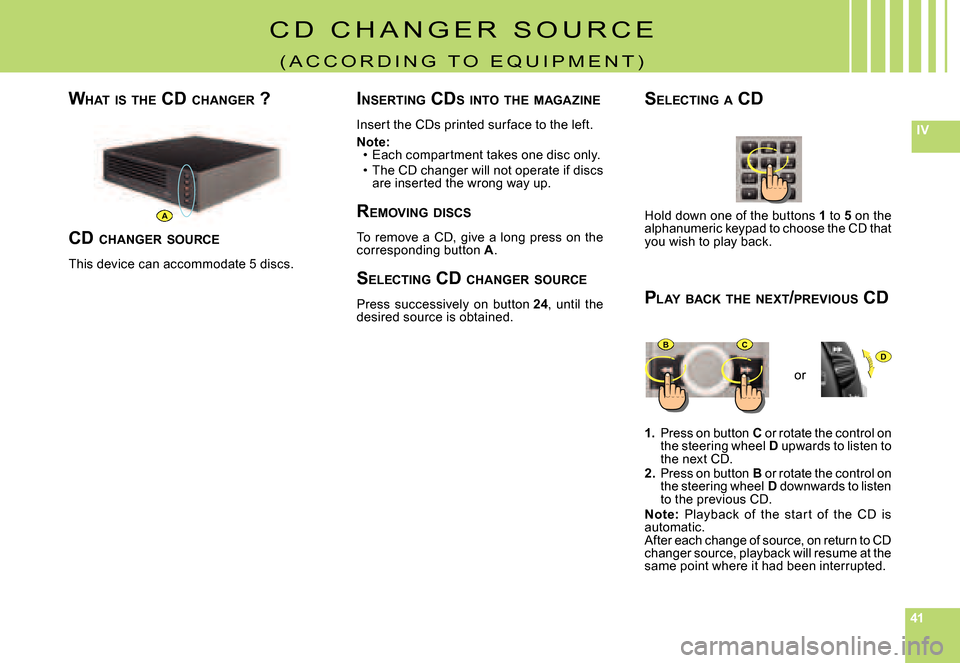
414141
IV
DBC
A
C D C H A N G E R S O U R C E
( A C C O R D I N G T O E Q U I P M E N T )
Hold down one of the buttons 1 to 5 on the alphanumeric keypad to choose the CD that you wish to play back.
1. Press on button C or rotate the control on the steering wheel D upwards to listen to the next CD.2. Press on button B or rotate the control on the steering wheel D downwards to listen to the previous CD.Note: Playback of the star t of the CD is automatic.After each change of source, on return to CD changer source, playback will resume at the same point where it had been interrupted.
WHAT IS THE CD CHANGER ?SELECTING A CD
P LAY BACK THE NEXT /PREVIOUS CD
or
CD CHANGER SOURCE
This device can accommodate 5 discs.
I NSERTING CDS INTO THE MAGAZINE
Insert the CDs printed sur face to the left.
Note:Each compartment takes one disc only.The CD changer will not operate if discs are inserted the wrong way up.
R EMOVING DISCS
To remove a CD, give a long press on the corresponding button A.
S ELECTING CD CHANGER SOURCE
Press successively on button 24, until the desired source is obtained.