audio Citroen C4 PICASSO RHD 2012 1.G Owner's Guide
[x] Cancel search | Manufacturer: CITROEN, Model Year: 2012, Model line: C4 PICASSO RHD, Model: Citroen C4 PICASSO RHD 2012 1.GPages: 352, PDF Size: 9.91 MB
Page 257 of 352

255
06
1
2
4
3
6
5
COPYING A CD ONTO THE HARD DISK
Select "Audio functions" then select
CD and press the dial to confi rm.
Insert an audio
CD or an MP3compilation and press the MENU button.
Select "Copy CD to jukebox" and press
the dial to confi rm.
Select the letters one b
y one and select "OK" to confi rm.
The "Auto creation" tab automaticall
y copies the CD by default into
an album of the type "album n∞...".
The audio or MP3
CD is copied onto the hard disk. Copying
may take up to 20 minutes depending on the length the CD.
While copying is in progress, it is not possible to listen to albums
previously copied to the hard disk or to CDs.
If it is not an MP3 CD, the Jukebox automaticall
y compresses theCD in MP3 format. The compression may take approximately20 minutes depending on the length the CD. During thiscompression phase, it is possible to listen to the CD or to albums
previously copied to the hard disk.
A lon
g press on the SOURCE button starts copying of the CD.
Audiofunctions
OK
Copy CD to jukebox
Select "Complete CD" to copy the entire CD and press the dial to confi rm.
Complete CD
To stop the cop
y, repeat points 2 and 3.Select "Stop copy" and press the dial to confi rm.
Stop copy
It is not possible to copy fi les from the Jukebox to a CD.
The "
Stop the CD copy" action does not delete the fi les which have
already been transferred onto the jukebox hard disk.
Page 258 of 352

256
06
1
2
3
4
1
2
3
AUDIO/VIDEO
Select "Audio functions" and press the dial to confi rm. Press the MEN
U button. RENAMING AN ALBUM
Select the "Jukebox" function andpress the dial to confi rm.
Jukebox
Select the "Jukebox management"function and press the dial to confi rm.
Jukeboxmanagement
Press the LIST button. Press the
SOURCE button several
times in succession and select the"Jukebox" function.
T
urn the dial to select the fi les.
LISTENING TO THE JUKEBOX
Jukebox
Press the ESC button to return to the fi rst fi le level.
Page 259 of 352

257
06
5
6
7
8
AUDIO/VIDEO
Select the "Rename" tab and press the dial to confi rm.
Select the album to be renamed andpress the dial to confi rm.
Use the alphanumeric keypad to enter the letters o
f the album title one by one.T
urn the dial and select the letters of
the album title one by one confi rming each time by pressing the dial.
Rename
To rename the tracks of an album, follow the same procedure,selecting the tracks to be renamed.
Use the ESC button to exit from the list of tracks.
Select "OK" and press the dial
to confi rm.
OK
Select the "Delete" function to delete an album or a
track from the Jukebox.
Delete
Page 260 of 352

258
06
1
2
AUDIO/VIDEO
Connect the portable device (MP3 player…) to the audio
sockets (white and red,RCA type) located in theglovebox using a suitable audio cable (JACK or RCA). Press the MENU button then select the "
Confi guration" function,
then "Sounds", then "Activate auxiliary source" to activate the
NaviDrive audio/telephone auxiliary input.
It is not possible to cop
y the fi les onto the hard disk via the auxiliary input.Pr
ess the SOURCE button several
times in succession and select AUX.
USING THE AUXILIARY INPUT (AUX)
AUDIO (JACK/RCA) CABLE NOT SUPPLIED
Displa
y and control is on the portable device.
Page 261 of 352

259
06
2
4
3
7
5
6
AUDIO/VIDEO
VIDEO MENU
Turn the dial and select the "Video"
function.
After connecting the video equipment,press the MENU button.
Pr
ess the dial to confi rm the selection.
T
urn the dial and select the "Activatevideo mode" function to activate/deactivate the video.
Pr
ess the dial to confi rm the selection.
T
urn the dial and select the "Video parameters" function to set the displayformat, the brightness, the contrast and the colours.
Videos can only be displayed when stationary.
Pressin
g the DARK button disconnects display of the video.
You can connect video equipment
(camcorder, digital camera, DVD player...)to the three audio/video sockets, located in the glove box.
Pressin
g the SOURCE button several times in succession permits
the selection of an audio source other than that of the video.
Pr
ess the dial to confi rm the selection.
Activate video mode
Video parameters
Page 262 of 352

260
07
1
2
1
2
3
INTERNAL TELEPHONE
Install the SIM card
in the holder andthen insert it in theslot.
Open the holder by pressing the buttonusing the tip of a pen.
Your
SIM card must be installed and removed with the NaviDrive
audio and telematics system switched off and the ignition off.
To remove the
SIM card, repeat step 1.
Confi rm the PIN code by pressing the # button.
Enter the PIN code on the ke
ypad.
When enterin
g your PIN code, tick the "Store PIN" tab to gain
access to the telephone without having to enter this code when
it is used subsequently.
INSTALLING YOUR SIM CARD
(NOT SUPPLIED)
ENTERING THE PIN CODE
PINcode
Page 263 of 352
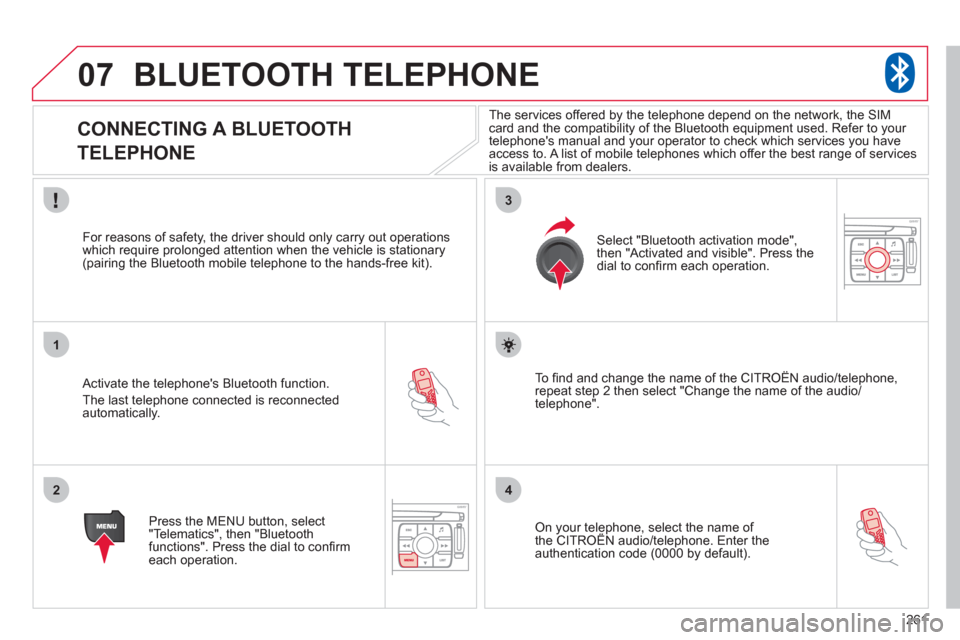
261
07
1
2
3
4
BLUETOOTH TELEPHONE
CONNECTING A BLUETOOTH
TELEPHONE
Activate the telephone's Bluetooth function.
The last telephone connected is reconnectedautomatically.
For reasons o
f safety, the driver should only carry out operations
which require prolonged attention when the vehicle is stationary (pairing the Bluetooth mobile telephone to the hands-free kit).
Press the MENU button, select
"Telematics", then "Bluetoothfunctions". Press the dial to confi rmeach operation.
To fi nd and chan
ge the name of the CITROËN audio/telephone,
repeat step 2 then select "Change the name of the audio/
telephone".
Select "Bluetooth activation mode"
,
then "Activated and visible". Press thedial to confi rm each operation.
On your telephone, select the name of the CITROÀN audio/telephone. Enter the yp,
authentication code (0000 by default).
The services offered b
y the telephone depend on the network, the SIM card and the compatibility of the Bluetooth equipment used. Refer to your
telephone's manual and your operator to check which services you have
access to. A list of mobile telephones which offer the best range of services
is available from dealers.
Page 269 of 352

267
09SCREEN MENU MAP
around the vehicle
on the route
road information
4
4
3
traffi c information
r
oad closure
size limit
r
oad condition
4
4
4
4
weather and visibility
urban/city information
4
3
parking
public transport
demonstrations
4
4
4
read messages3
new message display3
CONFIGURE MESSAGE ANNOUNCEMENT2
automatic TMC3
manual TMC3
list of TMC stations3
SELECT TMC STATION2
AUDIO FUNCTIONS
enter a frequency
RADIO FAVOURITES
1
2
3
activate/deactivate RDS mode3
activate/deactivate regional mode3
display/hide radio text3
activate/deactivate Introscan (SCN)
CD, USB, JUKEBOX FAVOURITES 2
3
activate/deactivate Random mode (RDM)3
activate/deactivate Repeat (RPT)3
activate/deactivate display of CD info3
copy CD to Jukebox CD
cop
y complete CD
multiple selection
current album
4
3
2
4
4
current track4
eject CD3
copy USB to Jukebox
USB
com
plete disc
multiple selection
current album
4
3
2
4
4
current track4
eject USB3
jukebox management
JUKEBOX2
3
Page 271 of 352
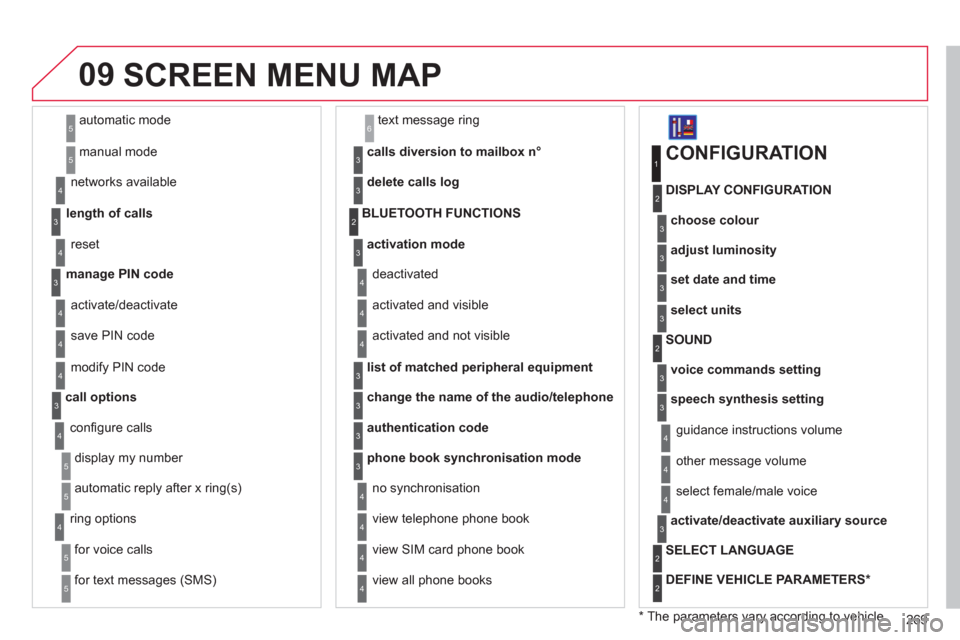
269
09
automatic mode
manual mode
5
5
length of calls n
etworks available
3
4
reset 4
manage PIN code3
activate/deactivate
save PIN code 4
4
modify PIN code 4
call options3
confi gure calls
display my number
automatic repl
y after x ring(s)
5
5
4
ring options
for voice calls
for text messa
ges (SMS)
5
5
4
calls diversion to mailbox n°
text message ring 6
3
delete calls log3
activation mode3
BLUETOOTH FUNCTIONS2
deactivated
activated and visible
activated and not visible
4
4
4
list of matched peripheral equipment3
change the name of the audio/telephone3
authentication code3
phone book synchronisation mode3
no synchronisation
view telephone phone book
view
SIM card phone book
4
4
4
view all phone books 4
CONFIGURATION
choose colour
DISPLAY CONFIGURATION
1
2
3
adjust luminosity3
set date and time3
select units3
voice commands setting
SOUND2
3
speech synthesis setting3
guidance instructions volume
ot
her message volume
4
4
select female/male voice 4
activate/deactivate auxiliary source3
SELECT LANGUAGE2
DEFINE VEHICLE PARAMETERS *
2
SCREEN MENU MAP
*
The parameters vary according to vehicle.
Page 272 of 352

270
09
VIDEO
display formats
VIDEO PARAMETERS
1
2
3
adjust luminosity3
set colours3
set contrasts3
ACTIVATE VIDEO MODE 2
VEHICLE DIAGNOSTICS
STATUS OF FUNCTIONS *
1
2
ALERT LOG 2
RESET TYRE PRESS. DETEC. SYS. *2
GPS COVERAGE
UNIT DESCRIPTION
1
2UNIT BACKUP POWE R
2
2
VOICE COMMANDS LIST 1
SERVICES
CONFIGURATION 1
NAVIGATION
DEMONSTRATION
1
Press the MENU button for more
than 2 seconds to access the following fl ow chart.
Press the Music button several times
in succession to access the followingsettings.
MU
SICAL AMBIENCE
SCREEN MENU MAP
BASS
TREBLE
LOUDNESS CORRECTION
FR - RR BALAN
CE
Displa
y short cuts version 8.2
LH - RH BALANCE
AUTO VOLUME CORRECTION
Each audio source
(Radio, CD, MP3,Jukebox) has its own separate settings.
*
The parameters vary according to the vehicle.
AUDIO/TELEPHONE
DIAGNOSTICS