display Citroen C4 PICASSO RHD 2013 1.G Owner's Manual
[x] Cancel search | Manufacturer: CITROEN, Model Year: 2013, Model line: C4 PICASSO RHD, Model: Citroen C4 PICASSO RHD 2013 1.GPages: 420, PDF Size: 9.66 MB
Page 388 of 420

06
386
Modify system settings
System
Select "System confi guration
".
Pr
ess on Confi guration
to display the primarypage then go to the secondary page.
Select "Units" to change the units of distance, fuel consumption and temperature.
Select "Factory settings " to return to theoriginal settings.
Select "Delete data
" to delete the list of recent
destinations, personal points of interest, contacts in the list.
Choose the item then select " Delete".
CONFIGURATION
Select " Screen settings". Pr
ess on Confi gurationto display the primary page then go to the secondary page.
Select " Brightness" to switch off the screen or
adjust the brightness.
Activate or deactivate " Activate automatic text
scrolling " and " Activate animations
".
Page 389 of 420
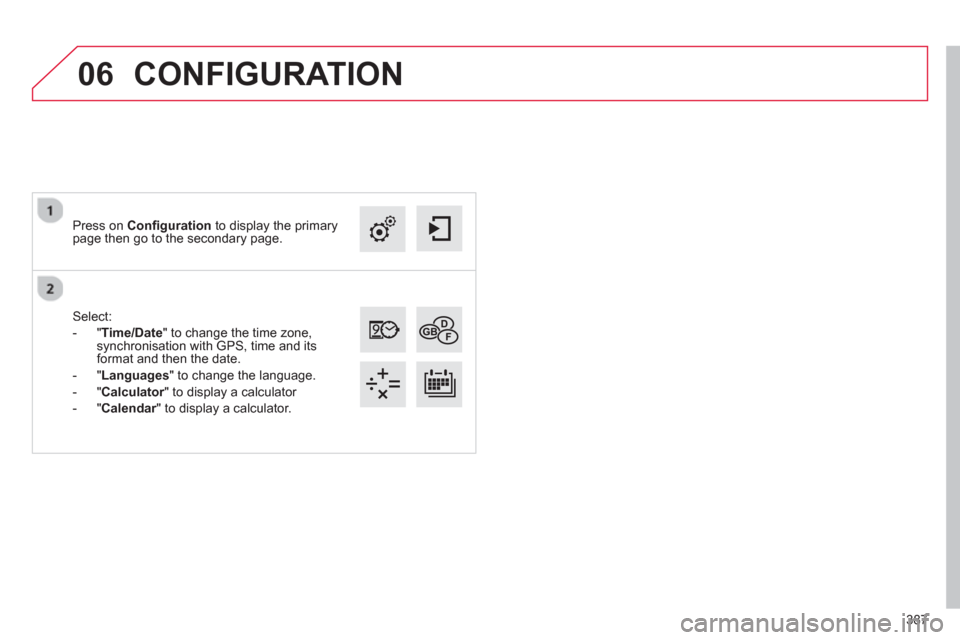
387
06
Select:
-
"Time/Date " to change the time zone,synchronisation with GPS, time and itsformat and then the date.
- "
Languages
" to change the language.
- "
Calculator" to display a calculator r
- " Calendar" to display a calculator.
r
Press on Confi guration
to display the primarypage then go to the secondary page.
CONFIGURATION
Page 391 of 420
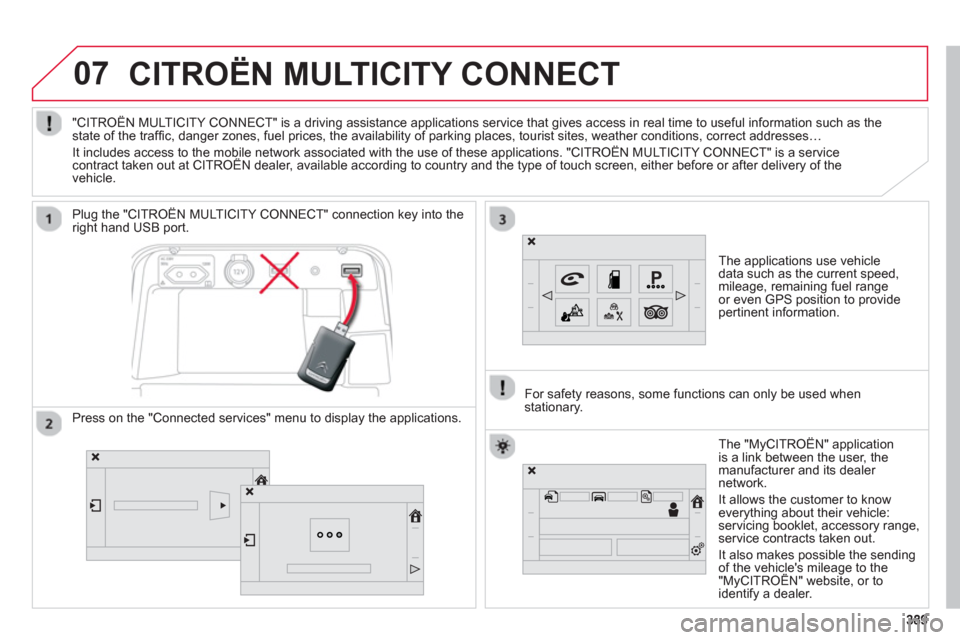
07
389389
CITROËN MULTICITY CONNECT
The applications use vehicle
data such as the current speed,
mileage, remaining fuel range
or even GPS position to provide
pertinent in
formation.
Plu
g the "CITROËN MULTICITY CONNECT" connection key into the
right hand USB port.
The "M
yCITROËN" application
is a link between the user, the
m
anufacturer and its dealer
network.
It allows the customer to knoweverything about their vehicle:
servicing booklet, accessory range,service contracts taken out.
It also makes possible the sendin
g of the vehicle's mileage to the "MyCITROËN" website, or tog
identify a dealer. "CITROËN MULTICITY CONNECT" is a drivin
g assistance applications service that gives access in real time to useful information such as thestate of the traffi c, danger zones, fuel prices, the availability of parking places, tourist sites, weather conditions, correct addresses…
It includes access to the mobile network associated with the use of these applications. "CITROËN MULTICITY CONNECT" is a service contract taken out at CITROËN dealer, available according to country and the type of touch screen, either before or after delivery of thepp
vehicle.
For safet
y reasons, some functions can only be used when stationary.
Press on the "Connected services" menu to display the applications.
Page 396 of 420
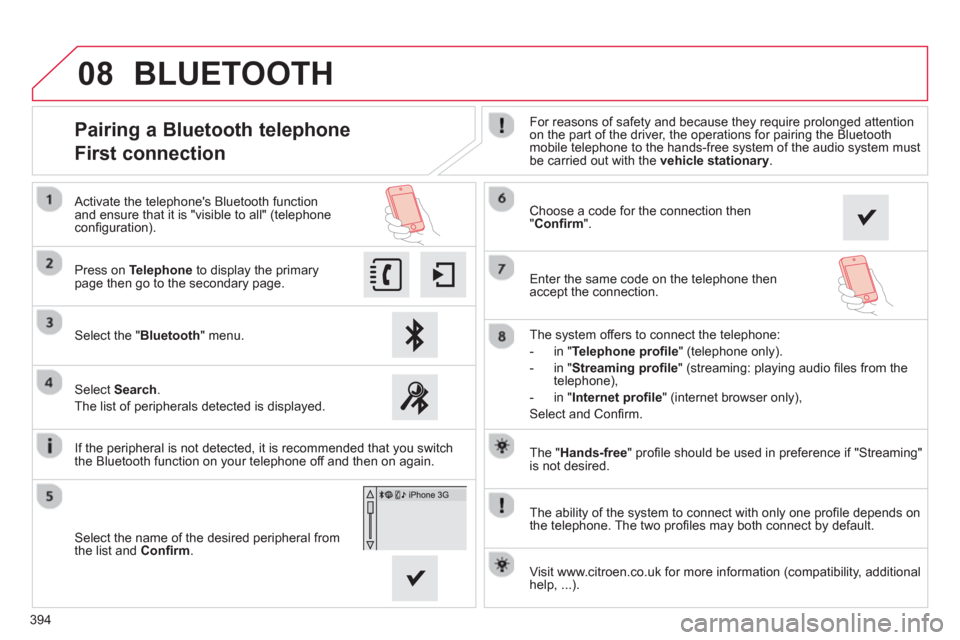
394
08
The "Hands-free
" profi le should be used in preference if "Streaming"
is not desired.
The abilit
y of the system to connect with only one profi le depends on
the telephone. The two profi les may both connect by default.
Pairing a Bluetooth telephone
First connection For reasons of safety and because they require prolonged attention
on the part of the driver, the operations for pairing the Bluetoothmobile telephone to the hands-free system of the audio system must be carried out with the vehicle stationary
.
Select the "Bluetooth" menu. Pr
ess on Telephoneto display the primarypage then go to the secondary page.
Select Search.
The list of peripherals detected is displayed.
Activate the telephone's Bluetooth
function and ensure that it is "visible to all" (telephoneconfi guration).
The s
ystem offers to connect the telephone:
-
in"Te l ephone profi le
" (telephone only).
-
in "Streaming profi le" (streaming: playing audio fi les from the
telephone),
- in "Internet
profi le" (internet browser only),
Select and Confi rm.
Select the name of the desired peripheral from
the list and Confi rm .
Visit www.citroen.co.uk
for more information (compatibility, additional help, ...).
BLUETOOTH
If the peripheral is not detected, it is recommended that you switch
the Bluetooth function on your telephone off and then on again.
Choose a code for the connection then "Confi rm".
Enter the same code on the telephone then
acce
pt the connection.
Page 397 of 420
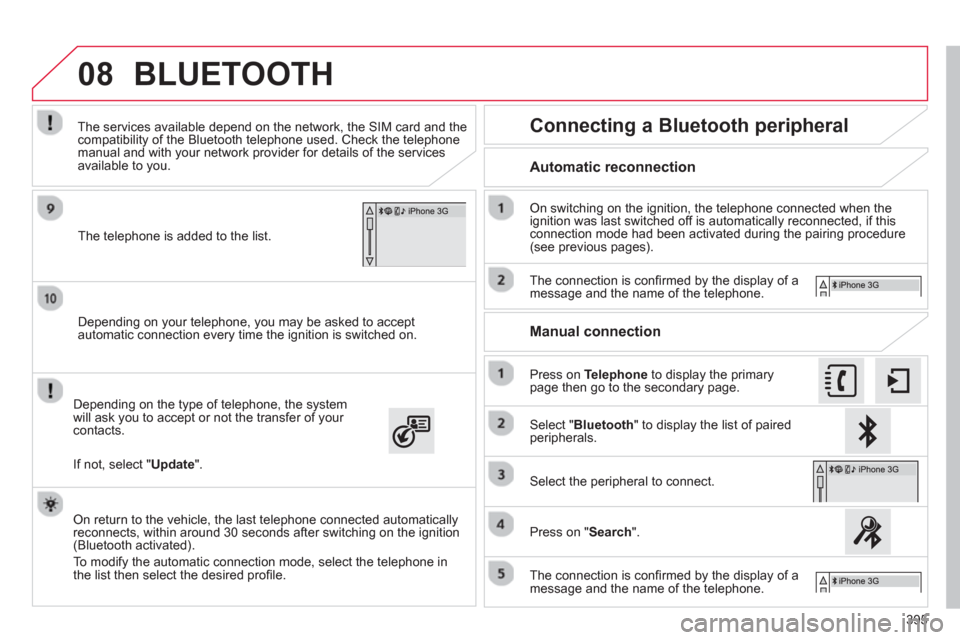
395
08
Depending on your telephone, you may be asked to accept
automatic connection every time the ignition is switched on.
Dependin
g on the type of telephone, the system will ask you to accept or not the transfer of your contacts.
The services available depend on the network, the
SIM card and thecompatibility of the Bluetooth telephone used. Check the telephone
manual and with your network provider for details of the services
available to you.
On return to the vehicle, the last telephone connected automatically
reconnects, within around 30 seconds after switching on the ignition (Bluetooth activated).
To modif
y the automatic connection mode, select the telephone in
the list then select the desired profi le.
The tele
phone is added to the list.
BLUETOOTH
If not, select "Update
".
Automatic reconnection
Connecting a Bluetooth peripheral
On switching on the ignition, the telephone connected when the
ignition was last switched off is automatically reconnected, if this connection mode had been activated during the pairing procedure (see previous pages).
The connection is con
fi rmed by the display of a message and the name of the telephone.
Press on Telephoneto display the primary page then go to the secondary page.
Manual connection
Select "Bluetooth
" to display the list of pairedperipherals.
Select the peripheral to connect.
Press on "Search".
The connection is confi rmed by the display of a message and the name of the telephone.
Page 398 of 420
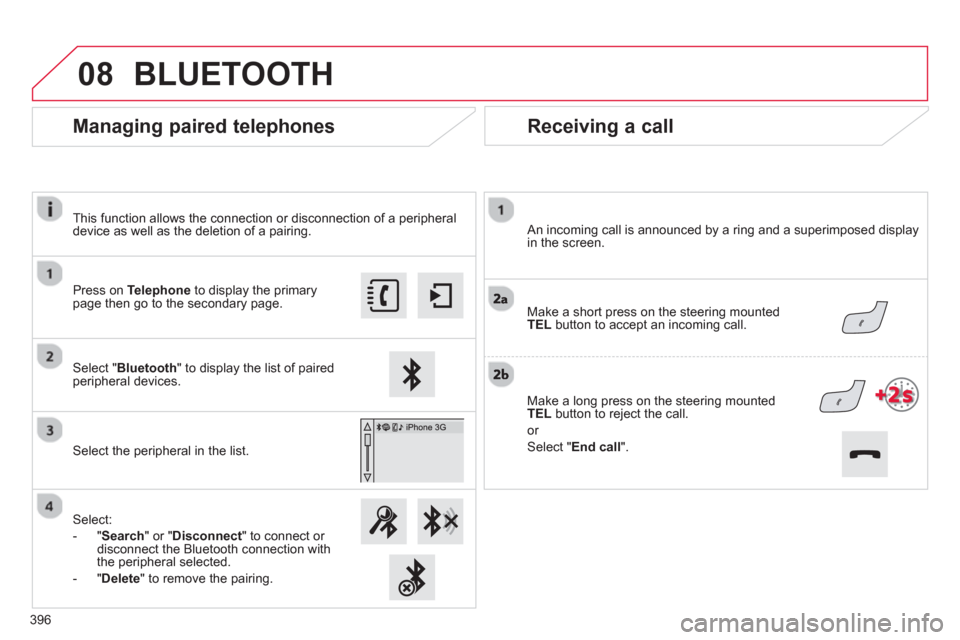
08
396
Receiving a call
An incoming call is announced by a ring and a superimposed display
in the screen.
Make a short press on the steering mounted TEL
button to accept an incoming call.
Make a lon
g press on the steering mountedTEL
button to reject the call.
or
Select "End call".
Managing paired telephones
Press on Telephone
to display the primarypage then go to the secondary page.
Select " Bluetooth" to display the list of paired
peripheral devices.
Select the peripheral in the list.
Select:
-"Search"
or "Disconnect
" to connect or disconnect the Bluetooth connection with
the peripheral selected.
-
"Delete" to remove the pairing.
BLUETOOTH
This function allows the connection or disconnection of a peripheral
device as well as the deletion of a pairing.
Page 399 of 420
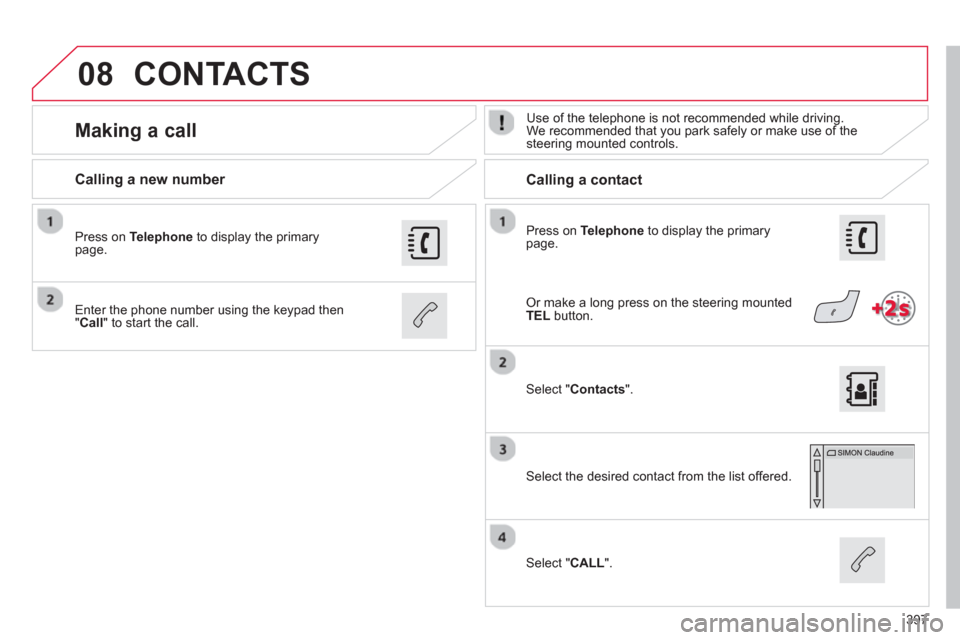
397
08
Press on Telephoneto display the primary page.
Calling a new number
Calling a contact
Making a call
Use of the telephone is not recommended while driving.
We recommended that you park safely or make use of thesteering mounted controls.
Enter the phone number usin
g the keypad then
" Call
" to start the call.
Pr
ess on Telephone
to display the primary page.
Select "Contacts ".
Select the desired contact from the list offered.
Select "CALL".
CONTACTS
Or make a long press on the steering mountedTEL button.
Page 400 of 420
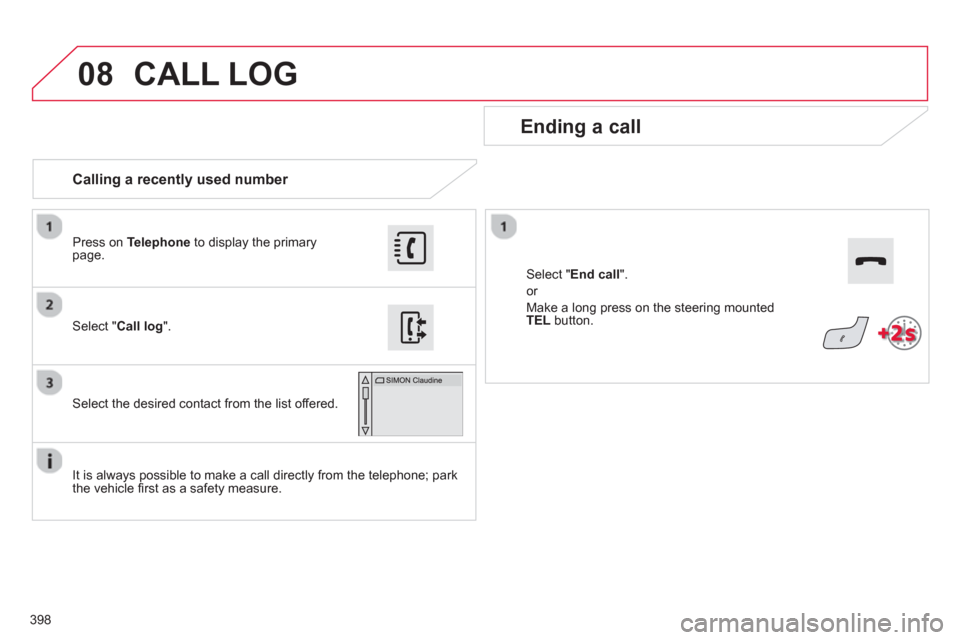
398
08
Calling a recently used number
Ending a call
It is always possible to make a call directly from the telephone; park
the vehicle fi rst as a safety measure.
Select "Call log".
Press on Telephoneto display the primary page.
Select the desired contact from the list offered.
Select " End call".
or
Make a long press on the steering mounted
TEL
button.
CALL LOG
Page 401 of 420

399
08
Ringtones
Select "Telephone
options ".
Pr
ess on Telephoneto display the primary page then go to the secondary page.
Select "Choice of ringtone:".
You can select the ringtone used and adjust its volume.
Select " Contacts".
Press on Telephoneto display the primary page.
Select " View contact".
Select:
-
"New" to add a new contact.
- "Modify" t
o edit the selected contact.
- "
Delete
" to delete the selected contact.
- "
Delete all
" to delete all of the informationfor the selected contact.
Select "Confi rm
".
Select " Directory information
" for the number
of entries used, available, ...
Managing contacts / Entries
SETTINGS
Page 403 of 420

401
FREQUENTLY ASKED QUESTIONS
QUESTIONANSWERSOLUTION
Certain traffi c jams
along the route are not
indicated in real time.
On starting, it is several minutes before the system begins to receive the
traffi c information. Wait until the traffi c information is being received correctly (display of the traffi c information icons on
the map).
Th
e fi lters are too restrictive. Modify the "Geographic fi lter" settings.
In certain countries, onl
y major routes (motorways...) are listed for the
traffi c information. This phenomenon is normal. The system is
dependent on the traffi c information available.
Th
e altitude is not
displayed. On starting, the initialisation of the GPS may take up to 3 minutes toreceive more than 4 satellites correctly. Wait until the system has started up completely. Check that there is a GPS coverage of at least
4 satellites (long press on the SETUP button, then select "GPS coverage").
Dependin
g on the geographical environment (tunnel...) or the weather,
the conditions of reception of the GPS signal may vary. This phenomenon is normal. The system
is dependent on the GPS signal receptionconditions.
Telephone, Bluetooth
I cannot connect myBluetooth telephone.The telephone's Bluetooth function may be switched off or the telephone
may not be visible.
- Check that your telephone's Bluetoothfunction is switched on.
- Check in the telephone settin
gs that it is "visible to all".
The Bluetooth telephone is not compatible with the system.
A list of compatible Bluetooth mobile telephones is available from the dealer network.
Th
e volume of thetelephone connected
in Bluetooth mode isinaudible. The volume depends both on the s
ystem and on the telephone. Increase the volume of the audio system, tomaximum if required, and increase the volume of
the telephone if necessary.
The ambient noise level has an in
fl uence on the quality of telephone communication. Reduce the ambient noise level (close the windows,reduce the booster fan speed, slow down, ...).