buttons Citroen C4 PICASSO RHD 2013 1.G Owner's Manual
[x] Cancel search | Manufacturer: CITROEN, Model Year: 2013, Model line: C4 PICASSO RHD, Model: Citroen C4 PICASSO RHD 2013 1.GPages: 420, PDF Size: 9.66 MB
Page 4 of 420
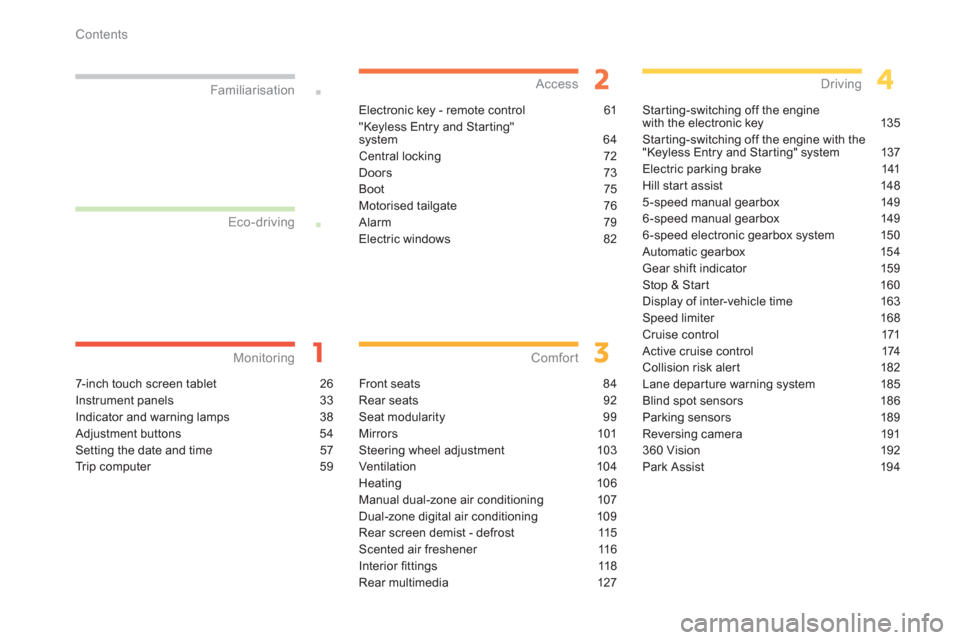
Contents
7- i nch touch screen tablet 26
Instrument panels 33
Indicator and warning lamps 38
Adjustment buttons 54
Setting the date and time 57
Trip computer 59
Monitoring Familiarisation
Electronic key - remote control 61
"Keyless Entry and Star ting"
system 64
Central locking 72
Doors 73
Boot 75
Motorised tailgate 76
Alarm 79
Electric windows 82
Access
Front seats 84
Rear seats 92
Seat modularity 99
Mirrors 101
Steering wheel adjustment 103
Ventilation 104
Heating 106
Manual dual-zone air conditioning 107
Dual-zone digital air conditioning 109
Rear screen demist - defrost 115
Scented air freshener 116
Interior
fi ttings 118
Rear multimedia 127
Comfort
Starting-switching off the engine
with the electronic key 135
Starting-switching off the engine with the
"Keyless Entry and Starting" system 137
Electric parking brake 141
Hill start assist 148
5-speed manual gearbox 149
6-speed manual gearbox 149
6-speed electronic gearbox system 150
Automatic gearbox 154
Gear shift indicator 159
Stop & Start 160
Display of inter-vehicle time 163
Speed limiter 168
Cruise control 171
Active cruise control 174
Collision risk aler t 182
Lane depar ture warning system 185
Blind spot sensors 186
Parking sensors 189
Reversing camera 191
360 Vision 192
Park Assist 194
Driving
Eco-driving
Page 20 of 420
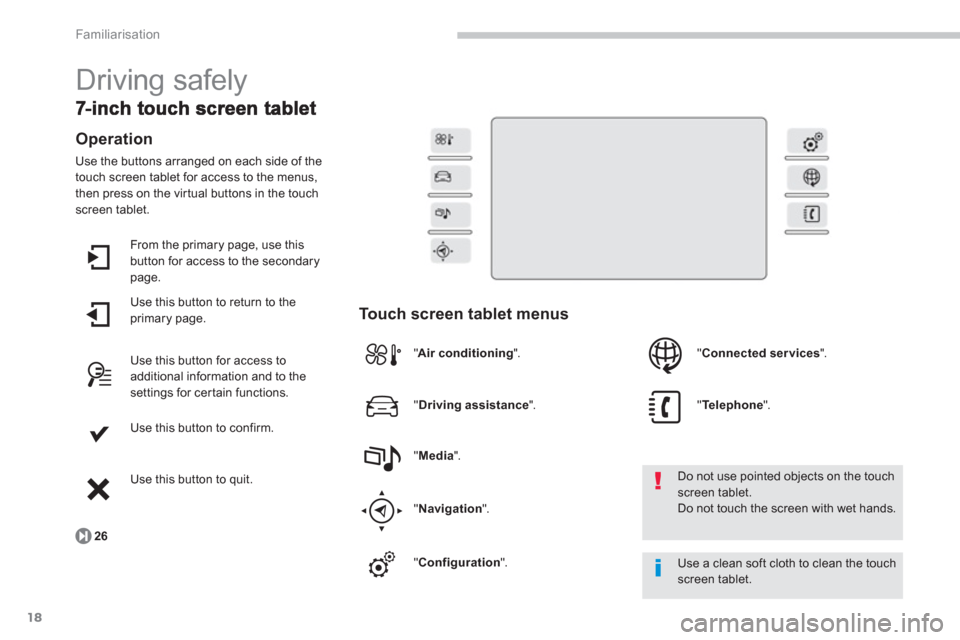
18
Familiarisation
Driving safely
Operation
Use the buttons arranged on each side of the
touch screen tablet for access to the menus,
then press on the vir tual buttons in the touch
screen tablet.
From the primar
y page, use this button for access to the secondary page.
Use this button to return to the
primary page.
Use this button for access to additional information and to thesettings for cer tain functions.
Use this button to con
firm.
Use this button to quit.
Touch screen tablet menus
26
"Air conditioning".
Do not use pointed objects on the touchscreen tablet.
Do not touch the screen with wet hands.
Use a clean soft cloth to clean the touch screen tablet. "
Driving assistance".
"Media".
"Navigation".
"Configuration". " Connected services".
"
Telephone".
Page 28 of 420
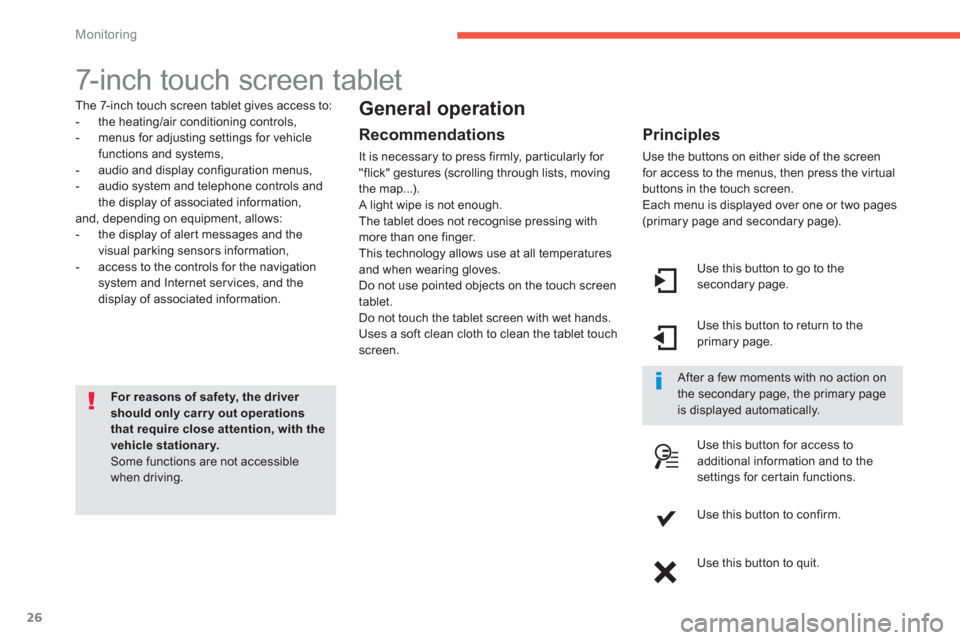
26
Monitoring
7-inch touch screen tablet
The 7-inch touch screen tablet gives access to:
- the heating/air conditioning controls,
- menus for adjusting settings for vehicle
functions and systems,
- audio and display configuration menus,
- audio system and telephone controls andthe display of associated information,
and, depending on equipment, allows:
- the displa
y of aler t messages and the
visual parking sensors information,
- access to the controls for the navigation
system and Internet ser vices, and the
display of associated information.
For reasons of safety, the driver should only carry out operationsthat require close attention, with the vehicle stationary. Some functions are not accessible when driving.
General operation
Recommendations
It is necessary to press firmly, par ticularly for "flick" gestures (scrolling through lists, moving
the map...).
A light wipe is not enough.
The tablet does not recognise pressing withmore than one finger.
This technology allows use at all temperatures
and when wearin
g gloves.
Do not use pointed objects on the touch screen
tablet.
Do not touch the tablet screen with wet hands.
Uses a soft clean cloth to clean the tablet touchscreen.
Use this button to go to the
secondary page.
Use this button to return to theprimary page.
Use this button
for access toadditional information and to thesettings for cer tain functions.
Use this button to confirm.
Use this button to quit.
Principles
Use the buttons on either side of the screen
for access to the menus, then press the vir tual
buttons in the touch screen.
Each menu is displayed over one or two pages(primary page and secondary page).
After a few moments with no action on the secondary page, the primary pageis displayed automatically.
Page 29 of 420
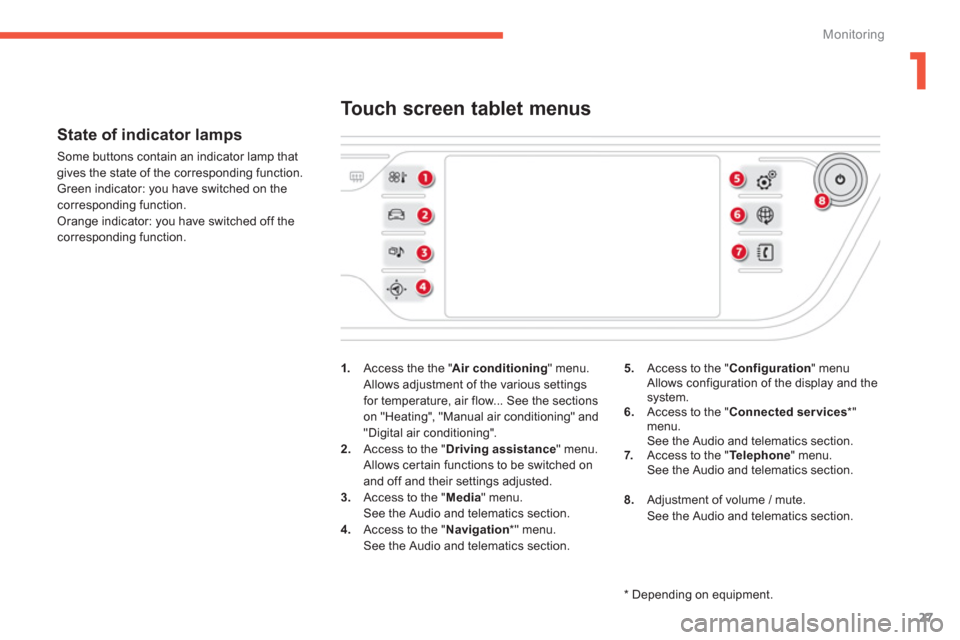
1
27
Monitoring
State of indicator lamps
Some buttons contain an indicator lamp that
gives the state of the corresponding function.
Green indicator: you have switched on the corresponding function.
Orange indicator: you have switched off thecorresponding function.
1
.Access the the "Air conditioning" menu.
Allows adjustment of the various settings for temperature, air flow... See the sections
on "Heating", "Manual air conditioning" and"Digital air conditioning".
2. Access to the "Driving assistance" menu.
Allows certain functions to be switched on
and off and their settings adjusted. 3. Access to the "Media
" menu.See the Audio and telematics section.4.
Access to the "Navigation*
" menu.See the Audio and telematics section.
Touch screen tablet menus
5.Access to the "Configuration
" menu Allows configuration of the display and thesystem.
6. Access to the "Connected services*"menu.
See the Audio and telematics section. 7.Access to the " Telephone " menu.
See the Audio and telematics section.
8.
Adjustment of volume / mute.
See the Audio and telematics section.
*
Depending on equipment.
Page 35 of 420
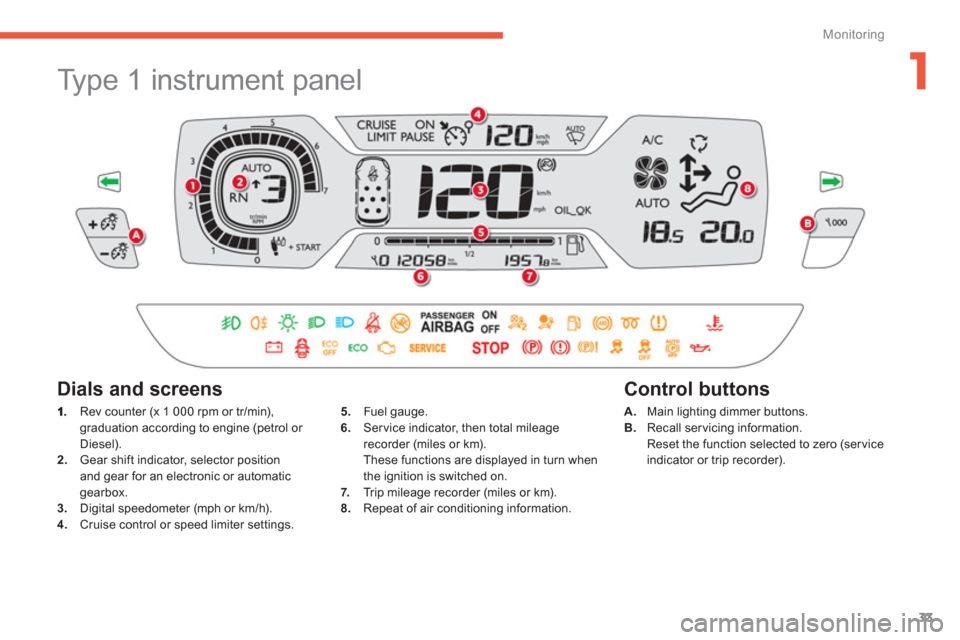
1
33
Monitoring
Type 1 instrument panel
Rev counter (x 1 000 rpm or tr/min),graduation according to engine (petrol or
Diesel).2.Gear shift indicator, selector position and gear for an electronic or automaticgearbox. 3.Digital speedometer (mph or km/h).4. Cruise control or speed limiter settings.
Dials and screens
5.
Fuel gauge. 6.
Ser vice indicator, then total mileagerecorder (miles or km).
These functions are displayed in turn when
the ignition is switched on. 7. Tr i p m i l e age recorder (miles or km).8.
Repeat of air conditioning information.
A.Main lighting dimmer buttons. B.
Recall servicing information.
Reset the function selected to zero (service
indicator or trip recorder).
Control buttons
Page 57 of 420
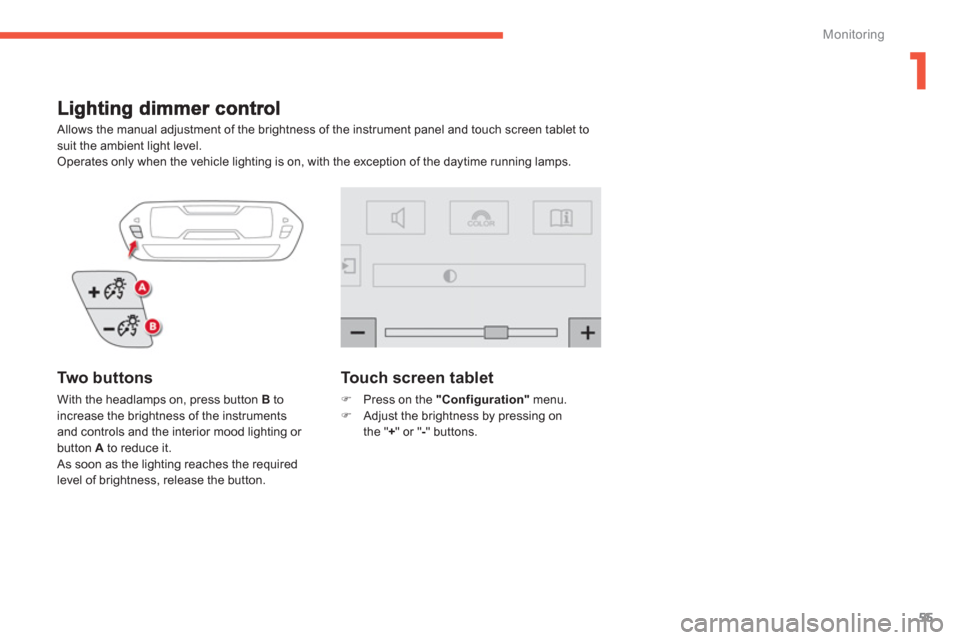
1
55
Monitoring
Allows the manual adjustment of the brightness of the instrument panel and touch screen tablet tosuit the ambient light level.
Operates only when the vehicle lighting is on, with the exception of the daytime running lamps.
Two buttons
With the headlamps on, press button Bto
increase the brightness of the instruments
and controls and the interior mood lighting or button Ato reduce it.
As soon as the lighting reaches the required
level of brightness, release the button.
Touch screen tablet
�)
Press on the "Configuration"
menu. �)
Adjust the brightness by pressing on
the "+ " or " -" buttons.
Page 60 of 420
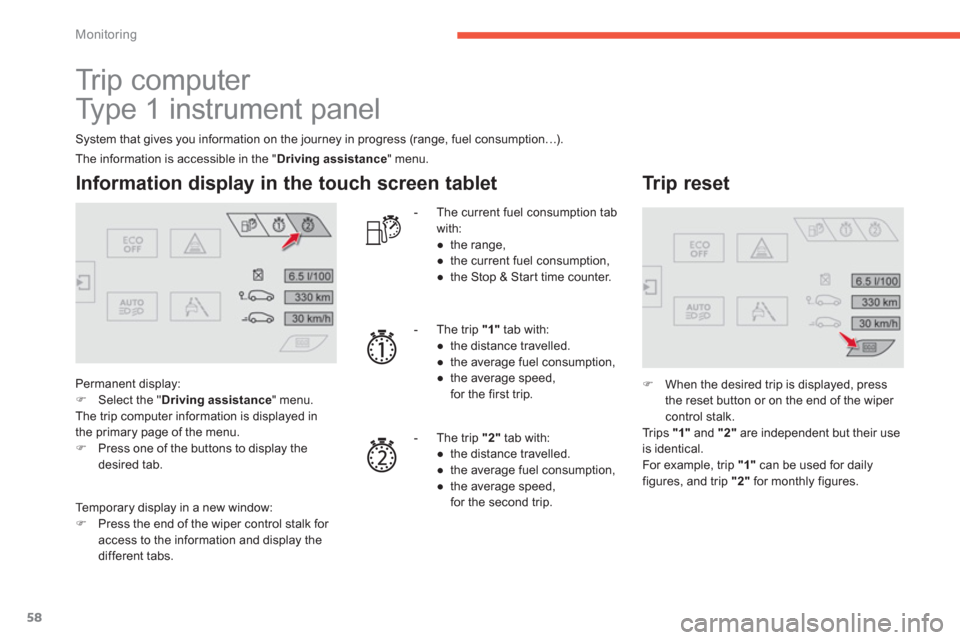
58
Monitoring
Tr i p c o m p u t e r
Type 1 instrument panel
System that gives you information on the journey in progress (range, fuel consumption…).
Information display in the touch screen tablet
Permanent display: �)Select the " Driving assistance" menu.
The trip computer information is displayed in
the primary page of the menu. �)Press one of the buttons to display thedesired tab.
- The current fuel consumption tab
with:
●
the ran
ge,
●
the current fuel consumption,
●
the Stop & Star t time counter.
- The tri
p "1"
tab with:
●
the distance travelled.
●
the average fuel consumption,
●
the average speed,
for the first trip.
-
The trip "2"tab with:
●
th
e distance travelled.
●
the average fuel consumption,
●
the average speed,
for the second trip.
Trip reset
�)When the desired trip is displayed, press
the reset button or on the end of the wiper
control stalk.
Trips "1"
and "2"are independent but their useis identical.
For example, trip "1"
can be used for daily figures, and trip "2"
for monthly figures. Th
e information is accessible in the " Driving assistance " menu.
Temporary display in a new window: �)Press the end of the wiper control stalk for access to the information and display the different tabs.
Page 69 of 420
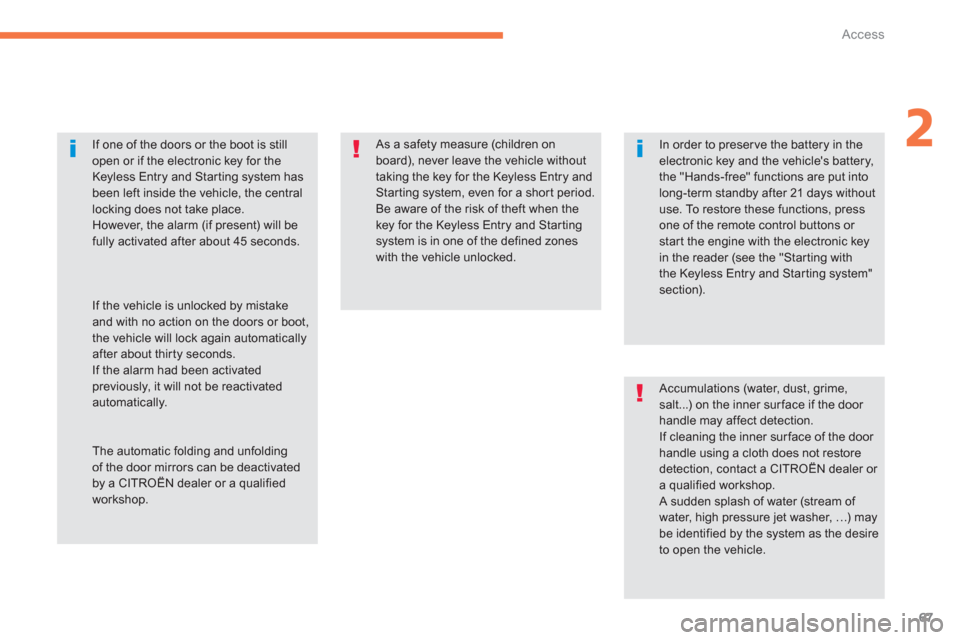
67
2
Access
As a safety measure (children on
board), never leave the vehicle without taking the key for the Keyless Entry and Starting system, even for a shor t period.Be aware of the risk of theft when thekey for the Keyless Entry and Starting system is in one of the defined zones with the vehicle unlocked.
If one of the doors or the boot is still
open or if the electronic key for theKeyless Entry and Star ting system has been left inside the vehicle, the central locking does not take place.
However, the alarm (if present) will be fully activated after about 45 seconds.
In order to preser ve the battery in the
electronic key and the vehicle's battery,the "Hands-free" functions are put into long-term standby after 21 days withoutuse. To restore these functions, press one of the remote control buttons or start the engine with the electronic key in the reader (see the "Star ting with the Keyless Entry and Starting system"section).
If the vehicle is unlocked by mistakeand with no action on the doors or boot,the vehicle will lock again automaticallyafter about thir ty seconds.
If the alarm had been activated previously, it will not be reactivatedautomatically.
The automatic folding and unfolding of the door mirrors can be deactivatedby a CITROËN dealer or a qualifiedworkshop.
Accumulations (water, dust, grime,salt...) on the inner sur face if the door handle may affect detection.
If cleaning the inner surface of the door handle using a cloth does not restore detection, contact a CITROËN dealer or a qualified workshop.
A sudden splash of water (stream of water, high pressure jet washer, …) may be identified by the system as the desireto open the vehicle.
Page 73 of 420
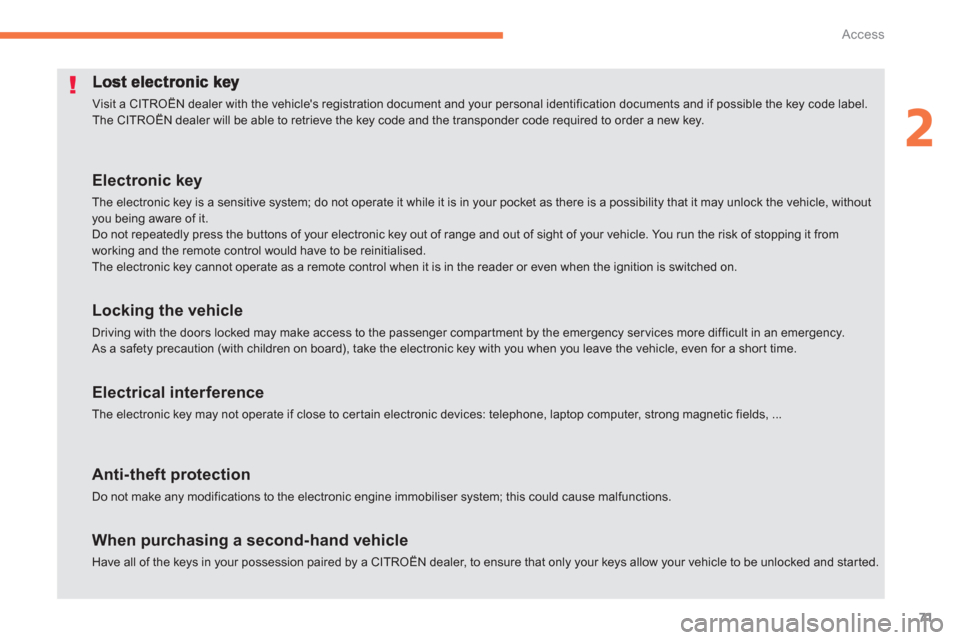
71
2
Access
Visit a CITROËN dealer with the vehicle's registration document and your personal identification documents and if possible the key code label.
The CITROËN dealer will be able to retrieve the key code and the transponder code required to order a new key.
Electronic key
The electronic key is a sensitive system; do not operate it while it is in your pocket as there is a possibility that it may unlock the vehicle, without you being aware of it.Do not repeatedly press the buttons of your electronic key out of range and out of sight of your vehicle. You run the risk of stopping it from working and the remote control would have to be reinitialised.The electronic key cannot operate as a remote control when it is in the reader or even when the ignition is switched on.
Locking the vehicle
Driving with the doors locked may make access to the passenger compar tment by the emergency ser vices more difficult in an emergency.
As a safety precaution (with children on board), take the electronic key with you when you leave the vehicle, even for a shor t time.
Electrical interference
The electronic key may not operate if close to certain electronic devices: telephone, laptop computer, strong magnetic fields, ...
Anti-theft protection
Do not make any modifications to the electronic engine immobiliser system; this could cause malfunctions.
When purchasing a second-hand vehicle
Have all of the keys in your possession paired by a CITROËN dealer, to ensure that only your keys allow your vehicle to be unlocked and star ted.
Page 79 of 420
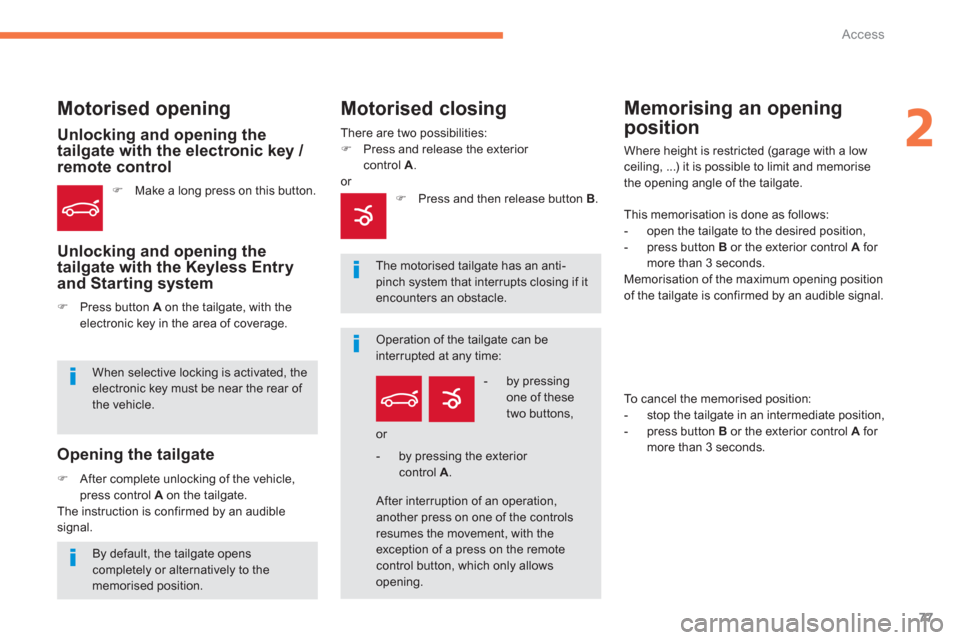
77
2
Access
Motorised opening
Unlocking and opening the tailgate with the electronic key /
remote control
Unlocking and opening the tailgate with the Keyless Entryand Starting system
Openin
g the tailgate
�)
Make a long press on this button.
�)Press button Aon the tailgate, with theelectronic key in the area of coverage.
When selective locking is activated, the electronic key must be near the rear of the vehicle.
By default, the tailgate openscompletely or alternatively to the
memorised position.
�)After complete unlocking of the vehicle, press control Aon the tailgate.
The instruction is confirmed by an audiblesignal.
Motorised closing
There are two possibilities:�)
Press and release the exterior
control A.or
- by pressing one of thesetwo buttons,
The motorised tailgate has an anti-pinch system that interrupts closing if it encounters an obstacle.
Operation of the tailgate can be interrupted at any time:
After interruption of an operation,another press on one of the controlsresumes the movement, with the exception of a press on the remote control button, which only allows opening.
or
- by pressing the exterior control A.
Memorising an opening
position
Where height is restricted (garage with a low
ceiling, ...) it is possible to limit and memorise
the opening angle of the tailgate.
Thi
s memorisation is done as follows:
- open the tailgate to the desired position,
- press button
B
or the exterior control A
for more than 3 seconds.
Memorisation of the maximum opening position of the tailgate is confirmed by an audible signal.
To cancel the memorised position:
- stop t
he tailgate in an intermediate position,
- press button B
or the exterior control A
for more than 3 seconds.
�)
Press and then release button B.