bluetooth Citroen C4 PICASSO RHD 2015 1.G Owner's Manual
[x] Cancel search | Manufacturer: CITROEN, Model Year: 2015, Model line: C4 PICASSO RHD, Model: Citroen C4 PICASSO RHD 2015 1.GPages: 428, PDF Size: 10.09 MB
Page 293 of 428
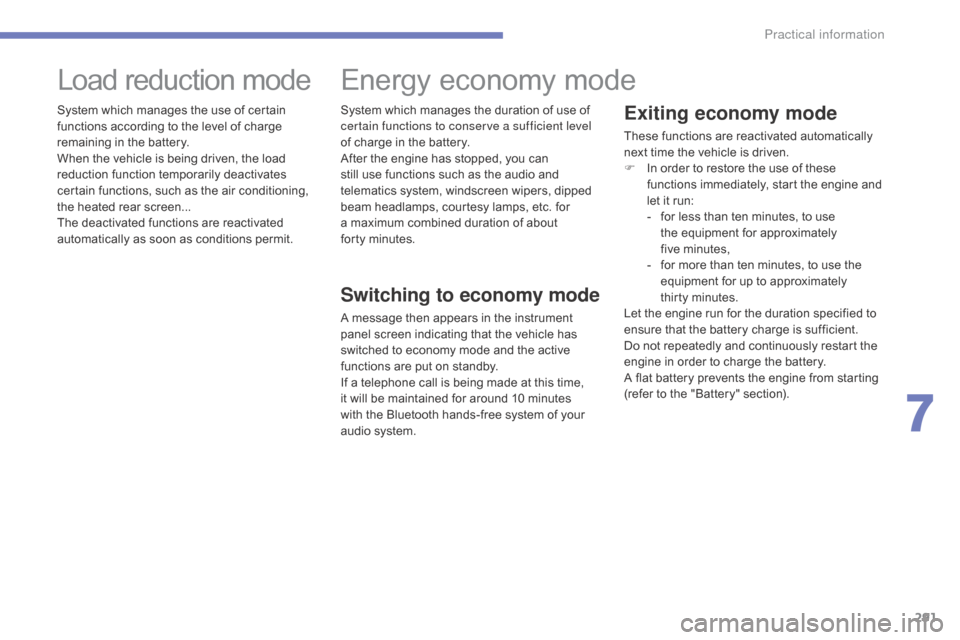
291
Exiting economy mode
Theseô functionsô areô reactivatedô automaticallyô next ô time ô the ô vehicle ô is ô driven.
F
I
n ô order ô to ô restore ô the ô use ô of ô these ô
f
unctions ô immediately, ô start ô the ô engine ô and ô
l
et ô it ô run:
-
ô
f
or ô less ô than ô ten ô minutes, ô to ô use ô
t
he ô equipment ô for ô approximately ô
f
iveô minutes,
-
ô
f
or ô more ô than ô ten ô minutes, ô to ô use ô the ô
e
quipment ô for ô up ô to ô approximately ô
t
hirty
ô m
inutes.
Let
ô the ô engine ô run ô for ô the ô duration ô specified ô to ô
e
nsure ô that ô the ô battery ô charge ô is ô sufficient.
Do
ô not ô repeatedly ô and ô continuously ô restart ô the ô
e
ngine ô in ô order ô to ô charge ô the ô battery.
A
ô flat ô battery ô prevents ô the ô engine ô from ô starting ô
(
refer ô to ô the ô "Battery" ô section).
Loadô reductionô mode
Systemô whichô managesô theô useô ofô certainô functions ô according ô to ô the ô level ô of ô charge ô
r
emaining ô in ô the ô battery.
When
ô the ô vehicle ô is ô being ô driven, ô the ô load ô
r
eduction ô function ô temporarily ô deactivates ô
c
ertain ô functions, ô such ô as ô the ô air ô conditioning, ô
t
he ô heated ô rear ô screen...
The
ô deactivated ô functions ô are ô reactivated ô
a
utomatically ô as ô soon ô as ô conditions ô permit.
Energyô economyô mode
Switching to economy mode
Aô messageô thenô appearsô inô theô instrumentô p
anel ô screen ô indicating ô that ô the ô vehicle ô has ô
s
witched ô to ô economy ô mode ô and ô the ô active ô
f
unctions ô are ô put ô on ô standby.
If
ô a ô telephone ô call ô is ô being ô made ô at ô this ô time, ô
i
tô will ô be ô maintained ô for ô around ô 10 ô minutes ô
w
ith ô the ô Bluetooth ô hands-free ô system ô of ô your ô
a
udioô system.
System
ô which ô manages ô the ô duration ô of ô use ô of ô
c
ertain functions to conserve a sufficient level
of ô charge ô in ô the ô battery.
After ô the ô engine ô has ô stopped, ô you ô can ô
s
till ô use ô functions ô such ô as ô the ô audio ô and ô
t
elematics ô system, ô windscreen ô wipers, ô dipped ô
b
eam ô headlamps, ô courtesy ô lamps, ô etc. ô for ô
a
ô maximum ô combined ô duration ô of ô about ô
f
orty
ô m
inutes.
7
Practical information
Page 345 of 428
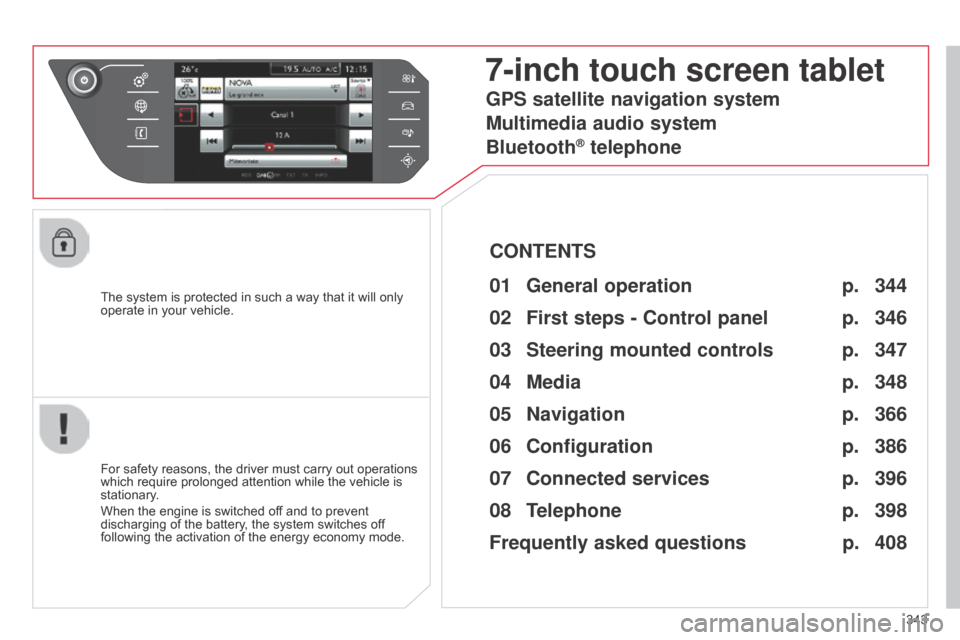
343
The
ô
system
ô
is
ô
protected
ô
in
ô
such
ô
a
ô
way
ô
that
ô
it
ô
will
ô
only
ô
operate
ô
in
ô
your
ô
vehicle.
7-inch touch screen tablet
01 General
operation
Forô safetyô reasons,ô theô driverô mustô carryô outô operationsô which
ô require ô prolonged ô attention ô while ô the ô vehicle ô is ô
stationary
.
When
ô the ô engine ô is ô switched ô off ô and ô to ô prevent ô
discharging
ô of ô the ô battery, ô the ô system ô switches ô off ô
following
ô the ô activation ô of ô the ô energy ô economy ô mode.
CONTENTS
02
First steps - Control
panel
04
Media
05
Navigation
06
Configuration
07
Connected service
s
08
Telephone p.
p.
p.
p.
p.
p.
p.
Frequently asked questions p.
GPS satellite navigation system
Multimedia audio system
Bluetooth
ôÛ telephone
344
346
366 348
386
396
398
408
03
Steering mounted
controls p. 347
Page 346 of 428
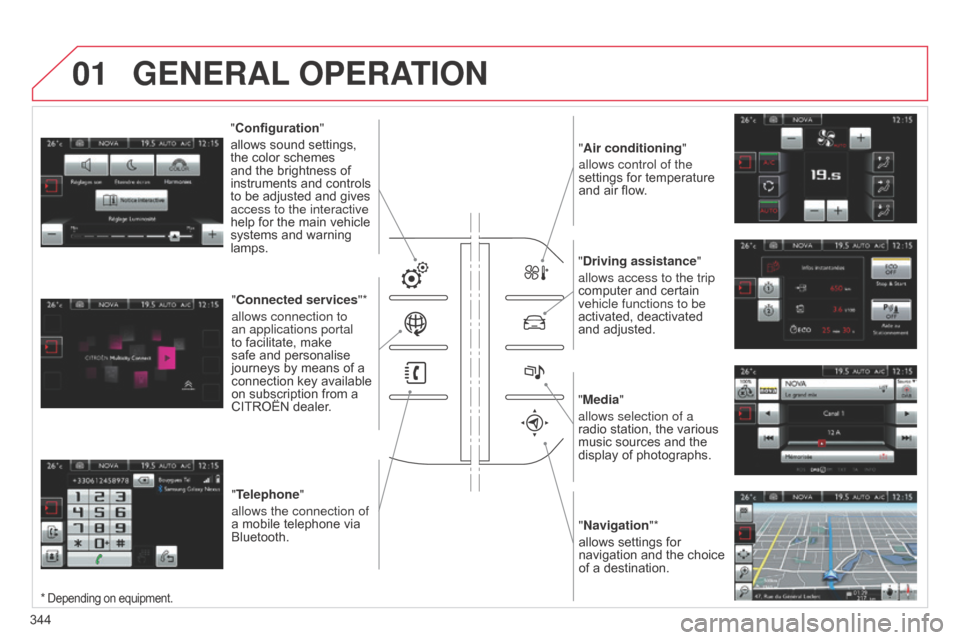
01
"Air conditioning"
allows control of the
settings
ô for ô temperature ô
and
ô air ô flow.
"Driving assistance"
allows access to the trip
computer
ô and ô certain ô
vehicle functions to be
activated,
ô deactivated ô
and
ô adjusted.
"Media"
allows selection of a
radio
ô station, ô the ô various ô
music
ô sources ô and ô the ô
display
ô of ô photographs.
"Navigation"*
allows
ô settings ô for ô
navigation
ô and ô
the
ô
choice
ô
of
ô a ô destination.
"Configuration
"
allows
ô
sound
ô
settings,
ô the
ô
color
ô
schemes
ô
and
ô
the
ô
brightness
ô
of
ô
instruments
ô
and
ô
controls
ô
to
ô
be
ô
adjusted
ô
and
ô
gives
ô
access to the interactive
help
ô
for
ô
the
ô
main
ô
vehicle
ô
systems
ô
and
ô
warning
ô
lamps. "
Connected services "*
allows connection to
an applications portal
to
ô
facilitate,
ô
make
ô
safe
ô
and
ô
personalise
ô
journeys
ô
by
ô
means
ô
of
ô
a
ô
connection
ô
key
ô
available
ô
on
ô
subscription
ô
from
ô
a
ô
CITROûN
ô
dealer.
"Telephone"
allows the connection of
a
ô
mobile
ô
telephone
ô
via
ô
Bluetooth.
GENERAL OPERATION
344
*ô Dependingô onô equipment.
Page 348 of 428

02
346Volume ô adjustment ô (each ô source ô
is
ô independent, ô including ô
T
raffic ô
announcements
ô (TA) ô and ô navigation ô
instructions).
With
ô the ô engine ô running, ô press ô to ô
mute
ô the ô sound.
With ô the ô ignition ô off, ô press ô to ô
switch
ô the ô system ô on.
Selecting ô the ô audio ô source ô (depending ô on ô version):
- ô
"FM"
ô / ô "AM" ô / ô "DAB"* ô radio ô wavebands.
- ô
"USB"
ô memory ô stick.
- ô
CD
ô player ô (located ô in ô the ô glove ô box)*.
- ô
Jukebox*,
ô after ô first ô copying ô audio ô files ô to ô the ô internal ô memory ô of ô the ô system
- ô
T
elephone ô connected ô by ô Bluetooth ô and ô Bluetooth ô audio ô streaming.
- ô
Media
ô player ô connected ô to ô the ô auxiliary ô socket ô (jack, ô cable ô not ô supplied).
The ô screen ô is ô of ô the ô "resistive" ô type, ô it ô is ô necessary ô to ô press ô firmly, ô particularly ô for ô "flick" ô gestures ô (scrolling ô through ô a ô list, ô moving ô the ô map...). ô
Aô
simple ô wipe ô will ô not ô be ô enough. ô Pressing ô with ô more ô than ô one ô finger ô is ô not ô recognised.
The ô screen ô can ô be ô used ô when ô wearing ô gloves. ô
This
ô technology ô allows ô use ô at ô all ô temperatures.
FIRST STEPS
*ô Dependingô onô equipment.
T o ô clean ô the ô screen, ô use ô a ô soft ô non-abrasive ô cloth ô (spectacles ô cloth) ô without ô any ô additional ô product.
Do ô not ô use ô pointed ô objects ô on ô the ô screen.
Do ô not ô touch ô the ô screen ô with ô wet ô hands. Following ô prolonged ô
operation in sunny
conditions,
ô the ô volume ô
may
ô be ô limited ô to ô protect ô
the
ô system. ô
The
ô return ô to ô
normal
ô takes ô place ô when ô
the
ô temperature ô in ô the ô
passenger
ô compartment ô
drops.
Shortcuts:
ô using ô virtual ô buttons ô in ô the ô top ô band ô of ô the ô touch ô screen ô tablet, ô it ô is ô possible ô to ô go ô
directly
ô to ô the ô choice ô of ô audio ô source, ô the ô list ô of ô stations ô (or ô titles ô depending ô on ô the ô source) ô or ô to ô
temperature
ô adjustment.
Page 351 of 428
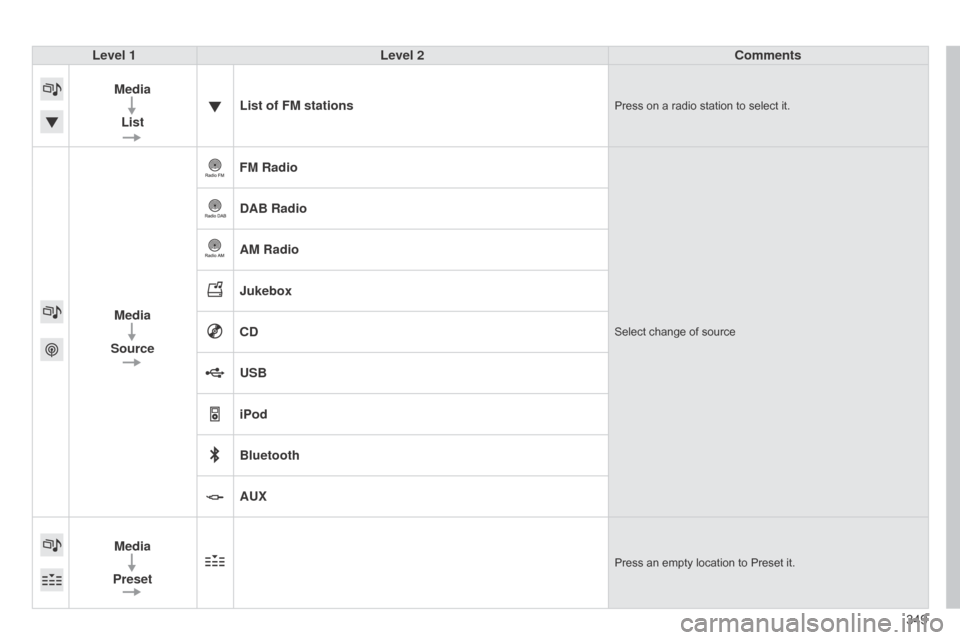
349
Level 1
Level 2 Comments
Media List List of FM stations
Pressô onô aô radioô stationô toô selectô it.
Media
Source FM RadioSelectô changeô ofô source
DAB Radio
AM Radio
Jukebox
CD
USB
iPod
Bluetooth
AUX
Media
Preset
Pressô anô emptyô locationô toô Presetô it.
Page 362 of 428
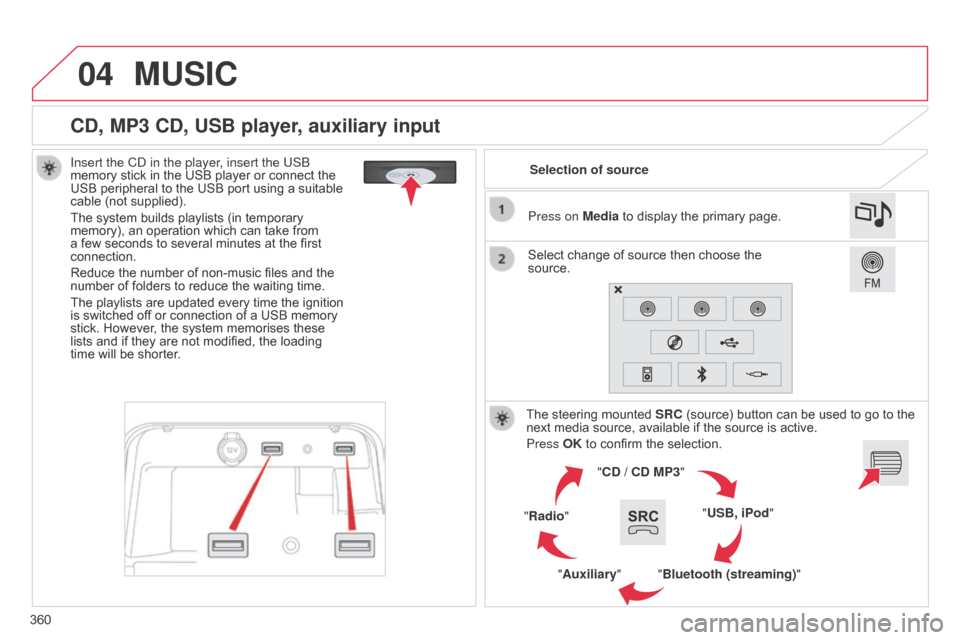
04
360
CD, MP3 CD, USB player, auxiliary input
Insert the Cd in the player, insert the USb
memory ô stick ô in ô the ô USB ô player ô or ô connect ô the ô
USB
ô peripheral ô to ô the ô USB ô port ô using ô a ô suitable ô
cable
ô (not ô supplied).
The
ô system ô builds ô playlists ô (in ô temporary ô
memory),
ô an ô operation ô which ô can ô take ô from ô
a
ô few ô seconds ô to ô several ô minutes ô at ô the ô first ô
connection.
Reduce
ô the ô number ô of ô non-music ô files ô and ô the ô
number
ô of ô folders ô to ô reduce ô the ô waiting ô time.
The
ô playlists ô are ô updated ô every ô time ô the ô ignition ô
is
ô switched ô off ô or ô connection ô of ô a ô USB ô memory ô
stick.
ô However, ô the ô system ô memorises ô these ô
lists
ô and ô if ô they ô are ô not ô modified, ô the ô loading ô
time
ô will ô be ô shorter. Selection of source
The
ô steering ô mounted ô
SRC
ô (source) ô button ô can ô be ô used ô to ô go ô to ô the ô
next
ô media ô source, ô available ô if ô the ô source ô is ô active.
Press OK
ô to ô confirm ô the ô selection.
"CD / CD MP3"
"USB, iPod"
"Bluetooth (streaming)"
"Auxiliary"
"Radio" Select
ô change ô of ô source ô then ô choose ô the ô
source. Press on
Media ô to ô display ô the ô primary ô page.
MUSIC
Page 365 of 428
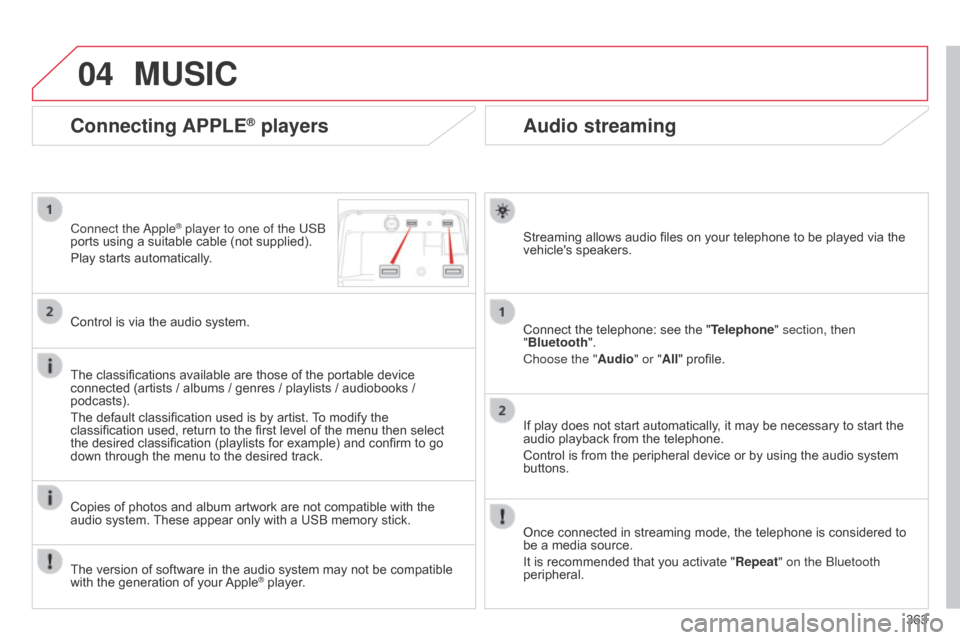
04
363
Audio streaming
Streamingô allowsô audioô filesô onô yourô telephoneô toô beô playedô viaô theô vehicle'sô speakers.
Connect
ô the ô telephone: ô see ô the ô "Telephone" section, then
"Bluetooth".
Choose the " Audio" or "All"
ô profile.
If
ô play ô does ô not ô start ô automatically, ô it ô may ô be ô necessary ô to ô start ô the ô
audio
ô playback ô from ô the ô telephone.
Control
ô is ô from ô the ô peripheral ô device ô or ô by ô using ô the ô audio ô system ô
buttons.
Once
ô connected ô in ô streaming ô mode, ô the ô telephone ô is ô considered ô to ô
be
ô a ô media ô source.
It
ô is ô recommended ô that ô you ô activate ô "Repeat" on the b luetooth
peripheral.
Connecting APPLEôÛ players
Connect the appleôÛ player to one of the USb
ports
ô
using
ô
a
ô
suitable ô cable ô (not ô supplied).
Play
ô
starts
ô
automatically.
Control
ô
is
ô
via
ô
the
ô
audio ô system.
The
ô
classifications
ô
available ô are ô those ô of ô the ô portable ô device ô
connected
ô
(artists
ô
/
ô albums ô / ô genres ô / ô playlists ô / ô audiobooks ô / ô
podcasts).
The
ô
default
ô
classification ô used ô is ô by ô artist. ô
T
o ô modify ô the ô
classification
ô
used,
ô return ô to ô the ô first ô level ô of ô the ô menu ô then ô select ô
the
ô
desired
ô
classification ô (playlists ô for ô example) ô and ô confirm ô to ô go ô
down
ô
through
ô
the
ô
menu ô to ô the ô desired ô track.
Copies
ô
of
ô
photos
ô
and ô album ô artwork ô are ô not ô compatible ô with ô the ô
audio
ô
system.
ô
These
ô appear ô only ô with ô a ô USB ô memory ô stick.
MUSIC
Theô versionô ofô softwareô inô theô audioô systemô mayô notô beô compatibleô withô the ô generation ô of ô your ô AppleôÛô player.
Page 398 of 428

07
396
CONNECTED SERVICES
396Level 1
Level 2
"Connected services"
Primary page
Driving
ô assistance ô
applications,
ô see ô following ô
page
ô on ô "CITROûN ô
MUL
TICITY
ô
CONNECT"*. Identification
DUN connection settings
Transfer rate
It
ô may ô be ô that ô certain ô new ô
generation
ô smartphones ô
are
ô not ô compatible ô with ô this ô
standard.
Secondary page
Internet ô navigation ô via ô
Bluetooth
ô telephone ô Dial-Up ô
Networking
ô (DUN).
*
ô
Depending ô on ô country.
Page 402 of 428

08
400
TELEPHONE
Level 1Level 2Level 3
Bluetooth (equipment)
Telephone OptionsDevices detected
Telephone connection
"Telephone"
Secondary page
Page 403 of 428

401
Level 1
Level 2 Level 3 Comments
Telephone
connection
Secondary page Bluetooth
Connection Search
Startô theô searchô forô anotherô peripheralô deviceô toô connect.
DisconnectStopô theô Bluetoothô connectionô toô theô selectedô peripheralô device.
UpdateImportô theô contactsô fromô theô selectedô telephoneô toô storeô them
ô in ô the ô audio ô system.
DeleteDeleteô theô selectedô telephone.
ConfirmSaveô theô settings.
Telephone conn ection
Secondary page Search
for devices Devices detected
Telephone
Startô theô searchô forô peripheralô devices.Audioô streaming
Internet
T
elephone
connection
Secondary page Telephone Options Put on hold
Cutô theô microphoneô temporarilyô soô thatô theô contactô cannotô hear
ô your ô conversation ô with ô a ô passenger.
UpdateImportô theô contactsô fromô theô selectedô telephoneô toô saveô thenô inô the ô audio ô system.
RingtonesChooseô theô telephoneô ringtoneô andô volume.
Memory info.Contactô recordsô usedô andô free,ô percentageô ofô storageô spaceô usedô by ô internal ô contacts ô and ô Bluetooth ô contacts.
ConfirmSaveô theô settings.