USB Citroen C4 RHD 2015 2.G User Guide
[x] Cancel search | Manufacturer: CITROEN, Model Year: 2015, Model line: C4 RHD, Model: Citroen C4 RHD 2015 2.GPages: 328, PDF Size: 12.72 MB
Page 271 of 328
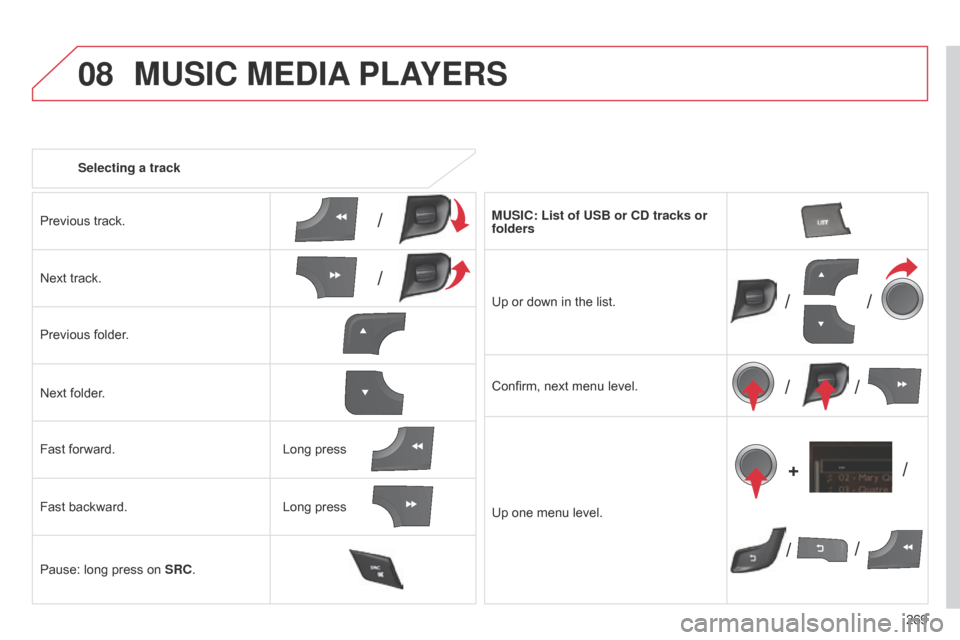
08
/
// /
/ /
/ /
+
/
269
Selecting a track
MUSIC MEDIA
PLAYERS
Previous track.
Next track.
Previous
folder.
Next
folder.
Fast
forward.
Fast
backward.
Pause:
long press on
SRC
. MUSIC: List of USB or CD tracks or
folders
Up
or down in the list.
Confirm,
next menu level.
Up
one menu level.
Long
press
Long
press
Page 272 of 328
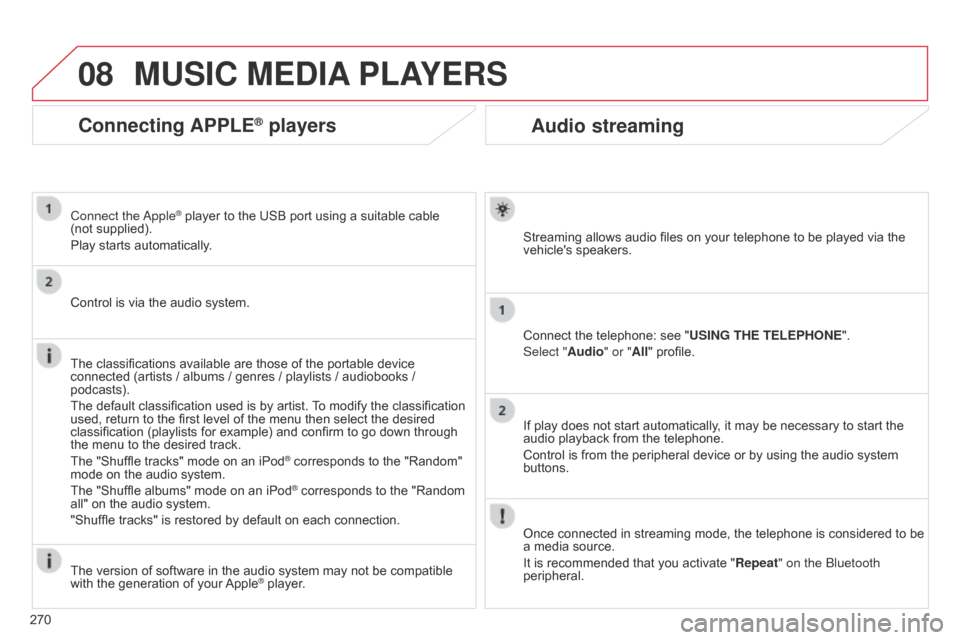
08
270
Audio streaming
Streaming allows audio files on your telephone to be played via the vehicle's speakers.
Connect
the telephone: see "USING THE TELEPHONE ".
Select "Audio" or "All"
profile.
If
play does not start automatically, it may be necessary to start the
audio
playback from the telephone.
Control
is from the peripheral device or by using the audio system
buttons.
Once
connected in streaming mode, the telephone is considered to be
a
media source.
It
is recommended that you activate "Repeat" on the b luetooth
peripheral.
MUSIC MEDIA PLAYERS
Connecting APPLE® players
Connect the apple® player to the USB port using a suitable cable (not supplied).
Play
starts
automatically.
Control
is
via
the
audio system.
The
classifications
available are those of the portable device
connected
(artists
/
albums / genres / playlists / audiobooks /
podcasts).
The
default
classification used is by artist.
T
o modify the classification
used,
return
to
the
first level of the menu then select the desired
classification
(playlists for example) and confirm to go down through
the
menu
to
the
desired track.
The
"Shuffle
tracks" mode on an iPod
® corresponds to the "Random" mode
on
the
audio
system.
The
"Shuffle
albums"
mode
on
an
iPod
® corresponds to the "Random all"
on
the
audio
system.
"Shuffle
tracks"
is
restored
by
default
on each connection.
The
version
of
software
in
the
audio
system may not be compatible
with
the
generation
of
your
Apple® player.
Page 273 of 328
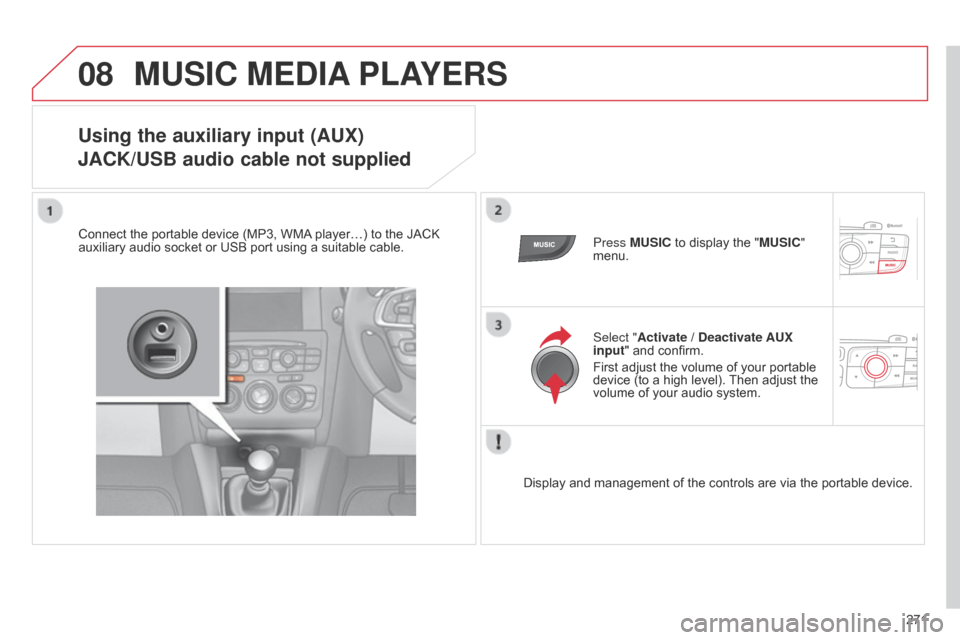
08
271
MUSIC MEDIA PLAYERS
Using the auxiliary input (AUX)
j
ACK/USB audio cable not supplied
Connect the portable device (MP3, WMA player…) to the JACK auxiliary
audio socket or USB port using a suitable cable.Press MUSIC
to display the "MUSIC"
menu.
Select "Activate / Deactivate AUX
input "
and confirm.
First
adjust the volume of your portable
device
(to a high level).
Then
adjust the
volume
of your audio system.
Display
and management of the controls are via the portable device.
Page 278 of 328
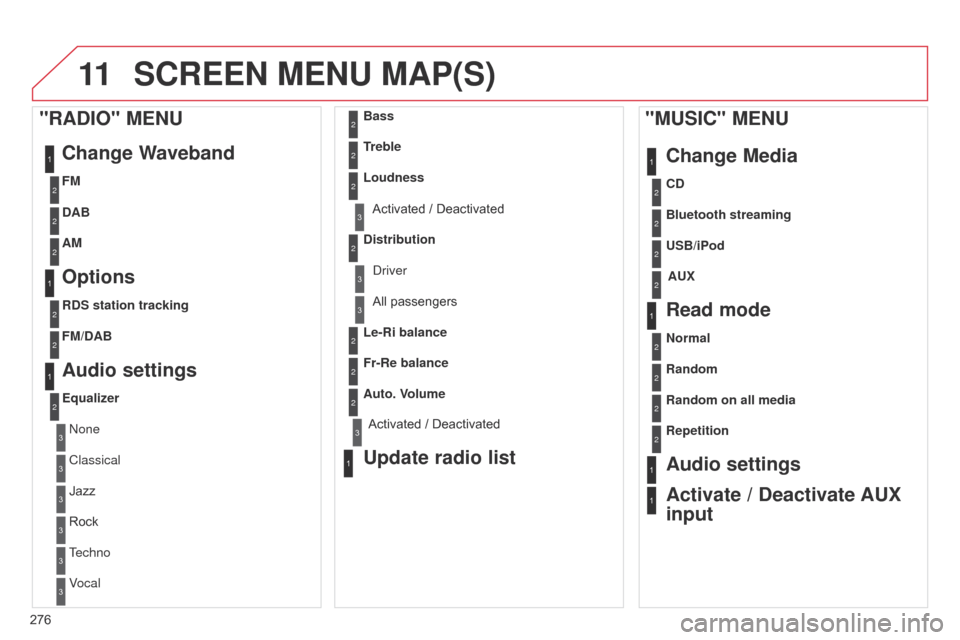
11
276
SCREEN MENU MAP(S)
1
1
1
1
2
2
2
2
3
3
2
2
2
1
"MUSIC" MENUChange Media
Read mode
Audio settings
Activate / Deactivate AUX
input
All passengers
Le-Ri balance
Fr-Re balance
Auto. V
olume
Update radio list
Bass
Treble
Loudness
Distribution
d
river
1
2
2
1
1
3
3
3
3
3
3
2Equalizer
"RADIO" MENUChange Waveband
Options
DAB
AM
Audio settings
none
Classical
Jazz
Rock
T
echno
Vocal
2
2
2
2
2
2
2
2
USB/iPod
Random on all media AUX
Repetition CD
Normal Bluetooth streaming
Random
2FM
3Activated / Deactivated
3Activated / Deactivated
2
2
RDS station tracking
FM/DAB
Page 282 of 328
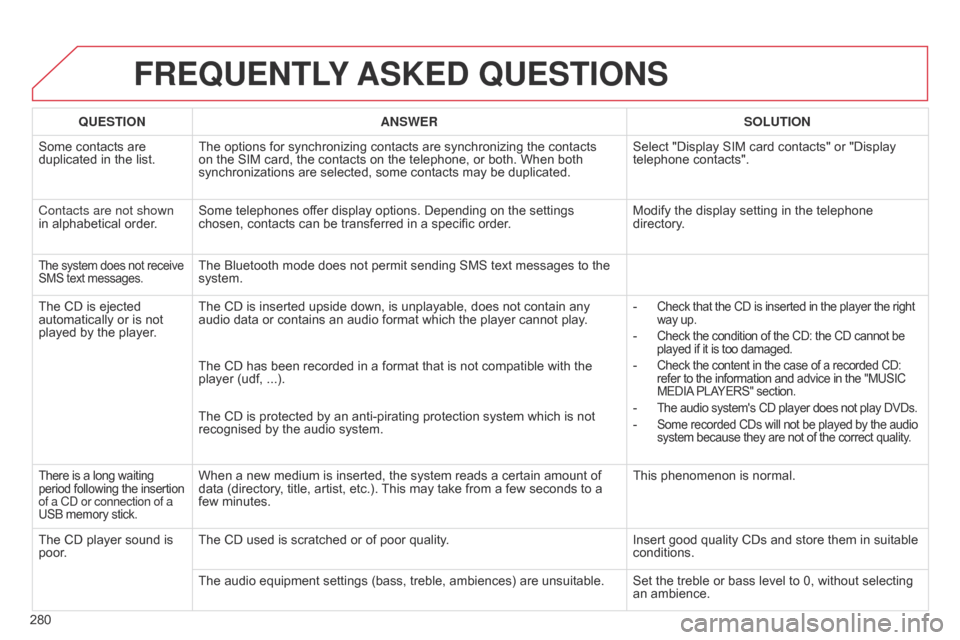
280
FREqUENTLY ASKED q UESTIONS
qUESTION ANSWER SOLUTION
Some
contacts are
duplicated
in the list. The
options for synchronizing contacts are synchronizing the contacts
on
the SIM card, the contacts on the telephone, or both. When both
synchronizations
are selected, some contacts may be duplicated.Select
"Display SIM card contacts" or "Display
telephone
contacts".
Contacts are not shown
in
alphabetical order. Some
telephones offer display options. Depending on the settings
chosen,
contacts can be transferred in a specific order.Modify
the display setting in the telephone
directory
.
The system does not receive SMS text messages.The Bluetooth mode does not permit sending SMS text messages to the system.
The
CD
is
ejected
automatically
or
is
not
played
by
the
player. The
CD is inserted upside down, is unplayable, does not contain any
audio
data or contains an audio format which the player cannot play.-
Check that the CD is inserted in the player the right way up.
- Check the condition of the CD: the CD cannot be played
if it is too damaged.
- Check the content in the case of a recorded CD: refer
to the information and advice in the "MUSIC MEDIA
PLAYERS" section.
- The audio system's CD player does not play DVDs.
- Some recorded CDs will not be played by the audio system
because they are not of the correct quality.
The CD has been recorded in a format that is not compatible with the player (udf, ...).
The
CD is protected by an anti-pirating protection system which is not
recognised
by the audio system.
There is a long waiting period following the insertion of a C
d or connection of a
USB
memory stick.When a new medium is inserted, the system reads a certain amount of data (directory, title, artist, etc.). This may take from a few seconds to a
few
minutes. This
phenomenon is normal.
The
CD
player
sound
is
poor
. The
CD used is scratched or of poor quality. Insert
good quality CDs and store them in suitable
conditions.
The
audio equipment settings (bass, treble, ambiences) are unsuitable. Set the treble or bass level to 0, without selecting
an
ambience.
Page 285 of 328

283
FREqUENTLY ASKED q UESTIONS
qUESTION ANSWER SOLUTION
With
the engine off, the
system
switches off after
a
few
minutes of use. When
the engine is switched off, the system's operating time depends on
the
state of charge of the battery.
The
switch-off is normal: economy mode is activated automatically to
maintain
the state of charge of the vehicle's battery, needed for engine
starting.
(See the "Energy economy mode" section).Start
the vehicle's engine to increase the battery
charge.
Playback
of my USB
memory
stick starts only
after
a
very long wait
(around
2 to 3 minutes). Some
files supplied with the memory stick may greatly slow down access
to
reading the memory stick (multiplication by 10 of the catalogue time).Delete
the files supplied with the memory stick
and
limit the number of sub-folders in the file
structure
on the memory stick.
When
I connect my
iPhone
as telephone and
to
the
USB port at the
same
time, I am unable
to
play
the music files.When
the iPhone connects automatically as a telephone, it forces the
streaming
function.
The
streaming function takes the place of the USB
function
which is then not useable, there is a period without sound of the
track
being played with
Apple® players. Disconnect and reconnect to the USB port
(the USB
function takes priority over streaming).
Page 288 of 328
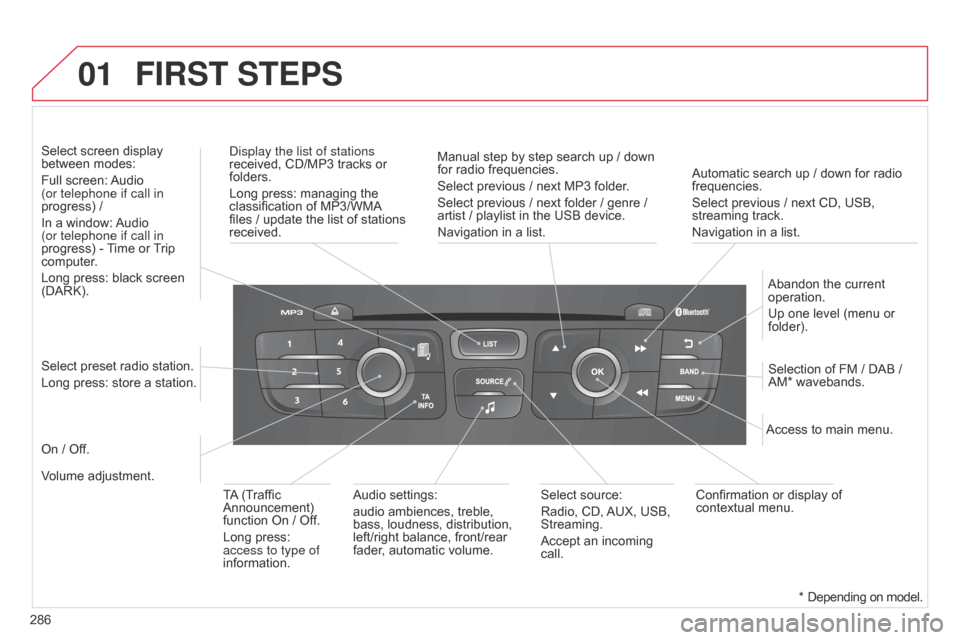
01
286Automatic search up / down for radio
frequencies.
Select
previous / next CD, USB,
streaming
track.
Navigation in a list.
d
isplay the list of stations
received, CD/MP3 tracks or
folders.
Long
press: managing the
classification
of MP3/WMA
files
/ update the list of stations
received.
Abandon
the current
operation.
Up
one level (menu or
folder).
On
/ Off.
Selection of FM / DAB /
AM*
wavebands.
Select preset radio station.
Long press: store a station.
Select screen display
between
modes:
Full screen:
Audio
(or telephone if call in
progress) /
In a window:
Audio
(or telephone if call in
progress)
-
T
ime or
T
rip
computer
.
Long press: black screen
(DARK).
Audio
settings:
audio ambiences, treble,
bass,
loudness, distribution,
left/right
balance, front/rear
fader
, automatic volume.Access to main menu.
TA
(Traffic
Announcement)
function
On / Off.
Long press:
access to type of
information.
Select
source:
Radio, CD,
AUX,
USB,
Streaming.
Accept
an incoming
call.
Confirmation
or display of
contextual
menu.
Manual step by step search up / down
for
radio frequencies.
Select previous / next MP3 folder.
Select previous / next folder / genre /
artist
/ playlist in the USB device.
Navigation in a list.
Volume adjustment.
FIRST STEPS
* Depending
on model.
Page 292 of 328
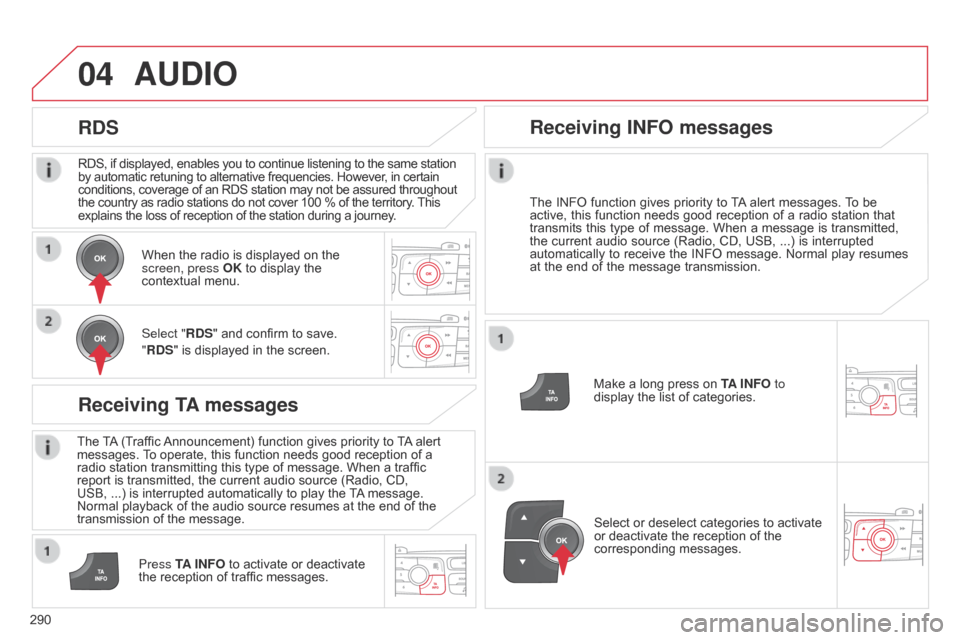
04
290RDS, if displayed, enables you to continue listening to the same station
by
automatic retuning to alternative frequencies. However, in certain
conditions,
coverage of an RDS station may not be assured throughout
the
country as radio stations do not cover 100 % of the territory.
This explains
the loss of reception of the station during a journey.
AUDIO
RDS
Receiving TA messages
The TA
(Traffic Announcement) function gives priority to T A alert messages.
T o operate, this function needs good reception of a
radio
station transmitting this type of message. When a traffic
report
is transmitted, the current audio source (Radio, CD,
USB,
...) is interrupted automatically to play the
T
A
message.
Normal
playback of the audio source resumes at the end of the
transmission
of the message.
Press TA INFO
to activate or deactivate
the
reception of traffic messages.
When
the radio is displayed on the
screen, press
OK to display the
contextual
menu.
Select "RDS" and confirm to save.
"RDS" is displayed in the screen.
Make a long press on
T
A INFO
to
display the list of categories.
Receiving INFO messages
The INFO
function gives priority to T A alert messages. T o be active,
this function needs good reception of a radio station that
transmits
this
type
of
message.
When
a
message
is
transmitted,
the
current
audio
source
(Radio,
CD,
USB,
...)
is
interrupted
automatically
to
receive
the
INFO
message.
Normal
play
resumes
at
the
end
of
the
message
transmission.
Select
or deselect categories to activate
or
deactivate the reception of the
corresponding
messages.
Page 297 of 328
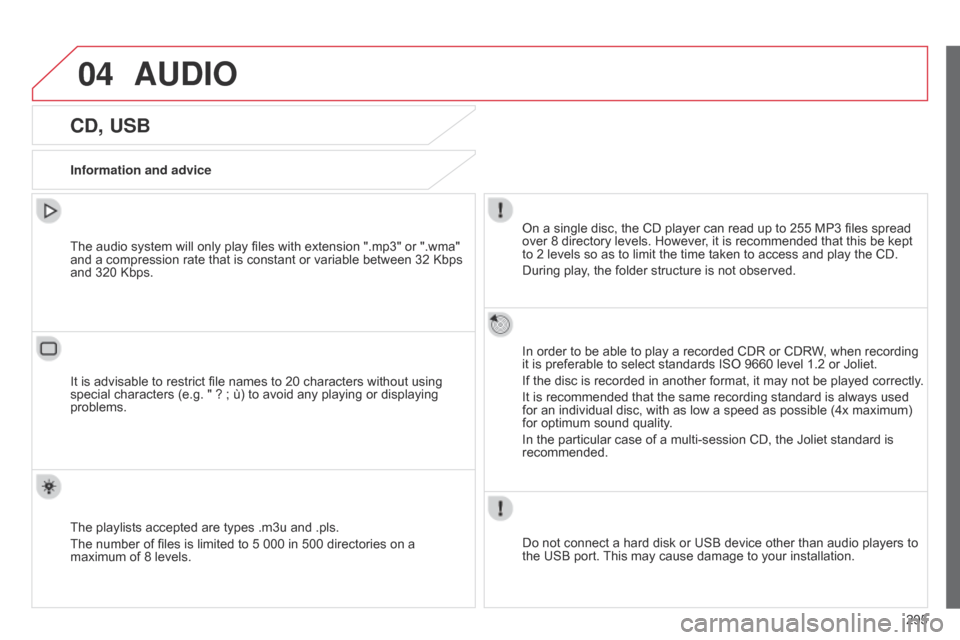
04
295
AUDIO
CD, USB
Information and adviceOn a single disc, the CD player can read up to 255 MP3 files spread
over
8 directory levels. However, it is recommended that this be kept
to
2 levels so as to limit the time taken to access and play the CD.
During
play, the folder structure is not observed.
In
order to be able to play a recorded CDR or CDRW, when recording
it
is preferable to select standards ISO 9660 level 1.2 or Joliet.
If
the disc is recorded in another format, it may not be played correctly.
It
is recommended that the same recording standard is always used
for
an individual disc, with as low a speed as possible (4x maximum)
for
optimum sound quality.
In
the particular case of a multi-session CD, the Joliet standard is
recommended.
Do
not connect a hard disk or USB device other than audio players to
the
USB port.
This
may cause damage to your installation.
The
audio system will only play files with extension ".mp3" or ".wma"
and
a compression rate that is constant or variable between 32 Kbps
and
320 Kbps.
It
is advisable to restrict file names to 20 characters without using
special
characters (e.g. " ? ; ù) to avoid any playing or displaying
problems.
The
playlists accepted are types .m3u and .pls.
The
number of files is limited to 5 000 in 500 directories on a
maximum
of 8 levels.
Page 298 of 328
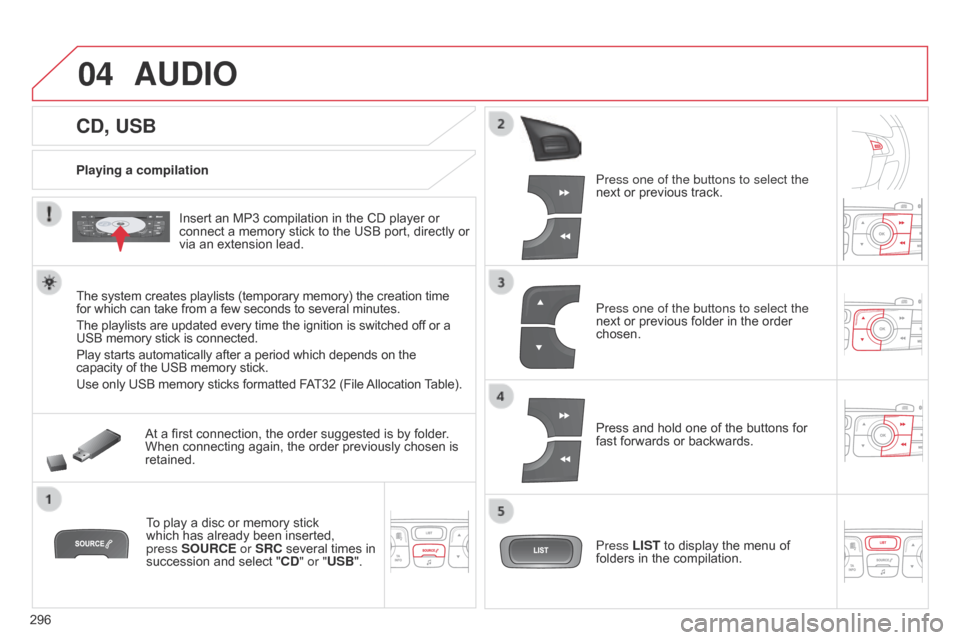
04
296
CD, USB
AUDIO
Playing a compilationInsert an MP3 compilation in the CD player or
connect
a memory stick to the USB port, directly or
via
an extension lead.
The
system creates playlists (temporary memory) the creation time
for
which can take from a few seconds to several minutes.
The
playlists are updated every time the ignition is switched off or a
USB
memory stick is connected.
Play
starts automatically after a period which depends on the
capacity
of the USB memory stick.
Use
only USB memory sticks formatted FAT32 (File
Allocation
T
able).
At
a first connection, the order suggested is by folder.
When
connecting again, the order previously chosen is
retained.T
o play a disc or memory stick
which
has already been inserted,
press
SOURCE or SRC several times in
succession
and select "CD" or "USB". Press one of the buttons to select the
next
or previous track.
Press one of the buttons to select the
next
or previous folder in the order
chosen.
Press
and hold one of the buttons for
fast
forwards or backwards.
Press LIST
to display the menu of
folders
in the compilation.