Citroen C4 RHD 2015 2.G Owner's Guide
Manufacturer: CITROEN, Model Year: 2015, Model line: C4 RHD, Model: Citroen C4 RHD 2015 2.GPages: 328, PDF Size: 12.72 MB
Page 31 of 328
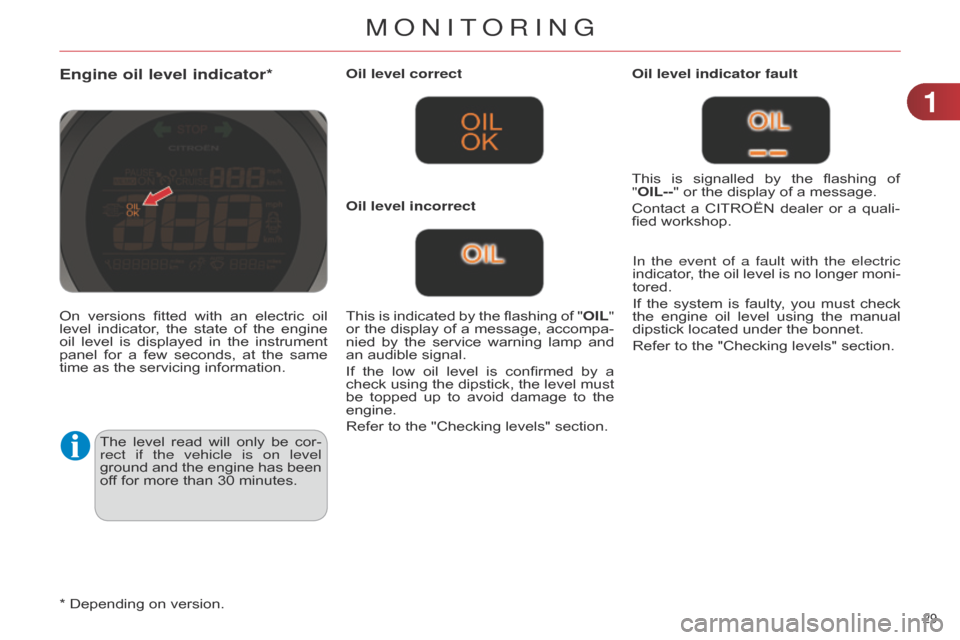
29
Engine oil level indicator*
The level read will only be cor -
rect if the vehicle is on level
ground
and
the
engine
has
been
of
f for more than 30 minutes.Oil level correct
This
is
indicated
by
the
flashing
of
"
OIL"
or
the
display
of
a
message,
accompa
-
nied
by
the
service
warning
lamp
and
an
audible signal.
If
the
low
oil
level
is
confirmed
by
a
check
using
the
dipstick,
the
level
must
be
topped
up
to
avoid
damage
to
the
engine.
Refer
to the "Checking levels" section.Oil level indicator fault
In the event of a fault with the electric
indicator,
the
oil
level
is
no
longer
moni
-
tored.
If
the
system
is
faulty
,
you
must
check
the
engine
oil
level
using
the
manual
dipstick
located under the bonnet.
Refer to the "Checking levels" section.
Oil level incorrect
This
is
signalled
by
the
flashing
of
"
OIL--" or the display of a message.
Contact
a
CITROËN
dealer
or
a
quali
-
fied workshop.
On
versions
fitted
with
an
electric
oil
level
indicator
,
the
state
of
the
engine
oil
level
is
displayed
in
the
instrument
panel
for
a
few
seconds,
at
the
same
time
as the servicing information.
*
Depending on version.
1
MONITORING
Page 32 of 328
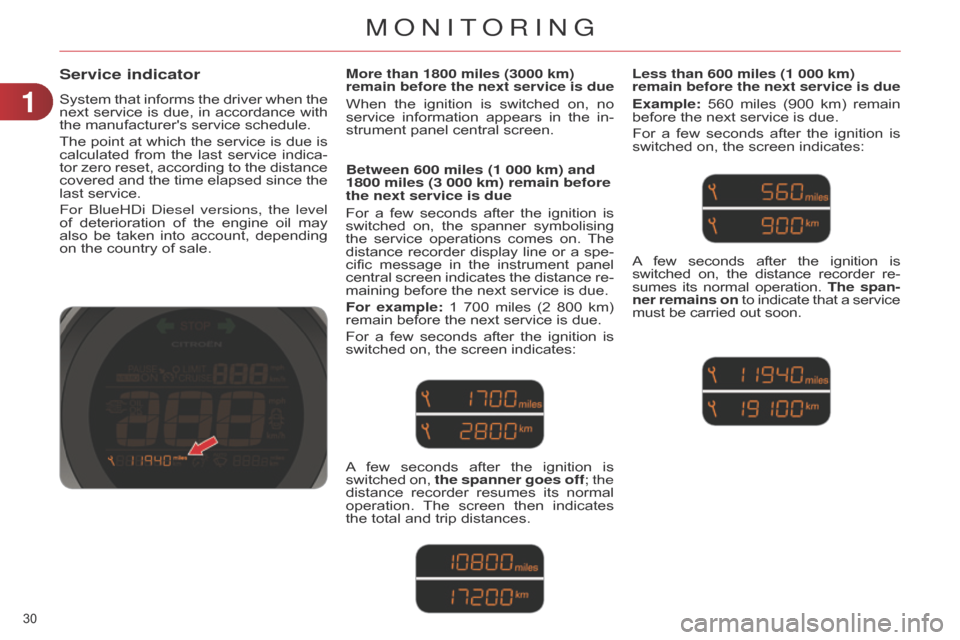
30
Service indicator
System that informs the driver when the next
service is due, in accordance with
the
manufacturer's service schedule.
The
point
at
which
the
service
is
due
is
calculated
from
the
last
service
indica
-
tor
zero
reset,
according
to
the
distance
covered
and
the
time
elapsed
since
the
last
service.
For
b lueH d i d iesel versions, the level
of
deterioration
of
the
engine
oil
may
also
be
taken
into
account,
depending
on
the country of sale.
More than 1800 miles (3000 km)
remain before the next service is due
When the ignition is switched on, no service
information appears in the in -
strument
panel central screen.
Between 600 miles (1 000 km) and
1800 miles (3 000 km) remain before
the next service is due
For a few seconds after the ignition is switched
on, the spanner symbolising
the
service
operations
comes
on.
The
distance
recorder
display
line
or
a
spe
-
cific
message
in
the
instrument
panel
central
screen
indicates
the
distance
re
-
maining
before the next service is due.
For example:
1
700
miles
(2
800
km)
remain
before the next service is due.
For
a
few
seconds
after
the
ignition
is
switched
on, the screen indicates:
Less than 600 miles (1 000 km)
remain before the next service is due
Example: 560 miles (900 km) remain before
the next service is due.
For
a
few
seconds
after
the
ignition
is
switched
on, the screen indicates:
A
few
seconds
after
the
ignition
is
switched
on,
the spanner goes off
; the
distance
recorder
resumes
its
normal
operation.
The
screen
then
indicates
the
total
and
trip
distances.
A few seconds after the ignition is switched
on, the distance recorder re -
sumes
its
normal
operation.
The span
-
ner remains on
to
indicate
that
a
service must
be carried out soon.
1
MONITORING
Page 33 of 328
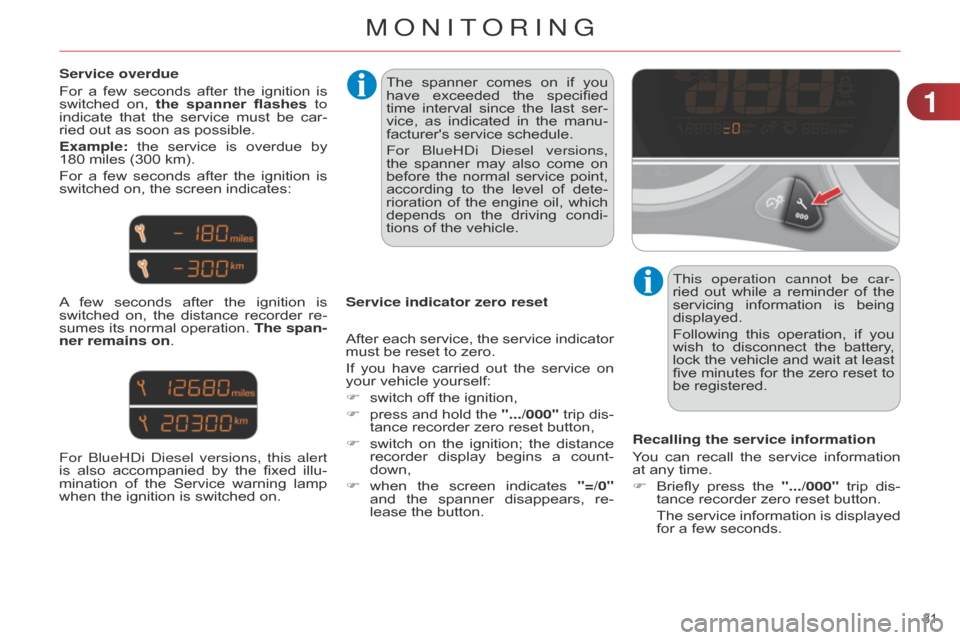
31
Service overdue
For
a
few
seconds
after
the
ignition
is
switched
on,
the
spanner flashes to
indicate
that
the
service
must
be
car
-
ried
out as soon as possible.
Example:
the
service
is
overdue
by
180
miles (300 km).
For
a
few
seconds
after
the
ignition
is
switched
on, the screen indicates:
A
few
seconds
after
the
ignition
is
switched
on,
the
distance
recorder
re
-
sumes
its
normal
operation.
The span
-
ner remains on. The
spanner comes on if you
have
exceeded
the
specified
time
interval
since
the
last
ser
-
vice,
as
indicated
in
the
manu
-
facturer's
service schedule.
For
b lueH d i d iesel versions,
the
spanner
may
also
come
on
before
the
normal
service
point,
according
to
the
level
of
dete
-
rioration
of
the
engine
oil,
which
depends
on
the
driving
condi
-
tions
of the vehicle.
Service indicator zero reset This operation cannot be car-
ried
out
while
a
reminder
of
the
servicing
information
is
being
displayed.
Following
this
operation,
if
you
wish
to
disconnect
the
battery
,
lock
the
vehicle
and
wait
at
least
five
minutes
for
the
zero
reset
to
be
registered.
Recalling the service information
You
can
recall
the
service
information
at
any time.
F
Briefly
press
the
".../000"
trip
dis
-
tance
recorder zero reset button.
The
service
information
is
displayed
for
a few seconds.
After
each
service,
the
service
indicator
must
be reset to zero.
If
you
have
carried
out
the
service
on
your
vehicle yourself:
F
switch
off the ignition,
F
press
and
hold
the
".../000"
trip
dis
-
tance
recorder zero reset button,
F
switch
on
the
ignition;
the
distance
recorder
display
begins
a
count
-
down,
F
when
the
screen
indicates
"=/0"
and
the
spanner
disappears,
re
-
lease
the button.
For
b lueH d i d iesel versions, this alert
is
also
accompanied
by
the
fixed
illu-
mination
of
the
Service
warning
lamp
when
the ignition is switched on.
1
MONITORING
Page 34 of 328

32
Distance recorders
The total and trip distances are dis -
played for thirty seconds when the ig -
nition
is
switched
of
f,
when
the
driver's
door
is
opened
and
when
the
vehicle
is
locked
or unlocked.
Trip distance recorder Total distance recorder
Setting the time and the time
format in the instrument panel
without audio system
On the two-tone instrument panel with -
out audio system, to adjust the time,
use buttons
A
and
B
then carry out the
operations
in the following order:
F
press buttons
A
and
B
simultane
-
ously:
the minutes flash,
F
press A
to
increase
the
minutes
or
B
to reduce the minutes,
F
press buttons
A
and
B
simultane
-
ously:
the hours flash,
F
press A to increase the hours or B
to
reduce the hours,
F
press buttons
A
and
B
simultane
-
ously:
24
H
or
12
H
is
displayed
and
flashes,
F
press button
A or B
to
change
the
format,
F
press buttons
A
and
B
simultane
-
ously
to exit from time setting.
After approximately 30 seconds without any ac -
tion, the screen returns to the normal display.
Measures the total distance travelled by
the vehicle since its first registration.
Measures
the
distance
travelled
since
it
was
last reset to zero by the driver.
F
With
the
ignition
on,
press
and
hold
this
button until zeros appear. On
the
two-tone
instrument
panel
with
-
out
audio
system,
to
change
the
display
units, use buttons
A
and
B
then carry
out the operations in the following order:
F
press buttons
A
and
B
simultane
-
ously
for
three
seconds:
km/h
or
mph
flashes,
F
press button
A or B
to
change
the
units,
F
press buttons
A
and
B
simultane
-
ously to exit from setting units.
After approximately 30 seconds without any action, the screen returns to the
normal
display
Setting units in the instrument
panel without audio system
Setting the time and units in the
multifunction screen
The other instrument panels are as -
sociated with an audio system and a
multifunction
screen.
Refer
to
the
cor
-
responding
screens.
1
MONITORING
Page 35 of 328
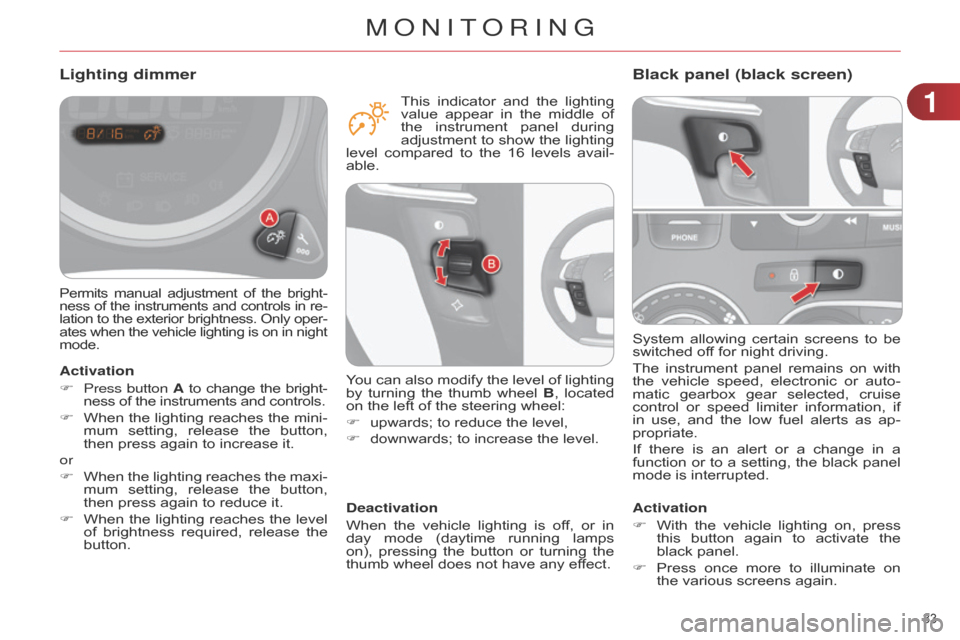
33
System allowing certain screens to be switched
off for night driving.
The
instrument
panel
remains
on
with
the
vehicle
speed,
electronic
or
auto
-
matic
gearbox
gear
selected,
cruise
control
or
speed
limiter
information,
if
in
use,
and
the
low
fuel
alerts
as
ap
-
propriate.
If
there
is
an
alert
or
a
change
in
a
function
or
to
a
setting,
the
black
panel
mode
is interrupted.
Black panel (black screen)
Activation
F
With
the
vehicle
lighting
on,
press
this
button
again
to
activate
the
black
panel.
F
Press
once
more
to
illu
minate
on
the
various screens again.
Permits manual adjustment of the bright -
ness of the instruments and controls in re -
lation
to
the
exterior
brightness.
Only
oper
-
ates
when
the
vehicle
lighting
is
on
in
night mode.
Lighting dimmer
Activation
F
Press button
A
to
change
the
bright
-
ness
of the instruments and controls.
F
When
the
lighting
reaches
the
mini
-
mum
setting,
release
the
button,
then
press again to increase it.
or
F
When
the
lighting
reaches
the
maxi
-
mum
setting,
release
the
button,
then
press again to reduce it.
F
When
the
lighting
reaches
the
level
of
brightness
required,
release
the
button.Deactivation
When
the
vehicle
lighting
is
of
f,
or
in
day
mode
(daytime
running
lamps
on),
pressing
the
button
or
turning
the
thumb
wheel does not have any effect.
You
can also modify the level of lighting
by
turning
the
thumb
wheel
B
,
located
on
the left of the steering wheel:
F
upwards;
to reduce the level,
F
downwards;
to increase the level.
This
indicator
and
the
lighting
value
appear
in
the
middle
of
the
instrument
panel
during
adjustment
to
show
the
lighting
level
compared
to
the
16
levels
avail
-
able.
1
MONITORING
Page 36 of 328
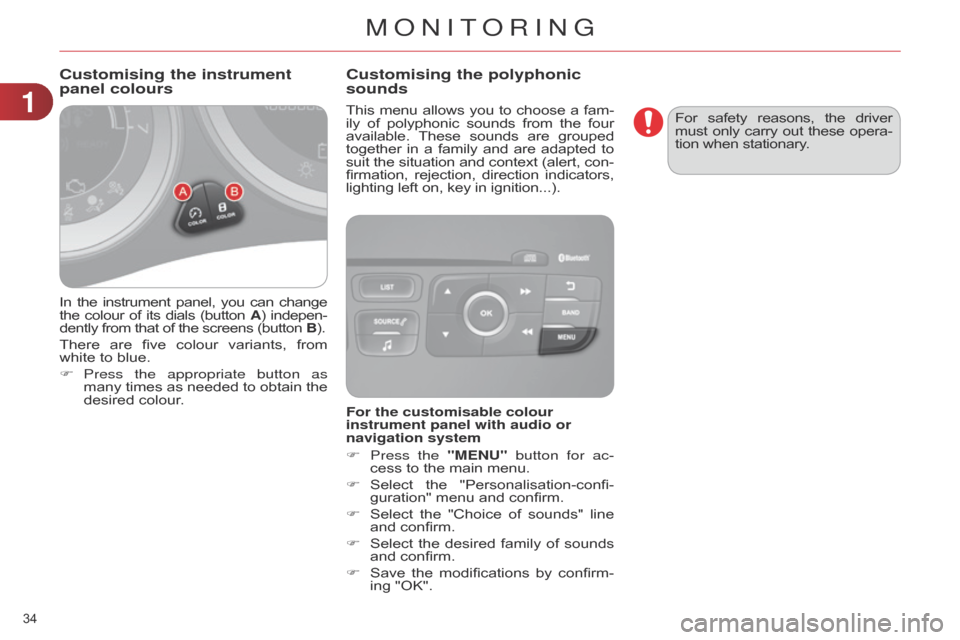
34
In the instrument panel, you can change the
colour of its dials (button A)
indepen -
dently
from that of the screens (button B).
There
are
five
colour
variants,
from
white
to blue.
F
Press the appropriate button as
many
times
as
needed
to
obtain
the
desired
colour. This
menu
allows
you
to
choose
a
fam
-
ily
of
polyphonic
sounds
from
the
four available.
These
sounds
are
grouped together
in
a
family
and
are
adapted
to suit
the
situation
and
context
(alert,
con
-
firmation,
rejection,
direction
indicators, lighting
left on, key in ignition...).
Customising the instrument
panel colours
Customising the polyphonic
sounds
For the customisable colour
instrument panel with audio or
navigation system
F
Press the
"MENU" button for ac-
cess
to the main menu.
F
Select
the
"Personalisation-confi
-
guration"
menu and confirm.
F
Select
the
"Choice
of
sounds"
line
and
confirm.
F
Select
the
desired
family
of
sounds
and
confirm.
F
Save
the
modifications
by
confirm
-
ing
"OK". For
safety
reasons,
the
driver must
only
carry
out
these
opera
-
tion when stationary.
1
MONITORING
Page 37 of 328

22
35
MONOCHROME SCREEN A
Displays in the screen
This displays the following information:
-
time,
-
date,
-
ambient
temperature
(this
flashes
if
there
is a risk of ice),
-
current
audio source,
-
trip
computer
(refer
to
the
end
of
the
section),
-
alert
messages,
-
settings
menus
for
the
screen
and
the
vehicle equipment. From
the
control
panel
of
your
audio
system,
you can press:
F the "MENU" button for access to
the main menu,
F
the "
5" or "6" buttons to scroll
through
the items on the screen,
F
the
"7" or "8"
buttons
to
change
a
setting
value,
F
button A
to
change
the
permanent
application
(trip
computer
,
audio
source...),
F
the "OK"
button to confirm,
or
F
the "Back"
button
to
abandon
the
operation
in progress.
Controls
F Press the "MENU" button for ac-
cess to the main menu, then press
the "5" or "6" buttons to scroll
through
the various menus:
-
"RADIO",
-
"MEDIA",
-
"TRIP
COMPUTER",
-
"DA
TE
AND
TIME",
-
"LANGUAGES",
-
"VEHICLE
PARAM",
F
Press
the "OK" button to select the
menu
required.
Main menu
Radio / Media
With
the
audio
system
switched
on,
once
the
"RADIO"
or
"MEDIA"
menu
has
been
selected
you
can
activate
or
deactivate
the
functions
associated
with
use
of
the
radio
(RDS,
Radio
text)
or
select
the
media
play
mode
(normal,
random,
repeat).
For
more
information
on
the
"RADIO"
or
"MEDIA"
application,
refer
to
the
"Audio
and
T
elematics" section.
MULTIFUNCTION SCREENS
Page 38 of 328

22
36
Once the "TRIP COMPUTER" menu has
been selected, you can start diag -
nostics
of
the
status
of
the
equipment
(active,
not active, faulty).
Trip computer Date and time
Once
the
"DA
TE
AND
TIME"
menu
has
been
selected,
you
have
access
to
the
following
settings:
-
year
,
-
month,
-
day
,
-
hours,
-
minutes,
-
12
or 24 hour mode.
F
Once
you
have
selected
a
setting,
press the "
7" or "8" buttons to
change its value.
F
Press the "
5" or "6" buttons to
switch respectively to the previous
or next setting.
F
Press
the "OK"
button
to
record
the
change
and
return
to
the
normal
display
or
press
the
"Back"
button
to
cancel.
Languages
Once
the
"LANGUAGES"
menu
has
been
selected,
you
can
choose
the
lan
-
guage
used
by
the
display
,
from
a
pre-
defined
list.For
safety
reasons,
configura
-
tion
of
the
multifunction
screen
by
the
driver
must
only
be
done
when stationary.
Vehicle parameters
Once
the
"VEHICLE
P
ARAM"
menu
has
been
selected,
you
can
activate
or
deactivate
the following equipment:
-
"P
ARK
BRAKE"
(Automatic
electric
parking
brake;
refer
to
the
"Driving"
section).
-
"BEND
LIGHTING"
(Directional
light
-
ing; refer to the "Visibility" section),
-
"AUT
O
HEADLAMPS"
(Automatic
illu
mination
of
headlamps;
refer
to
the "V
isibility" section),
-
"REAR
WIPE
ACT"
(Rear
wiper
coupled
with
reverse
gear;
refer
to
the "V
isibility" section),
- "GUIDE LAMPS" (Guide-me-home
lighting;
refer
to
the
"V
isibility"
sec
-
tion),
-
"ELECTRIC
BOOT"
(Selective
un
-
locking
of
the
boot;
refer
to
the "
a ccess" section),
-
"CABIN
SELECT"
(Selective
un
-
locking;
refer
to
the
"Access"
sec
-
tion),
-
"DA
Y
LAMPS"
(Daytime
running
lamps;
refer
to
the
"V
isibility"
sec
-
tion).
MULTIFUNCTION SCREENS
Page 39 of 328

22
37
MONOCHROME SCREEN C
Displays in the screen
This displays the following information:
-
time,
-
date,
-
ambient
temperature
(this
flashes
if
there
is a risk of ice),
-
parking
sensor information,
-
parking
space measurement,
-
current
audio source,
-
telephone
or
Bluetooth
system
in
-
formation,
-
trip
computer
(refer
to
the
end
of
the
section),
-
alert
messages,
-
settings
menus
for
the
screen
and
the
vehicle equipment. From
the
control
panel
of
your
audio
system,
you can press:
F button A to chooses between the
display
of
audio
information
in
full
screen
or
the
shared
display
of
au
-
dio
and trip computer information,
F
the "MENU" button for access to
the main menu,
F
the "
5" or "6" buttons to scroll
through
the items on the screen,
F
the
"7" or "8"
buttons
to
change
a
setting
value,
F
the "OK"
button to confirm,
or
F
the "Back"
button
to
abandon
the
operation
in progress.
Controls
F Press the "MENU" button for ac-
cess to the main menu:
-
"Multimedia",
-
"T
elephone",
-
"T
rip computer",
-
"Bluetooth
connection",
-
"Personalisation-configuration",
F
Press
the "7" or "8" button to se-
lect
the
menu
required,
then
confirm
by
pressing the "OK" button.
Main menu
"Multimedia" menu
With the audio system switched on, this
menu allows you to activate or de -
activate
the
functions
associated
with
use
of
the
radio
(RDS,
DAB
/ FM
auto
tracking,
RadioT
ext
(TXT)
display)
or
to
choose
the
media
play
mode
(Normal,
Random,
Random all, Repeat).
For
more
information
on
the
"Multimedia" application,
refer
to
the
"Audio
and T
elematics" section.
MULTIFUNCTION SCREENS
Page 40 of 328
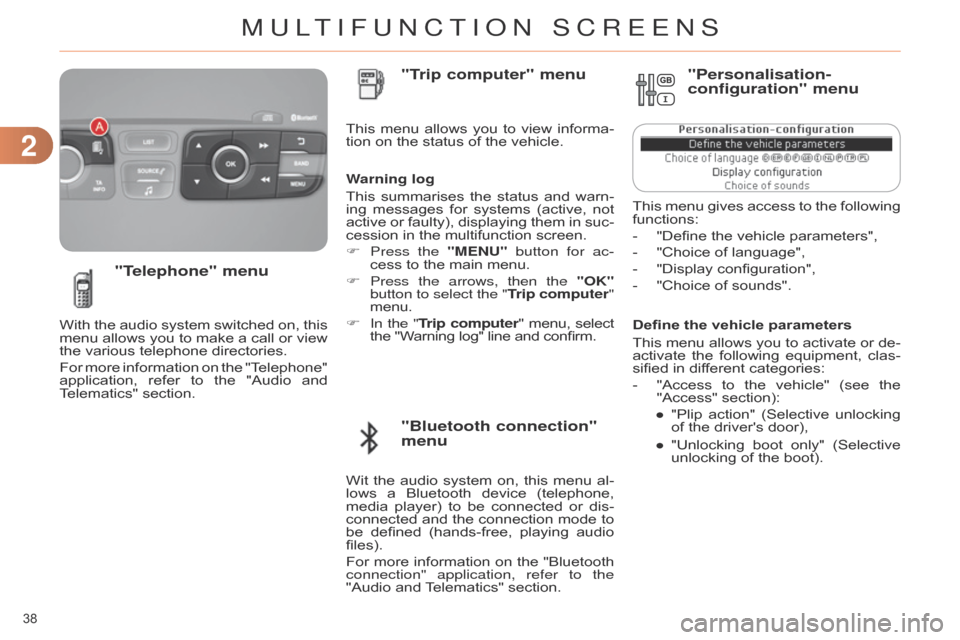
22
38
Define the vehicle parameters
This
menu
allows
you
to
activate
or
de
-
activate
the
following
equipment,
clas
-
sified
in different categories:
-
"Access
to
the
vehicle"
(see
the
"Access"
section):
●
"Plip
action"
(Selective
unlocking
of
the driver's door),
●
"Unlocking
boot
only"
(Selective
unlocking
of the boot).
"Telephone" menu
With the audio system switched on, this menu
allows you to make a call or view
the
various telephone directories.
For
more
information
on
the
"T
elephone"
application,
refer
to
the
"Audio
and
T
elematics" section. This
menu
allows
you
to
view
informa
-
tion on the status of the vehicle.
Warning log
This
summarises
the
status
and
warn
-
ing
messages
for
systems
(active,
not
active
or
faulty),
displaying
them
in
suc
-
cession in the multifunction screen.
F
Press the
"MENU" button for ac-
cess to the main menu.
F
Press the arrows, then the
"OK"
button to select the "Trip computer"
menu.
F In the " Trip computer" menu, select the
"Warning log" line and confirm.
"Bluetooth connection"
menu "Trip computer" menu
Wit the audio system on, this menu al -
lows a Bluetooth device (telephone,
media
player)
to
be
connected
or
dis
-
connected
and
the
connection
mode
to
be
defined
(hands-free,
playing
audio
files).
For
more
information
on
the
"Bluetooth
connection" application, refer to the
"Audio
and
T
elematics" section.
"Personalisation-
configuration" menu
This menu gives access to the following functions:
-
"Define
the vehicle parameters",
-
"Choice
of language",
-
"Display
configuration",
-
"Choice
of sounds".
MULTIFUNCTION SCREENS